The Search.searchm3m.com is a browser hijacker which could bring some problems to your PC system. After its install, it may impose certain unwanted changes to your browser’s settings, making your startpage, search engine and new tab to become its own web-site. You may have certain problems such as being redirected to intrusive web-pages, receiving lots of undesired pop-up ads, and personal info being collected without any knowledge, while this browser hijacker is installed on your computer.
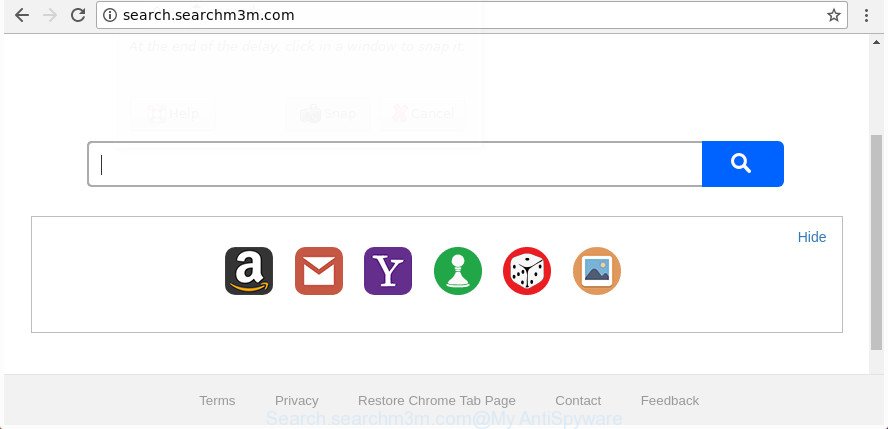
http://search.searchm3m.com/
In order to force you to use Search.searchm3m.com as often as possible this browser hijacker can change your internet browsers’ search engine. You may even find that your computer’s web browser shortcuts and MS Windows HOSTS file are hijacked without your knowledge and conscious permission. The authors of this hijacker do so in order to earn revenue via Google AdSense or another third-party ad network. Thus every your click on advertisements which placed on the Search.searchm3m.com generates revenue for them.
It’s probably that you might be bothered with the hijacker that alters web browser settings to replace your homepage, newtab page and search engine with Search.searchm3m.com web-site. You should not disregard this unwanted software. The hijacker might not only change your home page or search engine, but redirect your browser to malicious web-pages. What is more, the hijacker infection can analyze your browsing, and gain access to your confidential info and, later, can transfer it third party companies. Thus, there are more than enough reasons to delete Search.searchm3m.com from your browser.
It’s important, don’t use Search.searchm3m.com site and don’t click on advertisements placed on it, as they can lead you to a more harmful or misleading pages. The best option is to use the guidance posted below to free your PC system of hijacker infection, remove the Search.searchm3m.com start page, and thereby restore your previous startpage and search engine.
How to remove Search.searchm3m.com from machine
The Search.searchm3m.com is a browser hijacker that you might have difficulty in uninstalling it from your personal computer. Happily, you have found the effective removal tutorial in this blog post. Both the manual removal method and the automatic removal way will be provided below and you can just select the one that best for you. If you’ve any questions or need assist then type a comment below. Some of the steps will require you to reboot your computer or exit this site. So, read this tutorial carefully, then bookmark or print it for later reference.
To remove Search.searchm3m.com, execute the following steps:
- How to delete Search.searchm3m.com redirect without any software
- Scan your PC system and remove Search.searchm3m.com with free tools
- How to block Search.searchm3m.com redirect
- How did Search.searchm3m.com browser hijacker infection get on your machine
- Finish words
How to delete Search.searchm3m.com redirect without any software
If you perform exactly the guide below you should be able to delete the Search.searchm3m.com from the Internet Explorer, Google Chrome, Mozilla Firefox and Microsoft Edge browsers.
Removing the Search.searchm3m.com, check the list of installed applications first
First method for manual browser hijacker removal is to go into the Windows “Control Panel”, then “Uninstall a program” console. Take a look at the list of programs on your PC system and see if there are any dubious and unknown apps. If you see any, you need to uninstall them. Of course, before doing so, you can do an Net search to find details on the application. If it is a potentially unwanted program, ad-supported software or malware, you will likely find information that says so.
- If you are using Windows 8, 8.1 or 10 then click Windows button, next press Search. Type “Control panel”and press Enter.
- If you are using Windows XP, Vista, 7, then click “Start” button and click “Control Panel”.
- It will show the Windows Control Panel.
- Further, click “Uninstall a program” under Programs category.
- It will open a list of all programs installed on the PC system.
- Scroll through the all list, and remove dubious and unknown apps. To quickly find the latest installed apps, we recommend sort apps by date.
See more details in the video guide below.
Get rid of Search.searchm3m.com from Chrome
Reset Google Chrome settings is a easy way to get rid of the hijacker infection, malicious and ‘ad-supported’ extensions, as well as to recover the browser’s homepage, default search provider and newtab that have been replaced by Search.searchm3m.com hijacker infection.
First launch the Google Chrome. Next, click the button in the form of three horizontal dots (![]() ).
).
It will display the Chrome menu. Select More Tools, then click Extensions. Carefully browse through the list of installed extensions. If the list has the extension signed with “Installed by enterprise policy” or “Installed by your administrator”, then complete the following instructions: Remove Chrome extensions installed by enterprise policy.
Open the Google Chrome menu once again. Further, click the option called “Settings”.

The browser will display the settings screen. Another solution to show the Chrome’s settings – type chrome://settings in the web browser adress bar and press Enter
Scroll down to the bottom of the page and click the “Advanced” link. Now scroll down until the “Reset” section is visible, as displayed in the figure below and click the “Reset settings to their original defaults” button.

The Chrome will display the confirmation dialog box like below.

You need to confirm your action, press the “Reset” button. The browser will start the process of cleaning. When it’s complete, the web browser’s settings including search engine, home page and newtab page back to the values that have been when the Google Chrome was first installed on your PC.
Remove Search.searchm3m.com from FF by resetting web browser settings
Resetting your FF is first troubleshooting step for any issues with your web-browser program, including the redirect to Search.searchm3m.com page.
First, run the Mozilla Firefox. Next, press the button in the form of three horizontal stripes (![]() ). It will open the drop-down menu. Next, click the Help button (
). It will open the drop-down menu. Next, click the Help button (![]() ).
).

In the Help menu click the “Troubleshooting Information”. In the upper-right corner of the “Troubleshooting Information” page click on “Refresh Firefox” button as displayed in the following example.

Confirm your action, click the “Refresh Firefox”.
Delete Search.searchm3m.com from Microsoft Internet Explorer
In order to recover all web browser new tab page, default search engine and start page you need to reset the Internet Explorer to the state, which was when the Microsoft Windows was installed on your PC.
First, launch the IE, click ![]() ) button. Next, click “Internet Options” as shown in the figure below.
) button. Next, click “Internet Options” as shown in the figure below.

In the “Internet Options” screen select the Advanced tab. Next, press Reset button. The Internet Explorer will show the Reset Internet Explorer settings dialog box. Select the “Delete personal settings” check box and press Reset button.

You will now need to restart your personal computer for the changes to take effect. It will delete browser hijacker responsible for redirects to Search.searchm3m.com, disable malicious and ad-supported internet browser’s extensions and restore the Internet Explorer’s settings like search engine, home page and newtab to default state.
Scan your PC system and remove Search.searchm3m.com with free tools
Anti-Malware applications differ from each other by many features such as performance, scheduled scans, automatic updates, virus signature database, technical support, compatibility with other antivirus apps and so on. We recommend you use the following free programs: Zemana Anti-Malware (ZAM), MalwareBytes Free and HitmanPro. Each of these applications has all of needed features, but most importantly, they can identify the hijacker and remove Search.searchm3m.com from the IE, Firefox, Edge and Chrome.
How to get rid of Search.searchm3m.com with Zemana Free
We suggest using the Zemana. You can download and install Zemana Anti Malware (ZAM) to search for and remove Search.searchm3m.com from your PC. When installed and updated, the malicious software remover will automatically scan and detect all threats present on the PC system.
Please go to the link below to download Zemana Free. Save it on your Microsoft Windows desktop.
165523 downloads
Author: Zemana Ltd
Category: Security tools
Update: July 16, 2019
After the download is finished, run it and follow the prompts. Once installed, the Zemana Anti Malware (ZAM) will try to update itself and when this task is done, click the “Scan” button to begin checking your PC system for the hijacker infection that responsible for browser redirect to the intrusive Search.searchm3m.com web-site.

This task can take some time, so please be patient. While the Zemana Free is checking, you may see how many objects it has identified either as being malicious software. Once you’ve selected what you want to remove from your PC press “Next” button.

The Zemana will delete browser hijacker related to Search.searchm3m.com redirect.
Get rid of Search.searchm3m.com redirect from web browsers with Hitman Pro
HitmanPro is a portable tool that identifies and removes undesired software such as browser hijackers, adware, toolbars, other internet browser extensions and other malicious software. It scans your PC system for browser hijacker related to Search.searchm3m.com search and prepares a list of threats marked for removal. Hitman Pro will only uninstall those unwanted applications that you wish to be removed.
Please go to the following link to download Hitman Pro. Save it on your Windows desktop or in any other place.
Download and use Hitman Pro on your machine. Once started, press “Next” button . HitmanPro utility will begin scanning the whole computer to find out hijacker infection responsible for redirecting your internet browser to Search.searchm3m.com site. This procedure can take quite a while, so please be patient. When a threat is detected, the count of the security threats will change accordingly. .

When the scan is finished, HitmanPro will show a list of all items detected by the scan.

Review the scan results and then click Next button.
It will display a dialog box, click the “Activate free license” button to begin the free 30 days trial to delete all malware found.
How to delete Search.searchm3m.com with Malwarebytes
You can get rid of Search.searchm3m.com start page automatically with a help of Malwarebytes Free. We suggest this free malware removal utility because it can easily delete hijackers, adware, potentially unwanted software and toolbars with all their components such as files, folders and registry entries.

- Installing the MalwareBytes Free is simple. First you will need to download MalwareBytes on your Microsoft Windows Desktop from the following link.
Malwarebytes Anti-malware
327743 downloads
Author: Malwarebytes
Category: Security tools
Update: April 15, 2020
- At the download page, click on the Download button. Your browser will open the “Save as” dialog box. Please save it onto your Windows desktop.
- After the downloading process is finished, please close all applications and open windows on your personal computer. Double-click on the icon that’s called mb3-setup.
- This will launch the “Setup wizard” of MalwareBytes AntiMalware (MBAM) onto your system. Follow the prompts and do not make any changes to default settings.
- When the Setup wizard has finished installing, the MalwareBytes Anti Malware will open and open the main window.
- Further, click the “Scan Now” button to detect hijacker which cause Search.searchm3m.com site to appear. This task may take quite a while, so please be patient. When a threat is detected, the number of the security threats will change accordingly.
- Once the checking is finished, a list of all items detected is prepared.
- You may delete items (move to Quarantine) by simply press the “Quarantine Selected” button. Once finished, you may be prompted to restart the machine.
- Close the Anti Malware and continue with the next step.
Video instruction, which reveals in detail the steps above.
How to block Search.searchm3m.com redirect
To put it simply, you need to use an adblocker (AdGuard, for example). It will block and protect you from all undesired sites like Search.searchm3m.com, advertisements and {pop-ups}. To be able to do that, the adblocker application uses a list of filters. Each filter is a rule that describes a malicious page, an advertising content, a banner and others. The ad-blocking automatically uses these filters, depending on the web sites you’re visiting.
Installing the AdGuard is simple. First you will need to download AdGuard by clicking on the following link. Save it on your Desktop.
27041 downloads
Version: 6.4
Author: © Adguard
Category: Security tools
Update: November 15, 2018
After downloading it, double-click the downloaded file to start it. The “Setup Wizard” window will show up on the computer screen as shown on the image below.

Follow the prompts. AdGuard will then be installed and an icon will be placed on your desktop. A window will show up asking you to confirm that you want to see a quick guidance as displayed in the figure below.

Click “Skip” button to close the window and use the default settings, or click “Get Started” to see an quick guide that will assist you get to know AdGuard better.
Each time, when you launch your personal computer, AdGuard will run automatically and stop popup ads, Search.searchm3m.com redirect, as well as other malicious or misleading web pages. For an overview of all the features of the application, or to change its settings you can simply double-click on the AdGuard icon, which is located on your desktop.
How did Search.searchm3m.com browser hijacker infection get on your machine
Many browser hijacker infections like Search.searchm3m.com are included in the freeware installation package. Most often, a user have a chance to disable all included “offers”, but some installers are designed to confuse the average users, in order to trick them into installing an adware or potentially unwanted applications. Anyway, easier to prevent the hijacker rather than clean up your computer after one. So, keep the browser updated (turn on automatic updates), run a good antivirus programs, double check a free software before you run it (do a google search, scan a downloaded file with VirusTotal), avoid harmful and unknown web-sites.
Finish words
Now your PC should be free of the hijacker infection that alters browser settings to replace your search provider by default, new tab and homepage with Search.searchm3m.com page. We suggest that you keep AdGuard (to help you stop unwanted popup advertisements and unwanted harmful web-pages) and Zemana (to periodically scan your personal computer for new browser hijackers and other malicious software). Probably you are running an older version of Java or Adobe Flash Player. This can be a security risk, so download and install the latest version right now.
If you are still having problems while trying to get rid of Search.searchm3m.com from the FF, Edge, Microsoft Internet Explorer and Google Chrome, then ask for help in our Spyware/Malware removal forum.




















