Are you seeing Wall Street Watch in the Firefox, Google Chrome, IE and MS Edge every time you run the web-browser? This means that your machine is affected with the obnoxious potentially unwanted application (PUA) from the browser hijacker family that makes certain changes to settings of installed internet browsers. Currently, this hijacker are widely spread, due to the fact that most people are trying to find free applications, download and install them on the system without proper attention to the fact that the hijacker can penetrate into the personal computer along with them.
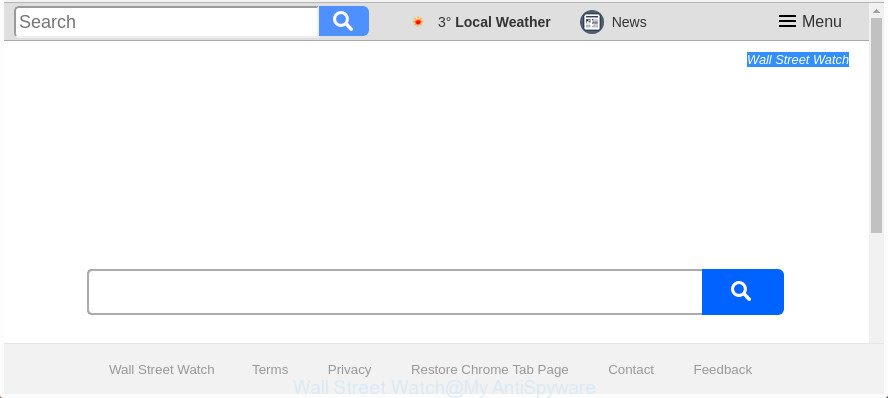
The “Wall Street Watch” makes changes to web browser settings
The Wall Street Watch hijacker infection can also modify the default search provider that will virtually block the possibility of finding information on the World Wide Web. The reason for this is that the Wall Street Watch search results can open a lot of advertisements, links to undesired and ad web-pages. Only the remaining part is the result of your search request, loaded from the major search providers such as Google, Yahoo or Bing.
It is important, do not use Wall Street Watch and do not click on advertisements placed on it, as they can lead you to a more malicious or misleading sites. The best option is to use the guidance posted below to free your PC of hijacker, delete the Wall Street Watch homepage, and thereby revert back your favorite startpage and search engine.
Remove Wall Street Watch from Windows 10 (8, 7, XP)
As with removing adware, malicious software or potentially unwanted applications, there are few steps you can do. We advise trying them all. If you do only one part of the guide, then it should be run malware removal tool, because it should delete browser hijacker infection and block any further infection. But to completely get rid of the Wall Street Watch you will have to at least reset your web-browser settings like search engine by default, newtab and start page to default state, disinfect browsers shortcuts, remove all unwanted and suspicious apps, and remove hijacker by malware removal utilities. Read it once, after doing so, please print this page as you may need to shut down your web browser or reboot your PC system.
To remove Wall Street Watch, execute the following steps:
- Manual Wall Street Watch search removal
- How to remove Wall Street Watch with free applications
- Run AdBlocker to stop Wall Street Watch and stay safe online
- How does your machine get infected with Wall Street Watch hijacker infection
- To sum up
Manual Wall Street Watch search removal
The steps will help you get rid of Wall Street Watch . These Wall Street Watch removal steps work for the Microsoft Internet Explorer, Edge, Chrome and Firefox, as well as every version of Windows operating system.
Delete potentially unwanted software using Windows Control Panel
The process of browser hijacker infection removal is generally the same across all versions of MS Windows OS from 10 to XP. To start with, it’s necessary to check the list of installed software on your PC and delete all unused, unknown and questionable apps.
Windows 10, 8.1, 8
Click the Windows logo, and then click Search ![]() . Type ‘Control panel’and press Enter as displayed in the following example.
. Type ‘Control panel’and press Enter as displayed in the following example.

After the ‘Control Panel’ opens, click the ‘Uninstall a program’ link under Programs category as shown on the image below.

Windows 7, Vista, XP
Open Start menu and choose the ‘Control Panel’ at right as shown on the screen below.

Then go to ‘Add/Remove Programs’ or ‘Uninstall a program’ (MS Windows 7 or Vista) as displayed in the following example.

Carefully browse through the list of installed software and delete all questionable and unknown programs. We suggest to click ‘Installed programs’ and even sorts all installed programs by date. When you’ve found anything questionable that may be the hijacker responsible for Wall Street Watch start page or other potentially unwanted application (PUA), then select this program and click ‘Uninstall’ in the upper part of the window. If the dubious application blocked from removal, then use Revo Uninstaller Freeware to completely remove it from your computer.
Get rid of Wall Street Watch redirect from Microsoft Internet Explorer
If you find that IE web browser settings such as default search provider, home page and newtab page having been hijacked, then you may revert back your settings, via the reset web browser process.
First, run the Internet Explorer, then press ‘gear’ icon ![]() . It will display the Tools drop-down menu on the right part of the browser, then press the “Internet Options” as on the image below.
. It will display the Tools drop-down menu on the right part of the browser, then press the “Internet Options” as on the image below.

In the “Internet Options” screen, select the “Advanced” tab, then press the “Reset” button. The Microsoft Internet Explorer will display the “Reset Internet Explorer settings” prompt. Further, click the “Delete personal settings” check box to select it. Next, click the “Reset” button as on the image below.

When the process is done, click “Close” button. Close the Microsoft Internet Explorer and restart your personal computer for the changes to take effect. This step will help you to restore your browser’s start page, newtab and default search provider to default state.
Get rid of Wall Street Watch startpage from Firefox
If your Firefox web-browser homepage has modified to Wall Street Watch without your permission or an unknown search engine displays results for your search, then it may be time to perform the internet browser reset.
Launch the FF and click the menu button (it looks like three stacked lines) at the top right of the web-browser screen. Next, click the question-mark icon at the bottom of the drop-down menu. It will show the slide-out menu.

Select the “Troubleshooting information”. If you’re unable to access the Help menu, then type “about:support” in your address bar and press Enter. It bring up the “Troubleshooting Information” page as shown in the figure below.

Click the “Refresh Firefox” button at the top right of the Troubleshooting Information page. Select “Refresh Firefox” in the confirmation dialog box. The Mozilla Firefox will start a procedure to fix your problems that caused by the browser hijacker that reroutes your browser to intrusive Wall Street Watch web page. After, it is complete, click the “Finish” button.
Delete Wall Street Watch from Chrome
In order to be sure that there is nothing left behind, we suggest you to reset Chrome internet browser. It will restore Chrome settings including homepage, search provider by default and new tab to defaults.

- First run the Chrome and click Menu button (small button in the form of three dots).
- It will show the Chrome main menu. Select More Tools, then click Extensions.
- You will see the list of installed extensions. If the list has the extension labeled with “Installed by enterprise policy” or “Installed by your administrator”, then complete the following steps: Remove Chrome extensions installed by enterprise policy.
- Now open the Chrome menu once again, click the “Settings” menu.
- You will see the Google Chrome’s settings page. Scroll down and click “Advanced” link.
- Scroll down again and press the “Reset” button.
- The Google Chrome will open the reset profile settings page as shown on the screen above.
- Next click the “Reset” button.
- Once this task is finished, your internet browser’s home page, search engine by default and new tab will be restored to their original defaults.
- To learn more, read the article How to reset Chrome settings to default.
How to remove Wall Street Watch with free applications
If your system is still infected with the Wall Street Watch browser hijacker, then the best solution of detection and removal is to use an anti malware scan on the PC. Download free malware removal utilities below and run a full system scan. It will help you remove all components of the hijacker infection from hardisk and Windows registry.
Remove Wall Street Watch with Zemana Free
Zemana Free highly recommended, because it can search for security threats such adware and browser hijackers which most ‘classic’ antivirus apps fail to pick up on. Moreover, if you have any Wall Street Watch hijacker removal problems which cannot be fixed by this tool automatically, then Zemana Free provides 24X7 online assistance from the highly experienced support staff.

- Visit the page linked below to download the latest version of Zemana Anti-Malware (ZAM) for MS Windows. Save it directly to your MS Windows Desktop.
Zemana AntiMalware
165535 downloads
Author: Zemana Ltd
Category: Security tools
Update: July 16, 2019
- At the download page, click on the Download button. Your web browser will open the “Save as” prompt. Please save it onto your Windows desktop.
- After the downloading process is finished, please close all programs and open windows on your PC system. Next, start a file called Zemana.AntiMalware.Setup.
- This will start the “Setup wizard” of Zemana Anti-Malware (ZAM) onto your machine. Follow the prompts and do not make any changes to default settings.
- When the Setup wizard has finished installing, the Zemana will open and display the main window.
- Further, click the “Scan” button to begin scanning your personal computer for the hijacker which cause Wall Street Watch page to appear. Depending on your machine, the scan may take anywhere from a few minutes to close to an hour. While the Zemana Anti Malware is scanning, you may see count of objects it has identified either as being malicious software.
- Once the scan get completed, Zemana Free will produce a list of unwanted and adware.
- Review the results once the utility has complete the system scan. If you think an entry should not be quarantined, then uncheck it. Otherwise, simply press the “Next” button. The tool will begin to remove browser hijacker responsible for Wall Street Watch redirect. When the task is complete, you may be prompted to reboot the personal computer.
- Close the Zemana and continue with the next step.
Scan and free your PC system of browser hijacker infection with HitmanPro
HitmanPro frees your system from adware, potentially unwanted applications, unwanted toolbars, browser extensions and other unwanted software such as hijacker responsible for redirects to Wall Street Watch. The free removal utility will help you enjoy your personal computer to its fullest. Hitman Pro uses advanced behavioral detection technologies to scan for if there are unwanted applications in your PC system. You can review the scan results, and choose the threats you want to erase.
Click the following link to download HitmanPro. Save it on your Desktop.
When downloading is finished, open the folder in which you saved it. You will see an icon like below.

Double click the Hitman Pro desktop icon. After the tool is launched, you will see a screen as displayed on the screen below.

Further, click “Next” button . HitmanPro program will scan through the whole personal computer for the hijacker infection responsible for redirecting your internet browser to Wall Street Watch web-page. This procedure can take some time, so please be patient. After the scanning is complete, Hitman Pro will open a scan report as on the image below.

You may remove threats (move to Quarantine) by simply press “Next” button. It will open a dialog box, press the “Activate free license” button.
Use Malwarebytes to remove Wall Street Watch redirect
You can delete Wall Street Watch automatically with a help of Malwarebytes Free. We suggest this free malicious software removal utility because it can easily get rid of browser hijackers, adware, PUPs and toolbars with all their components such as files, folders and registry entries.
Download MalwareBytes Anti Malware on your computer by clicking on the link below.
327760 downloads
Author: Malwarebytes
Category: Security tools
Update: April 15, 2020
When the download is complete, close all windows on your PC system. Further, start the file called mb3-setup. If the “User Account Control” dialog box pops up as shown in the figure below, press the “Yes” button.

It will open the “Setup wizard” that will help you install MalwareBytes Anti Malware (MBAM) on the computer. Follow the prompts and don’t make any changes to default settings.

Once install is done successfully, press Finish button. Then MalwareBytes Free will automatically start and you can see its main window as displayed in the following example.

Next, press the “Scan Now” button . MalwareBytes Anti-Malware application will scan through the whole machine for the browser hijacker responsible for redirections to Wall Street Watch. A system scan may take anywhere from 5 to 30 minutes, depending on your computer. During the scan MalwareBytes Anti-Malware (MBAM) will find threats exist on your PC system.

When finished, you can check all threats found on your computer. Review the scan results and then press “Quarantine Selected” button.

The MalwareBytes AntiMalware will remove hijacker which created to redirect your web browser to the Wall Street Watch site and move threats to the program’s quarantine. Once disinfection is done, you can be prompted to reboot your computer. We suggest you look at the following video, which completely explains the process of using the MalwareBytes Anti Malware (MBAM) to delete hijackers, adware and other malicious software.
Run AdBlocker to stop Wall Street Watch and stay safe online
The AdGuard is a very good ad-blocking program for the MS Edge, Mozilla Firefox, Chrome and IE, with active user support. It does a great job by removing certain types of unwanted ads, popunders, pop-ups, undesired new tabs, and even full page advertisements and page overlay layers. Of course, the AdGuard can block the Wall Street Watch redirect automatically or by using a custom filter rule.
- Download AdGuard by clicking on the following link. Save it on your Desktop.
Adguard download
27047 downloads
Version: 6.4
Author: © Adguard
Category: Security tools
Update: November 15, 2018
- When downloading is finished, run the downloaded file. You will see the “Setup Wizard” program window. Follow the prompts.
- Once the setup is done, press “Skip” to close the install application and use the default settings, or click “Get Started” to see an quick tutorial which will allow you get to know AdGuard better.
- In most cases, the default settings are enough and you do not need to change anything. Each time, when you start your machine, AdGuard will run automatically and block pop ups, sites such as Wall Street Watch, as well as other harmful or misleading sites. For an overview of all the features of the program, or to change its settings you can simply double-click on the icon named AdGuard, that may be found on your desktop.
How does your machine get infected with Wall Street Watch hijacker infection
The Wall Street Watch hijacker infection actively distributed with free programs, as a part of the setup file of these programs. Therefore, it is very important, when installing an unknown program even downloaded from well-known or big hosting site, read the Terms of use and the Software license, as well as to choose the Manual, Advanced or Custom installation method. In this mode, you can disable the installation of unneeded modules and software and protect your computer from such hijacker infections as the Wall Street Watch. Unfortunately, most users when installing unknown apps, simply click the Next button, and don’t read any information that the free applications open them during its installation. This leads to the fact that the web browser settings are replaced and browser’s newtab, homepage and search engine by default set to Wall Street Watch.
To sum up
After completing the step-by-step tutorial above, your PC system should be clean from hijacker that redirects your web-browser to intrusive Wall Street Watch site and other malicious software. The Internet Explorer, Mozilla Firefox, MS Edge and Chrome will no longer open unwanted Wall Street Watch web-site on startup. Unfortunately, if the guide does not help you, then you have caught a new hijacker infection, and then the best way – ask for help in our Spyware/Malware removal forum.



















