Is your web browser redirected to Search.searchedd.com page? This problem may be caused due to a PUP (potentially unwanted program) from the browser hijacker family. The hijacker infection is a type of software which is created to modify your current settings of all your typical web-browsers. You may experience any of the following behaviors: your search engine, new tab page and homepage is replaced to Search.searchedd.com, web-sites load slowly, you see multiple toolbars on the Firefox, MS Edge, IE and Google Chrome that you did not install, you get a large amount of popup ads.
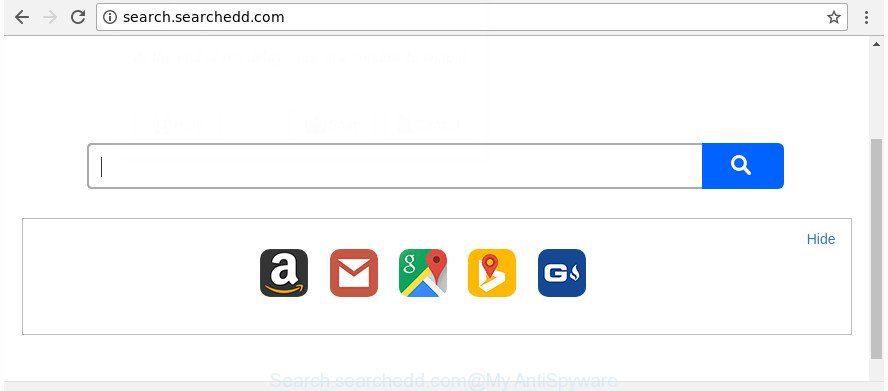
http://search.searchedd.com/
The Search.searchedd.com hijacker takes over your web browser’s default search engine and controls what will be shown to you whenever you do a searching. Other than the search results, it also provides a lot of intrusive ads on the search page. Some of these advertisements developed to mislead you into buying certain questionable products and software. Moreover, sometimes, those ads could redirect you to misleading or malicious web sites.
Some browser hijacker infections also contain adware (also known as ‘ad-supported’ software) which can be used to display intrusive advertisements or collect personal data that can be used for marketing purposes. These unwanted advertisements can be opened as pop-unders, pop-ups, in-text ads, video advertisements, text links or banners or even massive full page ads. Most of the adware is developed to show advertisements, but some adware is form of spyware that often used to track users to collect personal information about you.
Therefore it is very important to free your PC system of browser hijacker sooner. Follow the few simple steps below to get rid of Search.searchedd.com redirect, as well as other malicious software and adware, which can be installed onto your personal computer along with it.
Remove Search.searchedd.com (removal guidance)
Not all undesired applications like browser hijacker that causes browsers to open intrusive Search.searchedd.com web-page are easily uninstallable. You might see a new startpage, newtab, search provider and other type of unwanted changes to the Internet Explorer, Chrome, Microsoft Edge and Mozilla Firefox settings and might not be able to figure out the program responsible for this activity. The reason for this is that many unwanted apps neither appear in Microsoft Windows Control Panel. Therefore in order to completely remove Search.searchedd.com , you need to perform the following steps. Certain of the steps below will require you to close this web page. So, please read the steps carefully, after that bookmark or print it for later reference.
To remove Search.searchedd.com, follow the steps below:
- How to delete Search.searchedd.com search without any software
- How to remove Search.searchedd.com startpage with free software
- Use AdBlocker to stop Search.searchedd.com and stay safe online
- How to avoid installation of Search.searchedd.com browser hijacker
- To sum up
How to delete Search.searchedd.com search without any software
Steps to remove Search.searchedd.com hijacker without any software are presented below. Be sure to carry out the step-by-step guidance completely to fully remove this intrusive Search.searchedd.com search.
Uninstall potentially unwanted programs using Windows Control Panel
First, you should try to identify and uninstall the program that causes the appearance of intrusive advertisements or web-browser redirect, using the ‘Uninstall a program’ which is located in the ‘Control panel’.
Press Windows button ![]() , then click Search
, then click Search ![]() . Type “Control panel”and press Enter. If you using Windows XP or Windows 7, then click “Start” and select “Control Panel”. It will display the Windows Control Panel like below.
. Type “Control panel”and press Enter. If you using Windows XP or Windows 7, then click “Start” and select “Control Panel”. It will display the Windows Control Panel like below.

Further, press “Uninstall a program” ![]()
It will show a list of all applications installed on your personal computer. Scroll through the all list, and uninstall any dubious and unknown applications.
Get rid of Search.searchedd.com start page from Microsoft Internet Explorer
If you find that Microsoft Internet Explorer web-browser settings such as search provider, start page and newtab page having been hijacked, then you may restore your settings, via the reset web browser procedure.
First, start the Microsoft Internet Explorer, click ![]() ) button. Next, press “Internet Options” as displayed on the screen below.
) button. Next, press “Internet Options” as displayed on the screen below.

In the “Internet Options” screen select the Advanced tab. Next, click Reset button. The Internet Explorer will open the Reset Internet Explorer settings dialog box. Select the “Delete personal settings” check box and click Reset button.

You will now need to restart your system for the changes to take effect. It will delete browser hijacker infection which cause a redirect to Search.searchedd.com web-site, disable malicious and ad-supported web-browser’s extensions and restore the Internet Explorer’s settings like new tab, search provider and startpage to default state.
Remove Search.searchedd.com search from Google Chrome
Use the Reset internet browser tool of the Chrome to reset all its settings such as newtab, home page and search provider to original defaults. This is a very useful tool to use, in the case of web browser hijacks like Search.searchedd.com.

- First launch the Google Chrome and click Menu button (small button in the form of three dots).
- It will show the Google Chrome main menu. Select More Tools, then press Extensions.
- You will see the list of installed plugins. If the list has the add-on labeled with “Installed by enterprise policy” or “Installed by your administrator”, then complete the following guide: Remove Chrome extensions installed by enterprise policy.
- Now open the Google Chrome menu once again, press the “Settings” menu.
- You will see the Chrome’s settings page. Scroll down and click “Advanced” link.
- Scroll down again and click the “Reset” button.
- The Chrome will open the reset profile settings page as on the image above.
- Next press the “Reset” button.
- Once this task is finished, your internet browser’s new tab, start page and search provider will be restored to their original defaults.
- To learn more, read the article How to reset Chrome settings to default.
Get rid of Search.searchedd.com from Firefox by resetting browser settings
If your Firefox internet browser home page has replaced to Search.searchedd.com without your permission or an unknown search provider shows results for your search, then it may be time to perform the web browser reset.
First, open the Mozilla Firefox. Next, press the button in the form of three horizontal stripes (![]() ). It will show the drop-down menu. Next, press the Help button (
). It will show the drop-down menu. Next, press the Help button (![]() ).
).

In the Help menu click the “Troubleshooting Information”. In the upper-right corner of the “Troubleshooting Information” page click on “Refresh Firefox” button as displayed in the figure below.

Confirm your action, click the “Refresh Firefox”.
How to remove Search.searchedd.com startpage with free software
Manual removal is not always as effective as you might think. Often, even the most experienced users can not completely remove browser hijacker from the infected computer. So, we suggest to scan your PC system for any remaining malicious components with free hijacker removal applications below.
Use Zemana AntiMalware to delete Search.searchedd.com
We recommend using the Zemana Free that are completely clean your PC system of the browser hijacker. The utility is an advanced malicious software removal program made by (c) Zemana lab. It’s able to help you remove potentially unwanted applications, hijacker infections, adware, malicious software, toolbars, ransomware and other security threats from your PC for free.
Now you can setup and run Zemana AntiMalware (ZAM) to delete Search.searchedd.com startpage from your internet browser by following the steps below:
Visit the following page to download Zemana AntiMalware installation package called Zemana.AntiMalware.Setup on your PC. Save it to your Desktop.
165511 downloads
Author: Zemana Ltd
Category: Security tools
Update: July 16, 2019
Run the setup file after it has been downloaded successfully and then follow the prompts to setup this tool on your computer.

During install you can change some settings, but we recommend you don’t make any changes to default settings.
When setup is finished, this malicious software removal tool will automatically start and update itself. You will see its main window as displayed on the image below.

Now press the “Scan” button to start scanning your personal computer for the hijacker that causes web-browsers to open undesired Search.searchedd.com web page. A scan may take anywhere from 10 to 30 minutes, depending on the count of files on your PC system and the speed of your computer. When a malware, ‘ad supported’ software or potentially unwanted apps are found, the number of the security threats will change accordingly.

After Zemana completes the scan, Zemana will show a list of detected items. Next, you need to click “Next” button.

The Zemana will remove hijacker that cause a redirect to Search.searchedd.com web-page and add threats to the Quarantine. After disinfection is finished, you can be prompted to reboot your computer to make the change take effect.
Run HitmanPro to delete Search.searchedd.com from the system
HitmanPro is a portable tool that scans for and deletes undesired applications such as browser hijacker infections, adware, toolbars, other web browser extensions and other malicious software. It scans your computer for browser hijacker infection responsible for redirecting user searches to Search.searchedd.com and creates a list of threats marked for removal. HitmanPro will only erase those unwanted applications that you wish to be removed.
Installing the Hitman Pro is simple. First you’ll need to download HitmanPro from the link below.
After the downloading process is finished, open the file location and double-click the Hitman Pro icon. It will start the Hitman Pro utility. If the User Account Control dialog box will ask you want to launch the program, click Yes button to continue.

Next, click “Next” for scanning your PC system for the Search.searchedd.com browser hijacker infection and other internet browser’s harmful add-ons. A system scan can take anywhere from 5 to 30 minutes, depending on your machine. When a malware, ad supported software or PUPs are detected, the number of the security threats will change accordingly.

Once that process is finished, Hitman Pro will create a list of undesired and ad-supported software as on the image below.

Once you have selected what you want to remove from your PC system press “Next” button. It will open a dialog box, click the “Activate free license” button. The Hitman Pro will get rid of hijacker which cause a redirect to Search.searchedd.com site. When the task is finished, the utility may ask you to reboot your personal computer.
Use Malwarebytes to remove hijacker
You can remove Search.searchedd.com search automatically with a help of Malwarebytes Free. We suggest this free malware removal utility because it can easily get rid of browser hijacker infections, ad supported software, PUPs and toolbars with all their components such as files, folders and registry entries.
Visit the following page to download MalwareBytes Free. Save it on your Windows desktop.
327732 downloads
Author: Malwarebytes
Category: Security tools
Update: April 15, 2020
After downloading is complete, close all windows on your computer. Further, start the file called mb3-setup. If the “User Account Control” prompt pops up like below, click the “Yes” button.

It will show the “Setup wizard” that will assist you install MalwareBytes Anti-Malware (MBAM) on the computer. Follow the prompts and don’t make any changes to default settings.

Once install is finished successfully, press Finish button. Then MalwareBytes Anti-Malware will automatically start and you can see its main window as displayed on the screen below.

Next, click the “Scan Now” button . MalwareBytes Anti Malware (MBAM) utility will begin scanning the whole system to find out hijacker that responsible for browser reroute to the undesired Search.searchedd.com web-page. When a threat is detected, the number of the security threats will change accordingly. Wait until the the checking is finished.

After the scan get completed, MalwareBytes AntiMalware (MBAM) will display you the results. Next, you need to press “Quarantine Selected” button.

The MalwareBytes Free will delete hijacker infection responsible for Search.searchedd.com and add items to the Quarantine. After finished, you can be prompted to reboot your computer. We suggest you look at the following video, which completely explains the procedure of using the MalwareBytes to remove hijackers, adware and other malware.
Use AdBlocker to stop Search.searchedd.com and stay safe online
Run an ad blocking tool like AdGuard will protect you from malicious advertisements and content. Moreover, you can find that the AdGuard have an option to protect your privacy and block phishing and spam pages. Additionally, ad blocking apps will allow you to avoid unwanted pop up advertisements and unverified links that also a good way to stay safe online.
Visit the following page to download the latest version of AdGuard for Windows. Save it on your Microsoft Windows desktop or in any other place.
27037 downloads
Version: 6.4
Author: © Adguard
Category: Security tools
Update: November 15, 2018
Once downloading is complete, double-click the downloaded file to start it. The “Setup Wizard” window will show up on the computer screen as displayed in the figure below.

Follow the prompts. AdGuard will then be installed and an icon will be placed on your desktop. A window will show up asking you to confirm that you want to see a quick guidance as shown below.

Click “Skip” button to close the window and use the default settings, or click “Get Started” to see an quick guidance that will help you get to know AdGuard better.
Each time, when you start your machine, AdGuard will run automatically and stop pop-up advertisements, web-pages such as Search.searchedd.com, as well as other malicious or misleading sites. For an overview of all the features of the program, or to change its settings you can simply double-click on the AdGuard icon, which can be found on your desktop.
How to avoid installation of Search.searchedd.com browser hijacker
Many apps used to hijack a system’s browser. So, when you installing free software, carefully read the disclaimers, choose the Custom or Advanced installation method to watch for third-party software that are being installed, because some of the applications are adware and PUPs.
To sum up
Now your computer should be clean of the browser hijacker that responsible for web-browser redirect to the intrusive Search.searchedd.com web page. We suggest that you keep Zemana Anti Malware (to periodically scan your computer for new browser hijacker infections and other malicious software) and AdGuard (to help you block unwanted advertisements and harmful web pages). Moreover, to prevent any browser hijacker infection, please stay clear of unknown and third party apps, make sure that your antivirus program, turn on the option to scan for potentially unwanted apps.
If you need more help with Search.searchedd.com homepage related issues, go to our Spyware/Malware removal forum.



















