The Todays Breaking News is a potentially unwanted application (PUA) from the group of browser hijackers. It’s a type of software that alters your personal computer’s web-browser settings such as startpage, newtab page and default search engine. Once started, this hijacker will modify settings of all your typical internet browsers to Todays Breaking News home page. Please ignore this web site and refrain from clicking to any links on it and going to any pages mentioned on it. We suggest you to clean your machine of hijacker infection and thereby revert back your startpage sooner , you need to follow the few simple steps below. The detailed removal guide will help you delete the Todays Breaking News and protect your computer from more dangerous malware and trojans.
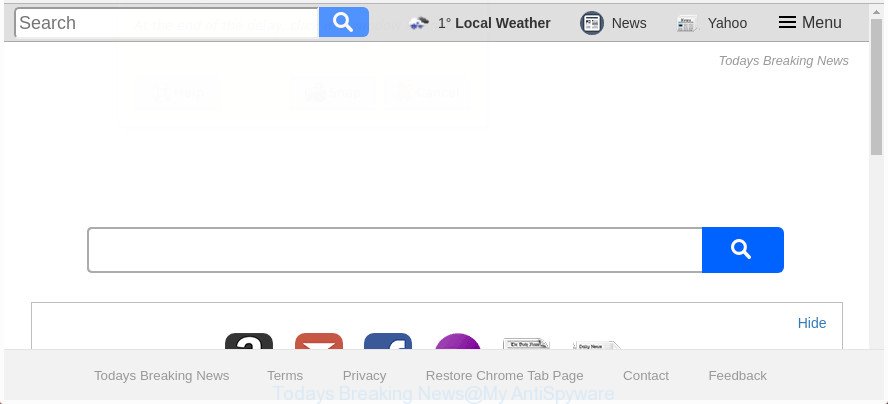
The “Todays Breaking News” makes changes to browser settings
Except that the Todays Breaking News makes changes to web browser’s home page and newtab, it also replaces your search provider, which leads to the fact that use of the internet browser’s search becomes uncomfortable. The reason for this is that the search results will consist of lots of advertisements.
It is likely that you might be worried with the hijacker responsible for Todays Breaking News . You should not disregard this unwanted software. The browser hijacker infection might not only alter your homepage or search engine, but redirect your internet browser to malicious web-pages. What is more, the browser hijacker can analyze your browsing, and gain access to your confidential info and, afterwards, can use it for marketing purposes. Thus, there are more than enough reasons to remove Todays Breaking News from your web-browser.
Thus, it’s clear that the presence of browser hijacker infection on your personal computer is not desirable, and you need to clean up your computer immediately. Follow the step by step instructions below in order to delete Todays Breaking News from IE, Edge, Firefox and Google Chrome.
Remove Todays Breaking News from Windows 10 (8, 7, XP)
Fortunately, we have an effective method that will help you manually or/and automatically remove Todays Breaking News from your PC system and bring your web-browser settings, including newtab, default search engine and start page, back to normal. Below you’ll find a removal steps with all the steps you may need to successfully delete this browser hijacker infection and its traces. Certain of the steps below will require you to shut down this web-site. So, please read the step by step instructions carefully, after that bookmark or print it for later reference.
To remove Todays Breaking News, follow the steps below:
- Manual Todays Breaking News search removal
- How to remove Todays Breaking News startpage with free software
- How to stop Todays Breaking News
- How was Todays Breaking News hijacker installed on PC
- To sum up
Manual Todays Breaking News search removal
The useful removal tutorial for the Todays Breaking News redirect. The detailed procedure can be followed by anyone as it really does take you step-by-step. If you follow this process to remove Todays Breaking News homepage let us know how you managed by sending us your comments please.
Uninstall PUPs through the Windows Control Panel
Some potentially unwanted software, browser hijacking apps and ad-supported software can be removed by uninstalling the freeware they came with. If this way does not succeed, then looking them up in the list of installed programs in MS Windows Control Panel. Use the “Uninstall” command in order to remove them.
- If you are using Windows 8, 8.1 or 10 then click Windows button, next click Search. Type “Control panel”and press Enter.
- If you are using Windows XP, Vista, 7, then click “Start” button and press “Control Panel”.
- It will show the Windows Control Panel.
- Further, click “Uninstall a program” under Programs category.
- It will open a list of all apps installed on the machine.
- Scroll through the all list, and uninstall dubious and unknown programs. To quickly find the latest installed apps, we recommend sort software by date.
See more details in the video guidance below.
Fix web browser shortcuts, modified by Todays Breaking News hijacker
Unfortunately, the hijacker responsible for redirecting user searches to Todays Breaking News, can also hijack Windows shortcut files (mostly, your web browsers shortcut files), so that the Todays Breaking News start page will be displayed when you launch the Mozilla Firefox, Microsoft Internet Explorer, Microsoft Edge and Chrome or another web-browser.
To clear the web browser shortcut, right-click to it and select Properties. On the Shortcut tab, locate the Target field. Click inside, you will see a vertical line – arrow pointer, move it (using -> arrow key on your keyboard) to the right as possible. You will see a text similar to “http://site.address” that has been added here. You need to delete it.

When the text is removed, click the OK button. You need to clean all shortcuts of all your internet browsers, as they may be hijacked too.
Remove Todays Breaking News from FF
First, launch the Firefox and click ![]() button. It will show the drop-down menu on the right-part of the web browser. Further, click the Help button (
button. It will show the drop-down menu on the right-part of the web browser. Further, click the Help button (![]() ) as displayed below.
) as displayed below.

In the Help menu, select the “Troubleshooting Information” option. Another way to open the “Troubleshooting Information” screen – type “about:support” in the browser adress bar and press Enter. It will show the “Troubleshooting Information” page as displayed on the image below. In the upper-right corner of this screen, click the “Refresh Firefox” button.

It will show the confirmation dialog box. Further, click the “Refresh Firefox” button. The Firefox will start a procedure to fix your problems that caused by the browser hijacker responsible for redirections to Todays Breaking News. After, it is done, press the “Finish” button.
Remove Todays Breaking News startpage from IE
In order to recover all browser default search provider, homepage and new tab you need to reset the Internet Explorer to the state, which was when the Windows was installed on your system.
First, start the Internet Explorer. Next, click the button in the form of gear (![]() ). It will open the Tools drop-down menu, press the “Internet Options” as shown in the figure below.
). It will open the Tools drop-down menu, press the “Internet Options” as shown in the figure below.

In the “Internet Options” window click on the Advanced tab, then click the Reset button. The Microsoft Internet Explorer will open the “Reset Internet Explorer settings” window as shown on the screen below. Select the “Delete personal settings” check box, then press “Reset” button.

You will now need to restart your computer for the changes to take effect.
Remove Todays Breaking News from Google Chrome
If your Chrome browser is redirected to undesired Todays Breaking News page, it may be necessary to completely reset your web-browser program to its default settings.
Open the Chrome menu by clicking on the button in the form of three horizontal dotes (![]() ). It will show the drop-down menu. Choose More Tools, then click Extensions.
). It will show the drop-down menu. Choose More Tools, then click Extensions.
Carefully browse through the list of installed plugins. If the list has the extension labeled with “Installed by enterprise policy” or “Installed by your administrator”, then complete the following steps: Remove Google Chrome extensions installed by enterprise policy otherwise, just go to the step below.
Open the Google Chrome main menu again, press to “Settings” option.

Scroll down to the bottom of the page and click on the “Advanced” link. Now scroll down until the Reset settings section is visible, as shown on the screen below and press the “Reset settings to their original defaults” button.

Confirm your action, press the “Reset” button.
How to remove Todays Breaking News startpage with free software
The hijacker can hide its components which are difficult for you to find out and delete completely. This can lead to the fact that after some time, the hijacker infection again infect your PC and alter settings of all your typical web-browsers to Todays Breaking News. Moreover, I want to note that it is not always safe to get rid of browser hijacker infection manually, if you don’t have much experience in setting up and configuring the Windows operating system. The best solution to search for and remove hijacker infections is to run free malicious software removal apps.
Automatically get rid of Todays Breaking News with Zemana Free
You can remove Todays Breaking News automatically with a help of Zemana Anti Malware (ZAM). We recommend this malicious software removal tool because it may easily get rid of hijacker infections, potentially unwanted apps, adware and toolbars with all their components such as folders, files and registry entries.
Download Zemana Free by clicking on the link below.
165044 downloads
Author: Zemana Ltd
Category: Security tools
Update: July 16, 2019
Once the downloading process is done, close all software and windows on your computer. Open a directory in which you saved it. Double-click on the icon that’s named Zemana.AntiMalware.Setup as displayed on the screen below.
![]()
When the install begins, you will see the “Setup wizard” that will allow you install Zemana Free on your personal computer.

Once installation is complete, you will see window as shown in the following example.

Now click the “Scan” button to perform a system scan for the hijacker responsible for redirecting your browser to Todays Breaking News web site. A scan may take anywhere from 10 to 30 minutes, depending on the count of files on your machine and the speed of your PC system. During the scan Zemana Anti Malware (ZAM) will search for threats exist on your PC system.

When the scan is finished, a list of all items detected is prepared. Once you’ve selected what you want to get rid of from your computer click “Next” button.

The Zemana AntiMalware will delete browser hijacker that causes web-browsers to show undesired Todays Breaking News page.
Scan your PC system and get rid of Todays Breaking News with Hitman Pro
Hitman Pro is a free portable program that scans your system for adware, PUPs and browser hijackers such as Todays Breaking News and helps delete them easily. Moreover, it will also help you remove any harmful web-browser extensions and add-ons.
Visit the following page to download Hitman Pro. Save it directly to your Microsoft Windows Desktop.
After the download is finished, open the file location and double-click the HitmanPro icon. It will launch the Hitman Pro utility. If the User Account Control dialog box will ask you want to launch the program, click Yes button to continue.

Next, click “Next” . Hitman Pro application will scan through the whole computer for the hijacker infection which reroutes your web-browser to annoying Todays Breaking News web-page. This procedure can take quite a while, so please be patient. While the HitmanPro application is checking, you can see count of objects it has identified as threat.

Once the scan get completed, you’ll be displayed the list of all found items on your personal computer as displayed on the screen below.

Once you have selected what you want to get rid of from your machine press “Next” button. It will show a prompt, click the “Activate free license” button. The HitmanPro will remove hijacker responsible for redirecting user searches to Todays Breaking News. When that process is finished, the tool may ask you to reboot your PC system.
Use Malwarebytes to remove Todays Breaking News search
Get rid of Todays Breaking News hijacker manually is difficult and often the hijacker is not completely removed. Therefore, we advise you to use the Malwarebytes Free that are completely clean your machine. Moreover, the free program will help you to remove malicious software, PUPs, toolbars and adware that your machine can be infected too.
Visit the page linked below to download MalwareBytes. Save it directly to your MS Windows Desktop.
327273 downloads
Author: Malwarebytes
Category: Security tools
Update: April 15, 2020
Once the downloading process is complete, close all programs and windows on your PC system. Open a directory in which you saved it. Double-click on the icon that’s called mb3-setup as shown in the figure below.
![]()
When the setup begins, you will see the “Setup wizard” that will help you set up Malwarebytes on your system.

Once setup is finished, you’ll see window like below.

Now press the “Scan Now” button for scanning your system for the hijacker which changes internet browser settings to replace your new tab page, startpage and default search provider with Todays Breaking News web-page. Depending on your personal computer, the scan can take anywhere from a few minutes to close to an hour. While the MalwareBytes Free is scanning, you may see how many objects it has identified either as being malware.

When finished, MalwareBytes Anti-Malware (MBAM) will display a list of detected items. In order to remove all threats, simply press “Quarantine Selected” button.

The Malwarebytes will now remove hijacker responsible for redirecting your browser to Todays Breaking News web-site. Once that process is finished, you may be prompted to reboot your PC system.

The following video explains instructions on how to get rid of browser hijacker, adware and other malicious software with MalwareBytes Free.
How to stop Todays Breaking News
We recommend to install an adblocker program that can block Todays Breaking News and other unwanted pages. The ad-blocker utility like AdGuard is a application that basically removes advertising from the World Wide Web and stops access to malicious web-sites. Moreover, security experts says that using ad-blocker applications is necessary to stay safe when surfing the Web.
Visit the following page to download AdGuard. Save it on your Windows desktop.
26902 downloads
Version: 6.4
Author: © Adguard
Category: Security tools
Update: November 15, 2018
When the download is finished, launch the downloaded file. You will see the “Setup Wizard” screen as shown on the image below.

Follow the prompts. When the setup is complete, you will see a window as shown on the screen below.

You can press “Skip” to close the installation application and use the default settings, or press “Get Started” button to see an quick tutorial that will assist you get to know AdGuard better.
In most cases, the default settings are enough and you don’t need to change anything. Each time, when you start your computer, AdGuard will start automatically and stop pop-ups, Todays Breaking News redirect, as well as other harmful or misleading pages. For an overview of all the features of the program, or to change its settings you can simply double-click on the AdGuard icon, that is located on your desktop.
How was Todays Breaking News hijacker installed on PC
The browser hijacker infection that modifies web browser settings to replace your start page, search engine and new tab with Todays Breaking News web page, can be defined as potentially unwanted application (PUA) that commonly comes on the personal computer with other free applications. In many cases, this unwanted program comes without the user’s knowledge. Therefore, many users aren’t even aware that their machine has been hijacked with malware. Please follow the easy rules in order to protect your PC system from any undesired applications: don’t install any suspicious programs, read the user agreement and select only the Custom, Manual or Advanced install method, do not rush to click the Next button. Also, always try to find a review of the application on the Internet. Be careful and attentive! If Todays Breaking News homepage has already come into your PC, then you need to check your machine for browser hijacker and other malicious software. Use our detailed steps that are listed above.
To sum up
After completing the steps shown above, your personal computer should be free from Todays Breaking News browser hijacker and other web browser’s harmful add-ons and other malware. The Microsoft Edge, Microsoft Internet Explorer, Firefox and Chrome will no longer open annoying Todays Breaking News web-site on startup. Unfortunately, if the steps does not help you, then you have caught a new browser hijacker infection, and then the best way – ask for help in our Spyware/Malware removal forum.




















