If your Microsoft Edge, Microsoft Internet Explorer, Chrome and Firefox randomly redirects to the V.luxfp.space, then most likely that your web-browser has been infected by an adware (sometimes called ‘ad-supported’ software). The adware will change your browser’s search engine by default, new tab page and home page or install an undesired web-browser add-on so that it will often open lots of annoying V.luxfp.space popup ads. If you would like to free your PC of adware and thereby delete V.luxfp.space redirect and are unable to do so, you can follow the guide below to detect and remove this adware and any other malicious software for free.
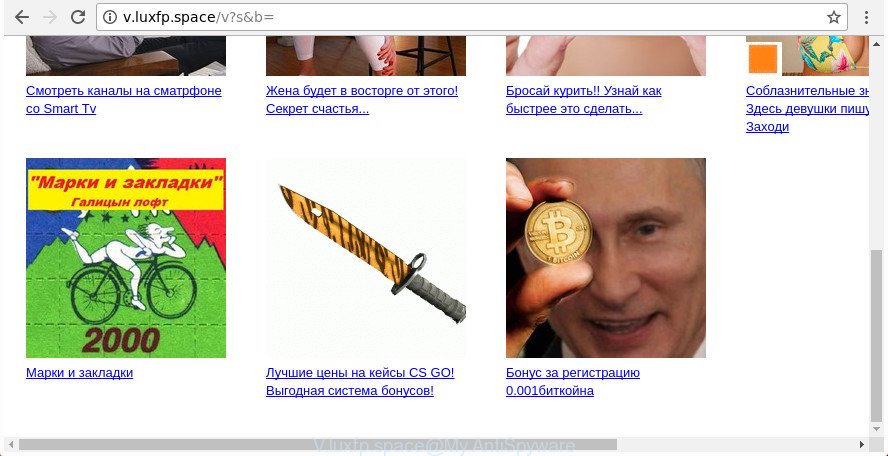
http://v.luxfp.space/v?s&b= …
The ad-supported software that causes a large number of intrusive V.luxfp.space ads, is not a virus, but the virus behaves similarly. As a rootkit hides in the system, changes web browser settings and blocks them from changing. Also the adware can install additional web-browser extensions and modules that will inject sponsored links within the Firefox, Chrome, Internet Explorer and Edge’s screen. Moreover, the ad-supported software may install web-browser hijacker that once started, will modify the web-browser’s startpage and search engine. Even worse, the ad supported software can gather lots of user data such as what pages you are opening, what you are looking for the Internet and so on. This privacy info, subsequently, may be transferred to third parties.
Most often, the ad-supported software affects the most common web browsers such as the Internet Explorer, Google Chrome, Microsoft Edge and Mozilla Firefox. But such the malicious software as well may affect another browsers by changing its shortcuts (adding an argument like ‘http://site.address’ into Target field of a web browser’s shortcut file). So every time you start the internet browser, it’ll redirect to the undesired V.luxfp.space site. Even if you setup a new start page, an unwanted web page will be the first thing you see when you launch the Chrome, FF, Microsoft Edge and Microsoft Internet Explorer.
To find out how to remove V.luxfp.space pop up advertisements, we recommend to read the few simple steps added to this blog post below. The guidance was prepared by experienced security experts who discovered a way to get rid of the annoying adware out of the machine.
Remove V.luxfp.space pop up ads (removal steps)
There are a simple manual guidance below that will assist you to remove V.luxfp.space popup ads from your Microsoft Windows computer. The most effective method to remove this adware is to complete the manual removal instructions and then use Zemana Free, MalwareBytes Anti Malware (MBAM) or Hitman Pro automatic tools (all are free). The manual method will assist to weaken this ad supported software and these malware removal utilities will completely delete V.luxfp.space popup ads and revert back the Edge, Internet Explorer, Firefox and Google Chrome settings to default.
To remove V.luxfp.space, use the following steps:
- Remove V.luxfp.space popup ads without any tools
- Uninstall potentially unwanted applications using Windows Control Panel
- Clean up the web browsers shortcuts which have been infected by ‘ad supported’ software
- Remove unwanted Scheduled Tasks
- Remove V.luxfp.space pop-up advertisements from Microsoft Internet Explorer
- Remove V.luxfp.space pop-ups from Chrome
- Get rid of V.luxfp.space from FF by resetting internet browser settings
- Scan your PC and get rid of V.luxfp.space advertisements with free utilities
- Use AdBlocker to stop V.luxfp.space and stay safe online
- How can you prevent the V.luxfp.space advertisements
- Finish words
Remove V.luxfp.space popup ads without any tools
The few simple steps will help you remove V.luxfp.space advertisements. These V.luxfp.space removal steps work for the Internet Explorer, Mozilla Firefox, Google Chrome and Edge, as well as every version of Microsoft Windows operating system.
Uninstall potentially unwanted applications using Windows Control Panel
First, you should try to identify and uninstall the program that causes the appearance of unwanted ads or internet browser redirect, using the ‘Uninstall a program’ which is located in the ‘Control panel’.
Make sure you have closed all web browsers and other apps. Press CTRL, ALT, DEL keys together to open the MS Windows Task Manager.

Click on the “Processes” tab, look for something dubious that is the ad supported software which redirects your browser to annoying V.luxfp.space site then right-click it and select “End Task” or “End Process” option. Most commonly, malicious software masks itself to avoid detection by imitating legitimate Windows processes. A process is particularly suspicious: it is taking up a lot of memory (despite the fact that you closed all of your programs), its name is not familiar to you (if you are in doubt, you can always check the application by doing a search for its name in Google, Yahoo or Bing).
Next, uninstall any unwanted and suspicious programs from your Control panel.
Windows 10, 8.1, 8
Now, click the Windows button, type “Control panel” in search and press Enter. Choose “Programs and Features”, then “Uninstall a program”.

Look around the entire list of apps installed on your personal computer. Most likely, one of them is the ad-supported software that redirects your internet browser to undesired V.luxfp.space web page. Choose the dubious application or the application that name is not familiar to you and uninstall it.
Windows Vista, 7
From the “Start” menu in Windows, select “Control Panel”. Under the “Programs” icon, choose “Uninstall a program”.

Select the dubious or any unknown programs, then click “Uninstall/Change” button to remove this undesired program from your computer.
Windows XP
Click the “Start” button, select “Control Panel” option. Click on “Add/Remove Programs”.

Choose an undesired application, then click “Change/Remove” button. Follow the prompts.
Clean up the web browsers shortcuts which have been infected by ‘ad supported’ software
Unfortunately, the ad supported software that redirects your internet browser to undesired V.luxfp.space site, can also hijack Windows shortcuts (mostly, your internet browsers shortcut files), so that the V.luxfp.space ad web site will be opened when you open the Chrome, Firefox, Edge and Microsoft Internet Explorer or another browser.
Open the properties of the web-browser shortcut file. Right click on the shortcut of affected internet browser and select the “Properties” option and it’ll display the properties of the shortcut. Next, choose the “Shortcut” tab and have a look at the Target field as shown in the following example.

Normally, if the last word in the Target field is chrome.exe, iexplore.exe, firefox.exe. Be sure to pay attention to the extension, should be “exe”! All shortcuts which have been altered by adware that designed to reroute your internet browser to various ad web-sites like V.luxfp.space, usually point to .bat, .cmd or .url files instead of .exe as on the image below

Another variant, an address has been added at the end of the line. In this case the Target field looks such as …Application\chrome.exe” http://site.address as shown on the screen below.

In order to fix the hijacked shortcut, you need to insert right path to the Target field or remove an address (if it has been added at the end). You can use the following information to fix your shortcut files which have been altered by adware responsible for redirections to V.luxfp.space.
| Chrome | C:\Program Files (x86)\Google\Chrome\Application\chrome.exe |
| C:\Program Files\Google\Chrome\Application\chrome.exe | |
| Firefox | C:\Program Files\Mozilla Firefox\firefox.exe |
| Internet Explorer | C:\Program Files (x86)\Internet Explorer\iexplore.exe |
| C:\Program Files\Internet Explorer\iexplore.exe | |
| Opera | C:\Program Files (x86)\Opera\launcher.exe |
| C:\Program Files\Opera\launcher.exe |
Once is done, press OK to save changes. Repeat the step for all internet browsers which are rerouted to the V.luxfp.space unwanted web-page.
Remove unwanted Scheduled Tasks
If the unwanted V.luxfp.space site opens automatically on Windows startup or at equal time intervals, then you need to check the Task Scheduler Library and remove all the tasks that have been created by malicious software.
Press Windows and R keys on the keyboard at the same time. This displays a dialog box that called Run. In the text field, type “taskschd.msc” (without the quotes) and click OK. Task Scheduler window opens. In the left-hand side, click “Task Scheduler Library”, as shown on the screen below.

Task scheduler
In the middle part you will see a list of installed tasks. Please select the first task, its properties will be show just below automatically. Next, click the Actions tab. Pay attention to that it launches on your machine. Found something like “explorer.exe http://site.address” or “chrome.exe http://site.address”, then get rid of this malicious task. If you are not sure that executes the task, check it through a search engine. If it is a component of the adware, then this task also should be removed.
Having defined the task that you want to remove, then click on it with the right mouse button and choose Delete as on the image below.

Delete a task
Repeat this step, if you have found a few tasks that have been created by adware. Once is finished, close the Task Scheduler window.
Remove V.luxfp.space pop-up advertisements from Microsoft Internet Explorer
If you find that Microsoft Internet Explorer internet browser settings like home page, search provider and newtab having been changed by adware which causes undesired V.luxfp.space popup advertisements, then you may return your settings, via the reset browser procedure.
First, launch the Microsoft Internet Explorer, then click ‘gear’ icon ![]() . It will show the Tools drop-down menu on the right part of the web browser, then click the “Internet Options” as shown in the following example.
. It will show the Tools drop-down menu on the right part of the web browser, then click the “Internet Options” as shown in the following example.

In the “Internet Options” screen, select the “Advanced” tab, then click the “Reset” button. The Internet Explorer will display the “Reset Internet Explorer settings” dialog box. Further, click the “Delete personal settings” check box to select it. Next, click the “Reset” button as shown below.

When the task is finished, press “Close” button. Close the IE and restart your PC for the changes to take effect. This step will help you to restore your web browser’s new tab page, default search provider and home page to default state.
Remove V.luxfp.space pop-ups from Chrome
Like other modern internet browsers, the Google Chrome has the ability to reset the settings to their default values and thereby restore the browser’s settings like default search engine, newtab page and startpage that have been modified by the adware responsible for redirecting your web-browser to V.luxfp.space web-page.
Open the Chrome menu by clicking on the button in the form of three horizontal dotes (![]() ). It will display the drop-down menu. Select More Tools, then click Extensions.
). It will display the drop-down menu. Select More Tools, then click Extensions.
Carefully browse through the list of installed plugins. If the list has the addon labeled with “Installed by enterprise policy” or “Installed by your administrator”, then complete the following guide: Remove Chrome extensions installed by enterprise policy otherwise, just go to the step below.
Open the Chrome main menu again, press to “Settings” option.

Scroll down to the bottom of the page and click on the “Advanced” link. Now scroll down until the Reset settings section is visible, as displayed in the figure below and click the “Reset settings to their original defaults” button.

Confirm your action, press the “Reset” button.
Get rid of V.luxfp.space from FF by resetting internet browser settings
If your Firefox internet browser is redirected to V.luxfp.space without your permission or an unknown search engine opens results for your search, then it may be time to perform the browser reset.
Launch the FF and click the menu button (it looks like three stacked lines) at the top right of the internet browser screen. Next, press the question-mark icon at the bottom of the drop-down menu. It will display the slide-out menu.

Select the “Troubleshooting information”. If you’re unable to access the Help menu, then type “about:support” in your address bar and press Enter. It bring up the “Troubleshooting Information” page as shown in the following example.

Click the “Refresh Firefox” button at the top right of the Troubleshooting Information page. Select “Refresh Firefox” in the confirmation dialog box. The FF will begin a task to fix your problems that caused by the ad supported software that responsible for web-browser reroute to the intrusive V.luxfp.space web-page. When, it is finished, click the “Finish” button.
Scan your PC and get rid of V.luxfp.space advertisements with free utilities
After completing the manual removal tutorial above all unwanted apps, malicious web browser’s extensions and adware which causes unwanted V.luxfp.space ads should be removed. If the problem with V.luxfp.space pop-up ads is still remained, then we suggest to scan your computer for any remaining malicious components. Run recommended free adware removal apps below.
Automatically delete V.luxfp.space pop ups with Zemana Anti-malware
Zemana Anti-malware is a utility that can remove ad-supported software, PUPs, hijackers and other malicious software from your system easily and for free. Zemana Anti-malware is compatible with most antivirus software. It works under Windows (10 – XP, 32 and 64 bit) and uses minimum of computer resources.
Download Zemana Free on your personal computer from the following link.
165090 downloads
Author: Zemana Ltd
Category: Security tools
Update: July 16, 2019
When the downloading process is done, close all applications and windows on your personal computer. Double-click the set up file named Zemana.AntiMalware.Setup. If the “User Account Control” dialog box pops up as shown in the figure below, click the “Yes” button.

It will open the “Setup wizard” that will help you install Zemana AntiMalware (ZAM) on your personal computer. Follow the prompts and do not make any changes to default settings.

Once installation is finished successfully, Zemana will automatically start and you can see its main screen as shown on the screen below.

Now press the “Scan” button to perform a system scan for the ad supported software which cause undesired V.luxfp.space popups to appear. This task may take some time, so please be patient.

Once Zemana has finished scanning, you can check all items detected on your PC system. Review the scan results and then press “Next” button. The Zemana Anti Malware will begin to get rid of ‘ad supported’ software that responsible for the appearance of V.luxfp.space redirect. Once disinfection is done, you may be prompted to restart the system.
Get rid of V.luxfp.space popup advertisements and malicious extensions with HitmanPro
HitmanPro is a free tool which can find ‘ad supported’ software responsible for V.luxfp.space pop up advertisements. It is not always easy to locate all the junk software that your system might have picked up on the Net. Hitman Pro will detect the ad-supported software, hijackers and other malware you need to delete.

- Installing the HitmanPro is simple. First you will need to download Hitman Pro on your personal computer by clicking on the link below.
- When the downloading process is complete, run the Hitman Pro, double-click the HitmanPro.exe file.
- If the “User Account Control” prompts, press Yes to continue.
- In the Hitman Pro window, press the “Next” to find adware that redirects your internet browser to unwanted V.luxfp.space site. This process can take quite a while, so please be patient. When a malware, adware or potentially unwanted apps are found, the number of the security threats will change accordingly. Wait until the the scanning is complete.
- When the scan is finished, Hitman Pro will open a scan report. All found threats will be marked. You can remove them all by simply press “Next”. Now, click the “Activate free license” button to start the free 30 days trial to get rid of all malicious software found.
How to automatically remove V.luxfp.space with Malwarebytes
We recommend using the Malwarebytes Free. You can download and install Malwarebytes to find adware and thereby remove V.luxfp.space redirect from your internet browsers. When installed and updated, the free malicious software remover will automatically scan and detect all threats exist on the computer.
Visit the following page to download MalwareBytes Free. Save it directly to your MS Windows Desktop.
327309 downloads
Author: Malwarebytes
Category: Security tools
Update: April 15, 2020
Once the downloading process is complete, close all programs and windows on your machine. Double-click the setup file called mb3-setup. If the “User Account Control” dialog box pops up as shown on the screen below, click the “Yes” button.

It will open the “Setup wizard” which will help you set up MalwareBytes on your PC system. Follow the prompts and do not make any changes to default settings.

Once installation is done successfully, click Finish button. MalwareBytes Anti-Malware will automatically start and you can see its main screen like below.

Now click the “Scan Now” button for checking your system for the ad supported software which causes annoying V.luxfp.space pop up advertisements. A system scan can take anywhere from 5 to 30 minutes, depending on your computer.

As the scanning ends, MalwareBytes AntiMalware (MBAM) will display a list of found items. All found threats will be marked. You can remove them all by simply click “Quarantine Selected” button. The MalwareBytes will delete ad supported software responsible for V.luxfp.space redirect and move items to the program’s quarantine. After finished, you may be prompted to restart the machine.

We suggest you look at the following video, which completely explains the procedure of using the MalwareBytes Free to delete adware, hijacker and other malicious software.
Use AdBlocker to stop V.luxfp.space and stay safe online
It is also critical to protect your browsers from malicious pages and ads by using an ad-blocking program like AdGuard. Security experts says that it’ll greatly reduce the risk of malware, and potentially save lots of money. Additionally, the AdGuard can also protect your privacy by blocking almost all trackers.
Please go to the link below to download the latest version of AdGuard for MS Windows. Save it on your Windows desktop.
26910 downloads
Version: 6.4
Author: © Adguard
Category: Security tools
Update: November 15, 2018
When the download is done, run the downloaded file. You will see the “Setup Wizard” screen as shown on the image below.

Follow the prompts. When the installation is finished, you will see a window as shown on the image below.

You can press “Skip” to close the install program and use the default settings, or click “Get Started” button to see an quick tutorial which will help you get to know AdGuard better.
In most cases, the default settings are enough and you don’t need to change anything. Each time, when you launch your machine, AdGuard will run automatically and stop popups, V.luxfp.space redirect, as well as other malicious or misleading web sites. For an overview of all the features of the program, or to change its settings you can simply double-click on the AdGuard icon, that is located on your desktop.
How can you prevent the V.luxfp.space advertisements
These days certain free software authors bundle third-party apps which could be PUPs like this adware, with a view to making some money. These are not free programs as install an unwanted software on to your MS Windows PC. So whenever you install a new free application that downloaded from the World Wide Web, be very careful during installation. Carefully read the EULA (a text with I ACCEPT/I DECLINE button), choose custom or manual install type, uncheck all third-party software.
Finish words
Now your PC should be clean of the adware responsible for V.luxfp.space pop-up advertisements. We suggest that you keep AdGuard (to help you stop unwanted pop-up advertisements and unwanted malicious sites) and Zemana Free (to periodically scan your machine for new adwares and other malicious software). Probably you are running an older version of Java or Adobe Flash Player. This can be a security risk, so download and install the latest version right now.
If you are still having problems while trying to remove V.luxfp.space advertisements from the Firefox, Microsoft Internet Explorer, Microsoft Edge and Chrome, then ask for help in our Spyware/Malware removal forum.




















