Have you become that the Microsoft Edge, Internet Explorer, Chrome and Firefox constantly displays the Search.getmedianetnow.com instead of your start page? Then you need to know that some settings of installed browsers changed and your browser has been hijacked by the potentially unwanted application (PUA) from the browser hijacker family. Follow the step by step guide below sooner to remove Search.getmedianetnow.com and protect you from other hijackers and potentially undesired applications.
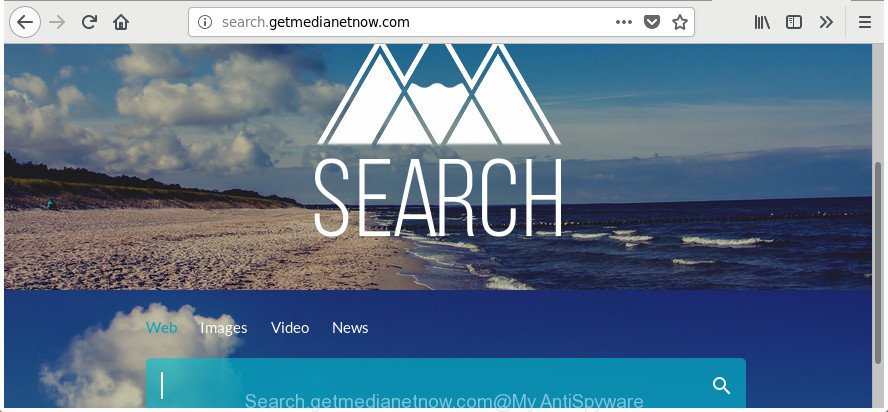
http://search.getmedianetnow.com/
Being infected by Search.getmedianetnow.com hijacker you will be forced to use its own search engine. It could seem not to be dangerous, but you still should be very careful, since it may display intrusive and malicious ads designed to trick you into buying some questionable software or products, provide search results which may redirect your web browser to certain deceptive, misleading or harmful web pages. We recommend that you use only the reliable search provider like Google, Yahoo or Bing.
It is likely that you might be worried with the hijacker that redirects your browser to annoying Search.getmedianetnow.com web-site. You should not disregard this unwanted software. The hijacker might not only modify your homepage or search engine, but reroute your web-browser to malicious web pages. What is more, the browser hijacker can analyze your browsing, and gain access to your confidential information and, afterwards, can transfer it to third parties. Thus, there are more than enough reasons to delete Search.getmedianetnow.com from your web-browser.
So, it’s very important to free your PC of hijacker infection as quickly as possible. The guidance, which is shown below, will assist you to get rid of Search.getmedianetnow.com redirect from the Microsoft Edge, FF, Chrome and Microsoft Internet Explorer and other web browsers.
How to remove Search.getmedianetnow.com
In the step-by-step instructions below we will have a look at the hijacker infection and how to remove Search.getmedianetnow.com from IE, Mozilla Firefox, Google Chrome and Microsoft Edge web-browsers for Microsoft Windows OS, natively or by using a few free removal utilities. Some of the steps will require you to reboot your computer or shut down this web site. So, read this instructions carefully, then bookmark or print it for later reference.
To remove Search.getmedianetnow.com, use the steps below:
- How to remove Search.getmedianetnow.com homepage without any software
- Search.getmedianetnow.com redirect automatic removal
- Use AdBlocker to block Search.getmedianetnow.com and stay safe online
- How to Search.getmedianetnow.com browser hijacker get installed onto PC system
- Finish words
How to remove Search.getmedianetnow.com homepage without any software
The following instructions is a step-by-step guide, which will help you manually delete Search.getmedianetnow.com from the Google Chrome, Internet Explorer, Edge and Firefox.
Remove Search.getmedianetnow.com associated software by using MS Windows Control Panel
First, go to Microsoft Windows Control Panel and delete questionable applications, all applications you don’t remember installing. It’s important to pay the most attention to applications you installed just before Search.getmedianetnow.com browser hijacker appeared on your internet browser. If you don’t know what a program does, look for the answer on the Internet.
- If you are using Windows 8, 8.1 or 10 then click Windows button, next click Search. Type “Control panel”and press Enter.
- If you are using Windows XP, Vista, 7, then click “Start” button and click “Control Panel”.
- It will show the Windows Control Panel.
- Further, click “Uninstall a program” under Programs category.
- It will open a list of all software installed on the machine.
- Scroll through the all list, and uninstall dubious and unknown applications. To quickly find the latest installed apps, we recommend sort apps by date.
See more details in the video tutorial below.
Remove Search.getmedianetnow.com from Google Chrome
Run the Reset web-browser tool of the Google Chrome to reset all its settings like newtab, search engine and start page to original defaults. This is a very useful utility to use, in the case of web-browser hijacks like Search.getmedianetnow.com.

- First start the Chrome and click Menu button (small button in the form of three dots).
- It will show the Chrome main menu. Select More Tools, then click Extensions.
- You will see the list of installed plugins. If the list has the extension labeled with “Installed by enterprise policy” or “Installed by your administrator”, then complete the following guide: Remove Chrome extensions installed by enterprise policy.
- Now open the Google Chrome menu once again, press the “Settings” menu.
- You will see the Google Chrome’s settings page. Scroll down and click “Advanced” link.
- Scroll down again and press the “Reset” button.
- The Chrome will open the reset profile settings page as on the image above.
- Next press the “Reset” button.
- Once this task is complete, your internet browser’s search provider by default, startpage and new tab will be restored to their original defaults.
- To learn more, read the article How to reset Google Chrome settings to default.
Get rid of Search.getmedianetnow.com startpage from Mozilla Firefox
If the Firefox browser program is hijacked, then resetting its settings can help. The Reset feature is available on all modern version of FF. A reset can fix many issues by restoring FF settings such as search engine, startpage and newtab to its default state. It will save your personal information like saved passwords, bookmarks, and open tabs.
First, open the Mozilla Firefox. Next, click the button in the form of three horizontal stripes (![]() ). It will display the drop-down menu. Next, click the Help button (
). It will display the drop-down menu. Next, click the Help button (![]() ).
).

In the Help menu press the “Troubleshooting Information”. In the upper-right corner of the “Troubleshooting Information” page click on “Refresh Firefox” button as displayed on the screen below.

Confirm your action, click the “Refresh Firefox”.
Remove Search.getmedianetnow.com startpage from Microsoft Internet Explorer
The IE reset is great if your internet browser is hijacked or you’ve unwanted add-ons or toolbars on your web-browser, that installed by a malware.
First, start the Microsoft Internet Explorer, then click ‘gear’ icon ![]() . It will open the Tools drop-down menu on the right part of the web-browser, then click the “Internet Options” like below.
. It will open the Tools drop-down menu on the right part of the web-browser, then click the “Internet Options” like below.

In the “Internet Options” screen, select the “Advanced” tab, then press the “Reset” button. The IE will open the “Reset Internet Explorer settings” dialog box. Further, press the “Delete personal settings” check box to select it. Next, press the “Reset” button as displayed in the figure below.

Once the task is done, click “Close” button. Close the Microsoft Internet Explorer and reboot your computer for the changes to take effect. This step will help you to restore your web browser’s new tab page, startpage and search engine to default state.
Search.getmedianetnow.com redirect automatic removal
Anti-Malware programs differ from each other by many features like performance, scheduled scans, automatic updates, virus signature database, technical support, compatibility with other antivirus apps and so on. We recommend you run the following free software: Zemana Anti-Malware (ZAM), MalwareBytes Anti Malware and HitmanPro. Each of these applications has all of needed features, but most importantly, they can identify the browser hijacker and remove Search.getmedianetnow.com from the MS Edge, Chrome, IE and Mozilla Firefox.
Run Zemana Anti-Malware to remove Search.getmedianetnow.com
We recommend using the Zemana Anti Malware. You can download and install Zemana Anti Malware to look for and remove Search.getmedianetnow.com startpage from your PC system. When installed and updated, the malware remover will automatically scan and detect all threats present on the personal computer.
Please go to the link below to download the latest version of Zemana for MS Windows. Save it on your MS Windows desktop.
165053 downloads
Author: Zemana Ltd
Category: Security tools
Update: July 16, 2019
After the download is finished, close all windows on your PC. Further, start the install file named Zemana.AntiMalware.Setup. If the “User Account Control” prompt pops up as displayed on the image below, press the “Yes” button.

It will open the “Setup wizard” which will help you install Zemana AntiMalware on the PC system. Follow the prompts and do not make any changes to default settings.

Once setup is finished successfully, Zemana Anti-Malware (ZAM) will automatically run and you may see its main window as displayed in the following example.

Next, click the “Scan” button . Zemana Free application will scan through the whole PC system for the hijacker that causes internet browsers to display annoying Search.getmedianetnow.com web-site. A scan can take anywhere from 10 to 30 minutes, depending on the count of files on your PC system and the speed of your PC. When a threat is detected, the number of the security threats will change accordingly. Wait until the the scanning is finished.

As the scanning ends, you can check all threats found on your PC system. When you are ready, click “Next” button.

The Zemana will begin to remove hijacker that cause a reroute to Search.getmedianetnow.com web site. When the cleaning procedure is finished, you can be prompted to reboot your PC system.
Scan your PC system and remove Search.getmedianetnow.com with HitmanPro
Hitman Pro is a free removal utility that can be downloaded and use to remove browser hijackers, adware, malicious software, PUPs, toolbars and other threats from your system. You can use this utility to search for threats even if you have an antivirus or any other security program.

- Installing the HitmanPro is simple. First you’ll need to download Hitman Pro on your PC system from the following link.
- When the downloading process is finished, double click the HitmanPro icon. Once this tool is started, click “Next” button . HitmanPro tool will begin scanning the whole PC system to find out browser hijacker responsible for Search.getmedianetnow.com homepage. This process may take some time, so please be patient. While the Hitman Pro application is checking, you can see count of objects it has identified as threat.
- Once Hitman Pro has completed scanning your PC, Hitman Pro will open a list of detected items. In order to remove all items, simply click “Next” button. Now click the “Activate free license” button to start the free 30 days trial to remove all malicious software found.
Scan and free your PC system of browser hijacker with Malwarebytes
Remove Search.getmedianetnow.com browser hijacker infection manually is difficult and often the browser hijacker is not completely removed. Therefore, we recommend you to use the Malwarebytes Free which are completely clean your PC system. Moreover, the free program will help you to get rid of malware, PUPs, toolbars and adware that your PC can be infected too.

Visit the following page to download the latest version of MalwareBytes Free for MS Windows. Save it on your Desktop.
327276 downloads
Author: Malwarebytes
Category: Security tools
Update: April 15, 2020
After the download is finished, run it and follow the prompts. Once installed, the MalwareBytes Anti Malware (MBAM) will try to update itself and when this task is done, click the “Scan Now” button to perform a system scan with this utility for the hijacker which reroutes your web-browser to undesired Search.getmedianetnow.com web page. A system scan may take anywhere from 5 to 30 minutes, depending on your personal computer. While the MalwareBytes is scanning, you may see number of objects it has identified either as being malicious software. You may get rid of items (move to Quarantine) by simply press “Quarantine Selected” button.
The MalwareBytes Anti-Malware (MBAM) is a free program that you can use to remove all detected folders, files, services, registry entries and so on. To learn more about this malware removal utility, we suggest you to read and follow the guidance or the video guide below.
Use AdBlocker to block Search.getmedianetnow.com and stay safe online
By installing an ad-blocking application like AdGuard, you are able to block Search.getmedianetnow.com, autoplaying video ads and remove tons of distracting and intrusive ads on sites.
Download AdGuard from the link below.
26903 downloads
Version: 6.4
Author: © Adguard
Category: Security tools
Update: November 15, 2018
Once downloading is finished, launch the downloaded file. You will see the “Setup Wizard” screen as shown below.

Follow the prompts. When the setup is done, you will see a window as shown in the following example.

You can click “Skip” to close the installation application and use the default settings, or click “Get Started” button to see an quick tutorial which will allow you get to know AdGuard better.
In most cases, the default settings are enough and you don’t need to change anything. Each time, when you start your system, AdGuard will start automatically and stop pop-ups, web-sites such as Search.getmedianetnow.com, as well as other harmful or misleading web-pages. For an overview of all the features of the program, or to change its settings you can simply double-click on the AdGuard icon, which is located on your desktop.
How to Search.getmedianetnow.com browser hijacker get installed onto PC system
Most often Search.getmedianetnow.com browser hijacker come along with free programs. So, think back, have you ever download and run any free software? Because most users, in the Setup Wizard, simply click the Next button and do not read any information such as ‘Terms of use’ and ‘Software license’. This leads to the fact that the system is infected, the web-browser’s settings are changed and your’s search engine, start page and newtab page set to the Search.getmedianetnow.com. Even removing the free applications that contains this browser hijacker, your browser’s settings will not be restored. Therefore, you must follow the step by step tutorial above to restore the Edge, Chrome, IE and Firefox’s new tab page, home page and search provider by default.
Finish words
After completing the guidance above, your system should be clean from this hijacker and other malware. The Firefox, Google Chrome, MS Edge and Microsoft Internet Explorer will no longer open undesired Search.getmedianetnow.com page on startup. Unfortunately, if the guide does not help you, then you have caught a new hijacker, and then the best way – ask for help.
Please start a new thread by using the “New Topic” button in the Spyware Removal forum. When posting your HJT log, try to give us some details about your problems, so we can try to help you more accurately. Wait for one of our trained “Security Team” or Site Administrator to provide you with knowledgeable assistance tailored to your problem with the unwanted Search.getmedianetnow.com homepage.




















