The Your Email Accounts is a potentially unwanted application (PUA) from the category of browser hijackers. It affects web-browsers and imposes certain changes to its settings such as newtab page, default search provider and homepage. It is currently very active spreading on the Web. Many users have problems with cleaning a PC system from Your Email Accounts search and restoring the Google Chrome, FF, MS Edge and Internet Explorer settings.
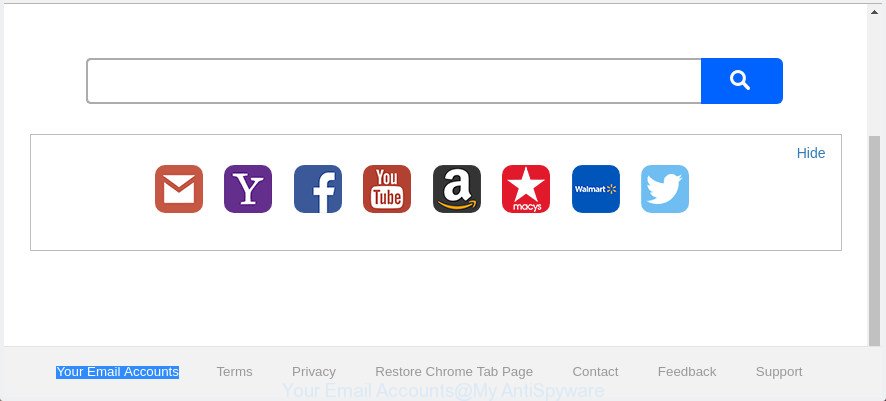
The “Your Email Accounts” makes changes to web browser settings
When you’re performing searches using the web-browser that has been affected by Your Email Accounts, the search results will be returned from Bing, Yahoo or Google Custom Search. The authors of Your Email Accounts hijacker are most likely doing this to earn advertisement money from the advertisements shown in the search results.
As well as undesired browser redirects to Your Email Accounts, the hijacker can gather your Internet browsing activity by recording URLs visited, IP addresses, web-browser version and type, cookie information, Internet Service Provider (ISP) and web-sites visited. Such kind of behavior can lead to serious security problems or confidential data theft. This is another reason why the hijacker that redirects the web browser to Your Email Accounts, is defined as PUP (potentially unwanted program).
So, it is very important to free your personal computer of browser hijacker infection as quickly as possible. The step by step instructions, which is shown below, will help you to remove Your Email Accounts redirect from the Mozilla Firefox, MS Edge, Internet Explorer and Chrome and other web-browsers.
How to remove Your Email Accounts from Chrome, Firefox, IE, Edge
Even if you have the up-to-date classic antivirus installed, and you’ve checked your machine for malicious software and removed anything found, you need to do the guidance below. The Your Email Accounts browser hijacker infection removal is not simple as installing another antivirus. Classic antivirus software are not created to run together and will conflict with each other, or possibly crash MS Windows. Instead we suggest complete the manual steps below after that run Zemana Anti Malware, MalwareBytes AntiMalware (MBAM) or Hitman Pro, which are free programs dedicated to look for and remove malware like Your Email Accounts browser hijacker infection. Use these tools to ensure the browser hijacker is removed.
To remove Your Email Accounts, perform the steps below:
- How to remove Your Email Accounts without any software
- Your Email Accounts automatic removal
- Use AdBlocker to block Your Email Accounts and stay safe online
- Where the Your Email Accounts browser hijacker comes from
- To sum up
How to remove Your Email Accounts without any software
The following instructions is a step-by-step guide, which will help you manually get rid of Your Email Accounts redirect from the Microsoft Edge, Microsoft Internet Explorer, Google Chrome and Mozilla Firefox.
Delete potentially unwanted programs using Windows Control Panel
We suggest that you start the PC system cleaning procedure by checking the list of installed apps and remove all unknown or suspicious programs. This is a very important step, as mentioned above, very often the harmful programs such as adware and browser hijackers may be bundled with freeware. Delete the unwanted apps can get rid of the undesired advertisements or browser redirect.
Windows 10, 8.1, 8
Click the Windows logo, and then press Search ![]() . Type ‘Control panel’and press Enter as on the image below.
. Type ‘Control panel’and press Enter as on the image below.

After the ‘Control Panel’ opens, press the ‘Uninstall a program’ link under Programs category like below.

Windows 7, Vista, XP
Open Start menu and select the ‘Control Panel’ at right as shown in the following example.

Then go to ‘Add/Remove Programs’ or ‘Uninstall a program’ (MS Windows 7 or Vista) as on the image below.

Carefully browse through the list of installed software and remove all questionable and unknown applications. We suggest to press ‘Installed programs’ and even sorts all installed applications by date. After you have found anything dubious that may be the browser hijacker that responsible for browser reroute to the annoying Your Email Accounts web-page or other PUP (potentially unwanted program), then choose this application and press ‘Uninstall’ in the upper part of the window. If the suspicious program blocked from removal, then use Revo Uninstaller Freeware to completely delete it from your machine.
Remove Your Email Accounts from Firefox
First, run the Firefox and click ![]() button. It will display the drop-down menu on the right-part of the browser. Further, press the Help button (
button. It will display the drop-down menu on the right-part of the browser. Further, press the Help button (![]() ) as displayed below.
) as displayed below.

In the Help menu, select the “Troubleshooting Information” option. Another way to open the “Troubleshooting Information” screen – type “about:support” in the internet browser adress bar and press Enter. It will display the “Troubleshooting Information” page as displayed on the screen below. In the upper-right corner of this screen, press the “Refresh Firefox” button.

It will show the confirmation prompt. Further, press the “Refresh Firefox” button. The Firefox will start a process to fix your problems that caused by the hijacker infection that responsible for web-browser redirect to the intrusive Your Email Accounts web-site. After, it’s done, click the “Finish” button.
Remove Your Email Accounts start page from Internet Explorer
By resetting Internet Explorer internet browser you return your browser settings to its default state. This is first when troubleshooting problems that might have been caused by hijacker like Your Email Accounts.
First, start the IE. Next, click the button in the form of gear (![]() ). It will display the Tools drop-down menu, click the “Internet Options” as displayed below.
). It will display the Tools drop-down menu, click the “Internet Options” as displayed below.

In the “Internet Options” window click on the Advanced tab, then click the Reset button. The Internet Explorer will open the “Reset Internet Explorer settings” window as displayed on the screen below. Select the “Delete personal settings” check box, then press “Reset” button.

You will now need to restart your personal computer for the changes to take effect.
Remove Your Email Accounts from Chrome
Run the Reset internet browser tool of the Google Chrome to reset all its settings like default search provider, startpage and new tab to original defaults. This is a very useful tool to use, in the case of web browser hijacks such as Your Email Accounts.
First start the Google Chrome. Next, click the button in the form of three horizontal dots (![]() ).
).
It will show the Chrome menu. Select More Tools, then click Extensions. Carefully browse through the list of installed extensions. If the list has the plugin signed with “Installed by enterprise policy” or “Installed by your administrator”, then complete the following steps: Remove Google Chrome extensions installed by enterprise policy.
Open the Google Chrome menu once again. Further, click the option called “Settings”.

The web browser will show the settings screen. Another solution to show the Google Chrome’s settings – type chrome://settings in the web-browser adress bar and press Enter
Scroll down to the bottom of the page and click the “Advanced” link. Now scroll down until the “Reset” section is visible, like below and click the “Reset settings to their original defaults” button.

The Chrome will show the confirmation prompt like below.

You need to confirm your action, click the “Reset” button. The web browser will start the process of cleaning. Once it’s done, the web-browser’s settings including start page, newtab and default search engine back to the values that have been when the Chrome was first installed on your PC.
Your Email Accounts automatic removal
If you’re an unskilled computer user, then we advise to run free removal utilities listed below to remove Your Email Accounts redirect for good. The automatic solution is highly recommended. It has less steps and easier to implement than the manual method. Moreover, it lower risk of system damage. So, the automatic Your Email Accounts removal is a better option.
Use Zemana to get rid of hijacker infection
Zemana AntiMalware (ZAM) highly recommended, because it can search for security threats such adware and browser hijackers which most ‘classic’ antivirus applications fail to pick up on. Moreover, if you have any Your Email Accounts browser hijacker removal problems which cannot be fixed by this utility automatically, then Zemana Anti Malware provides 24X7 online assistance from the highly experienced support staff.

- Download Zemana Anti-Malware on your personal computer from the link below.
Zemana AntiMalware
165503 downloads
Author: Zemana Ltd
Category: Security tools
Update: July 16, 2019
- At the download page, click on the Download button. Your web browser will open the “Save as” prompt. Please save it onto your Windows desktop.
- After the download is finished, please close all software and open windows on your computer. Next, launch a file named Zemana.AntiMalware.Setup.
- This will run the “Setup wizard” of Zemana Anti-Malware (ZAM) onto your computer. Follow the prompts and don’t make any changes to default settings.
- When the Setup wizard has finished installing, the Zemana Anti-Malware (ZAM) will launch and show the main window.
- Further, press the “Scan” button to find out hijacker infection responsible for modifying your web browser settings to Your Email Accounts. This task may take quite a while, so please be patient. While the Zemana Free program is checking, you can see number of objects it has identified as threat.
- Once the scan is finished, you may check all threats detected on your PC system.
- Review the report and then click the “Next” button. The utility will remove browser hijacker responsible for redirections to Your Email Accounts and move threats to the program’s quarantine. When finished, you may be prompted to reboot the computer.
- Close the Zemana Anti Malware and continue with the next step.
Scan your PC system and remove Your Email Accounts with Hitman Pro
Hitman Pro cleans your system from ‘ad supported’ software, PUPs, unwanted toolbars, web-browser extensions and other unwanted applications such as Your Email Accounts hijacker and other browser’s harmful extensions. The free removal utility will help you enjoy your machine to its fullest. Hitman Pro uses advanced behavioral detection technologies to find if there are unwanted software in your computer. You can review the scan results, and choose the items you want to remove.
Click the link below to download the latest version of HitmanPro for Microsoft Windows. Save it directly to your Microsoft Windows Desktop.
After the download is done, open the folder in which you saved it and double-click the HitmanPro icon. It will start the Hitman Pro tool. If the User Account Control dialog box will ask you want to launch the program, press Yes button to continue.

Next, press “Next” for scanning your machine for the browser hijacker that cause a reroute to Your Email Accounts web-page.

When Hitman Pro has completed scanning, you can check all items detected on your system as shown in the following example.

Next, you need to click “Next” button. It will display a dialog box, press the “Activate free license” button. The HitmanPro will remove browser hijacker which alters internet browser settings to replace your homepage, search provider by default and new tab with Your Email Accounts page and add items to the Quarantine. Once the clean up is complete, the tool may ask you to restart your system.
Run Malwarebytes to get rid of Your Email Accounts
Get rid of Your Email Accounts browser hijacker manually is difficult and often the hijacker infection is not completely removed. Therefore, we suggest you to use the Malwarebytes Free which are completely clean your system. Moreover, the free application will help you to remove malicious software, potentially unwanted apps, toolbars and adware that your PC can be infected too.
Installing the MalwareBytes Free is simple. First you’ll need to download MalwareBytes by clicking on the link below.
327723 downloads
Author: Malwarebytes
Category: Security tools
Update: April 15, 2020
After the downloading process is finished, close all software and windows on your computer. Open a directory in which you saved it. Double-click on the icon that’s called mb3-setup as shown in the following example.
![]()
When the setup starts, you will see the “Setup wizard” that will help you setup Malwarebytes on your PC.

Once installation is finished, you’ll see window as displayed in the following example.

Now click the “Scan Now” button to begin checking your computer for the browser hijacker that responsible for web browser redirect to the undesired Your Email Accounts web-page. When a threat is detected, the number of the security threats will change accordingly.

When finished, MalwareBytes AntiMalware will display a list of found items. Next, you need to press “Quarantine Selected” button.

The Malwarebytes will now delete browser hijacker which redirects your internet browser to intrusive Your Email Accounts page and add threats to the Quarantine. After the cleaning process is finished, you may be prompted to restart your system.

The following video explains step by step guide on how to remove browser hijacker, adware and other malware with MalwareBytes Free.
Use AdBlocker to block Your Email Accounts and stay safe online
It is also critical to protect your web-browsers from harmful web pages and advertisements by using an ad-blocking program such as AdGuard. Security experts says that it’ll greatly reduce the risk of malware, and potentially save lots of money. Additionally, the AdGuard may also protect your privacy by blocking almost all trackers.
Click the link below to download AdGuard. Save it to your Desktop.
27036 downloads
Version: 6.4
Author: © Adguard
Category: Security tools
Update: November 15, 2018
When downloading is complete, start the downloaded file. You will see the “Setup Wizard” screen as on the image below.

Follow the prompts. After the setup is done, you will see a window as shown on the image below.

You can click “Skip” to close the installation program and use the default settings, or click “Get Started” button to see an quick tutorial which will allow you get to know AdGuard better.
In most cases, the default settings are enough and you do not need to change anything. Each time, when you start your personal computer, AdGuard will run automatically and stop pop-up ads, web sites like Your Email Accounts, as well as other harmful or misleading web sites. For an overview of all the features of the application, or to change its settings you can simply double-click on the AdGuard icon, that may be found on your desktop.
Where the Your Email Accounts browser hijacker comes from
Usually, Your Email Accounts browser hijacker gets into your computer as part of a bundle with free software, sharing files and other unsafe apps that you downloaded from the Internet. The makers of this browser hijacker pays software authors for distributing Your Email Accounts hijacker infection within their apps. So, bundled applications is often included as part of the installation package. In order to avoid the install of any hijacker infections such as Your Email Accounts: choose only Manual, Custom or Advanced install option and disable all bundled apps in which you are unsure.
To sum up
Now your computer should be clean of the hijacker responsible for Your Email Accounts . We suggest that you keep AdGuard (to help you block unwanted ads and unwanted malicious sites) and Zemana AntiMalware (ZAM) (to periodically scan your PC system for new malware, hijacker infections and ad supported software). Make sure that you have all the Critical Updates recommended for Windows operating system. Without regular updates you WILL NOT be protected when new hijacker infections, harmful programs and ad-supported software are released.
If you are still having problems while trying to delete Your Email Accounts from your web browser, then ask for help in our Spyware/Malware removal forum.


















