If you have ever seen the Search.hyouremailaccounts.com web page appear in your browser, then it could mean that the browser hijacker get installed on your personal computer. The browser hijacker problem is, no doubt, a quite annoying issue for you and other active Web users last days. The hijacker is designed to alter your web-browser newtab, search engine by default and startpage, set up the Search.hyouremailaccounts.com page as the homepage and default search provider and cause redirects via the site.
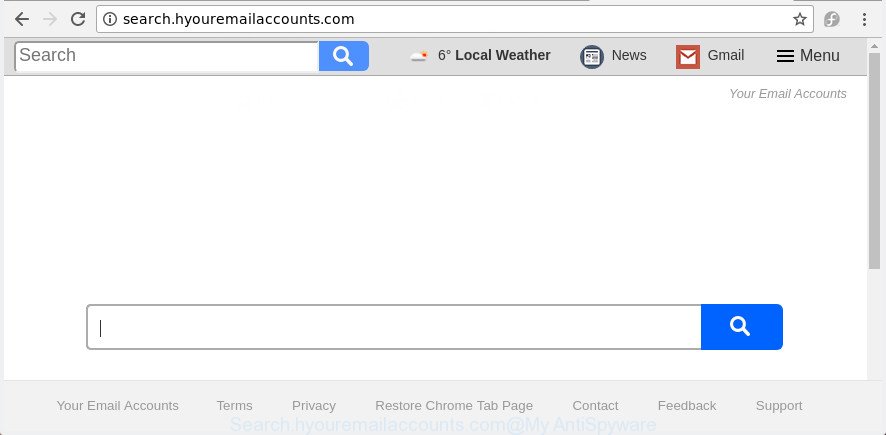
http://search.hyouremailaccounts.com/
The hijacker can also set up the Search.hyouremailaccounts.com web-site as the Edge, Mozilla Firefox, Internet Explorer and Chrome default search engine that cause search redirections via the page. In this way, developers of the hijacker have an opportunity to show various advertisements together with the search results for your query. These annoying advertisements will be summarized in the redirected web page. This can bring a ton of money for authors of the browser hijacker infection.
Also, adware (sometimes called ‘ad-supported’ software) may be installed on the computer together with Search.hyouremailaccounts.com hijacker infection. It will insert a lot of ads directly to the web pages which you view, creating a sense that ads has been added by the creators of the site. Moreover, legal ads may be replaced on fake advertisements which will offer to download and install various unnecessary and harmful programs. Moreover, the Search.hyouremailaccounts.com browser hijacker infection can be used to collect lots of confidential info about you that may be later used for marketing purposes.
We strongly suggest that you perform the tutorial below that will allow you to delete Search.hyouremailaccounts.com startpage using the standard features of Windows and some proven free applications.
How to remove Search.hyouremailaccounts.com
Not all unwanted software like hijacker related to Search.hyouremailaccounts.com are easily uninstallable. You might see a new homepage, newtab, search provider and other type of unwanted changes to the Microsoft Edge, Microsoft Internet Explorer, Google Chrome and Firefox settings and might not be able to figure out the program responsible for this activity. The reason for this is that many undesired applications neither appear in Microsoft Windows Control Panel. Therefore in order to fully remove Search.hyouremailaccounts.com home page, you need to perform the steps below. Some of the steps will require you to reboot your personal computer or shut down this page. So, read this guidance carefully, then bookmark or print it for later reference.
To remove Search.hyouremailaccounts.com, complete the steps below:
- Delete Search.hyouremailaccounts.com start page without any utilities
- Delete Search.hyouremailaccounts.com related apps through the Control Panel of your system
- Remove Search.hyouremailaccounts.com start page from Microsoft Internet Explorer
- Delete Search.hyouremailaccounts.com from Google Chrome
- Get rid of Search.hyouremailaccounts.com from Firefox by resetting web browser settings
- Run free malware removal utilities to completely remove Search.hyouremailaccounts.com
- How to stop Search.hyouremailaccounts.com
- Method of Search.hyouremailaccounts.com browser hijacker intrusion into your personal computer
- Finish words
Delete Search.hyouremailaccounts.com start page without any utilities
If you perform exactly the tutorial below you should be able to remove the Search.hyouremailaccounts.com start page from the FF, MS Edge, Google Chrome and IE browsers.
Delete Search.hyouremailaccounts.com related apps through the Control Panel of your system
The best way to start the system cleanup is to delete unknown and suspicious apps. Using the Microsoft Windows Control Panel you can do this quickly and easily. This step, in spite of its simplicity, should not be ignored, because the removing of unneeded programs can clean up the Google Chrome, IE, Firefox and Microsoft Edge from pop-up ads hijackers and so on.
- If you are using Windows 8, 8.1 or 10 then press Windows button, next click Search. Type “Control panel”and press Enter.
- If you are using Windows XP, Vista, 7, then press “Start” button and press “Control Panel”.
- It will open the Windows Control Panel.
- Further, click “Uninstall a program” under Programs category.
- It will display a list of all software installed on the PC.
- Scroll through the all list, and remove suspicious and unknown software. To quickly find the latest installed apps, we recommend sort apps by date.
See more details in the video guide below.
Remove Search.hyouremailaccounts.com start page from Microsoft Internet Explorer
In order to recover all web browser search provider, new tab page and startpage you need to reset the Internet Explorer to the state, which was when the Microsoft Windows was installed on your computer.
First, run the Microsoft Internet Explorer. Next, click the button in the form of gear (![]() ). It will open the Tools drop-down menu, click the “Internet Options” as shown below.
). It will open the Tools drop-down menu, click the “Internet Options” as shown below.

In the “Internet Options” window click on the Advanced tab, then click the Reset button. The Microsoft Internet Explorer will show the “Reset Internet Explorer settings” window as on the image below. Select the “Delete personal settings” check box, then press “Reset” button.

You will now need to restart your computer for the changes to take effect.
Delete Search.hyouremailaccounts.com from Google Chrome
Like other modern web-browsers, the Google Chrome has the ability to reset the settings to their default values and thereby restore the internet browser new tab page, home page and default search engine that have been replaced by the Search.hyouremailaccounts.com hijacker.
First open the Chrome. Next, click the button in the form of three horizontal dots (![]() ).
).
It will show the Google Chrome menu. Select More Tools, then click Extensions. Carefully browse through the list of installed extensions. If the list has the add-on signed with “Installed by enterprise policy” or “Installed by your administrator”, then complete the following instructions: Remove Google Chrome extensions installed by enterprise policy.
Open the Chrome menu once again. Further, click the option called “Settings”.

The web browser will show the settings screen. Another solution to display the Chrome’s settings – type chrome://settings in the browser adress bar and press Enter
Scroll down to the bottom of the page and press the “Advanced” link. Now scroll down until the “Reset” section is visible, as displayed on the image below and press the “Reset settings to their original defaults” button.

The Chrome will display the confirmation dialog box as displayed in the figure below.

You need to confirm your action, click the “Reset” button. The internet browser will start the process of cleaning. After it is complete, the web-browser’s settings including newtab page, search provider and startpage back to the values that have been when the Google Chrome was first installed on your PC.
Get rid of Search.hyouremailaccounts.com from Firefox by resetting web browser settings
If your Mozilla Firefox browser startpage has changed to Search.hyouremailaccounts.com without your permission or an unknown search engine shows results for your search, then it may be time to perform the web-browser reset.
Click the Menu button (looks like three horizontal lines), and press the blue Help icon located at the bottom of the drop down menu as on the image below.

A small menu will appear, click the “Troubleshooting Information”. On this page, click “Refresh Firefox” button as on the image below.

Follow the onscreen procedure to restore your FF browser settings to its original state.
Run free malware removal utilities to completely remove Search.hyouremailaccounts.com
If you’re not expert at computers, then all your attempts to remove Search.hyouremailaccounts.com browser hijacker by completing the manual steps above might result in failure. To find and remove all of the Search.hyouremailaccounts.com related files and registry entries that keep this hijacker on your computer, run free antimalware software like Zemana, MalwareBytes AntiMalware and Hitman Pro from our list below.
Delete Search.hyouremailaccounts.com redirect with Zemana Free
We recommend using the Zemana Free. You can download and install Zemana AntiMalware (ZAM) to find out and remove Search.hyouremailaccounts.com homepage from your computer. When installed and updated, the malicious software remover will automatically scan and detect all threats present on the computer.
Visit the page linked below to download the latest version of Zemana for MS Windows. Save it directly to your Microsoft Windows Desktop.
165525 downloads
Author: Zemana Ltd
Category: Security tools
Update: July 16, 2019
After downloading is finished, start it and follow the prompts. Once installed, the Zemana Anti Malware (ZAM) will try to update itself and when this task is done, click the “Scan” button to scan for browser hijacker that developed to reroute your web browser to the Search.hyouremailaccounts.com web site.

This procedure can take some time, so please be patient. Next, you need to click “Next” button.

The Zemana Anti Malware will get rid of browser hijacker responsible for Search.hyouremailaccounts.com search.
Use HitmanPro to remove Search.hyouremailaccounts.com homepage
Hitman Pro is a free removal tool that can be downloaded and use to delete hijacker infections, adware, malicious software, PUPs, toolbars and other threats from your PC system. You can run this tool to search for threats even if you have an antivirus or any other security program.
Download HitmanPro by clicking on the following link. Save it directly to your Microsoft Windows Desktop.
Once the download is finished, open the file location and double-click the HitmanPro icon. It will start the HitmanPro tool. If the User Account Control dialog box will ask you want to launch the program, press Yes button to continue.

Next, press “Next” . HitmanPro program will scan through the whole PC system for the Search.hyouremailaccounts.com browser hijacker and other internet browser’s malicious add-ons. This task can take some time, so please be patient. During the scan HitmanPro will find threats exist on your personal computer.

Once finished, the results are displayed in the scan report like below.

Review the scan results and then click “Next” button. It will show a dialog box, press the “Activate free license” button. The HitmanPro will remove browser hijacker that cause a redirect to Search.hyouremailaccounts.com web page. When that process is finished, the tool may ask you to reboot your PC system.
Automatically delete Search.hyouremailaccounts.com home page with Malwarebytes
You can get rid of Search.hyouremailaccounts.com home page automatically with a help of Malwarebytes Free. We advise this free malware removal utility because it may easily delete hijacker infections, adware, potentially unwanted software and toolbars with all their components such as files, folders and registry entries.

- Visit the page linked below to download the latest version of MalwareBytes for MS Windows. Save it directly to your Windows Desktop.
Malwarebytes Anti-malware
327744 downloads
Author: Malwarebytes
Category: Security tools
Update: April 15, 2020
- When the download is finished, close all applications and windows on your computer. Open a folder in which you saved it. Double-click on the icon that’s named mb3-setup.
- Further, click Next button and follow the prompts.
- Once setup is done, click the “Scan Now” button for scanning your machine for the browser hijacker that responsible for internet browser reroute to the unwanted Search.hyouremailaccounts.com page. This procedure can take quite a while, so please be patient. When a threat is found, the number of the security threats will change accordingly. Wait until the the scanning is finished.
- After MalwareBytes completes the scan, MalwareBytes AntiMalware will display a list of all items found by the scan. Make sure all threats have ‘checkmark’ and click “Quarantine Selected”. After the procedure is done, you may be prompted to reboot your computer.
The following video offers a guide on how to delete hijackers, ‘ad supported’ software and other malicious software with MalwareBytes Free.
How to stop Search.hyouremailaccounts.com
Run an ad-blocker utility like AdGuard will protect you from malicious ads and content. Moreover, you may find that the AdGuard have an option to protect your privacy and stop phishing and spam web-pages. Additionally, ad blocker applications will help you to avoid undesired pop ups and unverified links that also a good way to stay safe online.
Click the following link to download AdGuard. Save it on your Desktop.
27041 downloads
Version: 6.4
Author: © Adguard
Category: Security tools
Update: November 15, 2018
Once the downloading process is done, launch the downloaded file. You will see the “Setup Wizard” screen as displayed in the figure below.

Follow the prompts. When the setup is complete, you will see a window as shown in the figure below.

You can press “Skip” to close the installation program and use the default settings, or click “Get Started” button to see an quick tutorial that will help you get to know AdGuard better.
In most cases, the default settings are enough and you don’t need to change anything. Each time, when you run your machine, AdGuard will start automatically and block pop ups, web-pages like Search.hyouremailaccounts.com, as well as other malicious or misleading sites. For an overview of all the features of the application, or to change its settings you can simply double-click on the AdGuard icon, which can be found on your desktop.
Method of Search.hyouremailaccounts.com browser hijacker intrusion into your personal computer
It is very important to pay attention to additional checkboxes during the install of freeware to avoid installing of PUPs, adware, browser hijackers or other undesired apps. Never install the additional apps that the application wants to install with it. Inattentive free software download can result in installation of undesired program like this browser hijacker responsible for modifying your browser settings to Search.hyouremailaccounts.com.
Finish words
Now your PC should be clean of the hijacker related to Search.hyouremailaccounts.com start page. We suggest that you keep AdGuard (to help you block unwanted pop ups and annoying malicious web pages) and Zemana (to periodically scan your system for new hijacker infections and other malicious software). Probably you are running an older version of Java or Adobe Flash Player. This can be a security risk, so download and install the latest version right now.
If you are still having problems while trying to remove Search.hyouremailaccounts.com from the Microsoft Edge, Mozilla Firefox, Chrome and IE, then ask for help in our Spyware/Malware removal forum.




















