If you keep receiving the I-searchresults.com when you start the internet browser, then that’s a clear sign you have an PUP (potentially unwanted program) from the browser hijacker family installed on your PC system. Once installed, it may make some unwanted changes to current settings of browsers. So, every time, when you’ll open the web-browser, it will start to open I-searchresults.com instead of your homepage. Moreover, this PUP may block an option to restore your startpage.
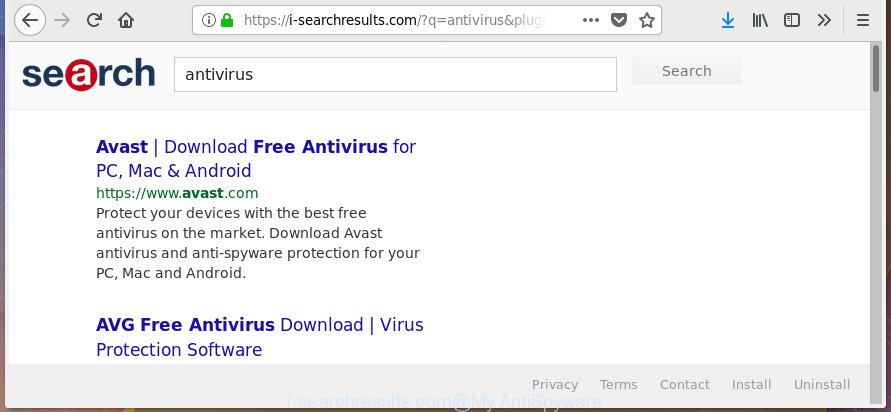
https://i-searchresults.com/?q= …
Being affected by I-searchresults.com browser hijacker infection, every time you start your internet browser you will see this web page. Of course you may setup your homepage again, but next time you open a web browser you’ll see that I-searchresults.com home page return. As mentioned above, the hijacker can change the default search engine on this unwanted web site too, so all your search queries will be redirected to I-searchresults.com. Thus the authors of the hijacker infection can gather the search terms of your queries, and redirect you to undesired web pages.
It is probably that you might be bothered with the browser hijacker that responsible for web-browser reroute to the intrusive I-searchresults.com site. You should not disregard this undesired software. The browser hijacker might not only alter your start page or search engine, but redirect your internet browser to shady web pages. What is more, the hijacker infection can analyze your browsing, and gain access to your user data and, later, can transfer it third party companies. Thus, there are more than enough reasons to remove I-searchresults.com from your internet browser.
So, it’s very important to clean your personal computer of hijacker infection immediately. The tutorial, which is shown below, will assist you to delete I-searchresults.com from the Firefox, Edge, Internet Explorer and Google Chrome and other web-browsers.
Remove I-searchresults.com from Windows 10 (8, 7, XP)
There are a few methods that can be used to get rid of I-searchresults.com. But, not all potentially unwanted applications like this hijacker infection can be completely deleted utilizing only manual solutions. In most cases you’re not able to remove any hijacker utilizing standard Windows options. In order to remove I-searchresults.com you need complete a few manual steps and use reliable removal utilities. Most IT security specialists states that Zemana Free, MalwareBytes or Hitman Pro tools are a right choice. These free programs are able to detect and remove I-searchresults.com from your PC system and restore your internet browser settings to defaults.
To remove I-searchresults.com, follow the steps below:
- How to manually delete I-searchresults.com
- Use free malware removal tools to completely delete I-searchresults.com search
- Block I-searchresults.com redirect and other intrusive web-sites
- Method of I-searchresults.com browser hijacker intrusion into your system
- To sum up
How to manually delete I-searchresults.com
The guide will help you remove I-searchresults.com . These I-searchresults.com removal steps work for the Firefox, Microsoft Edge, Microsoft Internet Explorer and Google Chrome, as well as every version of MS Windows operating system.
Remove potentially unwanted apps using Microsoft Windows Control Panel
Some of potentially unwanted programs, ‘ad supported’ software and hijacker infection can be removed using the Add/Remove programs utility which is located in the Windows Control Panel. So, if you’re using any version of Microsoft Windows and you have noticed an unwanted application, then first try to remove it through Add/Remove programs.
Press Windows button ![]() , then click Search
, then click Search ![]() . Type “Control panel”and press Enter. If you using Windows XP or Windows 7, then click “Start” and select “Control Panel”. It will open the Windows Control Panel as displayed in the following example.
. Type “Control panel”and press Enter. If you using Windows XP or Windows 7, then click “Start” and select “Control Panel”. It will open the Windows Control Panel as displayed in the following example.

Further, click “Uninstall a program” ![]()
It will show a list of all software installed on your computer. Scroll through the all list, and remove any suspicious and unknown apps.
Delete I-searchresults.com home page from IE
In order to restore web browser search provider, startpage and new tab page you need to reset the Internet Explorer to the state, which was when the Microsoft Windows was installed on your computer.
First, start the Microsoft Internet Explorer. Next, press the button in the form of gear (![]() ). It will open the Tools drop-down menu, click the “Internet Options” as on the image below.
). It will open the Tools drop-down menu, click the “Internet Options” as on the image below.

In the “Internet Options” window click on the Advanced tab, then click the Reset button. The Internet Explorer will display the “Reset Internet Explorer settings” window as displayed in the figure below. Select the “Delete personal settings” check box, then press “Reset” button.

You will now need to restart your PC system for the changes to take effect.
Get rid of I-searchresults.com from Google Chrome
Use the Reset web browser utility of the Chrome to reset all its settings such as homepage, new tab and search provider to original defaults. This is a very useful utility to use, in the case of web-browser hijacks like I-searchresults.com.
First open the Google Chrome. Next, press the button in the form of three horizontal dots (![]() ).
).
It will show the Chrome menu. Select More Tools, then press Extensions. Carefully browse through the list of installed extensions. If the list has the extension signed with “Installed by enterprise policy” or “Installed by your administrator”, then complete the following tutorial: Remove Chrome extensions installed by enterprise policy.
Open the Google Chrome menu once again. Further, press the option called “Settings”.

The web browser will show the settings screen. Another method to display the Chrome’s settings – type chrome://settings in the browser adress bar and press Enter
Scroll down to the bottom of the page and press the “Advanced” link. Now scroll down until the “Reset” section is visible, as displayed on the screen below and click the “Reset settings to their original defaults” button.

The Chrome will display the confirmation dialog box as shown in the figure below.

You need to confirm your action, click the “Reset” button. The web-browser will start the procedure of cleaning. When it is finished, the internet browser’s settings including newtab, homepage and search engine by default back to the values which have been when the Google Chrome was first installed on your system.
Get rid of I-searchresults.com from FF by resetting web browser settings
The Firefox reset will keep your personal information such as bookmarks, passwords, web form auto-fill data and remove unwanted search provider and home page like I-searchresults.com, modified preferences, extensions and security settings.
Click the Menu button (looks like three horizontal lines), and press the blue Help icon located at the bottom of the drop down menu as on the image below.

A small menu will appear, click the “Troubleshooting Information”. On this page, press “Refresh Firefox” button as shown in the following example.

Follow the onscreen procedure to restore your Firefox internet browser settings to its original state.
Use free malware removal tools to completely delete I-searchresults.com search
Use malicious software removal utilities to delete I-searchresults.com automatically. The free applications utilities specially designed for browser hijacker, ad-supported software and other potentially unwanted software removal. These tools may remove most of hijacker infection from Internet Explorer, Microsoft Edge, Firefox and Google Chrome. Moreover, it can remove all components of I-searchresults.com from Windows registry and system drives.
Get rid of I-searchresults.com start page with Zemana Free
We advise using the Zemana Free which are completely clean your computer of the hijacker infection. The tool is an advanced malicious software removal program created by (c) Zemana lab. It is able to help you remove potentially unwanted applications, hijacker infections, adware, malicious software, toolbars, ransomware and other security threats from your computer for free.
Installing the Zemana Anti Malware is simple. First you’ll need to download Zemana Free from the link below.
165529 downloads
Author: Zemana Ltd
Category: Security tools
Update: July 16, 2019
After the downloading process is complete, run it and follow the prompts. Once installed, the Zemana Free will try to update itself and when this task is complete, click the “Scan” button for scanning your PC system for the hijacker responsible for redirects to I-searchresults.com.

A system scan may take anywhere from 5 to 30 minutes, depending on your personal computer. While the Zemana is scanning, you can see number of objects it has identified either as being malware. When you are ready, press “Next” button.

The Zemana Anti-Malware (ZAM) will get rid of hijacker infection that created to reroute your browser to the I-searchresults.com web page and move threats to the program’s quarantine.
Use HitmanPro to remove I-searchresults.com search
Hitman Pro will help remove browser hijacker infection which cause I-searchresults.com web-site to appear that slow down your computer. The browser hijacker infections, ad-supported software and other PUPs slow your internet browser down and try to mislead you into clicking on suspicious advertisements and links. HitmanPro removes the hijacker infection and lets you enjoy your machine without I-searchresults.com homepage.
Please go to the link below to download the latest version of Hitman Pro for MS Windows. Save it to your Desktop.
Once downloading is complete, open the file location. You will see an icon like below.

Double click the Hitman Pro desktop icon. Once the utility is launched, you will see a screen as displayed on the image below.

Further, click “Next” button for checking your machine for the hijacker responsible for redirecting your browser to I-searchresults.com web-page. After the scan is complete, Hitman Pro will produce a list of unwanted and ad supported software as shown in the following example.

Review the results once the tool has done the system scan. If you think an entry should not be quarantined, then uncheck it. Otherwise, simply click “Next” button. It will display a prompt, click the “Activate free license” button.
How to remove I-searchresults.com with Malwarebytes
You can get rid of I-searchresults.com homepage automatically with a help of Malwarebytes Free. We suggest this free malicious software removal utility because it can easily delete hijackers, adware, potentially unwanted apps and toolbars with all their components such as files, folders and registry entries.

Installing the MalwareBytes Free is simple. First you’ll need to download MalwareBytes Free from the following link. Save it to your Desktop.
327749 downloads
Author: Malwarebytes
Category: Security tools
Update: April 15, 2020
After the download is finished, run it and follow the prompts. Once installed, the MalwareBytes Free will try to update itself and when this process is complete, press the “Scan Now” button to perform a system scan with this tool for the hijacker infection which reroutes your web-browser to undesired I-searchresults.com web page. This procedure can take quite a while, so please be patient. While the tool is scanning, you can see count of objects and files has already scanned. Review the report and then press “Quarantine Selected” button.
The MalwareBytes is a free application that you can use to get rid of all detected folders, files, services, registry entries and so on. To learn more about this malware removal tool, we suggest you to read and follow the step by step guidance or the video guide below.
Block I-searchresults.com redirect and other intrusive web-sites
If you browse the Internet, you cannot avoid malicious advertising. But you can protect your browser against it. Download and use an ad-blocking program. AdGuard is an ad-blocker that can filter out a large count of of the malicious advertising, stoping dynamic scripts from loading malicious content.
Visit the following page to download the latest version of AdGuard for Microsoft Windows. Save it directly to your MS Windows Desktop.
27044 downloads
Version: 6.4
Author: © Adguard
Category: Security tools
Update: November 15, 2018
When downloading is done, double-click the downloaded file to run it. The “Setup Wizard” window will show up on the computer screen as shown on the screen below.

Follow the prompts. AdGuard will then be installed and an icon will be placed on your desktop. A window will show up asking you to confirm that you want to see a quick tutorial as displayed below.

Press “Skip” button to close the window and use the default settings, or click “Get Started” to see an quick instructions that will assist you get to know AdGuard better.
Each time, when you start your machine, AdGuard will start automatically and block pop up ads, web-pages such as I-searchresults.com, as well as other harmful or misleading web pages. For an overview of all the features of the application, or to change its settings you can simply double-click on the AdGuard icon, that may be found on your desktop.
Method of I-searchresults.com browser hijacker intrusion into your system
Most commonly, the I-searchresults.com hijacker gets onto machine by being attached to the setup files from a free hosting and file sharing web sites. So, install a freeware is a a good chance that you will find a bundled browser hijacker. If you don’t know how to avoid it, then use a simple trick. During the installation, select the Custom or Advanced install option. Next, click ‘Decline’ button and clear all checkboxes on offers that ask you to install additional applications. Moreover, please carefully read Term of use and User agreement before installing any software or otherwise you can end up with another unwanted program on your PC system like this browser hijacker.
To sum up
Now your system should be clean of the hijacker that cause a redirect to I-searchresults.com web-page. Delete AdwCleaner. We suggest that you keep Zemana Anti-Malware (to periodically scan your personal computer for new hijacker infections and other malicious software) and AdGuard (to help you block undesired pop ups and harmful sites). Moreover, to prevent any browser hijacker infection, please stay clear of unknown and third party apps, make sure that your antivirus program, turn on the option to search for potentially unwanted applications.
If you need more help with I-searchresults.com redirect related issues, go to our Spyware/Malware removal forum.




















