Have you become that the Firefox, MS Edge, Microsoft Internet Explorer and Chrome are rerouted to the previously unseen web-site called Lghtds.net, instead of the one you want to see? It’s a sign that your PC system has become a victim of the malware from the adware family. The adware is a part of harmful software that created to show tons of intrusive pop-up ads. Follow the step-by-step instructions below as soon as possible. It’ll clear your PC system from ad supported software that generates tons of pop ups in the browser and thus remove the reroute to Lghtds.net site.
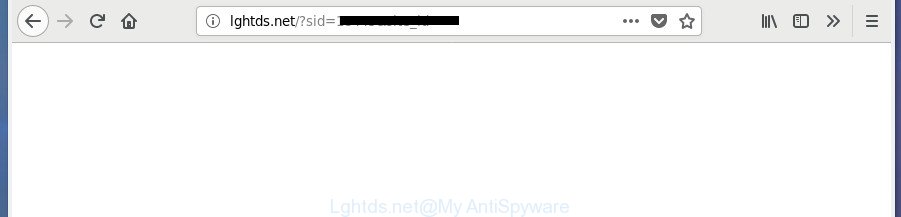
http://lghtds.net/?sid= …
The ‘ad supported’ software that redirects your web browser to unwanted Lghtds.net web-page, can attack your system’s web-browsers such as the Firefox, Chrome, IE and MS Edge. Maybe you approve the idea that the popups from it is just a small problem. But these annoying Lghtds.net advertisements eat PC system resources. The worst is, it can be used to collect your browsing history and user info, including passwords and credit card numbers. In the future, your personal information can be sold to third party companies.
The adware usually affects only the Firefox, Microsoft Edge, Chrome and Microsoft Internet Explorer by modifying the web browser’s settings or installing a harmful extensions. Moreover, possible situations, when any other web-browsers will be affected too. The adware will perform a scan of the computer for browser shortcuts and change them without your permission. When it infects the web browser shortcuts, it’ll add the argument like ‘http://site.address’ into Target property. So, each time you run the web-browser, you will see an unwanted Lghtds.net web page.
The guidance below explaining steps to remove Lghtds.net pop up advertisements problem. Feel free to use it for removal of the ‘ad supported’ software that may attack Microsoft Internet Explorer, Firefox, Chrome and Microsoft Edge and other popular web-browsers. The tutorial will help you remove adware and thereby clean your browser from all undesired advertisements.
Remove Lghtds.net redirect
Fortunately, it is not hard to remove ad supported software that redirects your web-browser to annoying Lghtds.net web page. In the following instructions, we will provide two solutions to clean your system of this adware. One is the manual removal way and the other is automatic removal solution. You can choose the method that best fits you. Please follow the removal guide below to get rid of Lghtds.net pop up advertisements right now!
To remove Lghtds.net, use the steps below:
- Manual Lghtds.net popup advertisements removal
- Delete Lghtds.net related applications through the Control Panel of your computer
- Clean up the web-browsers shortcuts which have been infected by ad-supported software
- Remove Lghtds.net redirect from Google Chrome
- Remove Lghtds.net pop-up ads from FF
- Remove Lghtds.net pop ups from Internet Explorer
- Remove unwanted Scheduled Tasks
- Lghtds.net pop up ads automatic removal
- Use AdBlocker to stop Lghtds.net and stay safe online
- How to Lghtds.net pop up ads get installed onto personal computer
- To sum up
Manual Lghtds.net popup advertisements removal
Most common adware may be deleted without any antivirus applications. The manual adware removal is steps that will teach you how to remove the Lghtds.net popup advertisements.
Delete Lghtds.net related applications through the Control Panel of your computer
Some PUPs, browser hijacking programs and adware can be removed by uninstalling the freeware they came with. If this way does not succeed, then looking them up in the list of installed applications in Microsoft Windows Control Panel. Use the “Uninstall” command in order to get rid of them.
Windows 8, 8.1, 10
First, click the Windows button
Windows XP, Vista, 7
First, click “Start” and select “Control Panel”.
It will open the Windows Control Panel as displayed in the figure below.

Next, click “Uninstall a program” ![]()
It will show a list of all apps installed on your personal computer. Scroll through the all list, and delete any questionable and unknown software. To quickly find the latest installed software, we recommend sort apps by date in the Control panel.
Clean up the web-browsers shortcuts which have been infected by ad-supported software
Once the adware is started, it can also modify the internet browser’s shortcuts, adding an argument such as “http://site.address” into the Target field. Due to this, every time you launch the internet browser, it will open an annoying web page.
Click the right mouse button to a desktop shortcut file that you use to open your web browser. Next, choose the “Properties” option. Important: necessary to click on the desktop shortcut file for the web-browser that is redirected to the Lghtds.net or other intrusive web-site.
Further, necessary to look at the text that is written in the “Target” field. The ad-supported software that causes multiple undesired pop-up advertisements can change the contents of this field, which describes the file to be start when you run your browser. Depending on the web-browser you’re using, there should be:
- Google Chrome: chrome.exe
- Opera: opera.exe
- Firefox: firefox.exe
- Internet Explorer: iexplore.exe
If you are seeing an unknown text similar to “http://site.addres” which has been added here, then you should remove it, as on the image below.

Next, press the “OK” button to save the changes. Now, when you run the internet browser from this desktop shortcut, it does not occur automatically redirect on the Lghtds.net page or any other annoying web sites. Once the step is finished, we recommend to go to the next step.
Remove Lghtds.net redirect from Google Chrome
Like other modern web-browsers, the Google Chrome has the ability to reset the settings to their default values and thereby restore the web-browser’s settings such as startpage, default search provider and newtab page that have been changed by the adware that responsible for the appearance of Lghtds.net ads.
Open the Chrome menu by clicking on the button in the form of three horizontal dotes (![]() ). It will open the drop-down menu. Choose More Tools, then click Extensions.
). It will open the drop-down menu. Choose More Tools, then click Extensions.
Carefully browse through the list of installed extensions. If the list has the extension labeled with “Installed by enterprise policy” or “Installed by your administrator”, then complete the following guide: Remove Chrome extensions installed by enterprise policy otherwise, just go to the step below.
Open the Chrome main menu again, press to “Settings” option.

Scroll down to the bottom of the page and click on the “Advanced” link. Now scroll down until the Reset settings section is visible, as shown on the image below and click the “Reset settings to their original defaults” button.

Confirm your action, click the “Reset” button.
Remove Lghtds.net pop-up ads from FF
If the Firefox settings like start page, search provider by default and newtab have been modified by the adware, then resetting it to the default state can help.
First, run the FF. Next, click the button in the form of three horizontal stripes (![]() ). It will show the drop-down menu. Next, click the Help button (
). It will show the drop-down menu. Next, click the Help button (![]() ).
).

In the Help menu click the “Troubleshooting Information”. In the upper-right corner of the “Troubleshooting Information” page click on “Refresh Firefox” button as displayed in the following example.

Confirm your action, click the “Refresh Firefox”.
Remove Lghtds.net pop ups from Internet Explorer
In order to restore all browser default search provider, newtab and homepage you need to reset the Internet Explorer to the state, which was when the MS Windows was installed on your machine.
First, launch the Microsoft Internet Explorer. Next, press the button in the form of gear (![]() ). It will show the Tools drop-down menu, click the “Internet Options” as shown in the figure below.
). It will show the Tools drop-down menu, click the “Internet Options” as shown in the figure below.

In the “Internet Options” window click on the Advanced tab, then click the Reset button. The IE will show the “Reset Internet Explorer settings” window as shown on the screen below. Select the “Delete personal settings” check box, then click “Reset” button.

You will now need to restart your machine for the changes to take effect.
Remove unwanted Scheduled Tasks
If the unwanted Lghtds.net site opens automatically on Windows startup or at equal time intervals, then you need to check the Task Scheduler Library and remove all the tasks which have been created by ‘ad-supported’ program.
Press Windows and R keys on the keyboard simultaneously. This opens a dialog box that titled with Run. In the text field, type “taskschd.msc” (without the quotes) and press OK. Task Scheduler window opens. In the left-hand side, click “Task Scheduler Library”, as displayed in the figure below.

Task scheduler
In the middle part you will see a list of installed tasks. Please choose the first task, its properties will be display just below automatically. Next, click the Actions tab. Pay attention to that it launches on your system. Found something like “explorer.exe http://site.address” or “chrome.exe http://site.address”, then get rid of this malicious task. If you are not sure that executes the task, check it through a search engine. If it’s a component of the adware, then this task also should be removed.
Having defined the task that you want to get rid of, then click on it with the right mouse button and select Delete as shown on the screen below.

Delete a task
Repeat this step, if you have found a few tasks that have been created by malicious program. Once is finished, close the Task Scheduler window.
Lghtds.net pop up ads automatic removal
It is not enough to remove Lghtds.net redirect from your internet browser by following the manual steps above to solve all problems. Some the adware related files may remain on your PC system and they will restore the ad supported software even after you delete it. For that reason we suggest to run free antimalware utility such as Zemana Anti-Malware (ZAM), MalwareBytes AntiMalware and AdwCleaner. Either of those programs should be able to look for and remove ‘ad supported’ software responsible for redirects to Lghtds.net.
How to get rid of Lghtds.net popups with Zemana Anti-malware
We recommend using the Zemana Anti-malware. You can download and install Zemana Anti-malware to find and remove Lghtds.net popup ads from the Internet Explorer, MS Edge, Firefox and Chrome browsers. When installed and updated, the malware remover will automatically scan and detect all threats present on your PC.
Installing the Zemana Anti-Malware is simple. First you’ll need to download Zemana by clicking on the following link. Save it directly to your Windows Desktop.
165511 downloads
Author: Zemana Ltd
Category: Security tools
Update: July 16, 2019
After downloading is complete, close all windows on your PC system. Further, open the set up file called Zemana.AntiMalware.Setup. If the “User Account Control” dialog box pops up as on the image below, press the “Yes” button.

It will display the “Setup wizard” that will help you install Zemana on the PC system. Follow the prompts and do not make any changes to default settings.

Once install is finished successfully, Zemana Free will automatically start and you may see its main window as displayed in the following example.

Next, press the “Scan” button to perform a system scan for the adware responsible for Lghtds.net popups. This procedure can take quite a while, so please be patient. While the tool is checking, you can see how many objects and files has already scanned.

As the scanning ends, Zemana will open a list of detected threats. In order to remove all threats, simply click “Next” button.

The Zemana Anti Malware (ZAM) will delete ‘ad supported’ software that causes internet browsers to show unwanted Lghtds.net pop up ads. Once the procedure is complete, you can be prompted to reboot your machine.
Run Malwarebytes to get rid of Lghtds.net redirect
Delete Lghtds.net advertisements manually is difficult and often the ad supported software is not completely removed. Therefore, we recommend you to run the Malwarebytes Free which are completely clean your PC. Moreover, the free application will allow you to remove malware, potentially unwanted software, toolbars and browser hijackers that your system can be infected too.

- Installing the MalwareBytes Free is simple. First you will need to download MalwareBytes AntiMalware (MBAM) from the link below.
Malwarebytes Anti-malware
327734 downloads
Author: Malwarebytes
Category: Security tools
Update: April 15, 2020
- When the download is done, close all apps and windows on your machine. Open a file location. Double-click on the icon that’s named mb3-setup.
- Further, click Next button and follow the prompts.
- Once installation is done, click the “Scan Now” button . MalwareBytes Anti-Malware application will scan through the whole machine for the ‘ad supported’ software responsible for Lghtds.net pop up advertisements.
- Once the scan get finished, MalwareBytes will open a list of all items found by the scan. All detected threats will be marked. You can remove them all by simply click “Quarantine Selected”. After that process is done, you may be prompted to restart your system.
The following video offers a few simple steps on how to delete hijackers, ad supported software and other malicious software with MalwareBytes.
Scan and clean your machine of adware with AdwCleaner
AdwCleaner is a portable utility which finds and uninstalls undesired software such as hijackers, adware, toolbars, other internet browser extensions and other malicious software. It scans your system for ‘ad supported’ software responsible for redirects to Lghtds.net and produces a list of items marked for removal. AdwCleaner will only uninstall those unwanted apps that you wish to be removed.
Installing the AdwCleaner is simple. First you will need to download AdwCleaner on your Windows Desktop from the link below.
225791 downloads
Version: 8.4.1
Author: Xplode, MalwareBytes
Category: Security tools
Update: October 5, 2024
When the downloading process is finished, open the file location. You will see an icon like below.
![]()
Double click the AdwCleaner desktop icon. When the tool is started, you will see a screen as shown in the following example.

Further, click “Scan” button . AdwCleaner application will scan through the whole personal computer for the adware responsible for redirecting your web browser to Lghtds.net web-site. A scan can take anywhere from 10 to 30 minutes, depending on the count of files on your PC and the speed of your PC. When finished, AdwCleaner will show a screen which contains a list of malware that has been found as displayed on the image below.

Review the scan results and then click “Clean” button. It will show a dialog box like below.

You need to press “OK”. After disinfection is done, the AdwCleaner may ask you to reboot your PC. When your PC system is started, you will see an AdwCleaner log.
These steps are shown in detail in the following video guide.
Use AdBlocker to stop Lghtds.net and stay safe online
We suggest to install an ad-blocker program that can stop Lghtds.net and other undesired web-pages. The adblocker utility like AdGuard is a application that basically removes advertising from the Internet and blocks access to malicious web-pages. Moreover, security experts says that using ad-blocking applications is necessary to stay safe when surfing the Internet.
Installing the AdGuard is simple. First you will need to download AdGuard by clicking on the following link.
27037 downloads
Version: 6.4
Author: © Adguard
Category: Security tools
Update: November 15, 2018
Once the downloading process is finished, run the downloaded file. You will see the “Setup Wizard” screen as displayed below.

Follow the prompts. Once the setup is finished, you will see a window as on the image below.

You can click “Skip” to close the install program and use the default settings, or click “Get Started” button to see an quick tutorial that will assist you get to know AdGuard better.
In most cases, the default settings are enough and you don’t need to change anything. Each time, when you run your machine, AdGuard will run automatically and stop advertisements, Lghtds.net redirect, as well as other malicious or misleading web-sites. For an overview of all the features of the program, or to change its settings you can simply double-click on the AdGuard icon, that may be found on your desktop.
How to Lghtds.net pop up ads get installed onto personal computer
Most of intrusive pop-up ads like Lghtds.net ads come from web-browser toolbars, internet browser extensions, BHOs (browser helper objects) and additional software. In many cases, these items claim itself as applications that improve your experience on the World Wide Web by providing a fast and interactive start page or a search engine that does not track you. Remember, how to avoid the unwanted applications. Be cautious, run only reputable programs which download from reputable sources. NEVER install any unknown and suspicious software.
To sum up
Now your computer should be free of the adware related to Lghtds.net redirect. Remove AdwCleaner. We suggest that you keep Zemana AntiMalware (ZAM) (to periodically scan your personal computer for new adwares and other malicious software) and AdGuard (to help you block intrusive advertisements and malicious pages). Moreover, to prevent any adware, please stay clear of unknown and third party software, make sure that your antivirus program, turn on the option to find potentially unwanted software.
If you need more help with Lghtds.net pop-up ads related issues, go to our Spyware/Malware removal forum.



















