You ran your web-browser like FF, Microsoft Edge, Google Chrome and Internet Explorer, but somehow, for some reason, you didn’t get your favorite home page you wanted after running it. This is sign of browser hijacker, potentially undesired application developed to redirect your web browser to Search.searchutilities.co web page. The hijacker changing the web browsers settings like default search engine, new tab page and start page with its own data.
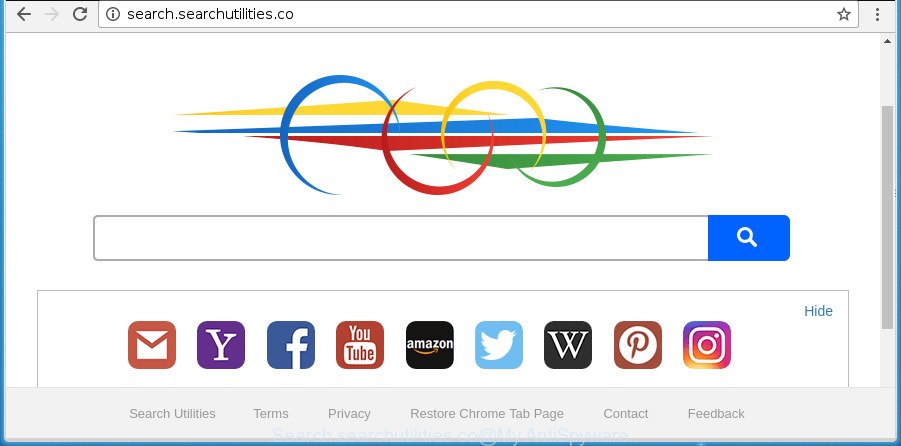
http://search.searchutilities.co/
While redirecting, your internet browser’s status bar may show the following messages: ‘Waiting for Search.searchutilities.co’, ‘Transferring data from Search.searchutilities.co’, ‘Looking up Search.searchutilities.co’, ‘Read Search.searchutilities.co’, ‘Connected to Search.searchutilities.co’.
The Search.searchutilities.co hijacker will change your web browser’s search engine so that all searches are sent via Search.searchutilities.co, that redirects to Bing, Yahoo or Google Custom Search engine which shows the search results for your query. The makers of this browser hijacker are using legitimate search provider as they may earn money from the advertisements that are displayed in the search results.
The Search.searchutilities.co browser hijacker can gather a wide variety of your user data. This confidential data, in the future, may be transferred third party companies. What creates the risk of theft of your personal information.
The guide below explaining steps to delete Search.searchutilities.co problem. Feel free to use it for removal of the hijacker infection that may attack Internet Explorer, Chrome, Mozilla Firefox and Edge and other popular web browsers. The steps will help you revert back your web browsers settings that previously replaced by browser hijacker infection.
Remove Search.searchutilities.co redirect
There are several steps to removing Search.searchutilities.co , because it installs itself so deeply into Microsoft Windows. You need to uninstall all suspicious and unknown software, then remove harmful extensions from the Microsoft Edge, Chrome, Mozilla Firefox and Microsoft Internet Explorer and other web-browsers you’ve installed. Finally, you need to reset your browser settings to get rid of any changes Search.searchutilities.co browser hijacker infection has made, and then check your system with Zemana Anti Malware (ZAM), MalwareBytes or AdwCleaner to ensure the hijacker is fully removed. It will take a while.
To remove Search.searchutilities.co, execute the following steps:
- Manual Search.searchutilities.co startpage removal
- Run free malware removal tools to completely remove Search.searchutilities.co startpage
- How to stop Search.searchutilities.co redirect
- How does your PC system get infected with Search.searchutilities.co browser hijacker
- Finish words
Manual Search.searchutilities.co startpage removal
Steps to get rid of Search.searchutilities.co hijacker infection without any programs are presented below. Be sure to carry out the step-by-step instructions completely to fully delete this intrusive Search.searchutilities.co redirect.
Delete potentially unwanted apps using MS Windows Control Panel
Some of potentially unwanted programs, ad-supported software and browser hijacker infection can be removed using the Add/Remove programs utility that can be found in the MS Windows Control Panel. So, if you’re using any version of Microsoft Windows and you have noticed an unwanted program, then first try to get rid of it through Add/Remove programs.
Make sure you have closed all browsers and other applications. Press CTRL, ALT, DEL keys together to open the Microsoft Windows Task Manager.

Click on the “Processes” tab, look for something dubious that is the hijacker that cause Search.searchutilities.co site to appear then right-click it and select “End Task” or “End Process” option. In many cases, malicious software masks itself to avoid detection by imitating legitimate Microsoft Windows processes. A process is particularly suspicious: it is taking up a lot of memory (despite the fact that you closed all of your programs), its name is not familiar to you (if you are in doubt, you can always check the application by doing a search for its name in Google, Yahoo or Bing).
Next, uninstall any unwanted and suspicious software from your Control panel.
Windows 10, 8.1, 8
Now, click the Windows button, type “Control panel” in search and press Enter. Select “Programs and Features”, then “Uninstall a program”.

Look around the entire list of apps installed on your PC. Most probably, one of them is the hijacker that developed to redirect your web-browser to the Search.searchutilities.co web-site. Choose the suspicious program or the program that name is not familiar to you and uninstall it.
Windows Vista, 7
From the “Start” menu in Windows, choose “Control Panel”. Under the “Programs” icon, choose “Uninstall a program”.

Choose the suspicious or any unknown apps, then click “Uninstall/Change” button to remove this undesired program from your system.
Windows XP
Click the “Start” button, select “Control Panel” option. Click on “Add/Remove Programs”.

Choose an undesired program, then press “Change/Remove” button. Follow the prompts.
Delete Search.searchutilities.co home page from Chrome
Like other modern web-browsers, the Google Chrome has the ability to reset the settings to their default values and thereby restore the web-browser newtab page, default search provider and start page that have been modified by the Search.searchutilities.co browser hijacker infection.
Open the Chrome menu by clicking on the button in the form of three horizontal dotes (![]() ). It will display the drop-down menu. Choose More Tools, then click Extensions.
). It will display the drop-down menu. Choose More Tools, then click Extensions.
Carefully browse through the list of installed extensions. If the list has the add-on labeled with “Installed by enterprise policy” or “Installed by your administrator”, then complete the following instructions: Remove Chrome extensions installed by enterprise policy otherwise, just go to the step below.
Open the Chrome main menu again, click to “Settings” option.

Scroll down to the bottom of the page and click on the “Advanced” link. Now scroll down until the Reset settings section is visible, as displayed on the screen below and click the “Reset settings to their original defaults” button.

Confirm your action, click the “Reset” button.
Remove Search.searchutilities.co from FF by resetting web-browser settings
If the Firefox settings like startpage, newtab page and default search engine have been modified by the browser hijacker infection, then resetting it to the default state can help.
First, launch the Mozilla Firefox and click ![]() button. It will open the drop-down menu on the right-part of the browser. Further, press the Help button (
button. It will open the drop-down menu on the right-part of the browser. Further, press the Help button (![]() ) as shown below.
) as shown below.

In the Help menu, select the “Troubleshooting Information” option. Another way to open the “Troubleshooting Information” screen – type “about:support” in the web browser adress bar and press Enter. It will show the “Troubleshooting Information” page as shown on the screen below. In the upper-right corner of this screen, press the “Refresh Firefox” button.

It will show the confirmation prompt. Further, press the “Refresh Firefox” button. The Firefox will begin a procedure to fix your problems that caused by the browser hijacker which cause a reroute to Search.searchutilities.co web site. After, it’s complete, press the “Finish” button.
Get rid of Search.searchutilities.co search from IE
In order to recover all internet browser homepage, search engine by default and newtab you need to reset the Internet Explorer to the state, that was when the Windows was installed on your personal computer.
First, open the Internet Explorer, then press ‘gear’ icon ![]() . It will open the Tools drop-down menu on the right part of the web browser, then press the “Internet Options” as on the image below.
. It will open the Tools drop-down menu on the right part of the web browser, then press the “Internet Options” as on the image below.

In the “Internet Options” screen, select the “Advanced” tab, then click the “Reset” button. The IE will display the “Reset Internet Explorer settings” dialog box. Further, press the “Delete personal settings” check box to select it. Next, press the “Reset” button as displayed on the screen below.

Once the procedure is done, press “Close” button. Close the Internet Explorer and restart your machine for the changes to take effect. This step will help you to restore your browser’s new tab page, search engine and startpage to default state.
Run free malware removal tools to completely remove Search.searchutilities.co startpage
If you’re unsure how to delete Search.searchutilities.co hijacker easily, consider using automatic browser hijacker removal programs which listed below. It will identify the browser hijacker infection which created to redirect your web-browser to the Search.searchutilities.co web page and remove it from your personal computer for free.
Automatically get rid of Search.searchutilities.co home page with Zemana Anti Malware (ZAM)
We suggest using the Zemana. You can download and install Zemana Anti-Malware (ZAM) to search for and get rid of Search.searchutilities.co homepage from your computer. When installed and updated, the malware remover will automatically scan and detect all threats present on the computer.
Download Zemana Anti-Malware on your MS Windows Desktop from the following link.
165536 downloads
Author: Zemana Ltd
Category: Security tools
Update: July 16, 2019
Once the download is complete, launch it and follow the prompts. Once installed, the Zemana Anti Malware will try to update itself and when this process is finished, click the “Scan” button to perform a system scan for the hijacker responsible for redirects to Search.searchutilities.co.

Depending on your system, the scan can take anywhere from a few minutes to close to an hour. While the Zemana utility is checking, you may see how many objects it has identified as being affected by malware. When you’re ready, click “Next” button.

The Zemana will get rid of browser hijacker that causes web-browsers to display unwanted Search.searchutilities.co web-site and add items to the Quarantine.
Automatically remove Search.searchutilities.co with Malwarebytes
You can remove Search.searchutilities.co redirect automatically with a help of Malwarebytes Free. We suggest this free malicious software removal tool because it can easily remove browser hijacker infections, adware, potentially unwanted software and toolbars with all their components such as files, folders and registry entries.
Click the link below to download MalwareBytes. Save it on your MS Windows desktop.
327764 downloads
Author: Malwarebytes
Category: Security tools
Update: April 15, 2020
After the download is finished, close all windows on your PC system. Further, launch the file named mb3-setup. If the “User Account Control” dialog box pops up as on the image below, press the “Yes” button.

It will display the “Setup wizard” which will assist you install MalwareBytes on the personal computer. Follow the prompts and do not make any changes to default settings.

Once installation is finished successfully, press Finish button. Then MalwareBytes Free will automatically start and you can see its main window as on the image below.

Next, press the “Scan Now” button to perform a system scan with this utility for the browser hijacker responsible for redirections to Search.searchutilities.co. A scan may take anywhere from 10 to 30 minutes, depending on the number of files on your computer and the speed of your computer. When a threat is found, the count of the security threats will change accordingly.

Once the scanning is complete, MalwareBytes will open a list of found threats. When you’re ready, click “Quarantine Selected” button.

The MalwareBytes will start to delete hijacker responsible for redirecting your internet browser to Search.searchutilities.co web-site. When finished, you may be prompted to reboot your machine. We recommend you look at the following video, which completely explains the procedure of using the MalwareBytes AntiMalware to delete hijackers, adware and other malicious software.
If the problem with Search.searchutilities.co startpage is still remained
AdwCleaner is a free program which designed to get rid of malicious software, potentially unwanted programs, adware and browser hijackers from your system running Microsoft Windows 10, 8, 7, XP (32-bit and 64-bit). It will help to identify and get rid of Search.searchutilities.co hijacker and other internet browser’s malicious addons, including its files, folders and registry keys.
Visit the page linked below to download the latest version of AdwCleaner for MS Windows. Save it on your Microsoft Windows desktop or in any other place.
225800 downloads
Version: 8.4.1
Author: Xplode, MalwareBytes
Category: Security tools
Update: October 5, 2024
Once the download is finished, open the directory in which you saved it and double-click the AdwCleaner icon. It will start the AdwCleaner utility. If the User Account Control dialog box will ask you want to open the program, press Yes button to continue.

Next, click “Scan” to perform a system scan for the browser hijacker infection related to Search.searchutilities.co search. A scan can take anywhere from 10 to 30 minutes, depending on the number of files on your PC and the speed of your machine. When a threat is found, the count of the security threats will change accordingly. Wait until the the checking is done.

As the scanning ends, you will be shown the list of all detected items on your computer as shown on the screen below.

Review the report and then press “Clean” button. It will open a dialog box. Click “OK” button. The AdwCleaner will get rid of browser hijacker responsible for Search.searchutilities.co redirect and move items to the program’s quarantine. Once disinfection is done, the utility may ask you to reboot your PC. After reboot, the AdwCleaner will display the log file.
All the above steps are shown in detail in the following video instructions.
How to stop Search.searchutilities.co redirect
By installing an ad-blocker program such as AdGuard, you’re able to stop Search.searchutilities.co, autoplaying video ads and remove a ton of distracting and undesired ads on web sites.
Installing the AdGuard is simple. First you’ll need to download AdGuard from the following link. Save it to your Desktop so that you can access the file easily.
27047 downloads
Version: 6.4
Author: © Adguard
Category: Security tools
Update: November 15, 2018
When the downloading process is complete, double-click the downloaded file to start it. The “Setup Wizard” window will show up on the computer screen as displayed below.

Follow the prompts. AdGuard will then be installed and an icon will be placed on your desktop. A window will show up asking you to confirm that you want to see a quick guide as on the image below.

Click “Skip” button to close the window and use the default settings, or click “Get Started” to see an quick instructions that will allow you get to know AdGuard better.
Each time, when you launch your PC system, AdGuard will launch automatically and block pop up ads, web-sites like Search.searchutilities.co, as well as other harmful or misleading sites. For an overview of all the features of the program, or to change its settings you can simply double-click on the AdGuard icon, that can be found on your desktop.
How does your PC system get infected with Search.searchutilities.co browser hijacker
Usually, Search.searchutilities.co hijacker gets into your PC as part of a bundle with freeware, sharing files and other unsafe programs that you downloaded from the Net. The developers of this hijacker pays software authors for distributing Search.searchutilities.co hijacker infection within their apps. So, third-party apps is often included as part of the setup package. In order to avoid the installation of any browser hijacker infections like Search.searchutilities.co: select only Manual, Custom or Advanced install option and uncheck all bundled software in which you are unsure.
Finish words
Now your system should be free of the browser hijacker infection that responsible for internet browser redirect to the undesired Search.searchutilities.co page. Uninstall AdwCleaner. We suggest that you keep Zemana Anti Malware (ZAM) (to periodically scan your computer for new hijacker infections and other malware) and AdGuard (to help you stop intrusive popup advertisements and harmful web sites). Moreover, to prevent any browser hijacker, please stay clear of unknown and third party software, make sure that your antivirus program, turn on the option to search for potentially unwanted apps.
If you need more help with Search.searchutilities.co redirect related issues, go to our Spyware/Malware removal forum.



















