The StudyHQ instead of your start page is a sign of appearance of a potentially unwanted program (PUP) from the browser hijacker family on your PC system. It can bring a security risk to your machine. So, don’t ignore it! Of course, the StudyHQ is just a page, but the browser hijacker uses it to change your newtab, search provider and startpage, without your permission and desire to see it. The StudyHQ as your home page can be just the beginning, because your computer has been affected with a PUP, that in the future can increase the amount of problems with the Internet Explorer, Chrome, FF and Edge. Its appearance will prevent you normally browse the Web, and more, can lead to crash the web browser.
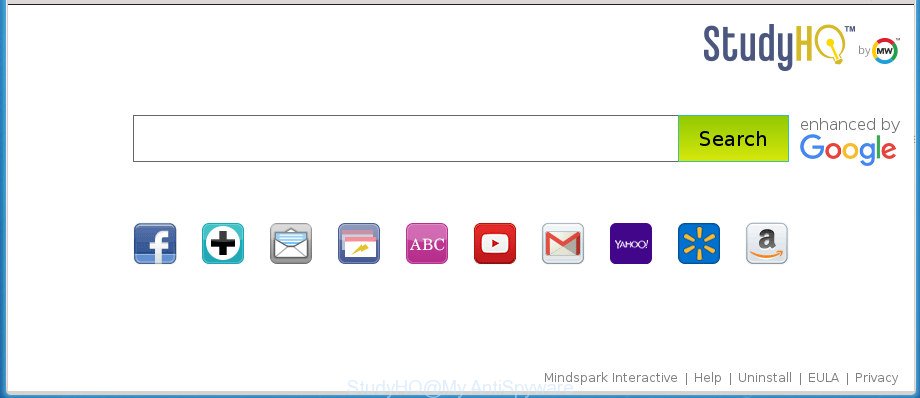
StudyHQ makes changes to browser settings
When your system is infected with StudyHQ browser hijacker infection, every time you start your internet browser you’ll see this web site. Of course you can setup your startpage again, but next time you open a browser you’ll see that StudyHQ homepage return. As mentioned above, the hijacker may change the default search provider on this unwanted web page too, so all your search queries will be redirected to StudyHQ. Thus the authors of the hijacker can collect the search terms of your queries, and redirect you to intrusive web pages.
Also, adware (sometimes named ‘ad-supported’ software) can be installed on the machine together with StudyHQ hijacker infection. It will insert a huge number of advertisements directly to the pages which you view, creating a sense that ads has been added by the makers of the site. Moreover, legal ads can be replaced on fake ads that will offer to download and install various unnecessary and harmful apps. Moreover, the StudyHQ browser hijacker be able to collect confidential info about you that can be later sold to third parties.
We suggest you to clean your computer of browser hijacker infection as soon as possible. Use the few simple steps below that will help to remove StudyHQ search and malicious program, that can be installed onto your PC system along with it.
Remove StudyHQ (removal guidance)
Without a doubt, the hijacker is harmful to your PC. So you need to quickly and completely remove this malware. To remove this hijacker, you can use the manual removal guidance that are given below or free malicious software removal utility such as Zemana AntiMalware (ZAM), MalwareBytes AntiMalware (MBAM) or AdwCleaner (all are free). We recommend you use automatic removal way which will help you to remove StudyHQ search easily and safely. Manual removal is best used only if you’re well versed in personal computer or in the case where browser hijacker is not uninstalled automatically. Read this manual carefully, bookmark or print it, because you may need to exit your browser or restart your computer.
To remove StudyHQ, execute the following steps:
- How to manually delete StudyHQ
- How to automatically remove StudyHQ hijacker
- How to stop StudyHQ
- How can you prevent the StudyHQ browser hijacker
- Finish words
How to manually delete StudyHQ
If you perform exactly the step by step instructions below you should be able to remove the StudyHQ from the MS Edge, Mozilla Firefox, Internet Explorer and Chrome web-browsers.
Removing the StudyHQ, check the list of installed applications first
First, you should try to identify and uninstall the application that causes the appearance of unwanted ads or internet browser redirect, using the ‘Uninstall a program’ which is located in the ‘Control panel’.
Windows 8, 8.1, 10
First, click Windows button

Once the ‘Control Panel’ opens, click the ‘Uninstall a program’ link under Programs category as shown below.

You will see the ‘Uninstall a program’ panel as on the image below.

Very carefully look around the entire list of apps installed on your personal computer. Most likely, one of them is the hijacker infection which redirects your browser to unwanted StudyHQ site. If you’ve many programs installed, you can help simplify the search of harmful applications by sort the list by date of installation. Once you have found a dubious, unwanted or unused program, right click to it, after that click ‘Uninstall’.
Windows XP, Vista, 7
First, press ‘Start’ button and select ‘Control Panel’ at right panel as displayed on the image below.

Once the Windows ‘Control Panel’ opens, you need to press ‘Uninstall a program’ under ‘Programs’ as shown below.

You will see a list of apps installed on your computer. We recommend to sort the list by date of installation to quickly find the apps that were installed last. Most probably, it is the StudyHQ hijacker and other web-browser’s malicious extensions. If you are in doubt, you can always check the program by doing a search for her name in Google, Yahoo or Bing. When the program which you need to uninstall is found, simply click on its name, and then press ‘Uninstall’ as shown in the figure below.

Delete StudyHQ search from Chrome
Reset Chrome settings is a simple way to get rid of the browser hijacker, harmful and ‘ad-supported’ extensions, as well as to recover the web-browser’s homepage, default search engine and new tab page that have been modified by StudyHQ browser hijacker.

- First start the Google Chrome and press Menu button (small button in the form of three dots).
- It will show the Chrome main menu. Select More Tools, then press Extensions.
- You will see the list of installed extensions. If the list has the extension labeled with “Installed by enterprise policy” or “Installed by your administrator”, then complete the following tutorial: Remove Chrome extensions installed by enterprise policy.
- Now open the Google Chrome menu once again, click the “Settings” menu.
- You will see the Google Chrome’s settings page. Scroll down and click “Advanced” link.
- Scroll down again and press the “Reset” button.
- The Google Chrome will show the reset profile settings page as on the image above.
- Next press the “Reset” button.
- Once this procedure is finished, your internet browser’s default search engine, start page and newtab will be restored to their original defaults.
- To learn more, read the article How to reset Google Chrome settings to default.
Get rid of StudyHQ startpage from FF
If your Mozilla Firefox internet browser homepage has replaced to StudyHQ without your permission or an unknown search engine displays results for your search, then it may be time to perform the web-browser reset.
Start the Firefox and click the menu button (it looks like three stacked lines) at the top right of the web browser screen. Next, click the question-mark icon at the bottom of the drop-down menu. It will display the slide-out menu.

Select the “Troubleshooting information”. If you’re unable to access the Help menu, then type “about:support” in your address bar and press Enter. It bring up the “Troubleshooting Information” page as shown in the figure below.

Click the “Refresh Firefox” button at the top right of the Troubleshooting Information page. Select “Refresh Firefox” in the confirmation dialog box. The Firefox will start a procedure to fix your problems that caused by the hijacker which cause a redirect to StudyHQ web-site. Once, it’s finished, press the “Finish” button.
Remove StudyHQ from Internet Explorer
By resetting Internet Explorer web-browser you return your web browser settings to its default state. This is basic when troubleshooting problems that might have been caused by browser hijacker like StudyHQ.
First, start the Microsoft Internet Explorer. Next, click the button in the form of gear (![]() ). It will display the Tools drop-down menu, press the “Internet Options” as shown below.
). It will display the Tools drop-down menu, press the “Internet Options” as shown below.

In the “Internet Options” window click on the Advanced tab, then click the Reset button. The Internet Explorer will show the “Reset Internet Explorer settings” window like below. Select the “Delete personal settings” check box, then click “Reset” button.

You will now need to reboot your PC system for the changes to take effect.
How to automatically remove StudyHQ hijacker
The browser hijacker can hide its components which are difficult for you to find out and delete completely. This can lead to the fact that after some time, the browser hijacker again infect your personal computer and modify browsers settings to StudyHQ. Moreover, I want to note that it’s not always safe to delete browser hijacker manually, if you do not have much experience in setting up and configuring the Windows operating system. The best way to find and delete browser hijackers is to use free malware removal programs.
Use Zemana Anti Malware (ZAM) to delete browser hijacker
We suggest using the Zemana Free. You can download and install Zemana to find and remove StudyHQ home page from your personal computer. When installed and updated, the malicious software remover will automatically scan and detect all threats present on the personal computer.
Now you can install and run Zemana Free to remove StudyHQ redirect from your web-browser by following the steps below:
Visit the following page to download Zemana AntiMalware (ZAM) installer named Zemana.AntiMalware.Setup on your machine. Save it on your MS Windows desktop.
165522 downloads
Author: Zemana Ltd
Category: Security tools
Update: July 16, 2019
Run the installation package after it has been downloaded successfully and then follow the prompts to install this utility on your system.

During install you can change certain settings, but we advise you don’t make any changes to default settings.
When setup is finished, this malware removal tool will automatically run and update itself. You will see its main window as displayed in the figure below.

Now press the “Scan” button to perform a system scan for the browser hijacker infection responsible for redirects to StudyHQ. During the scan Zemana will search for threats present on your PC.

When the system scan is complete, you will be opened the list of all found threats on your personal computer. You may move items to Quarantine (all selected by default) by simply click “Next” button.

The Zemana Free will delete browser hijacker infection which cause StudyHQ site to appear and add threats to the Quarantine. When that process is done, you can be prompted to reboot your computer to make the change take effect.
How to get rid of StudyHQ with Malwarebytes
Manual StudyHQ removal requires some computer skills. Some files and registry entries that created by the hijacker infection can be not completely removed. We recommend that use the Malwarebytes Free that are completely free your PC of hijacker infection. Moreover, the free application will allow you to get rid of malicious software, PUPs, ad supported software and toolbars that your computer can be infected too.
Download MalwareBytes Free by clicking on the link below. Save it to your Desktop so that you can access the file easily.
327742 downloads
Author: Malwarebytes
Category: Security tools
Update: April 15, 2020
After the downloading process is complete, close all software and windows on your machine. Open a directory in which you saved it. Double-click on the icon that’s called mb3-setup as displayed on the screen below.
![]()
When the installation starts, you will see the “Setup wizard” that will help you install Malwarebytes on your computer.

Once installation is finished, you will see window as shown below.

Now click the “Scan Now” button to perform a system scan with this utility for the browser hijacker that responsible for browser reroute to the undesired StudyHQ web page. Depending on your system, the scan can take anywhere from a few minutes to close to an hour. While the MalwareBytes is checking, you can see how many objects it has identified either as being malicious software.

After the scan get completed, MalwareBytes Free will show a list of all items found by the scan. Review the scan results and then press “Quarantine Selected” button.

The Malwarebytes will now remove browser hijacker infection which made to redirect your internet browser to the StudyHQ page. After finished, you may be prompted to restart your PC system.

The following video explains steps on how to delete browser hijacker, ‘ad supported’ software and other malicious software with MalwareBytes.
Delete StudyHQ hijacker and malicious extensions with AdwCleaner
AdwCleaner will help delete StudyHQ hijacker and other web-browser’s harmful addons that slow down your PC system. The browser hijacker infections, ad supported software and other potentially unwanted applications slow your web browser down and try to trick you into clicking on malicious advertisements and links. AdwCleaner removes the hijacker infection and lets you enjoy your machine without StudyHQ .
Visit the page linked below to download AdwCleaner. Save it on your Desktop.
225793 downloads
Version: 8.4.1
Author: Xplode, MalwareBytes
Category: Security tools
Update: October 5, 2024
After the download is complete, open the file location and double-click the AdwCleaner icon. It will start the AdwCleaner utility. If the User Account Control dialog box will ask you want to launch the program, press Yes button to continue.

Next, click “Scan” . AdwCleaner program will scan through the whole system for the StudyHQ hijacker and other browser’s malicious extensions. This task can take some time, so please be patient. While the AdwCleaner tool is scanning, you may see number of objects it has identified as being affected by malicious software.

When AdwCleaner has finished scanning, you may check all threats detected on your PC as displayed on the screen below.

Review the report and then click “Clean” button. It will open a dialog box. Click “OK” button. The AdwCleaner will begin to remove browser hijacker that alters internet browser settings to replace your homepage, new tab and search engine with StudyHQ web-page. When the cleaning procedure is finished, the utility may ask you to restart your personal computer. After restart, the AdwCleaner will show the log file.
All the above steps are shown in detail in the following video instructions.
How to stop StudyHQ
Using an ad-blocking program such as AdGuard is an effective way to alleviate the risks. Additionally, ad-blocking programs will also protect you from harmful ads and web-sites, and, of course, block redirection chain to StudyHQ and similar sites.
Installing the AdGuard is simple. First you’ll need to download AdGuard from the following link. Save it directly to your Windows Desktop.
27041 downloads
Version: 6.4
Author: © Adguard
Category: Security tools
Update: November 15, 2018
When downloading is finished, start the downloaded file. You will see the “Setup Wizard” screen as shown on the image below.

Follow the prompts. After the setup is complete, you will see a window as displayed in the following example.

You can click “Skip” to close the installation application and use the default settings, or press “Get Started” button to see an quick tutorial which will assist you get to know AdGuard better.
In most cases, the default settings are enough and you don’t need to change anything. Each time, when you launch your system, AdGuard will launch automatically and block pop up ads, StudyHQ redirect, as well as other malicious or misleading pages. For an overview of all the features of the program, or to change its settings you can simply double-click on the AdGuard icon, that is located on your desktop.
How can you prevent the StudyHQ browser hijacker
In most cases, the StudyHQ browser hijacker spreads along with the installation packages from a free hosting and file sharing web sites. So, install a free software is a a good chance that you will find a bundled hijacker. If you don’t know how to avoid it, then use a simple trick. During the installation, select the Custom or Advanced setup option. Next, press ‘Decline’ button and clear all checkboxes on offers that ask you to install additional programs. Moreover, please carefully read Term of use and User agreement before installing any software or otherwise you can end up with another unwanted application on your system like this hijacker infection.
Finish words
Now your PC should be clean of the hijacker infection responsible for redirects to StudyHQ. Remove AdwCleaner. We suggest that you keep Zemana (to periodically scan your machine for new hijackers and other malicious software) and AdGuard (to help you block intrusive advertisements and malicious pages). Moreover, to prevent any browser hijacker infection, please stay clear of unknown and third party programs, make sure that your antivirus program, turn on the option to look for PUPs.
If you need more help with StudyHQ homepage related issues, go to our Spyware/Malware removal forum.




















