The Search.yourspeedtestnow.com is a potentially unwanted application (PUA) from the group of browser hijacker infections. It modifies the start page, search engine by default and newtab of your installed browsers such as Mozilla Firefox, Microsoft Edge, Internet Explorer and Chrome. When this browser hijacker is installed, it will modify the web-browser’s settings so that they automatically being rerouted to the Search.yourspeedtestnow.com as your startpage and use it for Web searches. So, every time, when your internet browser opens, it will open Search.yourspeedtestnow.com site. Furthermore, when you try to search through affected internet browser, it’ll redirect your queries first to Search.yourspeedtestnow.com, and then on to Bing or Yahoo or Google Custom Search.
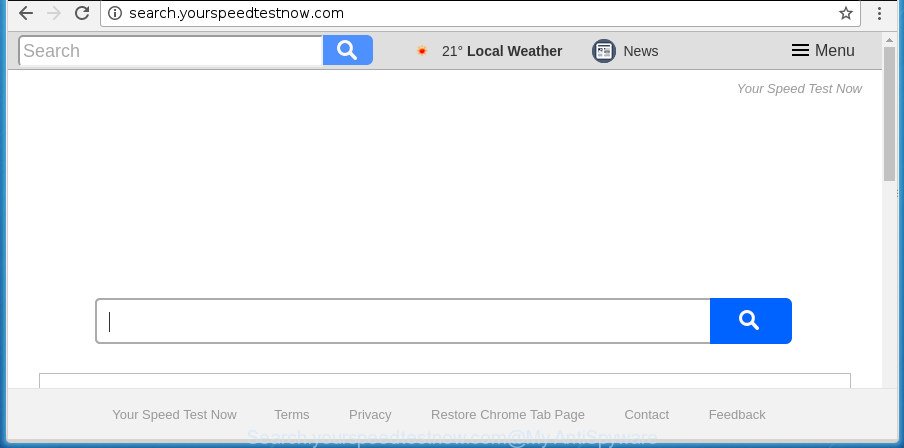
http://search.yourspeedtestnow.com/
In addition, the Search.yourspeedtestnow.com browser hijacker may also modify the search provider selected in the browser. When you try to search on the affected web browser, you will be presented with search results, consisting of ads and Google (or Yahoo, or Bing) search results for your query. Among these search results may occur links that lead to unwanted and ad web-sites.
Also, ‘ad-supported’ software (also known as adware) can be installed on the personal computer together with Search.yourspeedtestnow.com browser hijacker infection. It will insert a large count of ads directly to the sites which you view, creating a sense that ads has been added by the makers of the web page. Moreover, legal ads can be replaced on fake ads which will offer to download and install various unnecessary and harmful applications. Moreover, the Search.yourspeedtestnow.com hijacker infection has the ability to gather lots of user info which can be later sold to third parties.
It’s important, don’t use Search.yourspeedtestnow.com site and don’t click on ads placed on it, as they can lead you to a more harmful or misleading sites. The best option is to use the few simple steps posted below to free your system of hijacker, remove the Search.yourspeedtestnow.com search, and thereby revert back your previous homepage and search engine.
Remove Search.yourspeedtestnow.com (removal guidance)
When a browser hijacker like the Search.yourspeedtestnow.com gets installed on your PC without your knowledge, it’s not easy to uninstall. Most commonly, there is no Uninstall program which simply delete the browser hijacker responsible for redirects to Search.yourspeedtestnow.com from your personal computer. So, we recommend using several well-proven free specialized tools like Zemana, MalwareBytes Anti-Malware (MBAM) or AdwCleaner. But the best solution to remove Search.yourspeedtestnow.com will be to perform several manual steps, after that additionally run antimalware tools.
To remove Search.yourspeedtestnow.com, use the following steps:
- Manual Search.yourspeedtestnow.com redirect removal
- Use free malware removal tools to completely remove Search.yourspeedtestnow.com
- Block Search.yourspeedtestnow.com and other undesired sites
- Do not know how your web-browser has been hijacked by Search.yourspeedtestnow.com hijacker infection?
- To sum up
Manual Search.yourspeedtestnow.com redirect removal
Steps to delete Search.yourspeedtestnow.com hijacker without any applications are presented below. Be sure to carry out the step-by-step tutorial completely to fully delete this intrusive Search.yourspeedtestnow.com start page.
Uninstall potentially unwanted programs through the MS Windows Control Panel
Check out the MS Windows Control Panel (Programs and Features section) to see all installed programs. We suggest to click on the “Date Installed” in order to sort the list of programs by the date you installed them. If you see any unknown and dubious programs, they are the ones you need to uninstall.
Windows 8, 8.1, 10
First, click the Windows button
Windows XP, Vista, 7
First, click “Start” and select “Control Panel”.
It will display the Windows Control Panel like below.

Next, click “Uninstall a program” ![]()
It will show a list of all programs installed on your PC. Scroll through the all list, and remove any suspicious and unknown programs. To quickly find the latest installed apps, we recommend sort programs by date in the Control panel.
Get rid of Search.yourspeedtestnow.com search from Microsoft Internet Explorer
The Internet Explorer reset is great if your internet browser is hijacked or you have unwanted add-ons or toolbars on your web-browser, which installed by a malware.
First, open the Internet Explorer, press ![]() ) button. Next, click “Internet Options” as displayed in the following example.
) button. Next, click “Internet Options” as displayed in the following example.

In the “Internet Options” screen select the Advanced tab. Next, click Reset button. The IE will show the Reset Internet Explorer settings dialog box. Select the “Delete personal settings” check box and click Reset button.

You will now need to restart your PC for the changes to take effect. It will remove browser hijacker infection responsible for redirects to Search.yourspeedtestnow.com, disable malicious and ad-supported web browser’s extensions and restore the IE’s settings like home page, search provider by default and new tab to default state.
Get rid of Search.yourspeedtestnow.com search from FF
If the Firefox settings like newtab page, search engine and homepage have been changed by the browser hijacker infection, then resetting it to the default state can help.
Click the Menu button (looks like three horizontal lines), and click the blue Help icon located at the bottom of the drop down menu as displayed on the image below.

A small menu will appear, click the “Troubleshooting Information”. On this page, click “Refresh Firefox” button as on the image below.

Follow the onscreen procedure to restore your Firefox browser settings to its original state.
Remove Search.yourspeedtestnow.com from Chrome
In order to be sure that there is nothing left behind, we suggest you to reset Google Chrome internet browser. It’ll return Chrome settings including start page, new tab and default search engine to defaults.
Open the Google Chrome menu by clicking on the button in the form of three horizontal dotes (![]() ). It will show the drop-down menu. Select More Tools, then click Extensions.
). It will show the drop-down menu. Select More Tools, then click Extensions.
Carefully browse through the list of installed plugins. If the list has the extension labeled with “Installed by enterprise policy” or “Installed by your administrator”, then complete the following guide: Remove Chrome extensions installed by enterprise policy otherwise, just go to the step below.
Open the Chrome main menu again, click to “Settings” option.

Scroll down to the bottom of the page and click on the “Advanced” link. Now scroll down until the Reset settings section is visible, as shown on the image below and click the “Reset settings to their original defaults” button.

Confirm your action, press the “Reset” button.
Use free malware removal tools to completely remove Search.yourspeedtestnow.com
Use malware removal tools to get rid of Search.yourspeedtestnow.com automatically. The free applications tools specially developed for browser hijacker infection, adware and other potentially unwanted applications removal. These utilities can get rid of most of hijacker infection from Firefox, MS Edge, IE and Chrome. Moreover, it can remove all components of Search.yourspeedtestnow.com from Windows registry and system drives.
Run Zemana Anti-Malware to get rid of hijacker
Zemana Free is a tool which can get rid of adware, potentially unwanted programs, hijacker infections and other malware from your personal computer easily and for free. Zemana AntiMalware (ZAM) is compatible with most antivirus software. It works under Windows (10 – XP, 32 and 64 bit) and uses minimum of PC resources.
Download Zemana Anti Malware (ZAM) by clicking on the link below. Save it on your MS Windows desktop.
165525 downloads
Author: Zemana Ltd
Category: Security tools
Update: July 16, 2019
After the downloading process is finished, close all apps and windows on your system. Open a directory in which you saved it. Double-click on the icon that’s called Zemana.AntiMalware.Setup as shown in the following example.
![]()
When the installation starts, you will see the “Setup wizard” which will allow you install Zemana Anti Malware on your computer.

Once installation is finished, you will see window like below.

Now click the “Scan” button to perform a system scan for the browser hijacker that cause a reroute to Search.yourspeedtestnow.com web-site. When a threat is detected, the number of the security threats will change accordingly.

When the system scan is done, Zemana Free will produce a list of undesired and adware apps. Next, you need to press “Next” button.

The Zemana Free will remove Search.yourspeedtestnow.com browser hijacker and other web-browser’s malicious addons.
How to remove Search.yourspeedtestnow.com with Malwarebytes
Manual Search.yourspeedtestnow.com removal requires some computer skills. Some files and registry entries that created by the hijacker can be not completely removed. We suggest that run the Malwarebytes Free that are completely free your computer of browser hijacker. Moreover, the free application will help you to get rid of malware, PUPs, ad supported software and toolbars that your PC can be infected too.

Please go to the following link to download MalwareBytes Free. Save it on your Windows desktop.
327744 downloads
Author: Malwarebytes
Category: Security tools
Update: April 15, 2020
After the download is done, run it and follow the prompts. Once installed, the MalwareBytes will try to update itself and when this procedure is complete, click the “Scan Now” button to perform a system scan with this utility for the browser hijacker responsible for redirecting user searches to Search.yourspeedtestnow.com. This procedure may take some time, so please be patient. When a malicious software, ad supported software or potentially unwanted software are found, the number of the security threats will change accordingly. Wait until the the checking is finished. You may move threats to Quarantine (all selected by default) by simply click “Quarantine Selected” button.
The MalwareBytes Anti Malware is a free program that you can use to remove all detected folders, files, services, registry entries and so on. To learn more about this malware removal utility, we advise you to read and follow the step by step guidance or the video guide below.
Scan your personal computer and remove Search.yourspeedtestnow.com redirect with AdwCleaner
If MalwareBytes antimalware or Zemana Anti-Malware (ZAM) cannot remove this hijacker, then we suggests to use the AdwCleaner. AdwCleaner is a free removal utility for malware, adware, PUPs, toolbars as well as browser hijacker that causes browsers to display unwanted Search.yourspeedtestnow.com page.
Please go to the following link to download the latest version of AdwCleaner for Microsoft Windows. Save it to your Desktop so that you can access the file easily.
225794 downloads
Version: 8.4.1
Author: Xplode, MalwareBytes
Category: Security tools
Update: October 5, 2024
Download and use AdwCleaner on your PC. Once started, click “Scan” button to start scanning your machine for the browser hijacker that cause a reroute to Search.yourspeedtestnow.com web page. A scan may take anywhere from 10 to 30 minutes, depending on the count of files on your PC and the speed of your computer. When a malicious software, ‘ad supported’ software or PUPs are found, the number of the security threats will change accordingly. .

Once the scan is finished, AdwCleaner will show a scan report. Once you’ve selected what you want to remove from your computer, click Clean button.

All-in-all, AdwCleaner is a fantastic free tool to free your personal computer from any unwanted software. The AdwCleaner is portable program that meaning, you do not need to install it to use it. AdwCleaner is compatible with all versions of Microsoft Windows operating system from Windows XP to Windows 10. Both 64-bit and 32-bit systems are supported.
Block Search.yourspeedtestnow.com and other undesired sites
It’s important to use ad-blocker software like AdGuard to protect your PC system from malicious web-pages. Most security experts says that it is okay to block advertisements. You should do so just to stay safe! And, of course, the AdGuard may to block Search.yourspeedtestnow.com and other intrusive web-pages.
Visit the following page to download the latest version of AdGuard for Microsoft Windows. Save it on your Desktop.
27041 downloads
Version: 6.4
Author: © Adguard
Category: Security tools
Update: November 15, 2018
Once the downloading process is finished, start the downloaded file. You will see the “Setup Wizard” screen as shown below.

Follow the prompts. Once the installation is complete, you will see a window as shown in the following example.

You can click “Skip” to close the install program and use the default settings, or click “Get Started” button to see an quick tutorial which will allow you get to know AdGuard better.
In most cases, the default settings are enough and you don’t need to change anything. Each time, when you start your system, AdGuard will launch automatically and stop pop up advertisements, sites such as Search.yourspeedtestnow.com, as well as other harmful or misleading web pages. For an overview of all the features of the program, or to change its settings you can simply double-click on the AdGuard icon, which may be found on your desktop.
Do not know how your web-browser has been hijacked by Search.yourspeedtestnow.com hijacker infection?
Many hijacker infections such as Search.yourspeedtestnow.com are included in the freeware installer. In many cases, a user have a chance to disable all included “offers”, but some installers are created to confuse the average users, in order to trick them into installing an ad-supported software or PUPs. Anyway, easier to prevent the hijacker rather than clean up your machine after one. So, keep the internet browser updated (turn on automatic updates), use a good antivirus apps, double check a free applications before you start it (do a google search, scan a downloaded file with VirusTotal), avoid malicious and unknown pages.
To sum up
Now your computer should be clean of the browser hijacker which cause Search.yourspeedtestnow.com page to appear. Remove AdwCleaner. We suggest that you keep AdGuard (to help you stop unwanted advertisements and unwanted harmful web-sites) and Zemana (to periodically scan your personal computer for new browser hijackers and other malicious software). Probably you are running an older version of Java or Adobe Flash Player. This can be a security risk, so download and install the latest version right now.
If you are still having problems while trying to remove Search.yourspeedtestnow.com from the Google Chrome, FF, IE and Microsoft Edge, then ask for help in our Spyware/Malware removal forum.




















