If you have ever found your browser home page inexplicably modifying to Iresults.ampxsearch.com web-site, or notice that the default search engine in your web browser has changed, then you could say that your personal computer has been a victim of the hijacker. The developers of hijacker do so in order to make money via Google, Yahoo or Bing search engine. Thus, in order to force you to use Iresults.ampxsearch.com search services as often as possible the hijacker may change your browsers settings such as new tab page, search provider and start page.
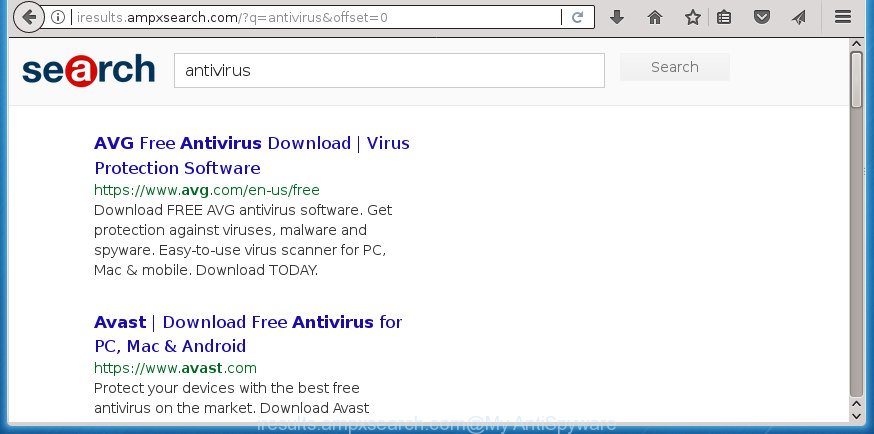
http://iresults.ampxsearch.com/?q= …
While redirecting, your web-browser’s status bar may show the following messages: ‘Waiting for Iresults.ampxsearch.com’, ‘Transferring data from Iresults.ampxsearch.com’, ‘Looking up Iresults.ampxsearch.com’, ‘Read Iresults.ampxsearch.com’, ‘Connected to Iresults.ampxsearch.com’.
Besides the fact that Iresults.ampxsearch.com hijacker rewrites your start page, this undesired site may set yourself as your search provider. But, obviously, it does not give you a good search results, as they will consist of a lot of ads, links to undesired and ad web pages and only the remaining part is search results for your query from the major search providers. Of course, the very fact that you encounter with the inability to properly search the Net, is an unpleasant moment. Moreover, the Iresults.ampxsearch.com browser hijacker be able to collect lots of your user info. This personal info, in the future, can be sold to third parties. What creates the risk of theft of confidential info about you.
So, it is very important to clean your personal computer of browser hijacker as soon as possible. The steps, which is shown below, will help you to get rid of Iresults.ampxsearch.com start page from the Mozilla Firefox, Internet Explorer, MS Edge and Google Chrome and other web-browsers.
How to remove Iresults.ampxsearch.com from Firefox, Google Chrome, Internet Explorer and Edge
There are several steps to removing Iresults.ampxsearch.com homepage, because it installs itself so deeply into MS Windows. You need to delete all suspicious and unknown programs, then delete harmful plugins from the Firefox, Google Chrome, Microsoft Internet Explorer and Edge and other web-browsers you have installed. Finally, you need to reset your web-browser settings to get rid of any changes Iresults.ampxsearch.com hijacker infection has made, and then check your personal computer with Zemana Anti Malware (ZAM), MalwareBytes or AdwCleaner to ensure the browser hijacker is fully removed. It will take a while.
To remove Iresults.ampxsearch.com, use the following steps:
- Manual Iresults.ampxsearch.com home page removal
- How to delete Iresults.ampxsearch.com homepage with free programs
- Run AdBlocker to stop Iresults.ampxsearch.com and stay safe online
- How to Iresults.ampxsearch.com browser hijacker get installed onto computer
- Finish words
Manual Iresults.ampxsearch.com home page removal
Read this section to know how to manually delete the Iresults.ampxsearch.com browser hijacker. Even if the few simple steps does not work for you, there are several free malware removers below which can easily handle such browser hijackers.
Delete Iresults.ampxsearch.com associated software by using MS Windows Control Panel
Some PUPs, browser hijacking applications and adware can be uninstalled by uninstalling the freeware they came with. If this way does not succeed, then looking them up in the list of installed software in Microsoft Windows Control Panel. Use the “Uninstall” command in order to remove them.
- If you are using Windows 8, 8.1 or 10 then click Windows button, next click Search. Type “Control panel”and press Enter.
- If you are using Windows XP, Vista, 7, then click “Start” button and press “Control Panel”.
- It will display the Windows Control Panel.
- Further, press “Uninstall a program” under Programs category.
- It will open a list of all programs installed on the machine.
- Scroll through the all list, and delete questionable and unknown programs. To quickly find the latest installed applications, we recommend sort programs by date.
See more details in the video tutorial below.
Get rid of Iresults.ampxsearch.com startpage from Internet Explorer
If you find that Internet Explorer web-browser settings such as newtab page, search provider by default and start page having been hijacked, then you may restore your settings, via the reset internet browser procedure.
First, open the Internet Explorer, then press ‘gear’ icon ![]() . It will open the Tools drop-down menu on the right part of the browser, then click the “Internet Options” as displayed below.
. It will open the Tools drop-down menu on the right part of the browser, then click the “Internet Options” as displayed below.

In the “Internet Options” screen, select the “Advanced” tab, then press the “Reset” button. The IE will display the “Reset Internet Explorer settings” prompt. Further, click the “Delete personal settings” check box to select it. Next, click the “Reset” button as on the image below.

Once the task is complete, press “Close” button. Close the Internet Explorer and restart your system for the changes to take effect. This step will help you to restore your browser’s startpage, newtab page and search provider by default to default state.
Get rid of Iresults.ampxsearch.com from FF by resetting web browser settings
The Firefox reset will keep your personal information such as bookmarks, passwords, web form auto-fill data and remove unwanted search engine and home page such as Iresults.ampxsearch.com, modified preferences, extensions and security settings.
Start the FF and click the menu button (it looks like three stacked lines) at the top right of the internet browser screen. Next, press the question-mark icon at the bottom of the drop-down menu. It will show the slide-out menu.

Select the “Troubleshooting information”. If you’re unable to access the Help menu, then type “about:support” in your address bar and press Enter. It bring up the “Troubleshooting Information” page as displayed on the screen below.

Click the “Refresh Firefox” button at the top right of the Troubleshooting Information page. Select “Refresh Firefox” in the confirmation prompt. The Firefox will start a procedure to fix your problems that caused by the browser hijacker that responsible for browser redirect to the intrusive Iresults.ampxsearch.com web site. Once, it’s done, click the “Finish” button.
Remove Iresults.ampxsearch.com redirect from Google Chrome
In order to be sure that there is nothing left behind, we suggest you to reset Google Chrome web browser. It’ll restore Chrome settings including newtab, search engine and start page to defaults.

- First start the Chrome and click Menu button (small button in the form of three dots).
- It will display the Google Chrome main menu. Select More Tools, then click Extensions.
- You will see the list of installed addons. If the list has the add-on labeled with “Installed by enterprise policy” or “Installed by your administrator”, then complete the following tutorial: Remove Chrome extensions installed by enterprise policy.
- Now open the Google Chrome menu once again, press the “Settings” menu.
- You will see the Chrome’s settings page. Scroll down and click “Advanced” link.
- Scroll down again and press the “Reset” button.
- The Chrome will display the reset profile settings page as on the image above.
- Next press the “Reset” button.
- Once this task is finished, your web browser’s search provider by default, newtab page and start page will be restored to their original defaults.
- To learn more, read the blog post How to reset Google Chrome settings to default.
How to delete Iresults.ampxsearch.com homepage with free programs
If you are an unskilled computer user, then we advise to run free removal tools listed below to remove Iresults.ampxsearch.com homepage for good. The automatic solution is highly recommended. It has less steps and easier to implement than the manual solution. Moreover, it lower risk of system damage. So, the automatic Iresults.ampxsearch.com removal is a better option.
How to delete Iresults.ampxsearch.com with Zemana Anti-Malware (ZAM)
Zemana AntiMalware is a free program for Windows operating system to detect and get rid of potentially unwanted applications, adware, malicious web-browser addons, browser toolbars, and other unwanted applications like browser hijacker infection that cause Iresults.ampxsearch.com web-site to appear, installed on your computer.

- Click the link below to download the latest version of Zemana Free for Windows. Save it to your Desktop.
Zemana AntiMalware
165516 downloads
Author: Zemana Ltd
Category: Security tools
Update: July 16, 2019
- At the download page, click on the Download button. Your web-browser will open the “Save as” prompt. Please save it onto your Windows desktop.
- Once the downloading process is finished, please close all programs and open windows on your computer. Next, start a file called Zemana.AntiMalware.Setup.
- This will open the “Setup wizard” of Zemana Free onto your personal computer. Follow the prompts and do not make any changes to default settings.
- When the Setup wizard has finished installing, the Zemana will start and open the main window.
- Further, click the “Scan” button to find hijacker that cause a reroute to Iresults.ampxsearch.com web page. This task can take some time, so please be patient.
- Once that process is finished, Zemana Anti Malware (ZAM) will show a list of found threats.
- You may move items to Quarantine (all selected by default) by simply click the “Next” button. The tool will delete hijacker that causes web browsers to open unwanted Iresults.ampxsearch.com web-page and add threats to the Quarantine. When finished, you may be prompted to reboot the system.
- Close the Zemana AntiMalware (ZAM) and continue with the next step.
Use Malwarebytes to remove Iresults.ampxsearch.com home page
We suggest using the Malwarebytes Free which are completely clean your machine of the browser hijacker. The free tool is an advanced malware removal program made by (c) Malwarebytes lab. This application uses the world’s most popular antimalware technology. It is able to help you delete hijackers, potentially unwanted applications, malware, adware, toolbars, ransomware and other security threats from your computer for free.
Visit the following page to download MalwareBytes AntiMalware (MBAM). Save it on your Microsoft Windows desktop or in any other place.
327738 downloads
Author: Malwarebytes
Category: Security tools
Update: April 15, 2020
When the download is done, close all applications and windows on your PC. Double-click the install file named mb3-setup. If the “User Account Control” dialog box pops up as shown in the figure below, click the “Yes” button.

It will open the “Setup wizard” which will help you setup MalwareBytes on your computer. Follow the prompts and do not make any changes to default settings.

Once install is complete successfully, press Finish button. MalwareBytes Anti Malware will automatically start and you can see its main screen as displayed on the image below.

Now click the “Scan Now” button to start scanning your personal computer for the browser hijacker infection which cause Iresults.ampxsearch.com web page to appear. A scan can take anywhere from 10 to 30 minutes, depending on the number of files on your personal computer and the speed of your computer. When a malicious software, adware or potentially unwanted programs are found, the number of the security threats will change accordingly. Wait until the the checking is complete.

After MalwareBytes Anti Malware (MBAM) has finished scanning your machine, MalwareBytes Free will show a list of all items found by the scan. Next, you need to press “Quarantine Selected” button. The MalwareBytes Anti-Malware will begin to get rid of hijacker infection which modifies internet browser settings to replace your home page, newtab and search engine by default with Iresults.ampxsearch.com web-site. When that process is done, you may be prompted to restart the system.

We suggest you look at the following video, which completely explains the process of using the MalwareBytes Free to get rid of ad supported software, hijacker infection and other malicious software.
Remove Iresults.ampxsearch.com startpage from web browsers with AdwCleaner
AdwCleaner will help get rid of browser hijacker that created to reroute your web-browser to the Iresults.ampxsearch.com web page that slow down your system. The hijackers, ‘ad supported’ software and other potentially unwanted programs slow your web-browser down and try to trick you into clicking on dubious advertisements and links. AdwCleaner removes the browser hijacker and lets you enjoy your machine without Iresults.ampxsearch.com search.
Download AdwCleaner by clicking on the following link. Save it on your Desktop.
225791 downloads
Version: 8.4.1
Author: Xplode, MalwareBytes
Category: Security tools
Update: October 5, 2024
Download and run AdwCleaner on your personal computer. Once started, click “Scan” button to perform a system scan for the browser hijacker responsible for modifying your web-browser settings to Iresults.ampxsearch.com. This process can take quite a while, so please be patient. When a malware, adware or potentially unwanted programs are found, the number of the security threats will change accordingly. .

Once the scan get completed, AdwCleaner will open a screen which contains a list of malware that has been found. Once you have selected what you want to remove from your personal computer, click Clean button.

All-in-all, AdwCleaner is a fantastic free utility to free your PC system from any undesired apps. The AdwCleaner is portable program that meaning, you don’t need to install it to run it. AdwCleaner is compatible with all versions of MS Windows operating system from MS Windows XP to Windows 10. Both 64-bit and 32-bit systems are supported.
Run AdBlocker to stop Iresults.ampxsearch.com and stay safe online
Run an adblocker tool like AdGuard will protect you from malicious advertisements and content. Moreover, you can find that the AdGuard have an option to protect your privacy and block phishing and spam web-sites. Additionally, ad-blocking software will help you to avoid annoying pop ups and unverified links that also a good way to stay safe online.
Installing the AdGuard is simple. First you’ll need to download AdGuard by clicking on the link below. Save it to your Desktop so that you can access the file easily.
27039 downloads
Version: 6.4
Author: © Adguard
Category: Security tools
Update: November 15, 2018
After the downloading process is finished, start the downloaded file. You will see the “Setup Wizard” screen as displayed below.

Follow the prompts. After the installation is finished, you will see a window as shown on the screen below.

You can click “Skip” to close the setup program and use the default settings, or press “Get Started” button to see an quick tutorial which will allow you get to know AdGuard better.
In most cases, the default settings are enough and you don’t need to change anything. Each time, when you start your PC, AdGuard will start automatically and block popups, web-pages such as Iresults.ampxsearch.com, as well as other harmful or misleading web pages. For an overview of all the features of the program, or to change its settings you can simply double-click on the AdGuard icon, which can be found on your desktop.
How to Iresults.ampxsearch.com browser hijacker get installed onto computer
The browser hijacker infection that causes internet browsers to open intrusive Iresults.ampxsearch.com site, can be categorized as potentially unwanted application (PUA) that mostly comes on the PC with other free applications. Most often, this undesired program comes without the user’s knowledge. Therefore, many users aren’t even aware that their system has been affected with malicious software. Please follow the easy rules in order to protect your personal computer from any unwanted programs: do not install any suspicious applications, read the user agreement and select only the Custom, Manual or Advanced install method, do not rush to click the Next button. Also, always try to find a review of the program on the Web. Be careful and attentive! If Iresults.ampxsearch.com has already come into your PC system, then you need to check your computer for browser hijacker infection and other malicious software. Use our detailed guidance that are listed above.
Finish words
Now your system should be free of the browser hijacker that cause a reroute to Iresults.ampxsearch.com site. Remove AdwCleaner. We suggest that you keep Zemana (to periodically scan your PC for new browser hijackers and other malware) and AdGuard (to help you stop intrusive pop up ads and harmful web-sites). Moreover, to prevent browser hijackers, please stay clear of unknown and third party applications, make sure that your antivirus program, turn on the option to detect potentially unwanted applications.
If you need more help with Iresults.ampxsearch.com related issues, go to our Spyware/Malware removal forum.



















