The Webalta.ru web-site appeared on your machine without any notice? After that, you’re faced with the fact that your browser is now rerouted to this intrusive pages every time when you press web-browser’s home button, create a new tab or perform an Net search. The cause of all your problems with your computer is hijacker that has been installed on many machines around the world without users permission, so you are one of many. Most probably, you do not even know how and where the Webalta.ru hijacker has got into your PC.
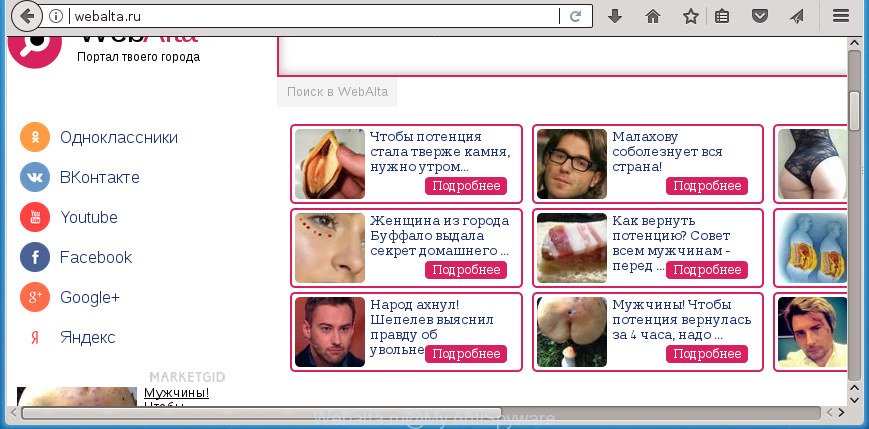
http://webalta.ru/
When you’re performing searches using the internet browser that has been affected with Webalta.ru, the search results will be returned from Bing, Yahoo or Google Custom Search. The devs behind Webalta.ru browser hijacker are most probably doing this to earn advertisement revenue from the advertisements displayed in the search results.
Some hijacker infections also contain adware (sometimes called ‘ad-supported’ software) which be able to open undesired advertisements or collect personal information which can be used for marketing purposes. These unwanted advertisements can be shown as pop-unders, pop-ups, in-text advertisements, video ads, text links or banners or even massive full page advertisements. Most of the ‘ad supported’ software is created to show ads, but certain adware is form of spyware that often used to track users to gather a wide variety of user info about you.
In addition to that, as was mentioned earlier, certain browser hijackers like Webalta.ru to also change all browsers shortcuts that located on your Desktop or Start menu. So, every affected shortcut will try to redirect your internet browser to annoying web-pages, certain of which might be harmful. It can make the whole personal computer more vulnerable to hacker attacks.
It is important, don’t use Webalta.ru site and do not click on ads placed on it, as they may lead you to a more malicious or misleading sites. The best option is to use the guide posted below to clean your PC of browser hijacker, delete the Webalta.ru , and thereby restore your previous home page and search provider.
Remove Webalta.ru redirect (removal steps)
Not all undesired applications like hijacker responsible for changing your browser settings to Webalta.ru are easily uninstallable. You might see a new home page, new tab page, search engine and other type of unwanted changes to the IE, Google Chrome, Firefox and Edge settings and might not be able to figure out the application responsible for this activity. The reason for this is that many undesired apps neither appear in Microsoft Windows Control Panel. Therefore in order to completely remove Webalta.ru search, you need to complete the following steps. Read this manual carefully, bookmark or print it, because you may need to exit your internet browser or reboot your system.
To remove Webalta.ru, use the steps below:
- Manual Webalta.ru start page removal
- How to remove Webalta.ru with freeware
- Use AdBlocker to block Webalta.ru and stay safe online
- Tips to prevent Webalta.ru and other unwanted programs
- Finish words
Manual Webalta.ru start page removal
Most common browser hijackers may be deleted without any antivirus applications. The manual browser hijacker removal is few simple steps that will teach you how to remove the Webalta.ru .
Uninstall PUPs through the Microsoft Windows Control Panel
In order to delete potentially unwanted programs like this browser hijacker, open the Microsoft Windows Control Panel and click on “Uninstall a program”. Check the list of installed applications. For the ones you do not know, run an Internet search to see if they are adware, browser hijacker or potentially unwanted applications. If yes, remove them off. Even if they are just a applications that you do not use, then uninstalling them off will increase your machine start up time and speed dramatically.
Press Windows button ![]() , then click Search
, then click Search ![]() . Type “Control panel”and press Enter. If you using Windows XP or Windows 7, then press “Start” and select “Control Panel”. It will open the Windows Control Panel as shown in the figure below.
. Type “Control panel”and press Enter. If you using Windows XP or Windows 7, then press “Start” and select “Control Panel”. It will open the Windows Control Panel as shown in the figure below.

Further, click “Uninstall a program” ![]()
It will display a list of all software installed on your personal computer. Scroll through the all list, and remove any questionable and unknown applications.
Remove Webalta.ru start page from Microsoft Internet Explorer
By resetting Microsoft Internet Explorer browser you revert back your web browser settings to its default state. This is good initial when troubleshooting problems that might have been caused by browser hijacker infection like Webalta.ru.
First, launch the Internet Explorer, then click ‘gear’ icon ![]() . It will open the Tools drop-down menu on the right part of the internet browser, then click the “Internet Options” as shown below.
. It will open the Tools drop-down menu on the right part of the internet browser, then click the “Internet Options” as shown below.

In the “Internet Options” screen, select the “Advanced” tab, then press the “Reset” button. The Microsoft Internet Explorer will display the “Reset Internet Explorer settings” dialog box. Further, click the “Delete personal settings” check box to select it. Next, click the “Reset” button as shown below.

When the procedure is done, press “Close” button. Close the IE and restart your PC for the changes to take effect. This step will help you to restore your internet browser’s newtab page, search provider by default and home page to default state.
Delete Webalta.ru homepage from Firefox
First, run the Firefox. Next, click the button in the form of three horizontal stripes (![]() ). It will open the drop-down menu. Next, click the Help button (
). It will open the drop-down menu. Next, click the Help button (![]() ).
).

In the Help menu click the “Troubleshooting Information”. In the upper-right corner of the “Troubleshooting Information” page click on “Refresh Firefox” button as displayed in the figure below.

Confirm your action, click the “Refresh Firefox”.
Remove Webalta.ru from Google Chrome
Reset Google Chrome settings is a easy way to get rid of the hijacker, harmful and adware extensions, as well as to restore the internet browser’s newtab page, search engine by default and home page that have been modified by hijacker infection.

- First run the Google Chrome and click Menu button (small button in the form of three dots).
- It will open the Chrome main menu. Choose More Tools, then click Extensions.
- You will see the list of installed extensions. If the list has the plugin labeled with “Installed by enterprise policy” or “Installed by your administrator”, then complete the following steps: Remove Chrome extensions installed by enterprise policy.
- Now open the Google Chrome menu once again, click the “Settings” menu.
- You will see the Chrome’s settings page. Scroll down and click “Advanced” link.
- Scroll down again and press the “Reset” button.
- The Chrome will open the reset profile settings page as on the image above.
- Next press the “Reset” button.
- Once this procedure is finished, your web browser’s homepage, default search engine and new tab will be restored to their original defaults.
- To learn more, read the article How to reset Google Chrome settings to default.
Disinfect the browser’s shortcuts to get rid of Webalta.ru
After installed, the browser hijacker responsible for modifying your browser settings to Webalta.ru, may add an argument such as “http://site.address” into the Target property of the desktop shortcut for the Internet Explorer, FF, MS Edge and Google Chrome. Due to this, every time you launch the browser, it will display an intrusive site.
Right click on the web-browser’s shortcut file, click Properties option. On the Shortcut tab, locate the Target field. Click inside, you will see a vertical line – arrow pointer, move it (using -> arrow key on your keyboard) to the right as possible. You will see a text “http://site.address” that has been added here. Remove everything after .exe. An example, for Google Chrome you should remove everything after chrome.exe.

To save changes, press OK . You need to clean all internet browser’s shortcuts. So, repeat this step for the Edge, Chrome, Microsoft Internet Explorer and Mozilla Firefox.
How to remove Webalta.ru with freeware
If you are not expert at PC technology, then we recommend to run free removal tools listed below to delete Webalta.ru for good. The automatic way is highly recommended. It has less steps and easier to implement than the manual solution. Moreover, it lower risk of system damage. So, the automatic Webalta.ru removal is a better option.
Run Zemana to remove Webalta.ru redirect
We suggest using the Zemana. You may download and install Zemana Anti Malware to scan for and delete Webalta.ru search from your system. When installed and updated, the malicious software remover will automatically scan and detect all threats present on the computer.
Installing the Zemana is simple. First you’ll need to download Zemana Anti-Malware (ZAM) from the link below.
165536 downloads
Author: Zemana Ltd
Category: Security tools
Update: July 16, 2019
When the download is finished, close all windows on your system. Further, start the install file named Zemana.AntiMalware.Setup. If the “User Account Control” dialog box pops up as shown on the screen below, click the “Yes” button.

It will show the “Setup wizard” which will help you install Zemana on the PC system. Follow the prompts and do not make any changes to default settings.

Once installation is done successfully, Zemana Free will automatically start and you can see its main window as displayed on the screen below.

Next, click the “Scan” button . Zemana Free program will scan through the whole system for the Webalta.ru hijacker and other internet browser’s harmful extensions. This process may take quite a while, so please be patient. When a threat is detected, the number of the security threats will change accordingly. Wait until the the scanning is finished.

As the scanning ends, you’ll be opened the list of all found items on your computer. You may move items to Quarantine (all selected by default) by simply click “Next” button.

The Zemana AntiMalware (ZAM) will start to remove Webalta.ru hijacker and other internet browser’s malicious extensions. When the process is done, you can be prompted to reboot your system.
Remove Webalta.ru redirect with Malwarebytes
You can remove Webalta.ru home page automatically with a help of Malwarebytes Free. We recommend this free malware removal utility because it can easily get rid of browser hijackers, adware, potentially unwanted software and toolbars with all their components such as files, folders and registry entries.
Download MalwareBytes on your Windows Desktop from the following link.
327764 downloads
Author: Malwarebytes
Category: Security tools
Update: April 15, 2020
Once the download is finished, close all apps and windows on your computer. Open a directory in which you saved it. Double-click on the icon that’s called mb3-setup as displayed on the screen below.
![]()
When the setup begins, you will see the “Setup wizard” which will help you install Malwarebytes on your machine.

Once installation is complete, you will see window as displayed in the figure below.

Now click the “Scan Now” button . MalwareBytes Anti-Malware (MBAM) application will scan through the whole computer for the browser hijacker which redirects your web browser to annoying Webalta.ru page. A scan can take anywhere from 10 to 30 minutes, depending on the number of files on your system and the speed of your system. While the MalwareBytes Anti-Malware application is scanning, you may see how many objects it has identified as threat.

After the scan get finished, MalwareBytes Anti Malware (MBAM) will show you the results. Review the report and then click “Quarantine Selected” button.

The Malwarebytes will now start to get rid of hijacker which cause Webalta.ru web-site to appear. After disinfection is finished, you may be prompted to restart your personal computer.

The following video explains guide on how to get rid of hijacker, adware and other malware with MalwareBytes Free.
Remove Webalta.ru hijacker infection and malicious extensions with AdwCleaner
AdwCleaner is a free removal tool that can check your personal computer for a wide range of security threats such as adware, malware, potentially unwanted software as well as hijacker which cause Webalta.ru web page to appear. It will perform a deep scan of your machine including hard drives and Windows registry. When a malware is found, it will help you to remove all found threats from your PC by a simple click.

- Please go to the link below to download the latest version of AdwCleaner for Windows. Save it on your Microsoft Windows desktop or in any other place.
AdwCleaner download
225801 downloads
Version: 8.4.1
Author: Xplode, MalwareBytes
Category: Security tools
Update: October 5, 2024
- After downloading is finished, double click the AdwCleaner icon. Once this tool is started, press “Scan” button to perform a system scan with this utility for the hijacker related to Webalta.ru redirect. This task can take quite a while, so please be patient. When a threat is detected, the number of the security threats will change accordingly. Wait until the the scanning is complete.
- As the scanning ends, AdwCleaner will create a list of undesired and ad supported software apps. When you are ready, click “Clean” button. It will display a prompt, press “OK”.
These few simple steps are shown in detail in the following video guide.
Use AdBlocker to block Webalta.ru and stay safe online
Run an ad-blocker tool such as AdGuard will protect you from harmful advertisements and content. Moreover, you can find that the AdGuard have an option to protect your privacy and block phishing and spam pages. Additionally, adblocker software will allow you to avoid intrusive pop-ups and unverified links that also a good way to stay safe online.
- Download AdGuard on your Windows Desktop from the following link.
Adguard download
27048 downloads
Version: 6.4
Author: © Adguard
Category: Security tools
Update: November 15, 2018
- Once downloading is done, start the downloaded file. You will see the “Setup Wizard” program window. Follow the prompts.
- After the install is done, click “Skip” to close the installation program and use the default settings, or press “Get Started” to see an quick tutorial that will help you get to know AdGuard better.
- In most cases, the default settings are enough and you do not need to change anything. Each time, when you start your system, AdGuard will start automatically and block pop-up ads, web pages such as Webalta.ru, as well as other harmful or misleading web-sites. For an overview of all the features of the program, or to change its settings you can simply double-click on the icon called AdGuard, which can be found on your desktop.
Tips to prevent Webalta.ru and other unwanted programs
The Webalta.ru hijacker infection actively distributed with free software, along with the install package of these programs. Therefore, it is very important, when installing an unknown program even downloaded from well-known or big hosting site, read the Terms of use and the Software license, as well as to select the Manual, Advanced or Custom installation mode. In this mode, you can disable the setup of unneeded modules and software and protect your system from such browser hijackers as the Webalta.ru. Unfortunately, most users when installing unknown programs, simply press the Next button, and do not read any information which the free applications show them during its installation. This leads to the fact that the internet browser settings are replaced and internet browser’s new tab page, homepage and search provider set to Webalta.ru.
Finish words
Now your machine should be free of the hijacker infection related to Webalta.ru redirect. Delete AdwCleaner. We suggest that you keep AdGuard (to help you stop unwanted ads and annoying harmful sites) and Zemana (to periodically scan your computer for new hijackers and other malicious software). Probably you are running an older version of Java or Adobe Flash Player. This can be a security risk, so download and install the latest version right now.
If you are still having problems while trying to remove Webalta.ru startpage from the Chrome, FF, IE and Edge, then ask for help in our Spyware/Malware removal forum.



















