If you are reading this blog post, then it means that you’re seeing the Search.searchfindit.com unknown site instead of your startpage or when you open a new tab or perform an internet search you are automatically rerouted to the unwanted page. All of these problems with your PC caused by hijacker, which is often installs on the personal computer by certain free software. You probably want to know how to get rid of this browser hijacker and remove Search.searchfindit.com start page as well as to return your web browser’s new tab, startpage and default search provider. In the steps below we will tell you about how to solve your problems.
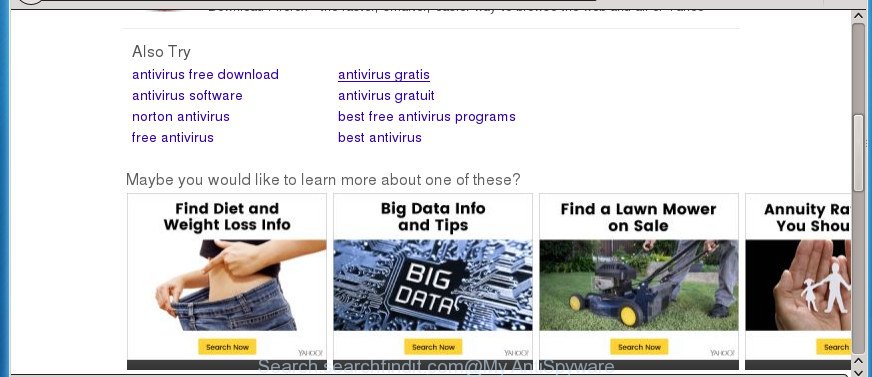
http://search.searchfindit.com/?q= …
The Search.searchfindit.com browser hijacker can also change the default search engine that will virtually block the possibility of finding information on the World Wide Web. The reason for this is that the Search.searchfindit.com search results may show tons of ads, links to undesired and ad web-sites. Only the remaining part is the result of your search request, loaded from the major search engines like Google, Yahoo or Bing.
It’s not a good idea to have an undesired program like Search.searchfindit.com hijacker on your personal computer. The reason for this is simple, it doing things you do not know about. The browser hijacker infection can gather lots of confidential info which can be later sold to third parties. You do not know if your home address, account names and passwords are safe. And of course you completely don’t know what will happen when you click on any ads on the Search.searchfindit.com web-page.
Most often, the Search.searchfindit.com browser hijacker affects most common browsers like Mozilla Firefox, Internet Explorer, Chrome and Edge. But such hijacker infections as well can infect other web-browsers by changing its shortcuts (adding ‘http://site.address’ into Target field of internet browser’s shortcut). So every time you open the internet browser, it will open Search.searchfindit.com web site. Even if you setup your startpage again, the undesired Search.searchfindit.com web site will be the first thing that you see when you run the web-browser.
The instructions below explaining steps to get rid of Search.searchfindit.com home page problem. Feel free to use it for removal of the browser hijacker that may attack MS Edge, Chrome, Internet Explorer and Mozilla Firefox and other popular web browsers. The step by step guide will help you return your settings of installed browsers that previously changed by browser hijacker.
How to remove Search.searchfindit.com from system
The answer is right here on this page. We have put together simplicity and efficiency. It will allow you easily to free your personal computer of hijacker infection. Moreover, you can choose manual or automatic removal way. If you’re familiar with the computer then use manual removal, otherwise use the free antimalware utility developed specifically to remove browser hijacker like Search.searchfindit.com. Of course, you may combine both methods. Read this manual carefully, bookmark or print it, because you may need to shut down your web-browser or restart your computer.
To remove Search.searchfindit.com, use the following steps:
- How to manually remove Search.searchfindit.com
- Uninstall Search.searchfindit.com related programs through the Control Panel of your computer
- Fix web-browser shortcuts, changed by Search.searchfindit.com hijacker
- Get rid of Search.searchfindit.com from FF by resetting internet browser settings
- Get rid of Search.searchfindit.com from Chrome
- Remove Search.searchfindit.com from Microsoft Internet Explorer
- Scan your computer and remove Search.searchfindit.com with free utilities
- Block Search.searchfindit.com redirect and other annoying web-sites
- How can you prevent the Search.searchfindit.com hijacker infection
- To sum up
How to manually remove Search.searchfindit.com
The tutorial will help you remove Search.searchfindit.com . These Search.searchfindit.com removal steps work for the Firefox, Edge, Internet Explorer and Google Chrome, as well as every version of Microsoft Windows operating system.
Uninstall Search.searchfindit.com related programs through the Control Panel of your computer
The best way to begin the PC system cleanup is to delete unknown and dubious apps. Using the MS Windows Control Panel you can do this quickly and easily. This step, in spite of its simplicity, should not be ignored, because the removing of unneeded software can clean up the Firefox, Edge, Internet Explorer and Google Chrome from popups hijackers and so on.
Windows 8, 8.1, 10
First, click the Windows button
Windows XP, Vista, 7
First, click “Start” and select “Control Panel”.
It will display the Windows Control Panel as displayed below.

Next, click “Uninstall a program” ![]()
It will display a list of all apps installed on your computer. Scroll through the all list, and remove any dubious and unknown apps. To quickly find the latest installed apps, we recommend sort apps by date in the Control panel.
Fix web-browser shortcuts, changed by Search.searchfindit.com hijacker
Once the browser hijacker infection is started, it can also change the web browser’s shortcuts, adding an argument similar to “http://site.address” into the Target field. Due to this, every time you start the web browser, it will open an intrusive web-site.
Click the right mouse button to a desktop shortcut which you use to open your internet browser. Next, choose the “Properties” option. Important: necessary to click on the desktop shortcut file for the web browser which is rerouted to the Search.searchfindit.com or other undesired web-site.
Further, necessary to look at the text which is written in the “Target” field. The browser hijacker responsible for redirecting user searches to Search.searchfindit.com can change the contents of this field, which describes the file to be start when you launch your internet browser. Depending on the internet browser you are using, there should be:
- Google Chrome: chrome.exe
- Opera: opera.exe
- Firefox: firefox.exe
- Internet Explorer: iexplore.exe
If you are seeing an unknown text similar to “http://site.addres” that has been added here, then you should remove it, as on the image below.

Next, click the “OK” button to save the changes. Now, when you open the internet browser from this desktop shortcut file, it does not occur automatically redirect on the Search.searchfindit.com web site or any other undesired web-pages. Once the step is complete, we recommend to go to the next step.
Get rid of Search.searchfindit.com from FF by resetting internet browser settings
Resetting your Firefox is good initial troubleshooting step for any issues with your web browser program, including the redirect to Search.searchfindit.com web-site.
Click the Menu button (looks like three horizontal lines), and click the blue Help icon located at the bottom of the drop down menu as displayed in the figure below.

A small menu will appear, press the “Troubleshooting Information”. On this page, click “Refresh Firefox” button as shown on the image below.

Follow the onscreen procedure to restore your Firefox web browser settings to its original state.
Get rid of Search.searchfindit.com from Chrome
Like other modern web browsers, the Google Chrome has the ability to reset the settings to their default values and thereby restore the web browser search engine, start page and newtab page that have been changed by the Search.searchfindit.com browser hijacker infection.
First start the Chrome. Next, click the button in the form of three horizontal dots (![]() ).
).
It will show the Chrome menu. Select More Tools, then press Extensions. Carefully browse through the list of installed extensions. If the list has the extension signed with “Installed by enterprise policy” or “Installed by your administrator”, then complete the following guidance: Remove Google Chrome extensions installed by enterprise policy.
Open the Google Chrome menu once again. Further, click the option called “Settings”.

The web browser will show the settings screen. Another method to show the Google Chrome’s settings – type chrome://settings in the web browser adress bar and press Enter
Scroll down to the bottom of the page and press the “Advanced” link. Now scroll down until the “Reset” section is visible, as displayed on the screen below and click the “Reset settings to their original defaults” button.

The Chrome will open the confirmation prompt as displayed below.

You need to confirm your action, press the “Reset” button. The internet browser will launch the process of cleaning. Once it’s finished, the web browser’s settings including newtab page, default search engine and startpage back to the values that have been when the Chrome was first installed on your PC system.
Remove Search.searchfindit.com from Microsoft Internet Explorer
First, start the Internet Explorer. Next, click the button in the form of gear (![]() ). It will show the Tools drop-down menu, click the “Internet Options” like below.
). It will show the Tools drop-down menu, click the “Internet Options” like below.

In the “Internet Options” window click on the Advanced tab, then click the Reset button. The Microsoft Internet Explorer will show the “Reset Internet Explorer settings” window as displayed in the following example. Select the “Delete personal settings” check box, then click “Reset” button.

You will now need to restart your system for the changes to take effect.
Scan your computer and remove Search.searchfindit.com with free utilities
After completing the manual removal guide above all unwanted applications and web-browser’s extensions which causes web browser redirects to the Search.searchfindit.com page should be removed. If the problem with Search.searchfindit.com browser hijacker infection is still remained, then we suggest to scan your PC system for any remaining malicious components. Run recommended free hijacker infection removal software below.
Scan and clean your computer of Search.searchfindit.com with Zemana Free
We suggest using the Zemana Anti-Malware. You can download and install Zemana Free to detect and remove Search.searchfindit.com from your PC system. When installed and updated, the malware remover will automatically scan and detect all threats exist on the PC system.
Click the link below to download Zemana Anti-Malware (ZAM). Save it directly to your MS Windows Desktop.
165525 downloads
Author: Zemana Ltd
Category: Security tools
Update: July 16, 2019
After downloading is complete, close all windows on your personal computer. Further, start the install file called Zemana.AntiMalware.Setup. If the “User Account Control” dialog box pops up as shown in the following example, click the “Yes” button.

It will open the “Setup wizard” that will help you install Zemana Free on the personal computer. Follow the prompts and do not make any changes to default settings.

Once setup is complete successfully, Zemana Free will automatically launch and you can see its main window as displayed below.

Next, click the “Scan” button to perform a system scan for the hijacker infection that responsible for browser reroute to the annoying Search.searchfindit.com web site. This process can take quite a while, so please be patient. While the Zemana Free is checking, you can see how many objects it has identified either as being malware.

When Zemana Anti-Malware has finished scanning, Zemana Free will produce a list of undesired and adware applications. Next, you need to click “Next” button.

The Zemana will begin to remove browser hijacker responsible for changing your internet browser settings to Search.searchfindit.com. After disinfection is finished, you may be prompted to reboot your PC.
Scan and free your personal computer of browser hijacker infection with Malwarebytes
We suggest using the Malwarebytes Free. You can download and install Malwarebytes to scan for and get rid of Search.searchfindit.com search from your PC. When installed and updated, the free malware remover will automatically scan and detect all threats present on the PC system.

- Please go to the following link to download MalwareBytes AntiMalware (MBAM). Save it on your Windows desktop.
Malwarebytes Anti-malware
327744 downloads
Author: Malwarebytes
Category: Security tools
Update: April 15, 2020
- After the downloading process is finished, close all applications and windows on your PC system. Open a directory in which you saved it. Double-click on the icon that’s named mb3-setup.
- Further, click Next button and follow the prompts.
- Once installation is complete, press the “Scan Now” button to perform a system scan for the hijacker infection that cause a redirect to Search.searchfindit.com site. Depending on your PC, the scan can take anywhere from a few minutes to close to an hour. While the MalwareBytes AntiMalware utility is scanning, you can see number of objects it has identified as being infected by malware.
- As the scanning ends, MalwareBytes Anti Malware will open a scan report. Make sure all threats have ‘checkmark’ and click “Quarantine Selected”. After the process is finished, you can be prompted to restart your computer.
The following video offers a instructions on how to remove hijacker infections, ad supported software and other malware with MalwareBytes.
Remove Search.searchfindit.com homepage from web browsers with AdwCleaner
AdwCleaner will help delete hijacker that modifies internet browser settings to replace your search engine by default, start page and newtab with Search.searchfindit.com page that slow down your computer. The hijackers, ad-supported software and other PUPs slow your web browser down and try to trick you into clicking on malicious ads and links. AdwCleaner removes the hijacker and lets you enjoy your PC system without Search.searchfindit.com .
Please go to the following link to download AdwCleaner. Save it on your Desktop.
225794 downloads
Version: 8.4.1
Author: Xplode, MalwareBytes
Category: Security tools
Update: October 5, 2024
Once downloading is complete, open the directory in which you saved it and double-click the AdwCleaner icon. It will start the AdwCleaner utility. If the User Account Control prompt will ask you want to open the program, click Yes button to continue.

Next, click “Scan” to begin scanning your computer for the hijacker which changes internet browser settings to replace your start page, newtab and search provider with Search.searchfindit.com web page. A system scan can take anywhere from 5 to 30 minutes, depending on your system. While the utility is scanning, you can see how many objects and files has already scanned.

When the scanning is done, AdwCleaner will show a screen which contains a list of malware that has been detected as shown on the image below.

You may move threats to Quarantine (all selected by default) by simply press “Clean” button. It will show a prompt. Click “OK” button. The AdwCleaner will remove browser hijacker that cause a redirect to Search.searchfindit.com page. Once the process is finished, the tool may ask you to restart your computer. After reboot, the AdwCleaner will open the log file.
All the above steps are shown in detail in the following video instructions.
Block Search.searchfindit.com redirect and other annoying web-sites
The AdGuard is a very good ad blocking program for the Internet Explorer, Firefox, Edge and Google Chrome, with active user support. It does a great job by removing certain types of annoying ads, popunders, popups, annoying new tab pages, and even full page ads and web-page overlay layers. Of course, the AdGuard can block the Search.searchfindit.com redirect automatically or by using a custom filter rule.
- Please go to the following link to download AdGuard. Save it on your MS Windows desktop.
Adguard download
27044 downloads
Version: 6.4
Author: © Adguard
Category: Security tools
Update: November 15, 2018
- After downloading is finished, run the downloaded file. You will see the “Setup Wizard” program window. Follow the prompts.
- After the installation is complete, press “Skip” to close the install program and use the default settings, or click “Get Started” to see an quick tutorial that will allow you get to know AdGuard better.
- In most cases, the default settings are enough and you do not need to change anything. Each time, when you start your machine, AdGuard will run automatically and stop ads, web-pages like Search.searchfindit.com, as well as other harmful or misleading web pages. For an overview of all the features of the application, or to change its settings you can simply double-click on the icon named AdGuard, that is located on your desktop.
How can you prevent the Search.searchfindit.com hijacker infection
The Search.searchfindit.com hijacker usually gets onto personal computer by being attached to another application in the same installer. The risk of this is especially high for the various free software downloaded from the World Wide Web. The creators of the applications are hoping that users will run the quick installation type, that is simply to click the Next button, without paying attention to the information on the screen and don’t carefully considering every step of the install procedure. Thus, the hijacker infection can infiltrate your PC system without your knowledge. Therefore, it is very important to read all the information that tells the program during installation, including the ‘Terms of Use’ and ‘Software license’. Use only the Manual, Custom or Advanced install method. This method will help you to disable all optional and unwanted applications and components.
To sum up
Once you’ve done the instructions above, your personal computer should be clean from hijacker that causes internet browsers to open undesired Search.searchfindit.com site and other malicious software. The Chrome, Microsoft Edge, Firefox and Internet Explorer will no longer open annoying Search.searchfindit.com web-site on startup. Unfortunately, if the few simple steps does not help you, then you have caught a new hijacker infection, and then the best way – ask for help in our Spyware/Malware removal forum.




















