The Search.heasyconverter.co instead of your home page is a sign of appearance of potentially unwanted program (PUP) from the browser hijacker family on your PC. It may bring a security risk to your PC. So, don’t ignore it! Of course, the Search.heasyconverter.co is just a web-page, but the hijacker uses it to rewrite your search provider, startpage and new tab, without your permission and desire to see it. The Search.heasyconverter.co as your home page can be just the beginning, because your computer has been affected with a malicious software, that in the future may increase the amount of problems with the Chrome, MS Edge, Mozilla Firefox and IE. Its appearance will prevent you normally browse the Web, and more, can lead to crash the browser.
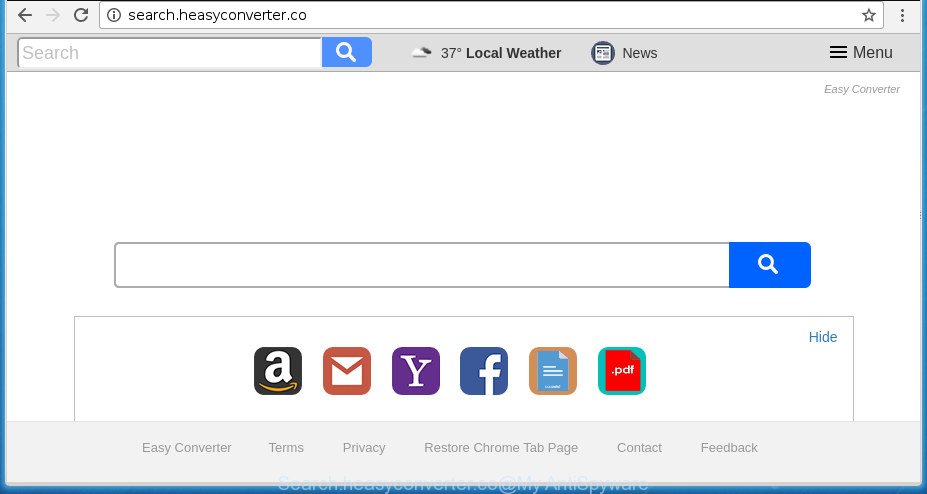
http://search.heasyconverter.co/
The hijacker, which set the Search.heasyconverter.co homepage as your startpage can also set this annoying web-page as your search engine. You will encounter the fact that the search in the browser has become uncomfortable to use, because the search results will consist of a large amount of advertisements, links to ad and unwanted pages and a small amount of regular links, which are obtained from a search in the major search providers. Therefore, look for something using Search.heasyconverter.co web site would be a waste of time or worse, it can lead to even more infected machine.
It’s probably that you might be worried with the hijacker that causes browsers to display unwanted Search.heasyconverter.co web-page. You should not disregard this undesired software. The hijacker might not only alter your homepage or search provider, but redirect your web browser to shady web-pages. What is more, the browser hijacker can analyze your surfing, and gain access to your personal information and, afterwards, can sell it to third party companies. Thus, there are more than enough reasons to delete Search.heasyconverter.co from your web-browser.
We advise you to free your computer of hijacker sooner. Use the guide below that will help to delete Search.heasyconverter.co redirect and malicious application, which can be installed onto your PC system along with it.
How to remove Search.heasyconverter.co from Chrome, Firefox, IE, Edge
Fortunately, we have an effective method which will assist you manually or/and automatically get rid of Search.heasyconverter.co from your system and bring your web-browser settings, including new tab, search engine by default and startpage, back to normal. Below you’ll find a removal steps with all the steps you may need to successfully get rid of this hijacker and its components. Certain of the steps will require you to reboot your PC or exit this web page. So, read this tutorial carefully, then bookmark or print it for later reference.
To remove Search.heasyconverter.co, execute the steps below:
- How to manually remove Search.heasyconverter.co
- Run free malware removal utilities to completely delete Search.heasyconverter.co
- Use AdBlocker to stop Search.heasyconverter.co and stay safe online
- Do not know how your web browser has been hijacked by Search.heasyconverter.co browser hijacker?
- Finish words
How to manually remove Search.heasyconverter.co
The useful removal steps for the Search.heasyconverter.co . The detailed procedure can be followed by anyone as it really does take you step-by-step. If you follow this process to get rid of Search.heasyconverter.co start page let us know how you managed by sending us your comments please.
Uninstall suspicious software using Microsoft Windows Control Panel
We suggest that you begin the computer cleaning procedure by checking the list of installed applications and uninstall all unknown or questionable software. This is a very important step, as mentioned above, very often the harmful apps such as adware and browser hijacker infections may be bundled with free software. Remove the unwanted apps can remove the undesired ads or web-browser redirect.
Windows 10, 8.1, 8
Click the MS Windows logo, and then click Search ![]() . Type ‘Control panel’and press Enter as displayed in the figure below.
. Type ‘Control panel’and press Enter as displayed in the figure below.

Once the ‘Control Panel’ opens, click the ‘Uninstall a program’ link under Programs category as displayed in the figure below.

Windows 7, Vista, XP
Open Start menu and choose the ‘Control Panel’ at right as displayed on the image below.

Then go to ‘Add/Remove Programs’ or ‘Uninstall a program’ (Microsoft Windows 7 or Vista) as shown on the screen below.

Carefully browse through the list of installed applications and get rid of all dubious and unknown apps. We suggest to press ‘Installed programs’ and even sorts all installed programs by date. When you have found anything questionable that may be the hijacker that causes internet browsers to display annoying Search.heasyconverter.co web page or other potentially unwanted application (PUA), then choose this program and click ‘Uninstall’ in the upper part of the window. If the dubious application blocked from removal, then run Revo Uninstaller Freeware to fully remove it from your machine.
Remove Search.heasyconverter.co redirect from IE
By resetting IE web browser you restore your browser settings to its default state. This is good initial when troubleshooting problems that might have been caused by hijacker infection like Search.heasyconverter.co.
First, start the IE. Next, click the button in the form of gear (![]() ). It will open the Tools drop-down menu, click the “Internet Options” as displayed on the image below.
). It will open the Tools drop-down menu, click the “Internet Options” as displayed on the image below.

In the “Internet Options” window click on the Advanced tab, then press the Reset button. The Microsoft Internet Explorer will show the “Reset Internet Explorer settings” window as shown below. Select the “Delete personal settings” check box, then click “Reset” button.

You will now need to reboot your personal computer for the changes to take effect.
Get rid of Search.heasyconverter.co startpage from Google Chrome
Reset Google Chrome settings is a easy way to delete the browser hijacker, harmful and ‘ad-supported’ extensions, as well as to restore the browser’s start page, new tab page and search engine by default that have been modified by Search.heasyconverter.co hijacker infection.
First start the Google Chrome. Next, click the button in the form of three horizontal dots (![]() ).
).
It will display the Google Chrome menu. Select More Tools, then press Extensions. Carefully browse through the list of installed extensions. If the list has the extension signed with “Installed by enterprise policy” or “Installed by your administrator”, then complete the following steps: Remove Chrome extensions installed by enterprise policy.
Open the Google Chrome menu once again. Further, click the option named “Settings”.

The web browser will show the settings screen. Another method to open the Chrome’s settings – type chrome://settings in the internet browser adress bar and press Enter
Scroll down to the bottom of the page and click the “Advanced” link. Now scroll down until the “Reset” section is visible, as shown on the screen below and click the “Reset settings to their original defaults” button.

The Google Chrome will show the confirmation prompt as on the image below.

You need to confirm your action, click the “Reset” button. The web browser will launch the procedure of cleaning. After it is finished, the web-browser’s settings including default search engine, startpage and newtab back to the values that have been when the Google Chrome was first installed on your personal computer.
Remove Search.heasyconverter.co from FF by resetting internet browser settings
If your Firefox web browser home page has changed to Search.heasyconverter.co without your permission or an unknown search engine opens results for your search, then it may be time to perform the internet browser reset.
Start the FF and click the menu button (it looks like three stacked lines) at the top right of the internet browser screen. Next, click the question-mark icon at the bottom of the drop-down menu. It will open the slide-out menu.

Select the “Troubleshooting information”. If you are unable to access the Help menu, then type “about:support” in your address bar and press Enter. It bring up the “Troubleshooting Information” page as displayed on the screen below.

Click the “Refresh Firefox” button at the top right of the Troubleshooting Information page. Select “Refresh Firefox” in the confirmation dialog box. The Mozilla Firefox will start a task to fix your problems that caused by the hijacker responsible for Search.heasyconverter.co startpage. Once, it’s finished, click the “Finish” button.
Run free malware removal utilities to completely delete Search.heasyconverter.co
Run malware removal tools to get rid of Search.heasyconverter.co automatically. The free programs tools specially developed for hijacker, ‘ad supported’ software and other potentially unwanted applications removal. These utilities may remove most of hijacker from Google Chrome, Firefox, Edge and Microsoft Internet Explorer. Moreover, it can remove all components of Search.heasyconverter.co from Windows registry and system drives.
Automatically remove Search.heasyconverter.co startpage with Zemana Free
We suggest using the Zemana Free which are completely clean your computer of the hijacker infection. The utility is an advanced malicious software removal program created by (c) Zemana lab. It’s able to help you get rid of potentially unwanted apps, hijacker infections, ‘ad supported’ software, malware, toolbars, ransomware and other security threats from your computer for free.
Download Zemana Free on your PC system by clicking on the link below.
165535 downloads
Author: Zemana Ltd
Category: Security tools
Update: July 16, 2019
When downloading is done, close all programs and windows on your computer. Double-click the install file called Zemana.AntiMalware.Setup. If the “User Account Control” prompt pops up as shown in the figure below, click the “Yes” button.

It will open the “Setup wizard” that will help you set up Zemana Anti-Malware (ZAM) on your personal computer. Follow the prompts and do not make any changes to default settings.

Once installation is done successfully, Zemana Free will automatically start and you can see its main screen as shown in the following example.

Now click the “Scan” button . Zemana Anti Malware utility will begin scanning the whole system to find out browser hijacker responsible for Search.heasyconverter.co redirect. This process can take quite a while, so please be patient. When a threat is found, the number of the security threats will change accordingly.

When the system scan is done, a list of all threats found is produced. Make sure all items have ‘checkmark’ and press “Next” button. The Zemana Anti Malware (ZAM) will get rid of Search.heasyconverter.co hijacker infection and other web-browser’s malicious add-ons and add items to the Quarantine. Once the clean-up is finished, you may be prompted to restart the system.
Use Malwarebytes to get rid of hijacker
We advise using the Malwarebytes Free that are completely clean your PC of the hijacker. The free utility is an advanced malicious software removal application made by (c) Malwarebytes lab. This program uses the world’s most popular antimalware technology. It is able to help you remove browser hijackers, PUPs, malware, adware, toolbars, ransomware and other security threats from your PC for free.
Installing the MalwareBytes Free is simple. First you will need to download MalwareBytes Anti Malware on your MS Windows Desktop by clicking on the link below.
327760 downloads
Author: Malwarebytes
Category: Security tools
Update: April 15, 2020
When the download is complete, close all apps and windows on your system. Double-click the setup file called mb3-setup. If the “User Account Control” prompt pops up as displayed on the screen below, click the “Yes” button.

It will open the “Setup wizard” which will help you set up MalwareBytes on your computer. Follow the prompts and do not make any changes to default settings.

Once installation is done successfully, click Finish button. MalwareBytes Anti Malware will automatically start and you can see its main screen as shown on the screen below.

Now click the “Scan Now” button to start scanning your PC for the hijacker which cause a reroute to Search.heasyconverter.co web-page. A scan can take anywhere from 10 to 30 minutes, depending on the number of files on your PC system and the speed of your personal computer. While the MalwareBytes Free application is scanning, you can see how many objects it has identified as threat.

Once MalwareBytes Free completes the scan, MalwareBytes Anti-Malware will produce a list of unwanted and ad supported software programs. Make sure all items have ‘checkmark’ and press “Quarantine Selected” button. The MalwareBytes will get rid of browser hijacker that causes internet browsers to open undesired Search.heasyconverter.co site. Once finished, you may be prompted to restart the personal computer.

We suggest you look at the following video, which completely explains the process of using the MalwareBytes Anti-Malware to remove adware, hijacker and other malicious software.
Remove Search.heasyconverter.co search from web-browsers with AdwCleaner
AdwCleaner is a portable little application which requires no hard installation. The program itself is small in size (only a few Mb). AdwCleaner does not need any drivers and special dlls. It is probably easier to use than any alternative malware removal tools you’ve ever tried. AdwCleaner works on 64 and 32-bit versions of Windows 10, 8, 7 and XP. It proves that little removal utility can be just as effective as the widely known antivirus programs.
Visit the page linked below to download AdwCleaner. Save it on your MS Windows desktop.
225799 downloads
Version: 8.4.1
Author: Xplode, MalwareBytes
Category: Security tools
Update: October 5, 2024
When downloading is finished, open the file location. You will see an icon like below.
![]()
Double click the AdwCleaner desktop icon. After the tool is started, you will see a screen as shown in the following example.

Further, click “Scan” button . AdwCleaner application will scan through the whole machine for the hijacker which alters browser settings to replace your new tab page, startpage and search engine with Search.heasyconverter.co web-site. As the scanning ends, AdwCleaner will display a list of found threats as shown on the screen below.

When you’re ready, click “Clean” button. It will show a prompt as shown in the figure below.

You need to click “OK”. Once the task is finished, the AdwCleaner may ask you to restart your personal computer. When your PC system is started, you will see an AdwCleaner log.
These steps are shown in detail in the following video guide.
Use AdBlocker to stop Search.heasyconverter.co and stay safe online
Enabling an ad blocker program such as AdGuard is an effective way to alleviate the risks. Additionally, adblocker applications will also protect you from malicious advertisements and pages, and, of course, stop redirection chain to Search.heasyconverter.co and similar sites.
Installing the AdGuard is simple. First you’ll need to download AdGuard by clicking on the following link. Save it to your Desktop.
27047 downloads
Version: 6.4
Author: © Adguard
Category: Security tools
Update: November 15, 2018
When downloading is complete, start the downloaded file. You will see the “Setup Wizard” screen like below.

Follow the prompts. Once the installation is done, you will see a window as displayed in the following example.

You can click “Skip” to close the install program and use the default settings, or press “Get Started” button to see an quick tutorial which will help you get to know AdGuard better.
In most cases, the default settings are enough and you do not need to change anything. Each time, when you launch your system, AdGuard will launch automatically and stop pop ups, Search.heasyconverter.co redirect, as well as other malicious or misleading web-pages. For an overview of all the features of the program, or to change its settings you can simply double-click on the AdGuard icon, which can be found on your desktop.
Do not know how your web browser has been hijacked by Search.heasyconverter.co browser hijacker?
Most often Search.heasyconverter.co hijacker spreads bundled with free programs. So, think back, have you ever download and run any free applications? Because most users, in the Setup Wizard, simply press the Next button and do not read any information such as ‘Terms of use’ and ‘Software license’. This leads to the fact that the PC system is infected, the web-browser’s settings are modified and your’s search engine, newtab page and homepage set to the Search.heasyconverter.co. Even removing the free applications that contains this hijacker, your web browser’s settings will not be restored. Therefore, you must follow the instructions above to restore the FF, Chrome, Internet Explorer and Microsoft Edge’s newtab page, search engine by default and startpage.
Finish words
Now your personal computer should be clean of the browser hijacker responsible for modifying your internet browser settings to Search.heasyconverter.co. Uninstall AdwCleaner. We suggest that you keep AdGuard (to help you stop unwanted ads and undesired harmful web pages) and Zemana (to periodically scan your machine for new malware, browser hijackers and adware). Make sure that you have all the Critical Updates recommended for Windows OS. Without regular updates you WILL NOT be protected when new browser hijackers, harmful software and adware are released.
If you are still having problems while trying to remove Search.heasyconverter.co homepage from your web-browser, then ask for help in our Spyware/Malware removal forum.



















