Every time, when you surf the Web with your web browser the AppleCare And Warranty fake alerts keeps annoying you? It’s a sign that your computer has become a victim of the ‘ad-supported’ software (also known as adware). The adware can end up on your MAC system in various ways. In most cases is when you download and install free applications and forget to uncheck the box for the third-party software installation. Don’t panic because we have got the solution. Here’s a steps on how to get rid of intrusive AppleCare And Warranty pop up from the Google Chrome, Mozilla Firefox and Safari and other web browsers.
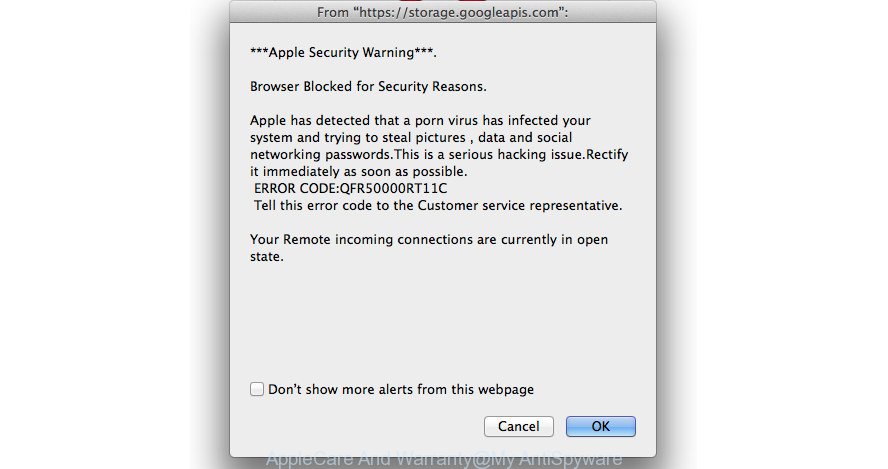
“AppleCare And Warranty” pop-up scam created in order to trick you into calling the fake Apple Support
The ad-supported software which causes misleading AppleCare And Warranty fake alerts on your browser, is the part of the software that is used as an online promotional tool. It’s created with the sole purpose to open dozens of popups, and thus to promote the goods and services in an open internet browser window. Moreover, the adware can substitute the legitimate advertising links on misleading or even banners that can offer to visit harmful web-pages. The reason is simple, many advertisers agree on any ways to attract users to their web sites, so the developers of adware, often forcing users to click on an advertising link. For each click on a link, the developers of the adware receive income.
Therefore it’s very important to follow the step by step instructions below ASAP. The step-by-step guide will help you to remove ad-supported software as well as clean your machine from the AppleCare And Warranty fake alerts. What is more, the steps below will help you get rid of other harmful applications such as undesired toolbars and browser hijackers, that can be installed onto MAC system along with the adware.
How to remove AppleCare And Warranty pop up warnings
The adware is a form of malicious software that you might have difficulty in uninstalling it from your MAC. Thankfully, you have found the effective AppleCare And Warranty pop-up warnings removal guide in this post. Both the manual removal method and the automatic removal solution will be provided below and you can just select the one that best for you. If you’ve any questions or need help then type a comment below. Read it once, after doing so, please print this page as you may need to close your browser or reboot your Apple Mac.
To remove AppleCare And Warranty, perform the steps below:
- How to remove AppleCare And Warranty fake alerts without any software
- Scan your MAC and remove AppleCare And Warranty fake alerts with free tools
- How to stop AppleCare And Warranty pop up scam
- Prevent AppleCare And Warranty fake alerts from installing
- To sum up
How to remove AppleCare And Warranty fake alerts without any software
If you perform exactly the step-by-step guide below you should be able to remove the AppleCare And Warranty pop up warnings from the Mozilla Firefox, Chrome and Safari web browsers.
Removing the AppleCare And Warranty, check the list of installed software first
First, you should try to identify and uninstall the application that causes the appearance of intrusive advertisements or internet browser redirect, using the ‘Applications’ list that located in the Finder.
Make sure you have closed all web-browsers and other apps. Next, remove any unknown and suspicious applications from Apple Mac using the Finder.
Open Finder and click “Applications”.

Look around the entire list of applications installed on your Apple Mac. Most likely, one of them is the adware that developed to show misleading AppleCare And Warranty pop up warnings within your internet browser. Select the suspicious program or the program that name is not familiar to you and uninstall it.
Drag the dubious program from the Applications folder to the Trash.
Most important, don’t forget, select Finder -> Empty Trash.
Remove AppleCare And Warranty popup from Google Chrome
Run the Reset browser utility of the Chrome to reset all its settings such as newtab page, startpage and search engine by default to original defaults. This is a very useful utility to use, in the case of web-browser redirects to intrusive ad web-pages like AppleCare And Warranty.
Open the Google Chrome menu by clicking on the button in the form of three horizontal dotes (![]() ). It will display the drop-down menu. Select More Tools, then click Extensions.
). It will display the drop-down menu. Select More Tools, then click Extensions.
Carefully browse through the list of installed extensions. If the list has the extension labeled with “Installed by enterprise policy” or “Installed by your administrator”, then complete the following guidance: Remove Chrome extensions installed by enterprise policy otherwise, just go to the step below.
Open the Chrome main menu again, press to “Settings” option.

Scroll down to the bottom of the page and click on the “Advanced” link. Now scroll down until the Reset settings section is visible, as shown in the following example and press the “Reset settings to their original defaults” button.

Confirm your action, press the “Reset” button.
Delete AppleCare And Warranty from Firefox by resetting browser settings
Resetting your FF is basic troubleshooting step for any issues with your internet browser program, including the redirect to AppleCare And Warranty web-site.
First, launch the Mozilla Firefox and click ![]() button. It will show the drop-down menu on the right-part of the internet browser. Further, press the Help button (
button. It will show the drop-down menu on the right-part of the internet browser. Further, press the Help button (![]() ) as shown on the screen below.
) as shown on the screen below.

In the Help menu, select the “Troubleshooting Information” option. Another way to open the “Troubleshooting Information” screen – type “about:support” in the internet browser adress bar and press Enter. It will display the “Troubleshooting Information” page as shown below. In the upper-right corner of this screen, click the “Refresh Firefox” button.

It will open the confirmation dialog box. Further, press the “Refresh Firefox” button. The FF will start a process to fix your problems that caused by the ad supported software that causes misleading AppleCare And Warranty popup warnings on your browser. When, it is done, click the “Finish” button.
Remove AppleCare And Warranty pop up scam from Safari
The Safari reset is great if your web-browser is hijacked or you have unwanted addo-ons or toolbars on your web-browser, that installed by an malicious software.
Click Safari menu and choose “Preferences”.

It will open the Safari Preferences window. Next, click the “Extensions” tab. Look for unknown and suspicious extensions on left panel, select it, then click the “Uninstall” button. Most important to remove all unknown extensions from Safari.
Once complete, click “General” tab. Change the “Default Search Engine” to Google.

Find the “Homepage” and type into textfield “https://www.google.com”.
Scan your MAC and remove AppleCare And Warranty fake alerts with free tools
Manual removal is not always as effective as you might think. Often, even the most experienced users can not completely get rid of adware that shows misleading AppleCare And Warranty pop-up scam on your machine. So, we advise to check your Apple Mac for any remaining harmful components with free ad supported software removal applications below.
Use MalwareBytes Anti-Malware to delete AppleCare And Warranty fake alerts
You can get rid of AppleCare And Warranty pop-up automatically with a help of MalwareBytes. We recommend this free malicious software removal tool because it can easily remove hijacker infections, adware, potentially unwanted apps and toolbars with all their components such as files, folders and registry entries.
Download MalwareBytes from the link below.
21179 downloads
Author: Malwarebytes
Category: Security tools
Update: September 10, 2020
Once downloading is finished, close all windows on your MAC system. Further, start the saved file. Follow the prompts.
The MalwareBytes will automatically start and you can see its main window as shown in the following example.
Next, press the “Scan Now” button to perform a system scan for the adware that developed to show misleading AppleCare And Warranty pop up within your web browser. While the MalwareBytes AntiMalware program is checking, you can see how many objects it has identified as threat.

When the checking is done, MalwareBytes Anti-Malware will display a scan report. Review the report and then click “Remove Selected Items” button.

The MalwareBytes Free will start to remove adware that causes multiple misleading AppleCare And Warranty alerts and popups.
How to stop AppleCare And Warranty pop up scam
Run an ad-blocker utility such as AdGuard will protect you from malicious advertisements and content. Moreover, you can find that the AdGuard have an option to protect your privacy and stop phishing and spam web-sites. Additionally, ad blocking software will allow you to avoid unwanted pop ups and unverified links that also a good way to stay safe online.

Click the following link to download AdGuard.
3897 downloads
Author: © Adguard
Category: Security tools
Update: January 17, 2018
When the download is finished, run the downloaded file. The “Setup Wizard” window will show up on the computer screen.
Follow the prompts. AdGuard will then be installed. A window will show up asking you to confirm that you want to see a quick instructions. Click “Skip” button to close the window and use the default settings, or click “Get Started” to see an quick guidance that will assist you get to know AdGuard better.
Each time, when you start your MAC, AdGuard will start automatically and block popup advertisements, web sites like AppleCare And Warranty, as well as other harmful or misleading web-pages.
Prevent AppleCare And Warranty fake alerts from installing
The ‘ad supported’ software usually gets onto computer by being attached to another application in the same installer. The risk of this is especially high for the various free applications downloaded from the Internet. The developers of the applications are hoping that users will use the quick installation mode, that is simply to click the Next button, without paying attention to the information on the screen and do not carefully considering every step of the install procedure. Thus, the ad-supported software can infiltrate your MAC OS without your knowledge. Therefore, it is very important to read all the information that tells the application during install, including the ‘Terms of Use’ and ‘Software license’. Use only the Manual, Custom or Advanced installation mode. This mode will allow you to disable all optional and unwanted applications and components.
To sum up
Now your MAC system should be free of the adware which causes misleading AppleCare And Warranty pop-up warnings on your internet browser. We suggest that you keep AdGuard (to help you stop unwanted popups and annoying harmful web pages) and MalwareBytes AntiMalware (MBAM) (to periodically scan your MAC OS for new malware, browser hijackers and ‘ad supported’ software). Make sure that you have all the Critical Updates recommended for Mac operating system. Without regular updates you WILL NOT be protected when new adwares, malicious applications and adware are released.
If you are still having problems while trying to delete AppleCare And Warranty popup from your web-browser, then ask for help in our Spyware/Malware removal forum.



















