The Monero CPU (XMR) Miner is an undesired software which uses your precious GPU and CPU resources to generate Monero digital currencies without your consent. Once gets installed onto your computer, the Monero CPU (XMR) Miner configures itself to run automatically every time when your personal computer starts. When started, it will perform a highly complex computations by using your computer’s CPU resources to mine Monero crypto money. It makes your machine run very slow, so the creators of the Monero CPU (XMR) Miner decided to generate Monero by leveraging the GPU and CPU of affected system.
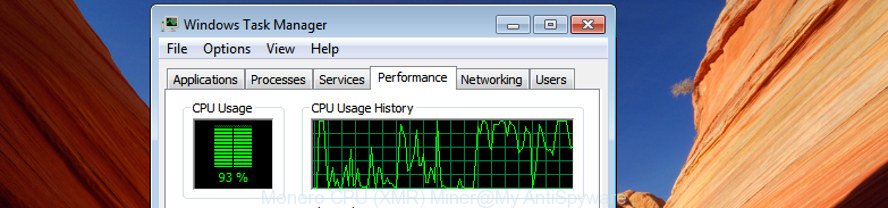
Monero CPU (XMR) Miner utilizes all of the CPU and GPU to mine Monero crypto coins
In most cases, the Monero CPU (XMR) Miner spreads bundled with the setup files from a free hosting and file sharing web-pages. So, install a freeware is a a good chance that you will find a bundled Monero Miner. If you don’t know how to avoid it, then use a simple trick. During the installation, choose the Custom or Advanced setup mode. Next, press ‘Decline’ button and clear all checkboxes on offers that ask you to install optional software. Moreover, please carefully read Term of use and User agreement before installing any programs or otherwise you can end up with another unwanted program on your system such as this Monero CPU (XMR) Miner Miner that uses your CPU’s resources to generate digital currency.
So, obviously, you need to remove this unwanted program as quickly as possible. Use the free steps below. This guide will help you clean your computer of any unwanted software and thus remove the Monero CPU (XMR) Miner from the Windows OS.
Remove Monero CPU (XMR) Miner (removal tutorial)
In most cases trojan requires more than a simple uninstall with the help of Windows Control panel in order to be fully removed. For that reason, our team developed several removal solutions that we’ve combined in a detailed instructions. Therefore, if you’ve the annoying Monero CPU (XMR) Miner on your PC system and are currently trying to have it removed then feel free to follow the step by step tutorial below in order to resolve your problem. Some of the steps will require you to restart your PC system or close this web page. So, read this guidance carefully, then bookmark or print it for later reference.
To remove Monero CPU (XMR) Miner, use the following steps:
- How to manually remove Monero CPU (XMR) Miner
- How to remove Monero CPU (XMR) Miner with free software
How to manually remove Monero CPU (XMR) Miner
The following instructions is a step-by-step guide, which will help you manually remove Monero CPU (XMR) Miner from the Windows 10 (8, 7, XP).
Remove PUPs through the Microsoft Windows Control Panel
First method for manual Monero CPU (XMR) Miner removal is to go into the MS Windows “Control Panel”, then “Uninstall a program” console. Take a look at the list of software on your personal computer and see if there are any dubious and unknown programs. If you see any, you need to remove them. Of course, before doing so, you can do an Internet search to find details on the application. If it is a potentially unwanted program, Miner or malware, you will likely find information that says so.
Make sure you have closed all web browsers and other apps. Press CTRL, ALT, DEL keys together to open the MS Windows Task Manager.

Click on the “Processes” tab, look for something suspicious that is the Monero CPU (XMR) Miner that generates digital currency by leveraging the GPU of infected system then right-click it and select “End Task” or “End Process” option. Most commonly, malware masks itself to avoid detection by imitating legitimate Windows processes. A process is particularly suspicious: it is taking up a lot of memory (despite the fact that you closed all of your programs), its name is not familiar to you (if you are in doubt, you can always check the program by doing a search for its name in Google, Yahoo or Bing).
Next, delete any unwanted and suspicious software from your Control panel.
Windows 10, 8.1, 8
Now, press the Windows button, type “Control panel” in search and press Enter. Choose “Programs and Features”, then “Uninstall a program”.

Look around the entire list of apps installed on your PC system. Most likely, one of them is the Monero CPU (XMR) Miner that uses your CPU’s resources to generate digital currency. Choose the dubious application or the application that name is not familiar to you and remove it.
Windows Vista, 7
From the “Start” menu in MS Windows, choose “Control Panel”. Under the “Programs” icon, select “Uninstall a program”.

Select the dubious or any unknown software, then click “Uninstall/Change” button to delete this unwanted program from your computer.
Windows XP
Click the “Start” button, select “Control Panel” option. Click on “Add/Remove Programs”.

Choose an undesired program, then click “Change/Remove” button. Follow the prompts.
If the suspicious program blocked from removal, then run Revo Uninstaller Freeware to fully delete it from your personal computer.
Remove unwanted Scheduled Tasks
If the Monero CPU (XMR) Miner started automatically on Windows startup or at equal time intervals, then you need to check the Task Scheduler Library and remove all the tasks that have been created by the Monero CPU (XMR) Miner.
Press Windows and R keys on the keyboard together. This opens a dialog box that called Run. In the text field, type “taskschd.msc” (without the quotes) and click OK. Task Scheduler window opens. In the left-hand side, click “Task Scheduler Library”, as displayed on the screen below.

Task scheduler
In the middle part you will see a list of installed tasks. Please select the first task, its properties will be display just below automatically. Next, click the Actions tab. Pay attention to that it launches on your PC. If you are not sure that executes the task, check it through a search engine. If it’s a component of the malicious applications, then this task also should be removed.
Having defined the task that you want to delete, then click on it with the right mouse button and select Delete like below.

Delete a task
Repeat this step, if you have found a few tasks which have been created by the Monero CPU (XMR) Miner. Once is done, close the Task Scheduler window.
How to remove Monero CPU (XMR) Miner with free software
Manual removal is not always as effective as you might think. Often, even the most experienced users may not completely remove Monero CPU (XMR) Miner trojan that uses your precious GPU and CPU resources to generate crypto currency without your consent. So, we suggest to scan your machine for any remaining harmful components with free Miner removal applications below.
How to get rid of Monero CPU (XMR) Miner with Zemana Anti-malware
You can get rid of Monero CPU (XMR) Miner automatically with a help of Zemana Anti-malware. We recommend this malware removal utility because it may easily delete browser hijackers, PUPs, ‘ad supported’ software which redirects your web-browser to Monero CPU (XMR) Miner page with all their components such as folders, files and registry entries.

- Download Zemana AntiMalware on your Windows Desktop from the following link.
Zemana AntiMalware
165525 downloads
Author: Zemana Ltd
Category: Security tools
Update: July 16, 2019
- Once downloading is finished, close all apps and windows on your PC. Open a directory in which you saved it. Double-click on the icon that’s named Zemana.AntiMalware.Setup.
- Further, click Next button and follow the prompts.
- Once installation is done, press the “Scan” button to perform a system scan with this tool for the Monero CPU (XMR) Miner trojan that can use your PC system to mine digital money. A system scan can take anywhere from 5 to 30 minutes, depending on your personal computer. While the utility is checking, you can see how many objects and files has already scanned.
- After Zemana Anti Malware has completed scanning, Zemana Free will display a list of detected threats. Next, you need to click “Next”. When the clean-up is complete, you can be prompted to reboot your computer.
Automatically get rid of Monero CPU (XMR) Miner with Malwarebytes
You can get rid of Monero CPU (XMR) Miner automatically with a help of Malwarebytes Free. We recommend this free malware removal utility because it may easily get rid of browser hijackers, ad supported software, PUPs and toolbars with all their components such as files, folders and registry entries.
Download MalwareBytes Free from the link below. Save it to your Desktop.
327744 downloads
Author: Malwarebytes
Category: Security tools
Update: April 15, 2020
Once the downloading process is complete, close all windows on your PC system. Further, start the file called mb3-setup. If the “User Account Control” dialog box pops up as shown in the figure below, click the “Yes” button.

It will show the “Setup wizard” that will allow you setup MalwareBytes AntiMalware on the personal computer. Follow the prompts and don’t make any changes to default settings.

Once installation is finished successfully, press Finish button. Then MalwareBytes AntiMalware (MBAM) will automatically start and you can see its main window as on the image below.

Next, press the “Scan Now” button . MalwareBytes AntiMalware utility will begin scanning the whole PC system to find out Monero CPU (XMR) Miner which uses your GPU to mine digital currency. Depending on your computer, the scan may take anywhere from a few minutes to close to an hour. While the MalwareBytes AntiMalware is scanning, you can see how many objects it has identified either as being malicious software.

Once that process is finished, MalwareBytes Free will display a screen which contains a list of malicious software that has been detected. All detected items will be marked. You can get rid of them all by simply click “Quarantine Selected” button.

The MalwareBytes Free will get rid of Monero CPU (XMR) Miner that uses your precious GPU and CPU resources to generate digital money without your consent and move threats to the program’s quarantine. Once the process is finished, you can be prompted to reboot your PC. We recommend you look at the following video, which completely explains the process of using the MalwareBytes to delete hijackers, adware and other malicious software.
Scan and clean your PC system of GPU Miner with AdwCleaner
AdwCleaner cleans your PC system from browser hijackers, PUPs, unwanted toolbars, web browser plugins and other undesired applications such as Monero CPU (XMR) Miner which generates digital currency by leveraging the GPU of affected machine. The free removal utility will help you enjoy your computer to its fullest. AdwCleaner uses the (c) Malwarebytes technology to detect if there are unwanted software in your PC system. You can review the scan results, and choose the items you want to remove.
Download AdwCleaner by clicking on the following link. Save it on your Desktop.
225794 downloads
Version: 8.4.1
Author: Xplode, MalwareBytes
Category: Security tools
Update: October 5, 2024
Download and run AdwCleaner on your system. Once started, click “Scan” button to begin checking your personal computer for the Monero CPU (XMR) Miner that uses your CPU’s resources to generate crypto currency. This procedure can take quite a while, so please be patient. While the AdwCleaner utility is scanning, you can see number of objects it has identified as being affected by malware..

As the scanning ends, you can check all items found on your PC system. Once you’ve selected what you want to remove from your system, press Clean button.

All-in-all, AdwCleaner is a fantastic free tool to clean your PC system from any unwanted software. The AdwCleaner is portable application that meaning, you do not need to install it to run it. AdwCleaner is compatible with all versions of Windows operating system from Windows XP to Windows 10. Both 64-bit and 32-bit systems are supported.
Run AdBlocker to stay safe online
It is important to use adblocker apps such as AdGuard to protect your computer from harmful web-pages. Most security experts says that it is okay to stop advertisements. You should do so just to stay safe! And, of course, the AdGuard may to block malicious, misleading and other undesired web-sites.
Download AdGuard application by clicking on the link below. Save it to your Desktop.
27044 downloads
Version: 6.4
Author: © Adguard
Category: Security tools
Update: November 15, 2018
Once downloading is finished, start the downloaded file. You will see the “Setup Wizard” screen as shown on the image below.

Follow the prompts. After the install is finished, you will see a window as shown in the following example.

You can click “Skip” to close the setup program and use the default settings, or click “Get Started” button to see an quick tutorial that will help you get to know AdGuard better.
In most cases, the default settings are enough and you do not need to change anything. Each time, when you start your computer, AdGuard will start automatically and block pop-up advertisements, as well as other malicious or misleading web sites. For an overview of all the features of the program, or to change its settings you can simply double-click on the AdGuard icon, which can be found on your desktop.
Finish words
Once you have complete the step-by-step guidance shown above, your PC system should be clean from the Monero CPU (XMR) Miner trojan and other unwanted software. Unfortunately, if the tutorial does not help you, then you have caught a new trojan, and then the best way – ask for help.
Please start a new thread by using the “New Topic” button in the Spyware Removal forum. When posting your HJT log, try to give us some details about your problems, so we can try to help you more accurately. Wait for one of our trained “Security Team” or Site Administrator to provide you with knowledgeable assistance tailored to your problem with the Monero CPU (XMR) Miner.




















