Are you open your favorite browser and don’t see usual homepage, which is set earlier? Or, the Gameorplay.info web-page is the first thing that pop up once you start your web-browser? It means that your computer has become the victim of malware from the group of ‘ad-supported’ software (also known as adware). If you get it on your computer, this ad supported software can change the web browser’s settings like new tab, search provider and homepage and install harmful add-on that will open a huge number of annoying popup ads within the Google Chrome, Internet Explorer, FF and MS Edge screen. It is important, don’t click on these ads, as they can lead you to more malicious or misleading pages. The best option is to use the guide posted below to clean your PC of adware and thereby delete Gameorplay.info pop up advertisements.
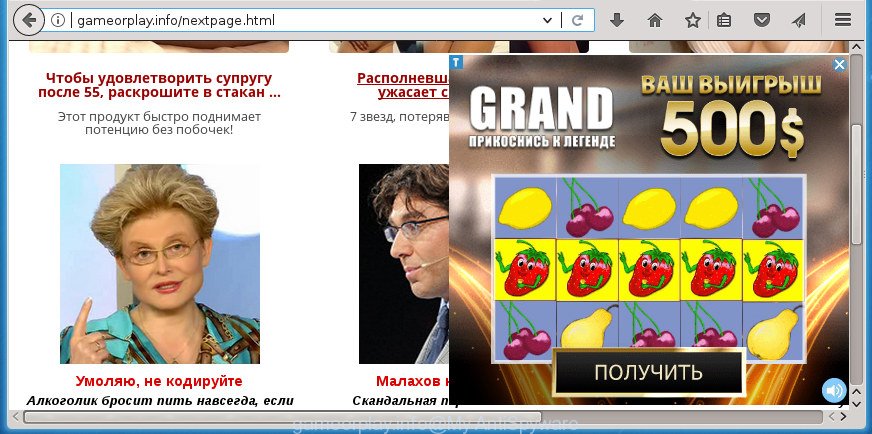
http://gameorplay.info/nextpage.html
The ad-supported software that causes a lot of undesired Gameorplay.info pop ups, may inject lots of advertisements directly to the web-sites that you visit, creating a sense that the advertising banners have been added by the creators of the web site. Moreover, a legal advertising links may be replaced on the fake ads, that will offer to download and install various unnecessary and harmful applications. Even worse, the ad supported software can be used to gather your personal information (your ip address, what is a web-page you are viewing now, what you are looking for on the Internet, which links you are clicking), which can later transfer to third parties.
The malicious applications from the adware family that modifies the settings of web-browsers usually infects only the Edge, Chrome, Microsoft Internet Explorer and Firefox. However, possible situations, when any other web-browsers will be infected too. The adware may modify the Target property of a internet browser’s shortcut file, so every time you start the web-browser, instead of your home page, you’ll see the annoying Gameorplay.info site.
Instructions that is shown below, will help you to clean your computer from the adware as well as remove Gameorplay.info annoying advertisements from the Google Chrome, Internet Explorer, Microsoft Edge and Mozilla Firefox and other web browsers.
Remove Gameorplay.info pop up advertisements (removal instructions)
We can help you remove Gameorplay.info from your internet browsers, without the need to take your system to a professional. Simply follow the removal guidance below if you currently have the unwanted ‘ad supported’ software on your PC and want to remove it. If you have any difficulty while trying to remove the ad supported software that responsible for browser reroute to the undesired Gameorplay.info web site, feel free to ask for our assist in the comment section below. Read it once, after doing so, please print this page as you may need to close your internet browser or restart your PC.
To remove Gameorplay.info, complete the steps below:
- How to remove Gameorplay.info pop-up ads without any software
- Uninstalling the Gameorplay.info, check the list of installed software first
- Remove unwanted Scheduled Tasks
- Clean up the browsers shortcuts which have been infected by ad-supported software
- Remove Gameorplay.info pop-up advertisements from Microsoft Internet Explorer
- Remove Gameorplay.info pop-up advertisements from Chrome
- Get rid of Gameorplay.info pop up ads from FF
- Gameorplay.info redirect automatic removal
- Run AdBlocker to block Gameorplay.info and stay safe online
- How was Gameorplay.info pop up ads installed on computer
- To sum up
How to remove Gameorplay.info pop-up ads without any software
The following instructions is a step-by-step guide, which will help you manually delete Gameorplay.info popup ads from the Microsoft Edge, IE, Firefox and Chrome.
Uninstalling the Gameorplay.info, check the list of installed software first
In order to get rid of potentially unwanted software like this adware, open the MS Windows Control Panel and click on “Uninstall a program”. Check the list of installed software. For the ones you do not know, run an Internet search to see if they are adware, browser hijacker or PUPs. If yes, delete them off. Even if they are just a applications that you do not use, then deleting them off will increase your machine start up time and speed dramatically.
Windows 8, 8.1, 10
First, press Windows button

Once the ‘Control Panel’ opens, press the ‘Uninstall a program’ link under Programs category as shown in the figure below.

You will see the ‘Uninstall a program’ panel as displayed in the following example.

Very carefully look around the entire list of applications installed on your computer. Most likely, one of them is the adware which redirects your web browser to intrusive Gameorplay.info page. If you have many software installed, you can help simplify the search of malicious software by sort the list by date of installation. Once you have found a questionable, unwanted or unused program, right click to it, after that press ‘Uninstall’.
Windows XP, Vista, 7
First, click ‘Start’ button and select ‘Control Panel’ at right panel as shown in the following example.

When the Windows ‘Control Panel’ opens, you need to click ‘Uninstall a program’ under ‘Programs’ as displayed on the screen below.

You will see a list of software installed on your system. We recommend to sort the list by date of installation to quickly find the programs that were installed last. Most probably, it is the ad-supported software that designed to reroute your web-browser to various ad web-pages like Gameorplay.info. If you are in doubt, you can always check the program by doing a search for her name in Google, Yahoo or Bing. When the application which you need to delete is found, simply click on its name, and then click ‘Uninstall’ as displayed on the image below.

Remove unwanted Scheduled Tasks
If the intrusive Gameorplay.info page opens automatically on Windows startup or at equal time intervals, then you need to check the Task Scheduler Library and remove all the tasks that have been created by malicious applications.
Press Windows and R keys on the keyboard together. This shows a dialog box that titled as Run. In the text field, type “taskschd.msc” (without the quotes) and press OK. Task Scheduler window opens. In the left-hand side, click “Task Scheduler Library”, as shown below.

Task scheduler
In the middle part you will see a list of installed tasks. Please select the first task, its properties will be show just below automatically. Next, press the Actions tab. Pay attention to that it launches on your computer. Found something like “explorer.exe http://site.address” or “chrome.exe http://site.address”, then delete this harmful task. If you are not sure that executes the task, check it through a search engine. If it is a component of the unwanted software, then this task also should be removed.
Having defined the task that you want to delete, then press on it with the right mouse button and choose Delete like below.

Delete a task
Repeat this step, if you have found a few tasks which have been created by malicious application. Once is done, close the Task Scheduler window.
Clean up the browsers shortcuts which have been infected by ad-supported software
After installed, this ‘ad supported’ software which causes annoying Gameorplay.info pop-ups, may add an argument like “http://site.address” into the Target property of the desktop shortcut for the Mozilla Firefox, Internet Explorer, Google Chrome and Microsoft Edge. Due to this, every time you run the browser, it will show an undesired ad site.
Click the right mouse button to a desktop shortcut which you use to open your browser. Next, choose the “Properties” option. Important: necessary to click on the desktop shortcut for the web browser that is rerouted to the Gameorplay.info or other unwanted web page.
Further, necessary to look at the text which is written in the “Target” field. The adware responsible for Gameorplay.info ads can modify the contents of this field, which describes the file to be launch when you launch your browser. Depending on the web browser you are using, there should be:
- Google Chrome: chrome.exe
- Opera: opera.exe
- Firefox: firefox.exe
- Internet Explorer: iexplore.exe
If you are seeing an unknown text like “http://site.addres” that has been added here, then you should remove it, as on the image below.

Next, click the “OK” button to save the changes. Now, when you start the browser from this desktop shortcut file, it does not occur automatically reroute on the Gameorplay.info page or any other unwanted sites. Once the step is done, we recommend to go to the next step.
Remove Gameorplay.info pop-up advertisements from Microsoft Internet Explorer
By resetting Internet Explorer internet browser you restore your web browser settings to its default state. This is first when troubleshooting problems that might have been caused by adware that causes unwanted Gameorplay.info popup ads.
First, start the IE. Next, click the button in the form of gear (![]() ). It will open the Tools drop-down menu, click the “Internet Options” as shown below.
). It will open the Tools drop-down menu, click the “Internet Options” as shown below.

In the “Internet Options” window click on the Advanced tab, then click the Reset button. The Internet Explorer will open the “Reset Internet Explorer settings” window as displayed in the following example. Select the “Delete personal settings” check box, then press “Reset” button.

You will now need to restart your computer for the changes to take effect.
Remove Gameorplay.info pop-up advertisements from Chrome
Reset Google Chrome settings is a easy way to remove the browser hijackers, harmful and ‘ad-supported’ extensions, as well as to recover the web browser’s newtab, default search engine and start page that have been modified by adware that responsible for browser reroute to the undesired Gameorplay.info web site.

- First run the Google Chrome and click Menu button (small button in the form of three dots).
- It will show the Google Chrome main menu. Choose More Tools, then click Extensions.
- You’ll see the list of installed extensions. If the list has the add-on labeled with “Installed by enterprise policy” or “Installed by your administrator”, then complete the following steps: Remove Chrome extensions installed by enterprise policy.
- Now open the Google Chrome menu once again, click the “Settings” menu.
- You will see the Chrome’s settings page. Scroll down and click “Advanced” link.
- Scroll down again and press the “Reset” button.
- The Chrome will display the reset profile settings page as shown on the screen above.
- Next click the “Reset” button.
- Once this task is complete, your browser’s newtab, start page and default search engine will be restored to their original defaults.
- To learn more, read the article How to reset Google Chrome settings to default.
Get rid of Gameorplay.info pop up ads from FF
If your FF internet browser is re-directed to Gameorplay.info without your permission or an unknown search provider opens results for your search, then it may be time to perform the web browser reset.
Click the Menu button (looks like three horizontal lines), and click the blue Help icon located at the bottom of the drop down menu as displayed in the figure below.

A small menu will appear, press the “Troubleshooting Information”. On this page, click “Refresh Firefox” button as shown in the following example.

Follow the onscreen procedure to revert back your Firefox internet browser settings to its original state.
Gameorplay.info redirect automatic removal
Run malicious software removal utilities to delete Gameorplay.info redirect automatically. The free programs utilities specially created for hijackers, adware and other potentially unwanted applications removal. These tools can remove most of adware from Chrome, Microsoft Internet Explorer, MS Edge and FF. Moreover, it can remove all components of ad supported software from Windows registry and system drives.
How to automatically remove Gameorplay.info redirect with Zemana Anti-malware
We suggest using the Zemana Anti-malware. You can download and install Zemana Anti-malware to scan for and delete Gameorplay.info pop ups from the MS Edge, Firefox, Chrome and Internet Explorer browsers. When installed and updated, the malicious software remover will automatically check and detect all threats exist on your computer.
Download Zemana Free from the following link. Save it on your Desktop.
165506 downloads
Author: Zemana Ltd
Category: Security tools
Update: July 16, 2019
Once downloading is complete, close all programs and windows on your PC system. Open a directory in which you saved it. Double-click on the icon that’s named Zemana.AntiMalware.Setup like below.
![]()
When the install starts, you will see the “Setup wizard” which will help you install Zemana Anti-Malware on your system.

Once setup is finished, you will see window as shown on the image below.

Now click the “Scan” button . Zemana Free utility will start scanning the whole PC to find out adware that created to reroute your web-browser to various ad web pages like Gameorplay.info. This process can take some time, so please be patient. While the Zemana Free is scanning, you can see how many objects it has identified either as being malware.

When Zemana Free has finished scanning, Zemana will open a scan report. Review the scan results and then click “Next” button.

The Zemana Anti-Malware will delete ad supported software that causes multiple annoying pop ups.
Remove Gameorplay.info advertisements with Malwarebytes
Remove Gameorplay.info pop-up advertisements manually is difficult and often the adware is not completely removed. Therefore, we recommend you to run the Malwarebytes Free that are completely clean your machine. Moreover, the free program will help you to get rid of malware, potentially unwanted apps, toolbars and browser hijackers that your PC can be infected too.
Visit the page linked below to download MalwareBytes Free. Save it to your Desktop.
327726 downloads
Author: Malwarebytes
Category: Security tools
Update: April 15, 2020
Once the downloading process is complete, close all apps and windows on your machine. Open a directory in which you saved it. Double-click on the icon that’s named mb3-setup as displayed in the following example.
![]()
When the installation begins, you’ll see the “Setup wizard” which will help you setup Malwarebytes on your computer.

Once installation is finished, you will see window as shown below.

Now click the “Scan Now” button . MalwareBytes utility will start scanning the whole PC system to find out ad-supported software that causes internet browsers to show annoying Gameorplay.info pop ups. This task can take some time, so please be patient. When a malicious software, adware or PUPs are detected, the number of the security threats will change accordingly. Wait until the the checking is finished.

Once MalwareBytes completes the scan, a list of all threats found is prepared. All found threats will be marked. You can remove them all by simply click “Quarantine Selected” button.

The Malwarebytes will now begin to remove ad supported software related to Gameorplay.info redirect. After disinfection is finished, you may be prompted to reboot your personal computer.

The following video explains step by step guide on how to get rid of hijacker, ad-supported software and other malware with MalwareBytes Anti Malware (MBAM).
Run AdwCleaner to remove Gameorplay.info popup advertisements from web-browser
AdwCleaner is a free removal utility that can be downloaded and run to delete adware responsible for redirecting your internet browser to Gameorplay.info web site, browser hijackers, malicious software, PUPs, toolbars and other threats from your computer. You can use this tool to search for threats even if you have an antivirus or any other security program.
Please go to the link below to download the latest version of AdwCleaner for MS Windows. Save it on your Desktop.
225789 downloads
Version: 8.4.1
Author: Xplode, MalwareBytes
Category: Security tools
Update: October 5, 2024
After the download is finished, open the folder in which you saved it and double-click the AdwCleaner icon. It will start the AdwCleaner tool. If the User Account Control prompt will ask you want to open the application, click Yes button to continue.

Next, press “Scan” to perform a system scan with this utility for the ad supported software that responsible for the appearance of Gameorplay.info pop-up ads. A scan may take anywhere from 10 to 30 minutes, depending on the number of files on your PC and the speed of your machine. When a malicious software, adware or PUPs are found, the number of the security threats will change accordingly.

Once the scan get completed, AdwCleaner will show a list of found threats as shown below.

Review the report and then press “Clean” button. It will display a prompt. Click “OK” button. The AdwCleaner will remove adware that responsible for the appearance of Gameorplay.info advertisements. After finished, the tool may ask you to reboot your PC system. After reboot, the AdwCleaner will open the log file.
All the above steps are shown in detail in the following video instructions.
Run AdBlocker to block Gameorplay.info and stay safe online
By installing an ad-blocking program such as AdGuard, you’re able to stop Gameorplay.info, autoplaying video ads and remove a huge number of distracting and undesired ads on web pages.
Installing the AdGuard ad blocking program is simple. First you’ll need to download AdGuard on your system from the link below.
27037 downloads
Version: 6.4
Author: © Adguard
Category: Security tools
Update: November 15, 2018
When downloading is complete, double-click the downloaded file to start it. The “Setup Wizard” window will show up on the computer screen as displayed on the screen below.

Follow the prompts. AdGuard will then be installed and an icon will be placed on your desktop. A window will show up asking you to confirm that you want to see a quick guide as displayed on the image below.

Click “Skip” button to close the window and use the default settings, or press “Get Started” to see an quick guidance which will help you get to know AdGuard better.
Each time, when you launch your computer, AdGuard will start automatically and block pop up ads, web-pages such as Gameorplay.info, as well as other harmful or misleading sites. For an overview of all the features of the program, or to change its settings you can simply double-click on the AdGuard icon, which is located on your desktop.
How was Gameorplay.info pop up ads installed on computer
Many ad-supported software are included in the free software installer. In many cases, a user have a chance to disable all included “offers”, but some setup packages are developed to confuse the average users, in order to trick them into installing the adware that causes a huge number of annoying Gameorplay.info pop-ups. Anyway, easier to prevent the ‘ad supported’ software rather than clean up your machine after one. So, keep the browser updated (turn on automatic updates), run a good antivirus applications, double check a free software before you launch it (do a google search, scan a downloaded file with VirusTotal), avoid malicious and unknown sites.
To sum up
Now your personal computer should be free of the ad-supported software that causes unwanted Gameorplay.info ads. Delete AdwCleaner. We suggest that you keep AdGuard (to help you stop unwanted pop ups and unwanted malicious web-pages) and Zemana Anti-Malware (ZAM) (to periodically scan your PC for new malware, browser hijackers and adware). Make sure that you have all the Critical Updates recommended for Windows OS. Without regular updates you WILL NOT be protected when new adwares, malicious applications and adware are released.
If you are still having problems while trying to remove Gameorplay.info redirect from your web-browser, then ask for help in our Spyware/Malware removal forum.
















