The Feed.incognitosearches.com is an unwanted page that can be set as your home page and search provider by a PUP (potentially unwanted program) from the hijacker family. Most often, the unwanted application installs on the PC in abundle with free applications that you downloaded and installed from the World Wide Web. Once it gets inside your web browser, it’ll alter some web-browser’s startpage, default search engine and newtab to Feed.incognitosearches.com. The Feed.incognitosearches.com is made in order to redirect user’s web browser and show a lot of undesired advertisements and sponsored links from AdSense or another third-party vendors in your search results.
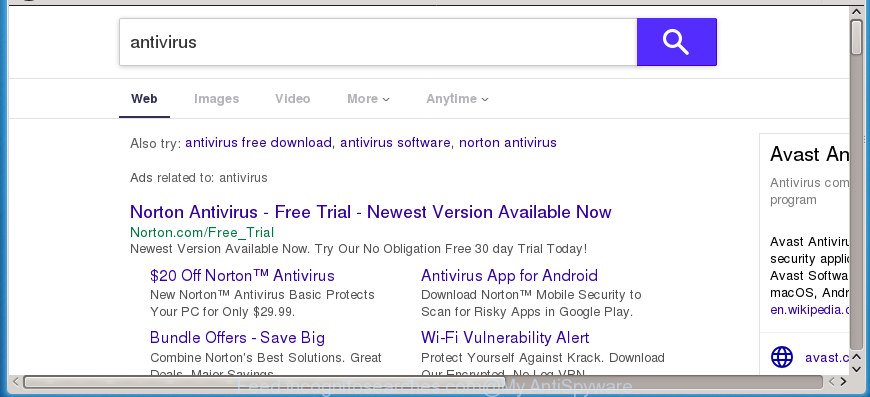
http://feed.incognitosearches.com/?q= …
The Feed.incognitosearches.com browser hijacker may also change the default search provider that will virtually block the possibility of finding information on the Internet. The reason for this is that the Feed.incognitosearches.com search results can open a huge number of advertisements, links to unwanted and ad sites. Only the remaining part is the result of your search request, loaded from the major search engines such as Google, Yahoo or Bing.
Often, the PC that has been affected by Feed.incognitosearches.com hijacker, will be also affected by adware (sometimes named ‘ad-supported’ software) that shows tons of various ads. It may be pop-ups, text links in the web-sites, banners where they never had. What is more, the adware can replace the legitimate advertisements with malicious ads which will offer to download and install malicious software and unwanted software or visit the various dangerous and misleading pages.
A malware that may introduce certain undesired changes to certain settings of all your typical browsers on Feed.incognitosearches.com commonly affects only Internet Explorer, MS Edge, Firefox and Google Chrome. However, possible situations, when any other browsers will be affected too. The Feed.incognitosearches.com browser hijacker infection can alter the Target property of web browser’s shortcuts, so every time you run the internet browser, instead of your homepage, you will see a completely different web page.
Therefore it’s very important to clean your computer of hijacker sooner. Follow the steps below to delete Feed.incognitosearches.com , as well as other malicious software and ad supported software, which can be installed onto your PC system along with it.
Remove Feed.incognitosearches.com redirect (removal guidance)
There are present several free browser hijacker infection removal utilities. Also it’s possible to get rid of Feed.incognitosearches.com search manually. But we advise to combine all these methods below into the one removal algorithm. Follow the steps of the guide. Certain of the steps below will require you to exit this web-page. So, please read the few simple steps carefully, after that bookmark or print it for later reference.
To remove Feed.incognitosearches.com, complete the steps below:
- Remove Feed.incognitosearches.com home page without any tools
- Remove potentially unwanted programs using Microsoft Windows Control Panel
- Get rid of Feed.incognitosearches.com from Internet Explorer
- Get rid of Feed.incognitosearches.com redirect from Google Chrome
- Delete Feed.incognitosearches.com from Firefox
- Fix internet browser shortcuts, altered by Feed.incognitosearches.com hijacker
- Use free malware removal tools to completely remove Feed.incognitosearches.com
- How to block Feed.incognitosearches.com
- How can you prevent your machine from the attack of Feed.incognitosearches.com hijacker infection
- To sum up
Remove Feed.incognitosearches.com home page without any tools
The useful removal steps for the Feed.incognitosearches.com homepage. The detailed procedure can be followed by anyone as it really does take you step-by-step. If you follow this process to remove Feed.incognitosearches.com search let us know how you managed by sending us your comments please.
Remove potentially unwanted programs using Microsoft Windows Control Panel
First of all, check the list of installed apps on your PC system and uninstall all unknown and recently installed applications. If you see an unknown program with incorrect spelling or varying capital letters, it have most likely been installed by malicious software and you should clean it off first with malicious software removal tool like Zemana Anti-malware.
Windows 10, 8.1, 8
Click the Microsoft Windows logo, and then press Search ![]() . Type ‘Control panel’and press Enter as shown on the screen below.
. Type ‘Control panel’and press Enter as shown on the screen below.

After the ‘Control Panel’ opens, click the ‘Uninstall a program’ link under Programs category as displayed in the following example.

Windows 7, Vista, XP
Open Start menu and select the ‘Control Panel’ at right as shown in the following example.

Then go to ‘Add/Remove Programs’ or ‘Uninstall a program’ (Windows 7 or Vista) like below.

Carefully browse through the list of installed apps and get rid of all dubious and unknown software. We advise to press ‘Installed programs’ and even sorts all installed software by date. When you have found anything suspicious that may be the hijacker that changes browser settings to replace your newtab, search provider by default and start page with Feed.incognitosearches.com web page or other potentially unwanted application (PUA), then choose this application and click ‘Uninstall’ in the upper part of the window. If the suspicious program blocked from removal, then run Revo Uninstaller Freeware to fully delete it from your PC.
Get rid of Feed.incognitosearches.com from Internet Explorer
First, start the IE. Next, click the button in the form of gear (![]() ). It will open the Tools drop-down menu, press the “Internet Options” as shown on the image below.
). It will open the Tools drop-down menu, press the “Internet Options” as shown on the image below.

In the “Internet Options” window click on the Advanced tab, then click the Reset button. The Internet Explorer will show the “Reset Internet Explorer settings” window as displayed below. Select the “Delete personal settings” check box, then click “Reset” button.

You will now need to restart your PC system for the changes to take effect.
Get rid of Feed.incognitosearches.com redirect from Google Chrome
Reset Google Chrome settings is a easy way to get rid of the browser hijacker infection, malicious and ‘ad-supported’ extensions, as well as to recover the browser’s home page, new tab and default search provider that have been modified by Feed.incognitosearches.com hijacker.
Open the Google Chrome menu by clicking on the button in the form of three horizontal dotes (![]() ). It will display the drop-down menu. Select More Tools, then press Extensions.
). It will display the drop-down menu. Select More Tools, then press Extensions.
Carefully browse through the list of installed addons. If the list has the plugin labeled with “Installed by enterprise policy” or “Installed by your administrator”, then complete the following instructions: Remove Chrome extensions installed by enterprise policy otherwise, just go to the step below.
Open the Chrome main menu again, click to “Settings” option.

Scroll down to the bottom of the page and click on the “Advanced” link. Now scroll down until the Reset settings section is visible, as displayed on the screen below and press the “Reset settings to their original defaults” button.

Confirm your action, click the “Reset” button.
Delete Feed.incognitosearches.com from Firefox
First, run the Firefox. Next, press the button in the form of three horizontal stripes (![]() ). It will show the drop-down menu. Next, click the Help button (
). It will show the drop-down menu. Next, click the Help button (![]() ).
).

In the Help menu click the “Troubleshooting Information”. In the upper-right corner of the “Troubleshooting Information” page click on “Refresh Firefox” button as displayed on the screen below.

Confirm your action, click the “Refresh Firefox”.
Fix internet browser shortcuts, altered by Feed.incognitosearches.com hijacker
The hijacker infection which designed to reroute your web browser to the Feed.incognitosearches.com web page, may hijack various Windows shortcuts on your desktop (most often, all web-browsers shortcuts), so in this step you need to check and clean them by removing the argument like http://site.address/.
Right click on the web browser’s shortcut file, click Properties option. On the Shortcut tab, locate the Target field. Click inside, you will see a vertical line – arrow pointer, move it (using -> arrow key on your keyboard) to the right as possible. You will see a text “http://site.address” which has been added here. Remove everything after .exe. An example, for Google Chrome you should remove everything after chrome.exe.

To save changes, click OK . You need to clean all web browser’s shortcut files. So, repeat this step for the Google Chrome, Firefox, Microsoft Internet Explorer and Microsoft Edge.
Use free malware removal tools to completely remove Feed.incognitosearches.com
The browser hijacker may hide its components which are difficult for you to find out and get rid of completely. This may lead to the fact that after some time, the hijacker again infect your PC and alter settings of web browsers to Feed.incognitosearches.com. Moreover, I want to note that it’s not always safe to get rid of browser hijacker manually, if you do not have much experience in setting up and configuring the Windows operating system. The best way to search for and remove browser hijackers is to use free malware removal software.
Run Zemana Free to remove Feed.incognitosearches.com home page
Zemana Anti-Malware is a utility that can remove adware, potentially unwanted applications, browser hijackers and other malicious software from your personal computer easily and for free. Zemana Anti-Malware (ZAM) is compatible with most antivirus software. It works under Windows (10 – XP, 32 and 64 bit) and uses minimum of PC system resources.
Download Zemana Free from the link below. Save it on your Windows desktop or in any other place.
165523 downloads
Author: Zemana Ltd
Category: Security tools
Update: July 16, 2019
After the download is done, close all software and windows on your PC. Double-click the setup file named Zemana.AntiMalware.Setup. If the “User Account Control” prompt pops up as shown in the following example, click the “Yes” button.

It will open the “Setup wizard” which will help you setup Zemana Anti Malware (ZAM) on your computer. Follow the prompts and don’t make any changes to default settings.

Once install is done successfully, Zemana AntiMalware will automatically start and you can see its main screen as shown on the image below.

Now click the “Scan” button . Zemana Anti-Malware (ZAM) program will scan through the whole PC for the browser hijacker which alters internet browser settings to replace your search engine, newtab page and startpage with Feed.incognitosearches.com web site. A scan can take anywhere from 10 to 30 minutes, depending on the number of files on your computer and the speed of your personal computer. While the utility is scanning, you can see how many objects and files has already scanned.

As the scanning ends, Zemana Anti-Malware will show a list of detected threats. All detected items will be marked. You can remove them all by simply click “Next” button. The Zemana AntiMalware will remove hijacker that responsible for web-browser redirect to the annoying Feed.incognitosearches.com web-page and move threats to the program’s quarantine. Once that process is done, you may be prompted to restart the computer.
How to automatically remove Feed.incognitosearches.com with Malwarebytes
We suggest using the Malwarebytes Free. You may download and install Malwarebytes to search for and remove Feed.incognitosearches.com search from your computer. When installed and updated, the free malicious software remover will automatically scan and detect all threats present on the machine.

Download MalwareBytes Anti-Malware (MBAM) from the following link.
327742 downloads
Author: Malwarebytes
Category: Security tools
Update: April 15, 2020
Once the download is finished, run it and follow the prompts. Once installed, the MalwareBytes Free will try to update itself and when this process is complete, click the “Scan Now” button to perform a system scan with this tool for the browser hijacker infection responsible for redirects to Feed.incognitosearches.com. A system scan can take anywhere from 5 to 30 minutes, depending on your machine. While the MalwareBytes Free tool is checking, you may see count of objects it has identified as being affected by malware. All detected items will be marked. You can remove them all by simply press “Quarantine Selected” button.
The MalwareBytes Anti Malware is a free program that you can use to get rid of all detected folders, files, services, registry entries and so on. To learn more about this malware removal utility, we recommend you to read and follow the instructions or the video guide below.
Delete Feed.incognitosearches.com from web-browsers with AdwCleaner
AdwCleaner is a free removal utility that can check your PC system for a wide range of security threats like adware, malicious software, potentially unwanted applications as well as browser hijacker infection responsible for redirecting user searches to Feed.incognitosearches.com. It will perform a deep scan of your system including hard drives and Windows registry. Once a malware is found, it will allow you to remove all found threats from your PC system by a simple click.
Download AdwCleaner by clicking on the link below. Save it directly to your Microsoft Windows Desktop.
225793 downloads
Version: 8.4.1
Author: Xplode, MalwareBytes
Category: Security tools
Update: October 5, 2024
When the downloading process is done, open the folder in which you saved it and double-click the AdwCleaner icon. It will launch the AdwCleaner utility. If the User Account Control dialog box will ask you want to run the program, click Yes button to continue.

Next, press “Scan” to start scanning your PC system for the hijacker responsible for modifying your web-browser settings to Feed.incognitosearches.com. Depending on your system, the scan can take anywhere from a few minutes to close to an hour. While the AdwCleaner is checking, you may see how many objects it has identified either as being malicious software.

After the scan is finished, AdwCleaner will display a screen that contains a list of malware that has been detected like below.

Review the results once the tool has finished the system scan. If you think an entry should not be quarantined, then uncheck it. Otherwise, simply press “Clean” button. It will display a dialog box. Click “OK” button. The AdwCleaner will begin to remove hijacker responsible for Feed.incognitosearches.com startpage. When finished, the tool may ask you to reboot your computer. After restart, the AdwCleaner will open the log file.
All the above steps are shown in detail in the following video instructions.
How to block Feed.incognitosearches.com
By installing an adblocker program like AdGuard, you’re able to stop Feed.incognitosearches.com, autoplaying video ads and remove a ton of distracting and unwanted ads on web-sites.
Download AdGuard application from the link below. Save it on your Microsoft Windows desktop.
27041 downloads
Version: 6.4
Author: © Adguard
Category: Security tools
Update: November 15, 2018
When the downloading process is finished, start the downloaded file. You will see the “Setup Wizard” screen as displayed on the screen below.

Follow the prompts. Once the setup is complete, you will see a window like below.

You can press “Skip” to close the installation program and use the default settings, or click “Get Started” button to see an quick tutorial that will allow you get to know AdGuard better.
In most cases, the default settings are enough and you don’t need to change anything. Each time, when you start your PC system, AdGuard will launch automatically and stop pop up advertisements, Feed.incognitosearches.com redirect, as well as other harmful or misleading sites. For an overview of all the features of the application, or to change its settings you can simply double-click on the AdGuard icon, which is located on your desktop.
How can you prevent your machine from the attack of Feed.incognitosearches.com hijacker infection
In many cases, the free applications setup file includes the optional adware or PUPs such as this hijacker. So, be very careful when you agree to install anything. The best way – is to select a Custom, Advanced or Manual installation type. Here disable all bundled applications in which you are unsure or that causes even a slightest suspicion. The main thing you should remember, you don’t need to install the bundled programs which you do not trust! The only thing I want to add. Once the freeware is installed, if you uninstall this software, the search provider by default, newtab and startpage of your favorite web-browser will not be restored. This must be done by yourself. Just follow the guidance above.
To sum up
After completing the few simple steps shown above, your machine should be clean from hijacker which reroutes your web-browser to intrusive Feed.incognitosearches.com site and other malware. The MS Edge, Mozilla Firefox, Google Chrome and Internet Explorer will no longer open intrusive Feed.incognitosearches.com web-page on startup. Unfortunately, if the instructions does not help you, then you have caught a new hijacker, and then the best way – ask for help in our Spyware/Malware removal forum.




















