When you launch your web browser like Firefox, Chrome, Microsoft Edge and Internet Explorer, the web page named 4newtab.com opens automatically instead of your home page? Or this undesired web site has been set as new tab page and web browser’s search provider ? Then most probably your system has become a victim of the hijacker. The 4newtab.com browser hijacker usually get installed in the composition, together with certain freeware. Do not be surprised, it happens, especially if you’re an active Internet user. But this does not mean that you should reconcile with the unwanted 4newtab.com . You need to free your computer of malware like this browser hijacker as soon as possible. Because the unwanted homepage may be a way to infect your computer with more harmful programs like viruses and trojans.
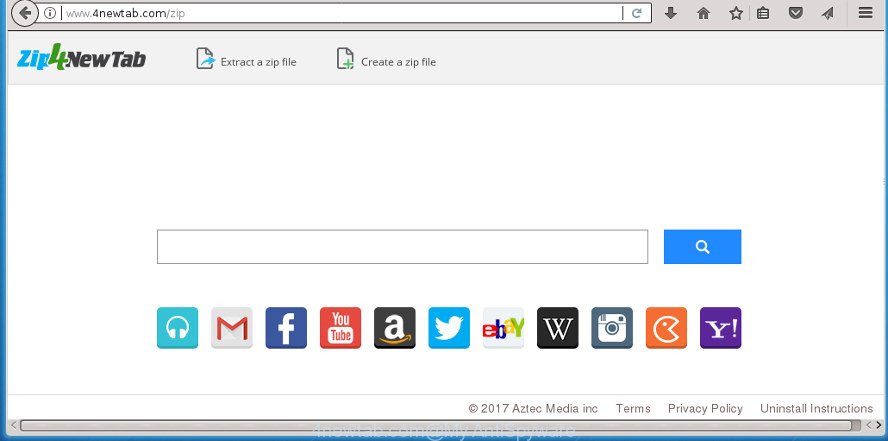
http://www.4newtab.com/zip/? …
Except that the 4newtab.com alters internet browser’s startpage and new tab page, it also replaces your search engine, which leads to the fact that use of the internet browser’s search becomes uncomfortable. The reason for this is that the search results will consist of a huge number of advertisements, links to undesired and ad pages and only the remaining part is search results for your query from well-known search engines such as Google or Bing.
Also, adware (also known as ‘ad-supported’ software) can be installed on the machine together with 4newtab.com hijacker. It will insert tons of ads directly to the web pages which you view, creating a sense that advertisements has been added by the makers of the web site. Moreover, legal advertisements can be replaced on fake ads that will offer to download and install various unnecessary and malicious software. Moreover, the 4newtab.com browser hijacker be able to gather lots of confidential data that can be later transferred third party companies.
The 4newtab.com hijacker mostly affects only the Internet Explorer, MS Edge, Chrome and Firefox. However, possible situations, when any other web browsers will be affected too. The browser hijacker will perform a scan of the computer for browser shortcuts and modify them without your permission. When it infects the internet browser shortcuts, it’ll add the argument like ‘http://site.address’ into Target property. So, each time you run the browser, you will see the 4newtab.com annoying web-page.
Thus, it is clear that the presence of browser hijacker on your computer is not desirable, and you need to clean up your computer as quickly as possible. Follow the steps below in order to remove 4newtab.com from Google Chrome, Mozilla Firefox, Internet Explorer and Microsoft Edge.
Remove 4newtab.com redirect (removal steps)
There are several steps to deleting 4newtab.com redirect, because it installs itself so deeply into MS Windows. You need to remove all suspicious and unknown software, then remove harmful add-ons from the IE, MS Edge, Firefox and Google Chrome and other browsers you have installed. Finally, you need to reset your internet browser settings to get rid of any changes 4newtab.com browser hijacker has made, and then check your machine with Zemana Anti-Malware (ZAM), MalwareBytes Anti Malware or AdwCleaner to ensure the hijacker infection is fully removed. It will take a while.
To remove 4newtab.com, use the following steps:
- How to manually delete 4newtab.com
- How to remove 4newtab.com with freeware
- Run AdBlocker to stop 4newtab.com and stay safe online
- Tips to prevent 4newtab.com and other unwanted software
- To sum up
How to manually delete 4newtab.com
The tutorial will help you get rid of 4newtab.com redirect. These 4newtab.com removal steps work for the Chrome, Microsoft Internet Explorer, Edge and FF, as well as every version of Microsoft Windows operating system.
Remove dubious programs using Microsoft Windows Control Panel
First, go to MS Windows Control Panel and delete questionable applications, all programs you don’t remember installing. It is important to pay the most attention to programs you installed just before 4newtab.com browser hijacker appeared on your web browser. If you don’t know what a program does, look for the answer on the Web.
Make sure you have closed all internet browsers and other applications. Press CTRL, ALT, DEL keys together to open the Microsoft Windows Task Manager.

Click on the “Processes” tab, look for something dubious that is the hijacker responsible for 4newtab.com then right-click it and select “End Task” or “End Process” option. Most commonly, malicious software masks itself to avoid detection by imitating legitimate Microsoft Windows processes. A process is particularly suspicious: it is taking up a lot of memory (despite the fact that you closed all of your programs), its name is not familiar to you (if you’re in doubt, you can always check the program by doing a search for its name in Google, Yahoo or Bing).
Next, uninstall any undesired and suspicious programs from your Control panel.
Windows 10, 8.1, 8
Now, click the Windows button, type “Control panel” in search and press Enter. Choose “Programs and Features”, then “Uninstall a program”.

Look around the entire list of applications installed on your system. Most probably, one of them is the 4newtab.com hijacker and other internet browser’s malicious plugins. Choose the suspicious application or the program that name is not familiar to you and remove it.
Windows Vista, 7
From the “Start” menu in Windows, select “Control Panel”. Under the “Programs” icon, select “Uninstall a program”.

Select the suspicious or any unknown applications, then click “Uninstall/Change” button to delete this undesired program from your machine.
Windows XP
Click the “Start” button, select “Control Panel” option. Click on “Add/Remove Programs”.

Select an unwanted application, then press “Change/Remove” button. Follow the prompts.
Disinfect the browser’s shortcuts to remove 4newtab.com startpage
When installed, the browser hijacker responsible for redirecting your web-browser to 4newtab.com web-site, may add an argument like “http://site.address” into the Target property of the desktop shortcut file for the Internet Explorer, Google Chrome, MS Edge and Mozilla Firefox. Due to this, every time you run the browser, it will open an unwanted page.
Click the right mouse button to a desktop shortcut file that you use to open your web browser. Next, choose the “Properties” option. Important: necessary to click on the desktop shortcut file for the web browser that is rerouted to the 4newtab.com or other undesired web site.
Further, necessary to look at the text which is written in the “Target” field. The hijacker that cause a redirect to 4newtab.com web site can change the contents of this field, which describes the file to be start when you start your internet browser. Depending on the web browser you’re using, there should be:
- Google Chrome: chrome.exe
- Opera: opera.exe
- Firefox: firefox.exe
- Internet Explorer: iexplore.exe
If you are seeing an unknown text similar to “http://site.addres” which has been added here, then you should remove it, like below.

Next, click the “OK” button to save the changes. Now, when you launch the web browser from this desktop shortcut, it does not occur automatically redirect on the 4newtab.com web-page or any other undesired web-sites. Once the step is finished, we recommend to go to the next step.
Remove 4newtab.com from IE
If you find that Internet Explorer internet browser settings like startpage, search provider by default and newtab having been hijacked, then you may restore your settings, via the reset internet browser procedure.
First, launch the IE, then click ‘gear’ icon ![]() . It will open the Tools drop-down menu on the right part of the internet browser, then click the “Internet Options” as shown in the figure below.
. It will open the Tools drop-down menu on the right part of the internet browser, then click the “Internet Options” as shown in the figure below.

In the “Internet Options” screen, select the “Advanced” tab, then click the “Reset” button. The Microsoft Internet Explorer will display the “Reset Internet Explorer settings” prompt. Further, press the “Delete personal settings” check box to select it. Next, click the “Reset” button as shown in the following example.

Once the task is finished, click “Close” button. Close the IE and restart your machine for the changes to take effect. This step will help you to restore your web-browser’s start page, search provider and new tab to default state.
Remove 4newtab.com startpage from Firefox
If the Firefox web-browser program is hijacked, then resetting its settings can help. The Reset feature is available on all modern version of Firefox. A reset can fix many issues by restoring FF settings such as new tab, startpage and default search provider to its default state. It will save your personal information like saved passwords, bookmarks, and open tabs.
First, run the FF. Next, click the button in the form of three horizontal stripes (![]() ). It will show the drop-down menu. Next, click the Help button (
). It will show the drop-down menu. Next, click the Help button (![]() ).
).

In the Help menu press the “Troubleshooting Information”. In the upper-right corner of the “Troubleshooting Information” page click on “Refresh Firefox” button as shown on the screen below.

Confirm your action, click the “Refresh Firefox”.
Delete 4newtab.com redirect from Chrome
Reset Google Chrome settings is a easy way to delete the hijacker infection, malicious and ‘ad-supported’ extensions, as well as to recover the internet browser’s new tab, home page and search provider by default that have been changed by 4newtab.com hijacker infection.

- First, launch the Chrome and click the Menu icon (icon in the form of three dots).
- It will display the Chrome main menu. Choose More Tools, then press Extensions.
- You will see the list of installed add-ons. If the list has the plugin labeled with “Installed by enterprise policy” or “Installed by your administrator”, then complete the following steps: Remove Chrome extensions installed by enterprise policy.
- Now open the Google Chrome menu once again, press the “Settings” menu.
- Next, click “Advanced” link, which located at the bottom of the Settings page.
- On the bottom of the “Advanced settings” page, press the “Reset settings to their original defaults” button.
- The Chrome will open the reset settings dialog box as shown on the image above.
- Confirm the internet browser’s reset by clicking on the “Reset” button.
- To learn more, read the blog post How to reset Google Chrome settings to default.
How to remove 4newtab.com with freeware
If you are unsure how to get rid of 4newtab.com browser hijacker infection easily, consider using automatic browser hijacker removal applications that listed below. It will identify the hijacker infection that alters web-browser settings to replace your default search engine, start page and newtab page with 4newtab.com web site and remove it from your system for free.
How to automatically remove 4newtab.com with Zemana
Zemana highly recommended, because it can scan for security threats such adware and browser hijackers which most ‘classic’ antivirus software fail to pick up on. Moreover, if you have any 4newtab.com browser hijacker removal problems which cannot be fixed by this utility automatically, then Zemana provides 24X7 online assistance from the highly experienced support staff.

- Download Zemana from the link below.
Zemana AntiMalware
165516 downloads
Author: Zemana Ltd
Category: Security tools
Update: July 16, 2019
- Once downloading is finished, close all software and windows on your PC. Open a folder in which you saved it. Double-click on the icon that’s named Zemana.AntiMalware.Setup.
- Further, click Next button and follow the prompts.
- Once setup is done, click the “Scan” button to start checking your computer for the browser hijacker which cause a redirect to 4newtab.com site. While the Zemana Anti Malware (ZAM) program is scanning, you may see count of objects it has identified as threat.
- After Zemana Anti Malware completes the scan, you will be shown the list of all found threats on your machine. Review the scan results and then press “Next”. After the cleaning procedure is finished, you may be prompted to reboot your computer.
Use Malwarebytes to delete 4newtab.com redirect
You can get rid of 4newtab.com redirect automatically with a help of Malwarebytes Free. We suggest this free malware removal tool because it may easily delete browser hijacker infections, ‘ad supported’ software, PUPs and toolbars with all their components such as files, folders and registry entries.
Visit the following page to download the latest version of MalwareBytes AntiMalware (MBAM) for Microsoft Windows. Save it on your MS Windows desktop.
327737 downloads
Author: Malwarebytes
Category: Security tools
Update: April 15, 2020
Once the downloading process is finished, close all windows on your computer. Further, run the file named mb3-setup. If the “User Account Control” dialog box pops up as on the image below, click the “Yes” button.

It will display the “Setup wizard” which will help you install MalwareBytes Free on the PC system. Follow the prompts and do not make any changes to default settings.

Once install is complete successfully, press Finish button. Then MalwareBytes Anti-Malware will automatically run and you can see its main window as on the image below.

Next, click the “Scan Now” button . MalwareBytes Anti-Malware program will scan through the whole system for the 4newtab.com browser hijacker and other web-browser’s malicious plugins. A scan can take anywhere from 10 to 30 minutes, depending on the number of files on your PC system and the speed of your PC system. While the MalwareBytes Free program is checking, you may see how many objects it has identified as threat.

Once MalwareBytes Anti-Malware has completed scanning your computer, MalwareBytes Free will display a screen that contains a list of malware that has been found. Make sure all items have ‘checkmark’ and click “Quarantine Selected” button.

The MalwareBytes will remove browser hijacker infection responsible for redirecting user searches to 4newtab.com and move items to the program’s quarantine. When the cleaning procedure is finished, you may be prompted to restart your personal computer. We suggest you look at the following video, which completely explains the process of using the MalwareBytes to remove browser hijacker infections, adware and other malicious software.
If the problem with 4newtab.com home page is still remained
AdwCleaner frees your machine from adware, PUPs, unwanted toolbars, web-browser add-ons and other unwanted apps like hijacker that cause a reroute to 4newtab.com page. The free removal utility will help you enjoy your personal computer to its fullest. AdwCleaner uses the (c) Malwarebytes technology to find if there are unwanted software in your system. You can review the scan results, and choose the items you want to erase.

- Visit the page linked below to download AdwCleaner. Save it on your Desktop.
AdwCleaner download
225791 downloads
Version: 8.4.1
Author: Xplode, MalwareBytes
Category: Security tools
Update: October 5, 2024
- Select the file location as Desktop, and then press Save.
- When the download is finished, run the AdwCleaner, double-click the adwcleaner_xxx.exe file.
- If the “User Account Control” prompts, click Yes to continue.
- Read the “Terms of use”, and click Accept.
- In the AdwCleaner window, press the “Scan” to look for browser hijacker infection responsible for modifying your web browser settings to 4newtab.com. A scan can take anywhere from 10 to 30 minutes, depending on the count of files on your computer and the speed of your PC system. While the tool is checking, you can see count of objects and files has already scanned.
- Once that process is finished, AdwCleaner will prepare a list of undesired and ad-supported software applications. Review the results once the tool has finished the system scan. If you think an entry should not be quarantined, then uncheck it. Otherwise, simply click “Clean”. If the AdwCleaner will ask you to reboot your computer, click “OK”.
The step by step guide shown in detail in the following video.
Run AdBlocker to stop 4newtab.com and stay safe online
Running an ad blocking program such as AdGuard is an effective way to alleviate the risks. Additionally, ad blocking apps will also protect you from harmful advertisements and web-pages, and, of course, stop redirection chain to 4newtab.com and similar pages.
- Download AdGuard program by clicking on the following link.
Adguard download
27038 downloads
Version: 6.4
Author: © Adguard
Category: Security tools
Update: November 15, 2018
- When the download is finished, launch the downloaded file. You will see the “Setup Wizard” program window. Follow the prompts.
- When the installation is complete, press “Skip” to close the setup application and use the default settings, or press “Get Started” to see an quick tutorial which will allow you get to know AdGuard better.
- In most cases, the default settings are enough and you do not need to change anything. Each time, when you start your PC system, AdGuard will start automatically and stop pop-up ads, web sites like 4newtab.com, as well as other malicious or misleading web-pages. For an overview of all the features of the program, or to change its settings you can simply double-click on the icon named AdGuard, that is located on your desktop.
Tips to prevent 4newtab.com and other unwanted software
The 4newtab.com browser hijacker usually is bundled with certain freeware that you download off of the Internet. Once started, it will infect your system and change web browser’s settings like startpage, new tab and search engine by default without your permission. To avoid infection, in the Setup wizard, you should be be proactive and carefully read the ‘Terms of use’, the ‘license agreement’ and other installation screens, as well as to always select the ‘Manual’ or ‘Advanced’ setup mode, when installing anything downloaded from the World Wide Web.
To sum up
Once you have finished the steps above, your machine should be clean from this browser hijacker and other malicious software. The Chrome, Microsoft Edge, Firefox and Microsoft Internet Explorer will no longer display annoying 4newtab.com site on startup. Unfortunately, if the step-by-step tutorial does not help you, then you have caught a new hijacker infection, and then the best way – ask for help.
Please start a new thread by using the “New Topic” button in the Spyware Removal forum. When posting your HJT log, try to give us some details about your problems, so we can try to help you more accurately. Wait for one of our trained “Security Team” or Site Administrator to provide you with knowledgeable assistance tailored to your problem with the intrusive 4newtab.com search.



















