The Oxoclick.com is an undesired web site that can be used to show undesired ads or redirect the Microsoft Edge, Microsoft Internet Explorer, Google Chrome and Firefox to other ad web sites. If your internet browser is re-directed to a previously unseen page called the Oxoclick.com page, then it’s a sign that your machine has been affected with the obnoxious adware (also known as ‘ad-supported’ software). Most often, the unwanted program installs on the PC system in a bundle with free programs that you downloaded and installed from the World Wide Web. Once it gets inside your system, it will alter some system’s settings including default search provider, start page and new tab in order to redirect your’s browser to ad web-sites or show tons of undesired pop up advertisements from various third-party ad networks.
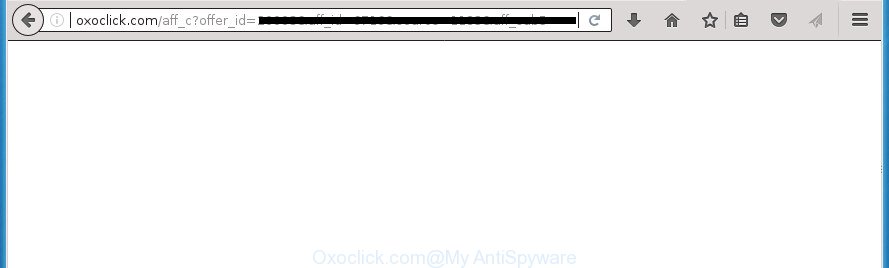
http://oxoclick.com/aff_c?offer_id= …
The ad-supported software related to Oxoclick.com pop ups, is the part of the software that is used as an online promotional utility. It’s designed with the sole purpose to open dozens of ads, and thus to promote the goods and services in an open web browser window. Moreover, the adware can substitute the legitimate advertisements on misleading or even banners that can offer to visit harmful web-pages. The reason is simple, many advertisers agree on any ways to attract users to their web-sites, so the authors of adware, often forcing users to click on an advertising link. For each click on a link, the makers of the ad-supported software receive income.
The ad supported software often modify all web-browser shortcut files which located on your Desktop to force you visit various intrusive ad web sites. As a result, your web browser can still reroute you to an intrusive ad page despite your computer is actually clean of adware and other malicious software.
It is important, do not use Oxoclick.com site and don’t click on advertisements placed on it, as they can lead you to a more malicious or misleading sites. The best option is to use the steps posted below to free your PC system of adware and thus remove Oxoclick.com pop up ads.
How to remove Oxoclick.com pop up ads
In the tutorial below, we will try to cover the Firefox, Google Chrome, Internet Explorer and Microsoft Edge and provide general advice to delete Oxoclick.com popup advertisements. You may find some minor differences in your Microsoft Windows install. No matter, you should be okay if you follow the steps outlined below: uninstall all suspicious and unknown programs, reset web-browsers settings, fix web browsers shortcuts, get rid of harmful scheduled tasks, use free malicious software removal utilities. Read it once, after doing so, please print this page as you may need to shut down your internet browser or restart your machine.
To remove Oxoclick.com, execute the following steps:
- Delete Oxoclick.com redirect without any tools
- Delete Oxoclick.com related applications through the Control Panel of your PC system
- Fix infected web browsers shortcuts to remove Oxoclick.com redirect
- Get rid of unwanted Scheduled Tasks
- Remove Oxoclick.com pop-up advertisements from Firefox
- Remove Oxoclick.com pop-up ads from Chrome
- Get rid of Oxoclick.com redirect from Internet Explorer
- Oxoclick.com ads automatic removal
- Stop Oxoclick.com popup advertisements and other undesired web pages
- Where the Oxoclick.com redirect comes from
- To sum up
Delete Oxoclick.com redirect without any tools
Read this “How to remove” section to know how to manually remove adware which causes annoying Oxoclick.com popup ads. Even if the instructions does not work for you, there are several free malicious software removers below that can easily handle such adware that responsible for web-browser reroute to the undesired Oxoclick.com web-site.
Delete Oxoclick.com related applications through the Control Panel of your PC system
It is of primary importance to first identify and get rid of all potentially unwanted software, ad-supported software apps and hijacker infections through ‘Add/Remove Programs’ (Windows XP) or ‘Uninstall a program’ (Windows 10, 8, 7) section of your Windows Control Panel.
Windows 8, 8.1, 10
First, press Windows button

Once the ‘Control Panel’ opens, press the ‘Uninstall a program’ link under Programs category as shown on the image below.

You will see the ‘Uninstall a program’ panel as shown in the following example.

Very carefully look around the entire list of software installed on your system. Most likely, one of them is the adware that causes internet browsers to display annoying Oxoclick.com popup advertisements. If you have many programs installed, you can help simplify the search of malicious programs by sort the list by date of installation. Once you’ve found a questionable, unwanted or unused program, right click to it, after that click ‘Uninstall’.
Windows XP, Vista, 7
First, click ‘Start’ button and select ‘Control Panel’ at right panel like below.

When the Windows ‘Control Panel’ opens, you need to click ‘Uninstall a program’ under ‘Programs’ as on the image below.

You will see a list of applications installed on your PC. We recommend to sort the list by date of installation to quickly find the software that were installed last. Most likely, it is the ad supported software that responsible for web-browser reroute to the intrusive Oxoclick.com web-site. If you are in doubt, you can always check the program by doing a search for her name in Google, Yahoo or Bing. Once the application which you need to uninstall is found, simply click on its name, and then press ‘Uninstall’ as displayed in the following example.

Fix infected web browsers shortcuts to remove Oxoclick.com redirect
Important to know, most antimalware applications which are able to remove adware related to Oxoclick.com redirect, but unable to search for and recover modified shortcuts. So, you need to fix the desktop shortcuts for your Firefox, Microsoft Edge, Internet Explorer and Chrome browsers manually.
To clear the web-browser shortcut file, right-click to it and choose Properties. On the Shortcut tab, locate the Target field. Click inside, you will see a vertical line – arrow pointer, move it (using -> arrow key on your keyboard) to the right as possible. You will see a text like “http://site.address” that has been added here. You need to delete it.

When the text is removed, click the OK button. You need to clean all shortcut files of all your internet browsers, as they may be hijacked too.
Get rid of unwanted Scheduled Tasks
If the intrusive Oxoclick.com page opens automatically on Windows startup or at equal time intervals, then you need to check the Task Scheduler Library and get rid of all the tasks which have been created by malicious programs.
Press Windows and R keys on your keyboard together. It will open a prompt which titled as Run. In the text field, type “taskschd.msc” (without the quotes) and click OK. Task Scheduler window opens. In the left-hand side, click “Task Scheduler Library”, as shown in the following example.

Task scheduler, list of tasks
In the middle part you will see a list of installed tasks. Select the first task, its properties will be display just below automatically. Next, press the Actions tab. Necessary to look at the text which is written under Details. Found something like “explorer.exe http://site.address” or “chrome.exe http://site.address” or “firefox.exe http://site.address”, then you need get rid of this task. If you are not sure that executes the task, then google it. If it is a component of the ‘ad-supported’ program, then this task also should be removed.
Further click on it with the right mouse button and select Delete as shown in the following example.

Task scheduler, delete a task
Repeat this step, if you have found a few tasks that have been created by unwanted apps. Once is finished, close the Task Scheduler window.
Remove Oxoclick.com pop-up advertisements from Firefox
Resetting your FF is basic troubleshooting step for any issues with your browser program, including the redirect to Oxoclick.com web site.
First, run the Firefox. Next, click the button in the form of three horizontal stripes (![]() ). It will show the drop-down menu. Next, click the Help button (
). It will show the drop-down menu. Next, click the Help button (![]() ).
).

In the Help menu click the “Troubleshooting Information”. In the upper-right corner of the “Troubleshooting Information” page click on “Refresh Firefox” button as shown on the screen below.

Confirm your action, click the “Refresh Firefox”.
Remove Oxoclick.com pop-up ads from Chrome
Reset Google Chrome settings is a easy way to remove the adware, harmful and adware extensions, as well as to recover the internet browser’s startpage, search provider and newtab that have been changed by ‘ad supported’ software responsible for redirects to Oxoclick.com.

- First, start the Chrome and click the Menu icon (icon in the form of three dots).
- It will show the Google Chrome main menu. Select More Tools, then click Extensions.
- You will see the list of installed extensions. If the list has the extension labeled with “Installed by enterprise policy” or “Installed by your administrator”, then complete the following guide: Remove Chrome extensions installed by enterprise policy.
- Now open the Google Chrome menu once again, click the “Settings” menu.
- Next, click “Advanced” link, that located at the bottom of the Settings page.
- On the bottom of the “Advanced settings” page, click the “Reset settings to their original defaults” button.
- The Chrome will display the reset settings dialog box as on the image above.
- Confirm the browser’s reset by clicking on the “Reset” button.
- To learn more, read the post How to reset Chrome settings to default.
Get rid of Oxoclick.com redirect from Internet Explorer
The Internet Explorer reset is great if your browser is hijacked or you have unwanted addo-ons or toolbars on your internet browser, which installed by an malware.
First, launch the IE, then click ‘gear’ icon ![]() . It will open the Tools drop-down menu on the right part of the web-browser, then click the “Internet Options” as shown on the image below.
. It will open the Tools drop-down menu on the right part of the web-browser, then click the “Internet Options” as shown on the image below.

In the “Internet Options” screen, select the “Advanced” tab, then click the “Reset” button. The IE will display the “Reset Internet Explorer settings” dialog box. Further, press the “Delete personal settings” check box to select it. Next, click the “Reset” button as displayed below.

When the procedure is complete, click “Close” button. Close the Internet Explorer and restart your machine for the changes to take effect. This step will help you to restore your web-browser’s home page, search engine and new tab to default state.
Oxoclick.com ads automatic removal
If your computer is still infected with adware that responsible for the appearance of Oxoclick.com pop up ads, then the best way of detection and removal is to use an antimalware scan on the PC. Download free malicious software removal tools below and launch a full system scan. It will allow you delete all components of the adware from hardisk and Windows registry.
How to automatically remove Oxoclick.com redirect with Zemana Anti-malware
We suggest using the Zemana Anti-malware which are completely clean your personal computer of the adware. The tool is an advanced malicious software removal program made by (c) Zemana lab. It is able to help you remove PUPs, hijacker infections, malicious software, toolbars, ransomware and adware that causes web-browsers to display undesired Oxoclick.com pop-up advertisements.
Download Zemana by clicking on the link below. Save it to your Desktop.
165501 downloads
Author: Zemana Ltd
Category: Security tools
Update: July 16, 2019
When the download is done, close all windows on your system. Further, start the install file named Zemana.AntiMalware.Setup. If the “User Account Control” prompt pops up as shown below, click the “Yes” button.

It will display the “Setup wizard” which will assist you install Zemana on the machine. Follow the prompts and do not make any changes to default settings.

Once installation is complete successfully, Zemana Anti Malware will automatically start and you can see its main window as shown on the screen below.

Next, click the “Scan” button to perform a system scan with this utility for the ad supported software related to Oxoclick.com advertisements. A system scan can take anywhere from 5 to 30 minutes, depending on your system. During the scan Zemana will detect threats present on your system.

Once the system scan is finished, you can check all threats found on your PC system. In order to get rid of all items, simply click “Next” button.

The Zemana will remove adware that causes undesired Oxoclick.com advertisements. When disinfection is finished, you may be prompted to restart your PC system.
Scan and clean your computer of adware with Malwarebytes
You can delete Oxoclick.com pop up advertisements automatically with a help of Malwarebytes Free. We suggest this free malicious software removal tool because it may easily get rid of browser hijacker infections, adware, PUPs and toolbars with all their components such as files, folders and registry entries.

- Please go to the link below to download the latest version of MalwareBytes AntiMalware (MBAM) for MS Windows. Save it directly to your Windows Desktop.
Malwarebytes Anti-malware
327720 downloads
Author: Malwarebytes
Category: Security tools
Update: April 15, 2020
- When the downloading process is finished, close all software and windows on your machine. Open a file location. Double-click on the icon that’s named mb3-setup.
- Further, press Next button and follow the prompts.
- Once setup is done, click the “Scan Now” button . MalwareBytes Anti-Malware program will scan through the whole personal computer for the adware related to Oxoclick.com advertisements. This process can take some time, so please be patient. When a malicious software, ‘ad supported’ software or potentially unwanted software are found, the number of the security threats will change accordingly.
- When MalwareBytes Anti Malware has completed scanning, you may check all items detected on your PC. Make sure all threats have ‘checkmark’ and press “Quarantine Selected”. After that process is complete, you can be prompted to reboot your PC system.
The following video offers a step by step guide on how to delete hijacker infections, adware and other malware with MalwareBytes Anti-Malware (MBAM).
Use AdwCleaner to delete Oxoclick.com ads
AdwCleaner is a free removal utility. It removes potentially unwanted programs, ‘ad supported’ software, hijacker infections and unwanted web browser add-ons. Video guidance available here. It will find and get rid of ad supported software that responsible for the appearance of Oxoclick.com pop-ups. AdwCleaner uses very small computer resources and is a portable application.
Download AdwCleaner from the link below.
225788 downloads
Version: 8.4.1
Author: Xplode, MalwareBytes
Category: Security tools
Update: October 5, 2024
After downloading is finished, open the file location. You will see an icon like below.
![]()
Double click the AdwCleaner desktop icon. Once the tool is started, you will see a screen as displayed on the screen below.

Further, press “Scan” button to perform a system scan with this utility for the adware that responsible for web-browser redirect to the undesired Oxoclick.com site. A scan can take anywhere from 10 to 30 minutes, depending on the number of files on your computer and the speed of your machine. Once the scan get completed, AdwCleaner will show you the results as displayed in the figure below.

Review the results once the utility has done the system scan. If you think an entry should not be quarantined, then uncheck it. Otherwise, simply click “Clean” button. It will show a prompt as shown on the screen below.

You need to click “OK”. Once that process is complete, the AdwCleaner may ask you to restart your computer. When your PC system is started, you will see an AdwCleaner log.
These steps are shown in detail in the following video guide.
Stop Oxoclick.com popup advertisements and other undesired web pages
In order to increase your security and protect your PC system against new annoying advertisements and harmful pages, you need to use ad blocking program that stops an access to malicious advertisements and web-sites. Moreover, the application can block the display of intrusive advertising, that also leads to faster loading of web sites and reduce the consumption of web traffic.
- Download AdGuard program from the link below. Save it on your Desktop.
Adguard download
27036 downloads
Version: 6.4
Author: © Adguard
Category: Security tools
Update: November 15, 2018
- After downloading is finished, launch the downloaded file. You will see the “Setup Wizard” program window. Follow the prompts.
- When the installation is done, click “Skip” to close the installation program and use the default settings, or press “Get Started” to see an quick tutorial that will assist you get to know AdGuard better.
- In most cases, the default settings are enough and you do not need to change anything. Each time, when you start your PC system, AdGuard will run automatically and stop popups, sites such as Oxoclick.com, as well as other malicious or misleading web pages. For an overview of all the features of the program, or to change its settings you can simply double-click on the icon called AdGuard, which is located on your desktop.
Where the Oxoclick.com redirect comes from
These days some free applications makers bundle third-party programs that could be PUPs such as this ad-supported software, with a view to making some money. These are not free programs as install an unwanted software on to your Windows personal computer. So whenever you install a new free program that downloaded from the Web, be very careful during installation. Carefully read the EULA (a text with I ACCEPT/I DECLINE button), choose custom or manual installation type, disable all optional programs.
To sum up
After completing the step by step tutorial shown above, your PC system should be clean from adware responsible for redirections to Oxoclick.com and other malware. The Chrome, Microsoft Edge, Firefox and Internet Explorer will no longer redirect you to various intrusive web-sites like Oxoclick.com. Unfortunately, if the steps does not help you, then you have caught a new adware, and then the best way – ask for help in our Spyware/Malware removal forum.


















