A browser hijacker named MyHomePage.pro is now spread on the Internet. Many computer users have got infected with this hijacker and are struggling to remove it from their PC systems. You may consider MyHomePage.pro as a search provider that provides the search service as what Bing, Yahoo or Google. But in reality, the MyHomePage.pro is web browser hijacker that could harm your PC if not uninstalled as quickly as possible. A commonly malicious actions of the browser hijacker is to replace users’ web browser settings such as the new tab page, startpage and default search provider to its own without any permission.
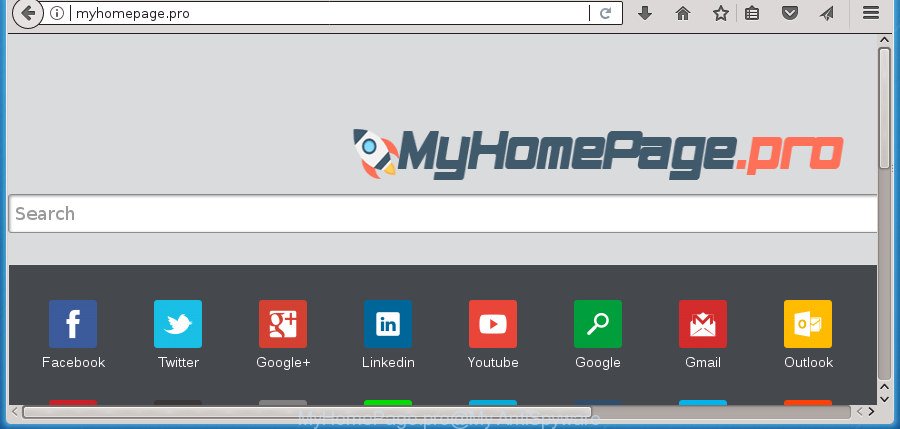
http://myhomepage.pro/
Besides the fact that MyHomePage.pro browser hijacker infection modifies your home page, this undesired site can set yourself as your search provider. But, obviously, it does not give you a good search results, as they will consist of a huge number of advertisements, links to unwanted and ad web pages and only the remaining part is search results for your query from the major search providers. Of course, the very fact that you encounter with the inability to properly search the Internet, is an unpleasant moment. Moreover, the MyHomePage.pro hijacker infection has the ability to collect a wide variety of confidential info. This confidential information, in the future, can be transferred to third parties. What creates the risk of theft of user information.
The MyHomePage.pro browser hijacker is not a virus, but the virus behaves similarly. As a rootkit hides in the system, introduces changes to settings of all your typical web-browsers, and blocks them from modifying. Also this browser hijacker can install additional browser addons and modules that will open advertisements and pop-ups. And finally, the MyHomePage.pro browser hijacker infection be able to collect lots of confidential information about you such as what web-pages you’re opening, what you are looking for the Web and so on. This information, in the future, can be used for marketing purposes.
In addition to that, as was mentioned earlier, certain browser hijackers like MyHomePage.pro to also alter all web browsers shortcuts which located on your Desktop or Start menu. So, every infected shortcut will try to redirect your web browser to intrusive web sites, some of which might be harmful. It can make the whole PC system more vulnerable to hacker attacks.
So, it’s very important to free your PC of hijacker as quickly as possible. The guidance, which is shown below, will help you to remove MyHomePage.pro from the MS Edge, Internet Explorer, Firefox and Google Chrome and other browsers.
Remove MyHomePage.pro from Windows 10 (8, 7, XP)
The MyHomePage.pro is a hijacker that you might have difficulty in uninstalling it from your system. Happily, you’ve found the effective removal instructions in this article. Both the manual removal method and the automatic removal method will be provided below and you can just choose the one that best for you. If you have any questions or need assist then type a comment below. Some of the steps below will require you to shut down this page. So, please read the few simple steps carefully, after that bookmark or print it for later reference.
To remove MyHomePage.pro, complete the steps below:
- How to manually remove MyHomePage.pro
- Scan your computer and remove MyHomePage.pro with free utilities
- Run AdBlocker to stop MyHomePage.pro and stay safe online
- Where the MyHomePage.pro browser hijacker infection comes from
- Finish words
How to manually remove MyHomePage.pro
The useful removal steps for the MyHomePage.pro startpage. The detailed procedure can be followed by anyone as it really does take you step-by-step. If you follow this process to delete MyHomePage.pro startpage let us know how you managed by sending us your comments please.
Uninstall MyHomePage.pro associated software by using MS Windows Control Panel
In order to remove MyHomePage.pro, first thing you need to do is to uninstall unknown and questionable programs from your computer using MS Windows control panel. When removing this browser hijacker, check the list of installed software and try to find suspicious programs and uninstall them all. Pay special attention to recently installed apps, as it is most likely that the MyHomePage.pro hijacker infection сame along with it.
Make sure you have closed all web browsers and other programs. Press CTRL, ALT, DEL keys together to open the Windows Task Manager.

Click on the “Processes” tab, look for something suspicious that is the browser hijacker that cause a reroute to MyHomePage.pro web-site then right-click it and select “End Task” or “End Process” option. Most often, malware masks itself to avoid detection by imitating legitimate Windows processes. A process is particularly suspicious: it’s taking up a lot of memory (despite the fact that you closed all of your programs), its name is not familiar to you (if you are in doubt, you can always check the program by doing a search for its name in Google, Yahoo or Bing).
Next, uninstall any unknown and suspicious software from your Control panel.
Windows 10, 8.1, 8
Now, press the Windows button, type “Control panel” in search and press Enter. Choose “Programs and Features”, then “Uninstall a program”.

Look around the entire list of software installed on your PC. Most likely, one of them is the hijacker that responsible for web browser redirect to the intrusive MyHomePage.pro site. Choose the dubious program or the application that name is not familiar to you and remove it.
Windows Vista, 7
From the “Start” menu in MS Windows, choose “Control Panel”. Under the “Programs” icon, select “Uninstall a program”.

Select the dubious or any unknown programs, then click “Uninstall/Change” button to delete this unwanted application from your PC system.
Windows XP
Click the “Start” button, select “Control Panel” option. Click on “Add/Remove Programs”.

Select an unwanted program, then press “Change/Remove” button. Follow the prompts.
Remove MyHomePage.pro home page from Google Chrome
In order to be sure that there is nothing left behind, we recommend you to reset Chrome web-browser. It will restore Chrome settings including new tab page, homepage and search provider by default to defaults.
First open the Google Chrome. Next, click the button in the form of three horizontal dots (![]() ).
).
It will open the Google Chrome menu. Select More Tools, then press Extensions. Carefully browse through the list of installed extensions. If the list has the extension signed with “Installed by enterprise policy” or “Installed by your administrator”, then complete the following instructions: Remove Google Chrome extensions installed by enterprise policy.
Open the Google Chrome menu once again. Further, click the option called “Settings”.

The web-browser will display the settings screen. Another method to display the Chrome’s settings – type chrome://settings in the browser adress bar and press Enter
Scroll down to the bottom of the page and press the “Advanced” link. Now scroll down until the “Reset” section is visible, as displayed in the following example and click the “Reset settings to their original defaults” button.

The Google Chrome will display the confirmation dialog box as shown below.

You need to confirm your action, press the “Reset” button. The web browser will start the process of cleaning. Once it’s finished, the web-browser’s settings including start page, newtab page and search engine back to the values that have been when the Chrome was first installed on your computer.
Remove MyHomePage.pro from IE
The Internet Explorer reset is great if your web-browser is hijacked or you have unwanted plugins or toolbars on your browser, that installed by a malicious software.
First, run the Internet Explorer. Next, click the button in the form of gear (![]() ). It will show the Tools drop-down menu, press the “Internet Options” as displayed in the following example.
). It will show the Tools drop-down menu, press the “Internet Options” as displayed in the following example.

In the “Internet Options” window click on the Advanced tab, then click the Reset button. The Internet Explorer will display the “Reset Internet Explorer settings” window as displayed in the figure below. Select the “Delete personal settings” check box, then press “Reset” button.

You will now need to reboot your computer for the changes to take effect.
Remove MyHomePage.pro start page from FF
Click the Menu button (looks like three horizontal lines), and click the blue Help icon located at the bottom of the drop down menu as shown on the image below.

A small menu will appear, press the “Troubleshooting Information”. On this page, click “Refresh Firefox” button as shown below.

Follow the onscreen procedure to revert back your Mozilla Firefox web browser settings to its original state.
Fix hijacked internet browsers shortcuts to remove MyHomePage.pro startpage
When the browser hijacker infection is started, it can also alter the web browser’s shortcuts, adding an argument such as “http://site.address” into the Target field. Due to this, every time you launch the internet browser, it will display an undesired web page.
Right click on the web-browser’s shortcut, click Properties option. On the Shortcut tab, locate the Target field. Click inside, you will see a vertical line – arrow pointer, move it (using -> arrow key on your keyboard) to the right as possible. You will see a text “http://site.address” which has been added here. Remove everything after .exe. An example, for Google Chrome you should remove everything after chrome.exe.

To save changes, press OK . You need to clean all web browser’s shortcut files. So, repeat this step for the Firefox, Edge, Chrome and IE.
Scan your computer and remove MyHomePage.pro with free utilities
Manual removal guidance does not always help to completely delete the browser hijacker infection, as it is not easy to identify and delete components of hijacker infection and all malicious files from hard disk. Therefore, it is recommended that you run malicious software removal utility to completely remove MyHomePage.pro off your PC system. Several free malware removal tools are currently available that can be used against the hijacker. The optimum method would be to use Zemana, Malwarebytes Free and AdwCleaner.
Run Zemana Anti Malware (ZAM) to remove MyHomePage.pro homepage
We advise using the Zemana AntiMalware. You may download and install Zemana to detect and delete MyHomePage.pro search from your machine. When installed and updated, the malicious software remover will automatically scan and detect all threats exist on the personal computer.
Now you can setup and run Zemana to remove MyHomePage.pro redirect from your web browser by following the steps below:
Visit the following page to download Zemana AntiMalware setup file called Zemana.AntiMalware.Setup on your PC system. Save it on your Microsoft Windows desktop or in any other place.
165524 downloads
Author: Zemana Ltd
Category: Security tools
Update: July 16, 2019
Run the setup file after it has been downloaded successfully and then follow the prompts to install this tool on your personal computer.

During installation you can change some settings, but we advise you do not make any changes to default settings.
When installation is done, this malware removal tool will automatically launch and update itself. You will see its main window as displayed in the following example.

Now press the “Scan” button to begin checking your PC system for the hijacker which cause a redirect to MyHomePage.pro site. A scan may take anywhere from 10 to 30 minutes, depending on the number of files on your system and the speed of your personal computer. When a malicious software, adware or potentially unwanted applications are detected, the number of the security threats will change accordingly. Wait until the the checking is finished.

When Zemana AntiMalware has finished scanning, a list of all threats found is prepared. When you’re ready, press “Next” button.

The Zemana Anti Malware (ZAM) will get rid of hijacker that responsible for internet browser reroute to the undesired MyHomePage.pro site and move items to the program’s quarantine. When disinfection is finished, you can be prompted to restart your machine to make the change take effect.
Remove MyHomePage.pro start page with Malwarebytes
Manual MyHomePage.pro redirect removal requires some computer skills. Some files and registry entries that created by the hijacker can be not completely removed. We recommend that run the Malwarebytes Free that are completely free your machine of browser hijacker infection. Moreover, the free application will help you to delete malicious software, potentially unwanted apps, adware and toolbars that your computer can be infected too.

- Download MalwareBytes Anti-Malware (MBAM) from the following link. Save it on your Microsoft Windows desktop or in any other place.
Malwarebytes Anti-malware
327743 downloads
Author: Malwarebytes
Category: Security tools
Update: April 15, 2020
- Once the downloading process is done, close all software and windows on your computer. Open a directory in which you saved it. Double-click on the icon that’s named mb3-setup.
- Further, click Next button and follow the prompts.
- Once setup is complete, click the “Scan Now” button to begin scanning your computer for the browser hijacker infection that redirects your internet browser to annoying MyHomePage.pro web-site. A scan can take anywhere from 10 to 30 minutes, depending on the number of files on your personal computer and the speed of your machine. When a threat is found, the number of the security threats will change accordingly. Wait until the the scanning is done.
- After the system scan is complete, MalwareBytes Anti-Malware will display a screen that contains a list of malware that has been detected. You may move items to Quarantine (all selected by default) by simply click “Quarantine Selected”. After that process is finished, you can be prompted to restart your machine.
The following video offers a step-by-step instructions on how to delete browser hijackers, ad-supported software and other malicious software with MalwareBytes.
Run AdwCleaner to get rid of MyHomePage.pro from the personal computer
AdwCleaner is a completely free tool. You do not need expensive solutions to delete browser hijacker which cause MyHomePage.pro site to appear and other malicious applications. AdwCleaner will remove all the unwanted applications such as ad supported software and browser hijacker infections for free.

- Download AdwCleaner on your Microsoft Windows Desktop from the following link.
AdwCleaner download
225794 downloads
Version: 8.4.1
Author: Xplode, MalwareBytes
Category: Security tools
Update: October 5, 2024
- Select the folder in which you saved it as Desktop, and then click Save.
- When the download is finished, run the AdwCleaner, double-click the adwcleaner_xxx.exe file.
- If the “User Account Control” prompts, click Yes to continue.
- Read the “Terms of use”, and click Accept.
- In the AdwCleaner window, click the “Scan” for checking your computer for the hijacker that developed to redirect your internet browser to the MyHomePage.pro web-page. During the scan AdwCleaner will scan for threats exist on your PC system.
- As the scanning ends, a list of all threats found is created. In order to get rid of all threats, simply click “Clean”. If the AdwCleaner will ask you to reboot your machine, click “OK”.
The tutorial shown in detail in the following video.
Run AdBlocker to stop MyHomePage.pro and stay safe online
Running an ad blocker application such as AdGuard is an effective way to alleviate the risks. Additionally, ad-blocker apps will also protect you from malicious ads and web-pages, and, of course, block redirection chain to MyHomePage.pro and similar web-sites.
Installing the AdGuard ad-blocking program is simple. First you’ll need to download AdGuard on your MS Windows Desktop by clicking on the following link.
27041 downloads
Version: 6.4
Author: © Adguard
Category: Security tools
Update: November 15, 2018
After downloading is finished, double-click the downloaded file to start it. The “Setup Wizard” window will show up on the computer screen as shown below.

Follow the prompts. AdGuard will then be installed and an icon will be placed on your desktop. A window will show up asking you to confirm that you want to see a quick tutorial like below.

Click “Skip” button to close the window and use the default settings, or click “Get Started” to see an quick guide which will assist you get to know AdGuard better.
Each time, when you launch your machine, AdGuard will launch automatically and block pop up ads, web pages such as MyHomePage.pro, as well as other malicious or misleading pages. For an overview of all the features of the program, or to change its settings you can simply double-click on the AdGuard icon, that is located on your desktop.
Where the MyHomePage.pro browser hijacker infection comes from
The MyHomePage.pro hijacker actively distributed with free software, in the composition, together with the installation package of these programs. Therefore, it is very important, when installing an unknown application even downloaded from well-known or big hosting site, read the Terms of use and the Software license, as well as to select the Manual, Advanced or Custom install method. In this mode, you can disable the install of unneeded modules and software and protect your computer from such browser hijackers as the MyHomePage.pro. Unfortunately, most users when installing unknown programs, simply press the Next button, and do not read any information which the free programs display them during its install. This leads to the fact that the internet browser settings are modified and web-browser’s newtab page, home page and default search provider set to MyHomePage.pro.
Finish words
After completing the step by step tutorial outlined above, your PC should be free from browser hijacker infection responsible for MyHomePage.pro homepage and other malware. The Firefox, Google Chrome, MS Edge and IE will no longer display annoying MyHomePage.pro web page on startup. Unfortunately, if the steps does not help you, then you have caught a new browser hijacker infection, and then the best way – ask for help in our Spyware/Malware removal forum.



















