According to computer security specialists, Search.safewebfinder.com is a PUP (potentially unwanted program) from the category of browser hijackers. Once your web browser is infected by this hijacker, it takes over your web browser like Microsoft Internet Explorer, Mozilla Firefox, MS Edge and Google Chrome. Search.safewebfinder.com hijacker changes your web browser’s settings, including startpage, default search provider and new tab, and installs undesired add-ons deep inside your computer. This is the main reason why you need to remove it from your computer and revert back your web browser search engine and start page back to the default.
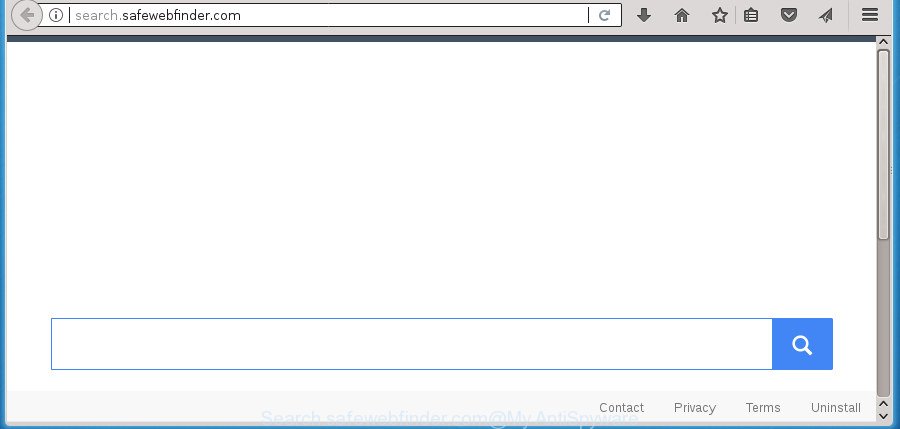
http://search.safewebfinder.com/
Being infected by Search.safewebfinder.com browser hijacker infection you will be forced to use its own search engine. It could seem not to be dangerous, but you still should be very careful, since it may show annoying and harmful ads designed to force you into buying some questionable applications or products, provide search results which may reroute your web-browser to some deceptive, misleading or harmful web-pages. We suggest that you use only the reliable search engine like Google, Yahoo or Bing.
It is probably that you might be worried with the browser hijacker infection responsible for redirecting your web-browser to Search.safewebfinder.com site. You should not disregard this undesired software. The browser hijacker might not only alter your homepage or search engine, but redirect your web-browser to misleading web-sites. What is more, the hijacker infection can analyze your browsing, and gain access to your confidential info and, subsequently, can transfer it third party companies. Thus, there are more than enough reasons to remove Search.safewebfinder.com from your browser.
The browser hijacker like Search.safewebfinder.com often alter all browser shortcuts which located on your Desktop to force you visit certain annoying web-pages and show undesired ads. As a result, your web browser can still redirect you to an unwanted web-site despite your internet browser is actually free of browser hijacker.
We strongly recommend that you perform the guidance below which will assist you to get rid of Search.safewebfinder.com search using the standard features of Windows and some proven free programs.
Remove Search.safewebfinder.com
As with deleting adware, malicious software or potentially unwanted applications, there are few steps you can do. We suggest trying them all. If you do only one part of the instructions, then it should be run malicious software removal utility, because it should remove browser hijacker and stop any further infection. But to completely delete the Search.safewebfinder.com you’ll have to at least reset your browser settings like search engine by default, start page and newtab to default state, disinfect browsers shortcuts, remove all unwanted and suspicious software, and remove browser hijacker by malware removal utilities. Read this manual carefully, bookmark or print it, because you may need to shut down your internet browser or reboot your personal computer.
To remove Search.safewebfinder.com, perform the steps below:
- How to delete Search.safewebfinder.com start page without any software
- Deleting the Search.safewebfinder.com, check the list of installed software first
- Fix infected internet browsers shortcuts to remove Search.safewebfinder.com startpage
- Remove Search.safewebfinder.com home page from Google Chrome
- Remove Search.safewebfinder.com redirect from FF
- Remove Search.safewebfinder.com redirect from Internet Explorer
- How to remove Search.safewebfinder.com search with freeware
- Use AdBlocker to block Search.safewebfinder.com and stay safe online
- How did Search.safewebfinder.com browser hijacker infection get on your PC
- To sum up
How to delete Search.safewebfinder.com start page without any software
If you perform exactly the guidance below you should be able to remove the Search.safewebfinder.com redirect from the Microsoft Edge, Firefox, Internet Explorer and Chrome web-browsers.
Deleting the Search.safewebfinder.com, check the list of installed software first
First, you should try to identify and delete the program that causes the appearance of annoying ads or browser redirect, using the ‘Uninstall a program’ which is located in the ‘Control panel’.
Windows 8, 8.1, 10
First, press the Windows button
Windows XP, Vista, 7
First, click “Start” and select “Control Panel”.
It will display the Windows Control Panel as on the image below.

Next, press “Uninstall a program” ![]()
It will show a list of all applications installed on your PC. Scroll through the all list, and remove any questionable and unknown applications. To quickly find the latest installed apps, we recommend sort programs by date in the Control panel.
Fix infected internet browsers shortcuts to remove Search.safewebfinder.com startpage
Unfortunately, the hijacker infection that cause Search.safewebfinder.com site to appear, can also hijack Windows shortcut files (mostly, your web-browsers shortcut files), so that the Search.safewebfinder.com homepage will be shown when you launch the IE, Firefox, Chrome and MS Edge or another browser.
To clear the web browser shortcut file, right-click to it and choose Properties. On the Shortcut tab, locate the Target field. Click inside, you will see a vertical line – arrow pointer, move it (using -> arrow key on your keyboard) to the right as possible. You will see a text similar to “http://site.address” that has been added here. You need to delete it.

When the text is removed, press the OK button. You need to clean all shortcut files of all your web-browsers, as they may be affected too.
Remove Search.safewebfinder.com home page from Google Chrome
If your Chrome internet browser is re-directed to intrusive Search.safewebfinder.com page, it may be necessary to completely reset your browser application to its default settings.

- First, start the Google Chrome and click the Menu icon (icon in the form of three dots).
- It will show the Google Chrome main menu. Select More Tools, then press Extensions.
- You will see the list of installed extensions. If the list has the add-on labeled with “Installed by enterprise policy” or “Installed by your administrator”, then complete the following steps: Remove Chrome extensions installed by enterprise policy.
- Now open the Google Chrome menu once again, click the “Settings” menu.
- Next, click “Advanced” link, that located at the bottom of the Settings page.
- On the bottom of the “Advanced settings” page, click the “Reset settings to their original defaults” button.
- The Google Chrome will show the reset settings prompt as shown on the screen above.
- Confirm the internet browser’s reset by clicking on the “Reset” button.
- To learn more, read the blog post How to reset Google Chrome settings to default.
Remove Search.safewebfinder.com redirect from FF
If your Firefox web-browser startpage has changed to Search.safewebfinder.com without your permission or an unknown search provider opens results for your search, then it may be time to perform the browser reset.
First, launch the Firefox. Next, press the button in the form of three horizontal stripes (![]() ). It will open the drop-down menu. Next, press the Help button (
). It will open the drop-down menu. Next, press the Help button (![]() ).
).

In the Help menu press the “Troubleshooting Information”. In the upper-right corner of the “Troubleshooting Information” page click on “Refresh Firefox” button as shown on the image below.

Confirm your action, click the “Refresh Firefox”.
Remove Search.safewebfinder.com redirect from Internet Explorer
If you find that IE internet browser settings like homepage, search provider by default and newtab having been hijacked, then you may restore your settings, via the reset browser process.
First, start the Internet Explorer. Next, press the button in the form of gear (![]() ). It will display the Tools drop-down menu, click the “Internet Options” as displayed in the following example.
). It will display the Tools drop-down menu, click the “Internet Options” as displayed in the following example.

In the “Internet Options” window click on the Advanced tab, then press the Reset button. The Internet Explorer will open the “Reset Internet Explorer settings” window as displayed on the image below. Select the “Delete personal settings” check box, then press “Reset” button.

You will now need to restart your system for the changes to take effect.
How to remove Search.safewebfinder.com search with freeware
The hijacker can hide its components which are difficult for you to find out and get rid of completely. This can lead to the fact that after some time, the hijacker again infect your computer and modify settings of browsers to Search.safewebfinder.com. Moreover, I want to note that it is not always safe to get rid of browser hijacker infection manually, if you don’t have much experience in setting up and configuring the Microsoft Windows operating system. The best method to scan for and remove browser hijackers is to run free malicious software removal programs.
Use Zemana Free to get rid of browser hijacker infection
Zemana is a utility that can remove adware, potentially unwanted software, browser hijackers and other malicious software from your computer easily and for free. Zemana Free is compatible with most antivirus software. It works under Windows (10 – XP, 32 and 64 bit) and uses minimum of PC system resources.
Download Zemana from the link below. Save it to your Desktop.
165516 downloads
Author: Zemana Ltd
Category: Security tools
Update: July 16, 2019
After the download is finished, close all windows on your PC system. Further, launch the install file named Zemana.AntiMalware.Setup. If the “User Account Control” prompt pops up like below, click the “Yes” button.

It will display the “Setup wizard” which will help you install Zemana Free on the PC. Follow the prompts and do not make any changes to default settings.

Once setup is complete successfully, Zemana will automatically start and you may see its main window as shown on the image below.

Next, press the “Scan” button to begin checking your computer for the hijacker that cause Search.safewebfinder.com web-site to appear. Depending on your personal computer, the scan can take anywhere from a few minutes to close to an hour. When a malicious software, adware or potentially unwanted software are detected, the number of the security threats will change accordingly. Wait until the the scanning is complete.

When the system scan is done, Zemana will create a list of unwanted and adware programs. Review the scan results and then click “Next” button.

The Zemana Anti Malware will remove hijacker which changes browser settings to replace your default search engine, startpage and new tab with Search.safewebfinder.com site and add items to the Quarantine. When that process is complete, you can be prompted to reboot your machine.
Use Malwarebytes to get rid of browser hijacker infection
Manual Search.safewebfinder.com removal requires some computer skills. Some files and registry entries that created by the browser hijacker can be not completely removed. We recommend that use the Malwarebytes Free that are completely clean your personal computer of hijacker. Moreover, the free application will help you to remove malware, PUPs, ‘ad supported’ software and toolbars that your computer can be infected too.

- Download MalwareBytes Anti-Malware (MBAM) by clicking on the link below. Save it to your Desktop so that you can access the file easily.
Malwarebytes Anti-malware
327738 downloads
Author: Malwarebytes
Category: Security tools
Update: April 15, 2020
- At the download page, click on the Download button. Your web-browser will show the “Save as” dialog box. Please save it onto your Windows desktop.
- After the download is finished, please close all applications and open windows on your machine. Double-click on the icon that’s named mb3-setup.
- This will launch the “Setup wizard” of MalwareBytes onto your system. Follow the prompts and don’t make any changes to default settings.
- When the Setup wizard has finished installing, the MalwareBytes Free will launch and show the main window.
- Further, click the “Scan Now” button to perform a system scan with this utility for the hijacker infection responsible for redirecting your browser to Search.safewebfinder.com site. When a malicious software, ‘ad supported’ software or PUPs are found, the number of the security threats will change accordingly. Wait until the the checking is finished.
- Once finished, a list of all threats found is prepared.
- Next, you need to press the “Quarantine Selected” button. Once the task is finished, you may be prompted to reboot the system.
- Close the Anti Malware and continue with the next step.
Video instruction, which reveals in detail the steps above.
Scan and clean your computer of browser hijacker with AdwCleaner
AdwCleaner is a portable tool which searches for and deletes undesired software like hijacker infections, ad supported software, toolbars, other internet browser plugins and other malicious software. It scans your computer for browser hijacker which redirects your web-browser to unwanted Search.safewebfinder.com web page and creates a list of items marked for removal. AdwCleaner will only uninstall those unwanted apps that you wish to be removed.
Visit the following page to download AdwCleaner. Save it to your Desktop so that you can access the file easily.
225791 downloads
Version: 8.4.1
Author: Xplode, MalwareBytes
Category: Security tools
Update: October 5, 2024
Once downloading is done, open the directory in which you saved it. You will see an icon like below.
![]()
Double click the AdwCleaner desktop icon. Once the utility is started, you will see a screen as displayed below.

Further, press “Scan” button .AdwCleaner application will scan through the whole machine for the browser hijacker responsible for Search.safewebfinder.com search. When that process is finished, AdwCleaner will show a scan report as shown in the following example.

When you’re ready, click “Clean” button. It will open a dialog box as displayed on the screen below.

You need to click “OK”. When finished, the AdwCleaner may ask you to reboot your computer. When your computer is started, you will see an AdwCleaner log.
These steps are shown in detail in the following video guide.
Use AdBlocker to block Search.safewebfinder.com and stay safe online
By installing an ad-blocker program such as AdGuard, you are able to block Search.safewebfinder.com, autoplaying video ads and delete lots of distracting and unwanted ads on sites.
Installing the AdGuard ad-blocker application is simple. First you will need to download AdGuard from the following link. Save it to your Desktop.
27039 downloads
Version: 6.4
Author: © Adguard
Category: Security tools
Update: November 15, 2018
When the downloading process is finished, double-click the downloaded file to launch it. The “Setup Wizard” window will show up on the computer screen as shown below.

Follow the prompts. AdGuard will then be installed and an icon will be placed on your desktop. A window will show up asking you to confirm that you want to see a quick instructions as displayed on the screen below.

Press “Skip” button to close the window and use the default settings, or click “Get Started” to see an quick instructions which will assist you get to know AdGuard better.
Each time, when you start your PC, AdGuard will run automatically and block popup ads, pages like Search.safewebfinder.com, as well as other harmful or misleading pages. For an overview of all the features of the program, or to change its settings you can simply double-click on the AdGuard icon, which is located on your desktop.
How did Search.safewebfinder.com browser hijacker infection get on your PC
The majority of hijackers such as Search.safewebfinder.com spreads in the composition, together with free applications or even paid apps which Web users can easily download online. The installers of such programs, most commonly, clearly indicate that they will install optional software. The option is given to users to block the install of any additional software. So, in order to avoid the install of any hijacker infections: read all disclaimers and install screens very carefully, select only Custom or Advanced installation method and uncheck all third-party applications in which you are unsure.
To sum up
After completing the steps outlined above, your PC should be clean from this hijacker infection and other malicious software. The Google Chrome, IE, Microsoft Edge and Firefox will no longer display annoying Search.safewebfinder.com site on startup. Unfortunately, if the steps does not help you, then you have caught a new hijacker infection, and then the best way – ask for help.
Please start a new thread by using the “New Topic” button in the Spyware Removal forum. When posting your HJT log, try to give us some details about your problems, so we can try to help you more accurately. Wait for one of our trained “Security Team” or Site Administrator to provide you with knowledgeable assistance tailored to your problem with the unwanted Search.safewebfinder.com .



















