Computer security professionals has determined that Additional search is a browser hijacker. The so-called browser hijacker is created to manipulate your browser’s settings like new tab, start page and search engine, to alter your home page or search provider, so that the affected web-browser visits an unwanted page instead of your selected one. In the tutorial below, we will explain all the general features of the Additional search browser hijacker and it’s typical behavior on the PC, as well as effective methods for manually removing Additional search from your Mozilla Firefox, Google Chrome, Edge and IE.
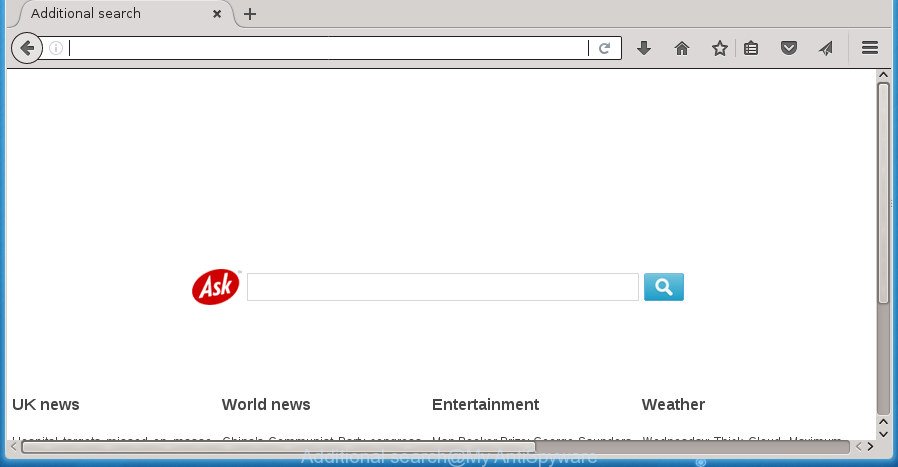
The Additional search hijacker will change your web-browser’s search engine so that all searches are sent via Additional search, that redirections to Bing, Yahoo or Google Custom Search engine that shows the search results for your query. The devs behind this browser hijacker are utilizing legitimate search engine as they may generate money from the advertisements that are displayed in the search results.
It’s probably that you might be bothered with the hijacker infection which designed to redirect your browser to the Additional search web-page. You should not disregard this undesired software. The hijacker might not only modify your startpage or search provider, but redirect your web-browser to malicious web pages. What is more, the hijacker can analyze your surfing, and gain access to your personal info and, subsequently, can sell it to third party companies. Thus, there are more than enough reasons to remove Additional search from your internet browser.
The Additional search browser hijacker usually affects only the Chrome, Edge, FF and Microsoft Internet Explorer. However, possible situations, when any other browsers will be affected too. The hijacker infection will perform a scan of the computer for browser shortcuts and alter them without your permission. When it infects the browser shortcuts, it will add the argument like ‘http://site.address’ into Target property. So, each time you run the web browser, you will see the Additional search intrusive web page.
It is important, do not use Additional search page and don’t click on ads placed on it, as they may lead you to a more harmful or misleading web-pages. The best option is to use the instructions posted below to clean your PC of browser hijacker, get rid of the Additional search , and thereby return your favorite startpage and search provider.
How to remove Additional search from Chrome, Firefox, IE, Edge
Even if you have the up-to-date classic antivirus installed, and you have checked your personal computer for malware and removed anything found, you need to do the tutorial below. The Additional search hijacker infection removal is not simple as installing another antivirus. Classic antivirus programs are not developed to run together and will conflict with each other, or possibly crash Windows. Instead we suggest complete the manual steps below after that use Zemana Free, MalwareBytes AntiMalware (MBAM) or AdwCleaner, which are free apps dedicated to look for and delete malware like Additional search browser hijacker infection. Run these utilities to ensure the hijacker is removed.
To remove Additional search, execute the following steps:
- How to manually remove Additional search
- Uninstall Additional search related apps through the Control Panel of your machine
- Fix hijacked internet browsers shortcuts to remove Additional search
- Get rid of Additional search from Google Chrome
- Remove Additional search home page from Firefox
- Remove Additional search home page from Internet Explorer
- Additional search home page automatic removal
- Run AdBlocker to stop Additional search and stay safe online
- Method of Additional search browser hijacker infection intrusion into your system
- To sum up
How to manually remove Additional search
The guidance will help you delete Additional search redirect. These Additional search removal steps work for the Chrome, Firefox, MS Edge and Microsoft Internet Explorer, as well as every version of MS Windows operating system.
Uninstall Additional search related apps through the Control Panel of your machine
The process of browser hijacker removal is generally the same across all versions of MS Windows OS from 10 to XP. To start with, it is necessary to check the list of installed apps on your machine and uninstall all unused, unknown and suspicious programs.
Windows 8, 8.1, 10
First, press the Windows button
Windows XP, Vista, 7
First, click “Start” and select “Control Panel”.
It will display the Windows Control Panel like below.

Next, click “Uninstall a program” ![]()
It will show a list of all software installed on your computer. Scroll through the all list, and delete any questionable and unknown programs. To quickly find the latest installed programs, we recommend sort programs by date in the Control panel.
Fix hijacked internet browsers shortcuts to remove Additional search
Unfortunately, the hijacker responsible for redirecting your internet browser to Additional search web-page, can also hijack Windows shortcut files (mostly, your web browsers shortcuts), so that the Additional search start page will be shown when you open the FF, Chrome, Microsoft Internet Explorer and Microsoft Edge or another internet browser.
Right click on the internet browser’s shortcut, click Properties option. On the Shortcut tab, locate the Target field. Click inside, you will see a vertical line – arrow pointer, move it (using -> arrow key on your keyboard) to the right as possible. You will see a text “http://site.address” which has been added here. Remove everything after .exe. An example, for Google Chrome you should remove everything after chrome.exe.

To save changes, click OK . You need to clean all web-browser’s shortcuts. So, repeat this step for the MS Edge, Microsoft Internet Explorer, Firefox and Chrome.
Get rid of Additional search from Google Chrome
Reset Google Chrome settings is a easy way to get rid of the hijacker infection, harmful and adware extensions, as well as to recover the browser’s search engine by default, new tab and home page that have been modified by hijacker.
First run the Google Chrome. Next, click the button in the form of three horizontal dots (![]() ).
).
It will open the Google Chrome menu. Select More Tools, then click Extensions. Carefully browse through the list of installed extensions. If the list has the extension signed with “Installed by enterprise policy” or “Installed by your administrator”, then complete the following steps: Remove Google Chrome extensions installed by enterprise policy.
Open the Chrome menu once again. Further, click the option named “Settings”.

The browser will display the settings screen. Another method to show the Google Chrome’s settings – type chrome://settings in the web browser adress bar and press Enter
Scroll down to the bottom of the page and click the “Advanced” link. Now scroll down until the “Reset” section is visible, as shown on the screen below and press the “Reset settings to their original defaults” button.

The Chrome will open the confirmation prompt like below.

You need to confirm your action, click the “Reset” button. The internet browser will launch the procedure of cleaning. Once it’s finished, the web-browser’s settings including startpage, search provider by default and new tab page back to the values that have been when the Google Chrome was first installed on your machine.
Remove Additional search home page from Firefox
If your Mozilla Firefox web browser homepage has replaced to Additional search without your permission or an unknown search engine shows results for your search, then it may be time to perform the internet browser reset.
First, start the FF. Next, click the button in the form of three horizontal stripes (![]() ). It will show the drop-down menu. Next, click the Help button (
). It will show the drop-down menu. Next, click the Help button (![]() ).
).

In the Help menu click the “Troubleshooting Information”. In the upper-right corner of the “Troubleshooting Information” page click on “Refresh Firefox” button as displayed below.

Confirm your action, click the “Refresh Firefox”.
Remove Additional search home page from Internet Explorer
The Microsoft Internet Explorer reset is great if your internet browser is hijacked or you have unwanted add-ons or toolbars on your web browser, which installed by a malware.
First, launch the Internet Explorer, then press ‘gear’ icon ![]() . It will open the Tools drop-down menu on the right part of the web-browser, then click the “Internet Options” as shown below.
. It will open the Tools drop-down menu on the right part of the web-browser, then click the “Internet Options” as shown below.

In the “Internet Options” screen, select the “Advanced” tab, then click the “Reset” button. The Internet Explorer will display the “Reset Internet Explorer settings” prompt. Further, click the “Delete personal settings” check box to select it. Next, click the “Reset” button like below.

After the process is complete, press “Close” button. Close the Internet Explorer and restart your computer for the changes to take effect. This step will help you to restore your internet browser’s newtab, search provider by default and homepage to default state.
Additional search home page automatic removal
Many antivirus companies have made software that help detect and remove hijacker infection, and thereby revert back internet browsers settings. Below is a a few of the free programs you may want to run. Your machine can have a large count of potentially unwanted apps, adware and hijackers installed at the same time, so we advise, if any unwanted or malicious application returns after rebooting the PC, then run your PC system into Safe Mode and run the anti malware utility once again.
Scan and free your computer of Additional search with Zemana Anti-Malware
You can remove Additional search redirect automatically with a help of Zemana AntiMalware (ZAM). We suggest this malicious software removal tool because it can easily get rid of hijackers, PUPs, adware and toolbars with all their components such as folders, files and registry entries.
Click the link below to download the latest version of Zemana Free for Windows. Save it on your MS Windows desktop or in any other place.
165506 downloads
Author: Zemana Ltd
Category: Security tools
Update: July 16, 2019
Once downloading is finished, close all programs and windows on your computer. Open a directory in which you saved it. Double-click on the icon that’s named Zemana.AntiMalware.Setup as displayed on the screen below.
![]()
When the setup starts, you will see the “Setup wizard” which will help you install Zemana Anti-Malware (ZAM) on your machine.

Once installation is complete, you will see window as shown in the figure below.

Now click the “Scan” button . Zemana utility will begin scanning the whole PC system to find out Additional search browser hijacker and other web-browser’s harmful addons. A scan can take anywhere from 10 to 30 minutes, depending on the count of files on your PC and the speed of your computer. During the scan Zemana Free will scan for threats present on your personal computer.

When the scanning is finished, Zemana will show a screen that contains a list of malware that has been detected. You may move threats to Quarantine (all selected by default) by simply press “Next” button.

The Zemana Free will start to remove hijacker infection responsible for redirecting your web-browser to Additional search site.
Automatically get rid of Additional search home page with Malwarebytes
We suggest using the Malwarebytes Free. You can download and install Malwarebytes to detect and remove Additional search from your PC system. When installed and updated, the free malicious software remover will automatically scan and detect all threats exist on the PC.
Visit the page linked below to download the latest version of MalwareBytes for Microsoft Windows. Save it directly to your Windows Desktop.
327726 downloads
Author: Malwarebytes
Category: Security tools
Update: April 15, 2020
When downloading is done, close all apps and windows on your personal computer. Open a directory in which you saved it. Double-click on the icon that’s called mb3-setup as shown below.
![]()
When the setup begins, you’ll see the “Setup wizard” which will help you setup Malwarebytes on your machine.

Once install is done, you will see window as on the image below.

Now press the “Scan Now” button to perform a system scan for the browser hijacker infection responsible for changing your internet browser settings to Additional search. A scan can take anywhere from 10 to 30 minutes, depending on the number of files on your computer and the speed of your personal computer. While the utility is scanning, you can see how many objects and files has already scanned.

Once MalwareBytes has finished scanning your personal computer, a list of all items detected is created. All detected items will be marked. You can remove them all by simply click “Quarantine Selected” button.

The Malwarebytes will now begin to get rid of browser hijacker infection related to Additional search start page. Once finished, you may be prompted to reboot your personal computer.
The following video explains steps on how to remove browser hijacker, adware and other malware with MalwareBytes Free.
Use AdwCleaner to get rid of Additional search from the system
AdwCleaner is a free removal tool that may be downloaded and run to delete hijackers, adware, malware, potentially unwanted programs, toolbars and other threats from your computer. You can run this utility to detect threats even if you have an antivirus or any other security application.
Please go to the link below to download the latest version of AdwCleaner for MS Windows. Save it on your Microsoft Windows desktop.
225789 downloads
Version: 8.4.1
Author: Xplode, MalwareBytes
Category: Security tools
Update: October 5, 2024
Once the download is finished, open the directory in which you saved it. You will see an icon like below.
![]()
Double click the AdwCleaner desktop icon. After the utility is started, you will see a screen as on the image below.

Further, click “Scan” button to perform a system scan for the hijacker infection responsible for redirecting user searches to Additional search. A scan can take anywhere from 10 to 30 minutes, depending on the number of files on your computer and the speed of your computer. When AdwCleaner has finished scanning, AdwCleaner will prepare a list of undesired and adware applications as displayed in the figure below.

When you are ready, click “Clean” button. It will show a prompt as displayed in the figure below.

You need to click “OK”. Once the task is complete, the AdwCleaner may ask you to reboot your PC. When your computer is started, you will see an AdwCleaner log.
These steps are shown in detail in the following video guide.
Run AdBlocker to stop Additional search and stay safe online
We suggest to install an adblocker application which can stop Additional search and other undesired sites. The adblocker tool like AdGuard is a program which basically removes advertising from the Net and stops access to malicious pages. Moreover, security experts says that using adblocker applications is necessary to stay safe when surfing the World Wide Web.
Installing the AdGuard adblocker program is simple. First you will need to download AdGuard by clicking on the link below. Save it to your Desktop.
27037 downloads
Version: 6.4
Author: © Adguard
Category: Security tools
Update: November 15, 2018
When downloading is finished, double-click the downloaded file to start it. The “Setup Wizard” window will show up on the computer screen as shown on the screen below.

Follow the prompts. AdGuard will then be installed and an icon will be placed on your desktop. A window will show up asking you to confirm that you want to see a quick instructions as shown on the image below.

Click “Skip” button to close the window and use the default settings, or press “Get Started” to see an quick instructions which will allow you get to know AdGuard better.
Each time, when you run your system, AdGuard will start automatically and stop popup advertisements, web-pages such as Additional search, as well as other malicious or misleading web sites. For an overview of all the features of the application, or to change its settings you can simply double-click on the AdGuard icon, which is located on your desktop.
Method of Additional search browser hijacker infection intrusion into your system
Many browser hijackers such as Additional search are included in the free applications setup file. Most often, a user have a chance to disable all included “offers”, but some installers are designed to confuse the average users, in order to trick them into installing an adware or potentially unwanted programs. Anyway, easier to prevent the browser hijacker infection rather than clean up your personal computer after one. So, keep the web-browser updated (turn on automatic updates), use a good antivirus applications, double check a free programs before you start it (do a google search, scan a downloaded file with VirusTotal), avoid malicious and unknown sites.
To sum up
Once you’ve finished the step by step tutorial outlined above, your computer should be clean from this browser hijacker infection and other malware. The Google Chrome, Edge, Internet Explorer and Firefox will no longer display undesired Additional search web-page on startup. Unfortunately, if the few simple steps does not help you, then you have caught a new browser hijacker infection, and then the best way – ask for help.
Please start a new thread by using the “New Topic” button in the Spyware Removal forum. When posting your HJT log, try to give us some details about your problems, so we can try to help you more accurately. Wait for one of our trained “Security Team” or Site Administrator to provide you with knowledgeable assistance tailored to your problem with the intrusive Additional search redirect.
















