Do you got Zerosurvey.com pop-up ads on your web-browsers with high frequency? If yes, then you should known that most probably an ‘ad-supported’ software (also known as adware) is active on your system causing these unwanted Zerosurvey.com pop-ups to appear. You should remove this ad-supported software as soon as possible. Here, in this article below, you can found the helpful instructions on How to delete Zerosurvey.com pop-up advertisements from your PC for free.
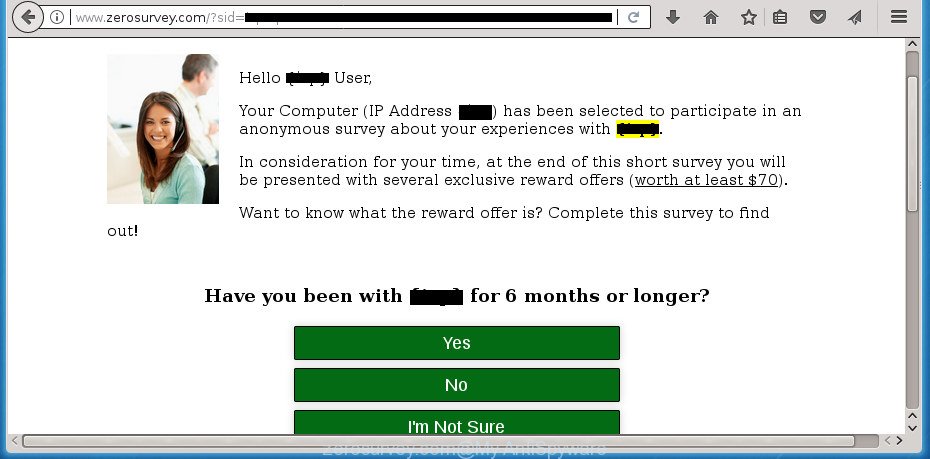
http://www.zerosurvey.com/?sid= …
The adware that made to redirect your web-browser to various ad web-sites like Zerosurvey.com, is the part of the software that is used as an online promotional utility. It’s developed with the sole purpose to open dozens of pop ups, and thus to promote the goods and services in an open browser window. Moreover, the ad supported software can substitute the legitimate advertisements on misleading or even banners that can offer to visit harmful sites. The reason is simple, many advertisers agree on any ways to attract users to their web sites, so the creators of adware, often forcing users to click on an advertising link. For each click on a link, the authors of the adware receive income.
In addition to that, as was mentioned earlier, certain adware to also change all internet browsers shortcuts which located on your Desktop or Start menu. So, every affected shortcut will try to redirect your internet browser to unwanted ad web-sites such as Zerosurvey.com, certain of which might be harmful. It can make the whole PC more vulnerable to hacker attacks.
It’s important, don’t use Zerosurvey.com web-site and do not click on ads placed on it, as they can lead you to a more malicious or misleading web-sites. The best option is to use the steps posted below to free your system of ad supported software and thereby delete Zerosurvey.com redirect.
How to remove Zerosurvey.com pop-up ads
Fortunately, we have an effective way that will help you manually or/and automatically get rid of Zerosurvey.com from your web-browser and bring your internet browser settings, including start page, newtab page and default search engine, back to normal. Below you will find a removal guidance with all the steps you may need to successfully remove ‘ad supported’ software and its components. Read it once, after doing so, please print this page as you may need to close your web browser or reboot your computer.
To remove Zerosurvey.com, execute the following steps:
- How to manually delete Zerosurvey.com
- Remove ad supported software through the MS Windows Control Panel
- Delete unwanted Scheduled Tasks
- Delete Zerosurvey.com from Firefox by resetting web-browser settings
- Remove Zerosurvey.com pop ups from Microsoft Internet Explorer
- Remove Zerosurvey.com redirect from Google Chrome
- Clean up the web-browsers shortcuts that have been infected by adware
- Zerosurvey.com ads automatic removal
- Block Zerosurvey.com pop up ads and other undesired web-pages
- Method of Zerosurvey.com popup ads intrusion into your computer
- To sum up
How to manually delete Zerosurvey.com
The following instructions is a step-by-step guide, which will help you manually remove Zerosurvey.com advertisements from the Google Chrome, IE, Firefox and Edge.
Remove ad supported software through the MS Windows Control Panel
First, go to MS Windows Control Panel and uninstall dubious applications, all programs you do not remember installing. It’s important to pay the most attention to applications you installed just before Zerosurvey.com redirect appeared on your web browser. If you don’t know what a program does, look for the answer on the Net.
Windows 10, 8.1, 8
Click the MS Windows logo, and then press Search ![]() . Type ‘Control panel’and press Enter as displayed on the screen below.
. Type ‘Control panel’and press Enter as displayed on the screen below.

Once the ‘Control Panel’ opens, click the ‘Uninstall a program’ link under Programs category as on the image below.

Windows 7, Vista, XP
Open Start menu and select the ‘Control Panel’ at right as displayed on the screen below.

Then go to ‘Add/Remove Programs’ or ‘Uninstall a program’ (Windows 7 or Vista) as displayed on the image below.

Carefully browse through the list of installed apps and delete all dubious and unknown programs. We recommend to click ‘Installed programs’ and even sorts all installed software by date. After you’ve found anything questionable that may be the adware that causes browsers to show unwanted Zerosurvey.com advertisements or other PUP (potentially unwanted program), then select this application and click ‘Uninstall’ in the upper part of the window. If the suspicious program blocked from removal, then use Revo Uninstaller Freeware to fully get rid of it from your PC system.
Delete unwanted Scheduled Tasks
If the annoying Zerosurvey.com site opens automatically on Windows startup or at equal time intervals, then you need to check the Task Scheduler Library and remove all the tasks that have been created by ‘ad-supported’ application.
Press Windows and R keys on your keyboard simultaneously. It will open a prompt that titled with Run. In the text field, type “taskschd.msc” (without the quotes) and press OK. Task Scheduler window opens. In the left-hand side, press “Task Scheduler Library”, as displayed in the figure below.

Task scheduler, list of tasks
In the middle part you will see a list of installed tasks. Select the first task, its properties will be show just below automatically. Next, click the Actions tab. Necessary to look at the text which is written under Details. Found something like “explorer.exe http://site.address” or “chrome.exe http://site.address” or “firefox.exe http://site.address”, then you need get rid of this task. If you are not sure that executes the task, then google it. If it’s a component of the adware, then this task also should be removed.
Further click on it with the right mouse button and select Delete as shown in the following example.

Task scheduler, delete a task
Repeat this step, if you have found a few tasks that have been created by adware. Once is finished, close the Task Scheduler window.
Delete Zerosurvey.com from Firefox by resetting web-browser settings
If your FF web-browser is redirected to Zerosurvey.com without your permission or an unknown search provider shows results for your search, then it may be time to perform the browser reset.
First, open the FF and press ![]() button. It will open the drop-down menu on the right-part of the web-browser. Further, click the Help button (
button. It will open the drop-down menu on the right-part of the web-browser. Further, click the Help button (![]() ) as shown on the screen below
) as shown on the screen below
.

In the Help menu, select the “Troubleshooting Information” option. Another way to open the “Troubleshooting Information” screen – type “about:support” in the web-browser adress bar and press Enter. It will show the “Troubleshooting Information” page as shown on the image below. In the upper-right corner of this screen, press the “Refresh Firefox” button.

It will display the confirmation dialog box. Further, press the “Refresh Firefox” button. The Firefox will start a process to fix your problems that caused by the ‘ad supported’ software responsible for redirecting your browser to Zerosurvey.com web site. When, it is finished, click the “Finish” button.
Remove Zerosurvey.com pop ups from Microsoft Internet Explorer
The IE reset is great if your browser is hijacked or you have unwanted addo-ons or toolbars on your browser, which installed by an malware.
First, start the Internet Explorer. Next, click the button in the form of gear (![]() ). It will open the Tools drop-down menu, press the “Internet Options” as shown on the image below.
). It will open the Tools drop-down menu, press the “Internet Options” as shown on the image below.

In the “Internet Options” window click on the Advanced tab, then press the Reset button. The Internet Explorer will show the “Reset Internet Explorer settings” window as on the image below. Select the “Delete personal settings” check box, then click “Reset” button.

You will now need to reboot your PC system for the changes to take effect.
Remove Zerosurvey.com redirect from Google Chrome
Reset Chrome settings is a simple way to remove the adware, harmful and adware extensions, as well as to restore the browser’s newtab, start page and search engine by default that have been replaced by adware that causes annoying Zerosurvey.com ads.
First launch the Chrome. Next, click the button in the form of three horizontal dots (![]() ).
).
It will display the Chrome menu. Select More Tools, then click Extensions. Carefully browse through the list of installed plugins. If the list has the plugin signed with “Installed by enterprise policy” or “Installed by your administrator”, then complete the following tutorial: Remove Chrome extensions installed by enterprise policy.
Open the Chrome menu once again. Further, press the option called “Settings”.

The web-browser will show the settings screen. Another way to display the Google Chrome’s settings – type chrome://settings in the internet browser adress bar and press Enter
Scroll down to the bottom of the page and click the “Advanced” link. Now scroll down until the “Reset” section is visible, as shown in the figure below and click the “Reset settings to their original defaults” button.

The Google Chrome will display the confirmation dialog box as shown in the figure below.

You need to confirm your action, click the “Reset” button. The internet browser will start the procedure of cleaning. Once it is finished, the browser’s settings including new tab page, startpage and search provider by default back to the values that have been when the Chrome was first installed on your machine.
Clean up the web-browsers shortcuts that have been infected by adware
Now you need to clean up the web browser shortcuts. Check that the shortcut referring to the right exe-file of the web browser, and not on any unknown file.
Right click on the web browser’s shortcut file, click Properties option. On the Shortcut tab, locate the Target field. Click inside, you will see a vertical line – arrow pointer, move it (using -> arrow key on your keyboard) to the right as possible. You will see a text “http://site.address” that has been added here. Remove everything after .exe. An example, for Google Chrome you should remove everything after chrome.exe.

To save changes, click OK . You need to clean all web-browser’s shortcut files. So, repeat this step for the Firefox, Chrome, IE and Microsoft Edge.
Zerosurvey.com ads automatic removal
The adware can hide its components which are difficult for you to find out and get rid of completely. This can lead to the fact that after some time, the adware that cause undesired Zerosurvey.com pop-up advertisements to appear once again infect your system. Moreover, We want to note that it’s not always safe to remove ‘ad supported’ software manually, if you don’t have much experience in setting up and configuring the Windows operating system. The best method to search for and delete ad supported software is to run free malware removal software.
Remove Zerosurvey.com popups with Zemana Anti-malware
You can remove Zerosurvey.com pop ups automatically with a help of Zemana Anti-malware. We recommend this malicious software removal tool because it may easily get rid of browser hijackers, PUPs, ad-supported software that redirects your internet browser to Zerosurvey.com page with all their components such as folders, files and registry entries.
Visit the following page to download the latest version of Zemana Free for Microsoft Windows. Save it to your Desktop so that you can access the file easily.
165503 downloads
Author: Zemana Ltd
Category: Security tools
Update: July 16, 2019
Once the download is finished, close all windows on your personal computer. Further, start the set up file called Zemana.AntiMalware.Setup. If the “User Account Control” dialog box pops up as shown in the figure below, click the “Yes” button.

It will open the “Setup wizard” which will assist you install Zemana AntiMalware on the computer. Follow the prompts and do not make any changes to default settings.

Once install is complete successfully, Zemana will automatically launch and you can see its main window as displayed below.

Next, click the “Scan” button . Zemana Free tool will begin scanning the whole PC system to find out ‘ad supported’ software responsible for redirects to Zerosurvey.com. This process can take some time, so please be patient. While the Zemana AntiMalware (ZAM) program is checking, you can see how many objects it has identified as threat.

As the scanning ends, Zemana will open a screen that contains a list of malicious software that has been detected. You may move threats to Quarantine (all selected by default) by simply click “Next” button.

The Zemana AntiMalware (ZAM) will get rid of adware that responsible for the appearance of Zerosurvey.com redirect and add threats to the Quarantine. After the task is finished, you can be prompted to reboot your PC system.
How to automatically delete Zerosurvey.com with Malwarebytes
Manual Zerosurvey.com pop ups removal requires some computer skills. Some files and registry entries that created by the adware can be not completely removed. We suggest that use the Malwarebytes Free that are completely free your PC system of adware. Moreover, the free program will allow you to delete malware, PUPs, hijacker infections and toolbars that your computer can be infected too.

- Download MalwareBytes by clicking on the link below. Save it on your Desktop.
Malwarebytes Anti-malware
327724 downloads
Author: Malwarebytes
Category: Security tools
Update: April 15, 2020
- After downloading is finished, close all programs and windows on your PC system. Open a file location. Double-click on the icon that’s named mb3-setup.
- Further, press Next button and follow the prompts.
- Once setup is done, press the “Scan Now” button .MalwareBytes program will scan through the whole system for the adware that causes multiple annoying pop-ups. A scan can take anywhere from 10 to 30 minutes, depending on the number of files on your PC system and the speed of your machine. While the MalwareBytes Free utility is checking, you may see number of objects it has identified as being affected by malicious software.
- After the scan is complete, you can check all threats detected on your PC. When you’re ready, click “Quarantine Selected”. After the cleaning process is complete, you can be prompted to reboot your machine.
The following video offers a step by step guidance on how to delete hijackers, adware and other malicious software with MalwareBytes Anti Malware (MBAM).
Scan your computer and remove Zerosurvey.com pop-up ads with AdwCleaner
AdwCleaner is a free program that designed to delete malicious software, PUPs, hijackers and ad supported software from your PC system running Windows 10, 8, 7, XP (32-bit and 64-bit). It’ll help to identify and remove ad supported software that causes a huge number of intrusive Zerosurvey.com pop-ups, including its files, folders and registry keys.
Visit the page linked below to download the latest version of AdwCleaner for Microsoft Windows. Save it on your Desktop.
225788 downloads
Version: 8.4.1
Author: Xplode, MalwareBytes
Category: Security tools
Update: October 5, 2024
Once the download is finished, open the folder in which you saved it. You will see an icon like below.
![]()
Double click the AdwCleaner desktop icon. Once the utility is opened, you will see a screen like below.

Further, click “Scan” button to perform a system scan with this utility for the adware that cause annoying Zerosurvey.com popup ads to appear. A system scan can take anywhere from 5 to 30 minutes, depending on your computer. When the scan get completed, the results are displayed in the scan report like below.

You may move threats to Quarantine (all selected by default) by simply press “Clean” button. It will open a prompt as displayed on the image below.

You need to click “OK”. After the clean-up is done, the AdwCleaner may ask you to restart your machine. When your machine is started, you will see an AdwCleaner log.
These steps are shown in detail in the following video guide.
Block Zerosurvey.com pop up ads and other undesired web-pages
We recommend to install an ad-blocker program which may stop Zerosurvey.com and other undesired web sites. The ad blocking tool such as AdGuard is a program which basically removes advertising from the Internet and stops access to malicious web pages. Moreover, security experts says that using ad-blocker apps is necessary to stay safe when surfing the Internet.
Installing the AdGuard ad-blocking program is simple. First you’ll need to download AdGuard from the following link. Save it to your Desktop so that you can access the file easily.
27036 downloads
Version: 6.4
Author: © Adguard
Category: Security tools
Update: November 15, 2018
After downloading is complete, double-click the downloaded file to run it. The “Setup Wizard” window will show up on the computer screen like below.

Follow the prompts. AdGuard will then be installed and an icon will be placed on your desktop. A window will show up asking you to confirm that you want to see a quick tutorial as on the image below.

Press “Skip” button to close the window and use the default settings, or press “Get Started” to see an quick guide that will help you get to know AdGuard better.
Each time, when you start your PC system, AdGuard will start automatically and stop pop-up ads, web pages such Zerosurvey.com, as well as other harmful or misleading pages. For an overview of all the features of the program, or to change its settings you can simply double-click on the AdGuard icon, which is located on your desktop.
Method of Zerosurvey.com popup ads intrusion into your computer
The adware gets on your computer along with various freeware. This means that you need to be very careful when installing apps downloaded from the Internet, even from a large proven hosting. Be sure to read the Terms of Use and the Software license, choose only the Manual, Advanced or Custom installation type, switch off all additional modules and applications are offered to install.
To sum up
Now your personal computer should be clean of the adware that causes multiple annoying advertisements. Delete AdwCleaner. We suggest that you keep Zemana Anti-Malware (to periodically scan your computer for new ad-supported softwares and other malware) and AdGuard (to help you block unwanted popup ads and malicious web pages). Moreover, to prevent ‘ad supported’ softwares, please stay clear of unknown and third party applications, make sure that your antivirus program, turn on the option to search for PUPs (potentially unwanted programs).
If you need more help with Zerosurvey.com popup advertisements related issues, go to our Spyware/Malware removal forum.


















