The Sponsored AD pop-up ads appeared in your web browser without any notice? After that, you’re faced with the fact that the Chrome, Firefox, IE or Edge browser is now rerouted to other unwanted web-pages and filled with a variety of pop up advertisements and banners. The cause of all your problems with your computer is an adware (sometimes called ‘ad-supported’ software) that has been installed on many personal computers around the world without users permission, so you’re one of many. Most likely, you don’t even know how and where this adware has got into your machine. In the step by step instructions below, we will explain all the general features of adware and its typical behavior on the computer, as well as effective solutions for manually removing “Sponsored AD” pop-up ads from your PC.
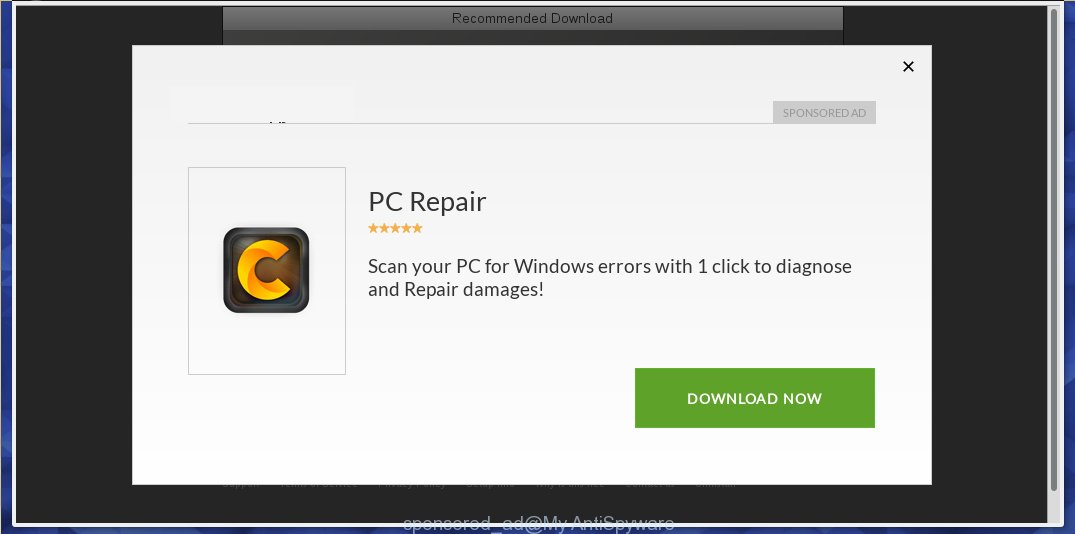
“Sponsored ad” advertisements
It is probably that you might be worried with the adware that causes lots of intrusive “Sponsored AD” pop up advertisements. You should not disregard this unwanted software. The adware might not only display annoying ads, but redirect your browser to misleading web pages. What is more, the ad supported software can analyze your surfing, and gain access to your privacy data and, later, can sell it to third parties. Thus, there are more than enough reasons to remove “Sponsored AD” popup ads from your computer.
Most often, the adware hijacks the most common web browsers like the FF, Chrome, Internet Explorer and MS Edge. But such the harmful software as well may affect another web-browsers by modifying its shortcuts (adding an argument such as ‘http://site.address’ into Target field of a internet browser’s shortcut). So every time you start the web browser, it will redirect to the unwanted “Sponsored AD” ads. Even if you setup a new home page, an intrusive site will be the first thing you see when you open the Chrome, Microsoft Internet Explorer, FF and Edge.
We recommend to remove the adware responsible for “Sponsored AD” popup ads, as soon as you found this problem, as it can reroute your browser to web-resources which may load other harmful software on your personal computer.
How to remove “Sponsored AD” pop-ups
As with deleting ‘ad supported’ software, malware or potentially unwanted software, there are few steps you can do. We recommend trying them all. If you do only one part of the guidance, then it should be use malware removal tool, because it should remove ad-supported software and block any further infection. But to completely get rid of “Sponsored AD” popups you will have to at least reset your browser settings like newtab, startpage and search engine by default to default state, disinfect computer’s web browsers shortcuts, uninstall all unwanted and suspicious apps, and remove adware by malicious software removal tools. Some of the steps will require you to reboot your PC system or close this web-page. So, read this instructions carefully, then bookmark or print it for later reference.
To remove “Sponsored AD”, complete the following steps:
- How to manually remove “Sponsored AD” ads
- Uninstall potentially unwanted apps through the Microsoft Windows Control Panel
- Fix affected web-browsers shortcuts
- Get rid of “Sponsored AD” ads from Firefox by resetting browser settings
- Remove “Sponsored AD” pop-up advertisements from Internet Explorer
- Remove “Sponsored AD” pop-up ads from Chrome
- Delete unwanted Scheduled Tasks
- How to automatically delete “Sponsored AD” popup advertisements
- Run AdBlocker to block “Sponsored AD” ads and stay safe online
- How did you get infected with “Sponsored AD” pop-up ads
- To sum up
How to manually remove “Sponsored AD” ads
Most common adware may be deleted without any antivirus applications. The manual adware removal is step by step guide that will teach you how to remove the “Sponsored AD” pop up advertisements.
Uninstall potentially unwanted apps through the Microsoft Windows Control Panel
The best way to begin the computer cleanup is to remove unknown and dubious software. Using the MS Windows Control Panel you can do this quickly and easily. This step, in spite of its simplicity, should not be ignored, because the removing of unneeded programs can clean up the Chrome, Internet Explorer, FF and MS Edge from pop up advertisements, hijackers and so on.
- If you are using Windows 8, 8.1 or 10 then press Windows button, next press Search. Type “Control panel”and press Enter.
- If you are using Windows XP, Vista, 7, then click “Start” button and press “Control Panel”.
- It will open the Windows Control Panel.
- Further, click “Uninstall a program” under Programs category.
- It will show a list of all applications installed on the system.
- Scroll through the all list, and remove suspicious and unknown apps. To quickly find the latest installed programs, we recommend sort applications by date.
See more details in the video guidance below.
Fix affected web-browsers shortcuts
Important to know, most anti-malware programs which are able to get rid of adware that causes a huge number of unwanted “Sponsored AD” advertisements, but unable to scan for and recover modified shortcuts. So, you need to fix the desktop shortcut files for your Google Chrome, Internet Explorer, Firefox and Edge web browsers manually.
Right click to a desktop shortcut for your hijacked browser. Choose the “Properties” option. It will display the Properties window. Select the “Shortcut” tab here, after that, look at the “Target” field. The ‘ad supported’ software that causes lots of annoying “Sponsored AD” popups can change it. If you are seeing something such as “…exe http://site.address” then you need to remove “http…” and leave only, depending on the web browser you are using:
- Google Chrome: chrome.exe
- Opera: opera.exe
- Firefox: firefox.exe
- Internet Explorer: iexplore.exe
Look at the example as shown on the image below.

Once is done, click the “OK” button to save the changes. Please repeat this step for web browser shortcuts that reroutes to an unwanted web sites. When you’ve completed, go to next step.
Get rid of “Sponsored AD” ads from Firefox by resetting browser settings
If your Firefox internet browser is re-directed to “Sponsored AD” ads without your permission or an unknown search provider displays results for your search, then it may be time to perform the browser reset.
Start the Firefox and click the menu button (it looks like three stacked lines) at the top right of the web-browser screen. Next, click the question-mark icon at the bottom of the drop-down menu. It will show the slide-out menu.

Select the “Troubleshooting information”. If you are unable to access the Help menu, then type “about:support” in your address bar and press Enter. It bring up the “Troubleshooting Information” page as displayed in the figure below.

Click the “Refresh Firefox” button at the top right of the Troubleshooting Information page. Select “Refresh Firefox” in the confirmation dialog box. The Mozilla Firefox will start a task to fix your problems that caused by the ad supported software that cause undesired “Sponsored AD” popup ads to appear. Once, it is finished, press the “Finish” button.
Remove “Sponsored AD” pop-up advertisements from Internet Explorer
The Internet Explorer reset is great if your web-browser is hijacked or you have unwanted addo-ons or toolbars on your internet browser, that installed by an malware.
First, launch the Internet Explorer. Next, click the button in the form of gear (![]() ). It will open the Tools drop-down menu, click the “Internet Options” as shown on the image below.
). It will open the Tools drop-down menu, click the “Internet Options” as shown on the image below.

In the “Internet Options” window click on the Advanced tab, then click the Reset button. The Internet Explorer will show the “Reset Internet Explorer settings” window as displayed in the following example. Select the “Delete personal settings” check box, then click “Reset” button.

You will now need to restart your system for the changes to take effect.
Remove “Sponsored AD” pop-up ads from Chrome
Like other modern web-browsers, the Google Chrome has the ability to reset the settings to their default values and thereby recover the browser’s settings like start page, newtab and search provider by default that have been modified by the ad-supported software that responsible for web-browser redirect to the undesired “Sponsored AD” ads.

- First, run the Google Chrome and press the Menu icon (icon in the form of three dots).
- It will display the Chrome main menu. Select More Tools, then click Extensions.
- You’ll see the list of installed extensions. If the list has the plugin labeled with “Installed by enterprise policy” or “Installed by your administrator”, then complete the following guidance: Remove Chrome extensions installed by enterprise policy.
- Now open the Google Chrome menu once again, click the “Settings” menu.
- Next, press “Advanced” link, which located at the bottom of the Settings page.
- On the bottom of the “Advanced settings” page, press the “Reset settings to their original defaults” button.
- The Google Chrome will display the reset settings prompt as shown on the image above.
- Confirm the internet browser’s reset by clicking on the “Reset” button.
- To learn more, read the article How to reset Chrome settings to default.
Delete unwanted Scheduled Tasks
If the annoying “Sponsored AD” ads opens automatically on Windows startup or at equal time intervals, then you need to check the Task Scheduler Library and get rid of all the tasks which have been created by unwanted programs.
Press Windows and R keys on your keyboard at the same time. It will display a dialog box that called Run. In the text field, type “taskschd.msc” (without the quotes) and press OK. Task Scheduler window opens. In the left-hand side, click “Task Scheduler Library”, as displayed in the following example.

Task scheduler, list of tasks
In the middle part you will see a list of installed tasks. Select the first task, its properties will be show just below automatically. Next, click the Actions tab. Necessary to look at the text which is written under Details. Found something such as “explorer.exe http://site.address” or “chrome.exe http://site.address” or “firefox.exe http://site.address”, then you need remove this task. If you are not sure that executes the task, then google it. If it is a component of the ‘ad-supported’ applications, then this task also should be removed.
Further click on it with the right mouse button and select Delete like below.

Task scheduler, delete a task
Repeat this step, if you have found a few tasks that have been created by malicious applications. Once is done, close the Task Scheduler window.
How to automatically delete “Sponsored AD” popup advertisements
Many antivirus companies have made software that help detect ad supported software and thereby remove “Sponsored AD” ads from the Google Chrome, FF, Internet Explorer and Microsoft Edge internet browsers. Below is a a few of the free programs you may want to use. Your system may have a lot of potentially unwanted apps, ad-supported software and hijacker infections installed at the same time, so we suggest, if any unwanted or malicious program returns after restarting the system, then launch your system into Safe Mode and run the anti-malware utility again.
Get rid of “Sponsored AD” pop-ups with Zemana Anti-malware
We recommend using the Zemana Anti-malware. You can download and install Zemana Anti-malware to find out and remove “Sponsored AD” pop up ads from the Google Chrome, Microsoft Internet Explorer, FF and Edge web-browsers. When installed and updated, the malware remover will automatically scan and detect all threats present on your computer.
Please go to the following link to download Zemana Anti-Malware (ZAM). Save it directly to your Microsoft Windows Desktop.
165515 downloads
Author: Zemana Ltd
Category: Security tools
Update: July 16, 2019
When the downloading process is finished, close all apps and windows on your computer. Double-click the install file named Zemana.AntiMalware.Setup. If the “User Account Control” dialog box pops up as on the image below, click the “Yes” button.

It will open the “Setup wizard” that will help you install Zemana Anti Malware (ZAM) on your computer. Follow the prompts and do not make any changes to default settings.

Once installation is done successfully, Zemana Anti Malware (ZAM) will automatically start and you can see its main screen like below.

Now press the “Scan” button . Zemana AntiMalware (ZAM) utility will start scanning the whole PC system to find out adware which made to redirect your web browser to “Sponsored AD” ads. A system scan may take anywhere from 5 to 30 minutes, depending on your PC system. When a malicious software, adware or potentially unwanted applications are found, the number of the security threats will change accordingly. Wait until the the checking is complete.

When that process is finished, Zemana will open a scan report. Review the results once the utility has finished the system scan. If you think an entry should not be quarantined, then uncheck it. Otherwise, simply click “Next” button. The Zemana Free will delete adware and move items to the program’s quarantine. Once disinfection is complete, you may be prompted to reboot the PC system.
Delete “Sponsored AD” ads with Malwarebytes
You can remove “Sponsored AD” ads automatically with a help of Malwarebytes Free. We recommend this free malicious software removal utility because it can easily get rid of browser hijackers, adware, PUPs and toolbars with all their components such as files, folders and registry entries.

- Visit the following page to download MalwareBytes Free. Save it directly to your Windows Desktop.
Malwarebytes Anti-malware
327736 downloads
Author: Malwarebytes
Category: Security tools
Update: April 15, 2020
- When the downloading process is finished, close all applications and windows on your PC. Open a folder in which you saved it. Double-click on the icon that’s named mb3-setup.
- Further, press Next button and follow the prompts.
- Once installation is finished, press the “Scan Now” button to perform a system scan with this utility for the ‘ad supported’ software that causes browsers to show annoying “Sponsored AD” pop-up ads. Depending on your PC system, the scan can take anywhere from a few minutes to close to an hour. While the MalwareBytes Anti Malware (MBAM) program is checking, you can see number of objects it has identified as threat.
- After the system scan is finished, MalwareBytes Anti Malware (MBAM) will open a screen which contains a list of malware that has been found. Review the results once the utility has done the system scan. If you think an entry should not be quarantined, then uncheck it. Otherwise, simply click “Quarantine Selected”. When finished, you can be prompted to restart your PC system.
The following video offers a step-by-step tutorial on how to remove browser hijackers, adware and other malware with MalwareBytes Anti-Malware (MBAM).
Double-check for potentially unwanted apps with AdwCleaner
AdwCleaner is a portable tool that searches for and deletes undesired software such as browser hijackers, ‘ad supported’ software, toolbars, other internet browser extensions and other malware. It scans your PC system for adware related to “Sponsored AD” popup ads and creates a list of threats marked for removal. AdwCleaner will only erase those unwanted software that you wish to be removed.
Download AdwCleaner from the following link.
225791 downloads
Version: 8.4.1
Author: Xplode, MalwareBytes
Category: Security tools
Update: October 5, 2024
Once downloading is finished, open the directory in which you saved it and double-click the AdwCleaner icon. It will run the AdwCleaner tool and you will see a screen like below. If the User Account Control dialog box will ask you want to start the application, click Yes button to continue.

Next, click “Scan” to look for adware that responsible for the appearance of “Sponsored AD” ads. A scan can take anywhere from 10 to 30 minutes, depending on the count of files on your system and the speed of your PC system. During the scan AdwCleaner will scan for threats present on your machine.

As the scanning ends, AdwCleaner will create a list of unwanted and ad supported software software as on the image below.

When you are ready, click “Clean” button. It will open a prompt. Click “OK” button. The AdwCleaner will delete adware that causes lots of undesired “Sponsored AD” pop up ads and add items to the Quarantine. Once finished, the utility may ask you to restart your personal computer. After reboot, the AdwCleaner will display the log file.
All the above steps are shown in detail in the following video instructions.
Run AdBlocker to block “Sponsored AD” ads and stay safe online
In order to increase your security and protect your PC against new intrusive advertisements and malicious web-sites, you need to use ad-blocker program that blocks an access to harmful ads and web sites. Moreover, the program can block the open of intrusive advertising, that also leads to faster loading of web-pages and reduce the consumption of web traffic.
- Download AdGuard application by clicking on the following link. Save it directly to your Windows Desktop.
Adguard download
27037 downloads
Version: 6.4
Author: © Adguard
Category: Security tools
Update: November 15, 2018
- When downloading is finished, start the downloaded file. You will see the “Setup Wizard” program window. Follow the prompts.
- After the setup is finished, press “Skip” to close the installation application and use the default settings, or press “Get Started” to see an quick tutorial that will allow you get to know AdGuard better.
- In most cases, the default settings are enough and you don’t need to change anything. Each time, when you run your PC, AdGuard will start automatically and stop pop-up ads, “Sponsored AD” ads, as well as other harmful or misleading web pages. For an overview of all the features of the application, or to change its settings you can simply double-click on the icon named AdGuard, that may be found on your desktop.
How did you get infected with “Sponsored AD” pop-up ads
It’s very important to pay attention to additional checkboxes during the installation of free applications to avoid installing of PUPs, ad supported software, browser hijacker infections or other unwanted programs. Never install the additional software that the application wants to install with it. Inattentive free applications download can result in install of unwanted program like this ‘ad supported’ software responsible for “Sponsored AD” pop up advertisements.
To sum up
Now your system should be free of the adware which causes undesired “Sponsored AD” ads. Remove AdwCleaner. We suggest that you keep AdGuard (to help you stop unwanted popup advertisements and annoying malicious pages) and Zemana (to periodically scan your computer for new malware, browser hijackers and ‘ad supported’ software). Make sure that you have all the Critical Updates recommended for Windows OS. Without regular updates you WILL NOT be protected when new adwares, malicious applications and adware are released.
If you are still having problems while trying to delete “Sponsored AD” pop up ads from your web browser, then ask for help in our Spyware/Malware removal forum.



















