Have you tried to open a well-known web-page and found that your browser is redirecting to Go.smarttrk.eu? If you answered ‘Yes’ then your need to know that your web browser is affected by a potentially unwanted software from the adware (also known as ‘ad supported’ software) family. The ‘ad supported’ software is a type of malicious software that alters computer’s browser settings so that you’ll be automatically redirected to various unwanted ads. Follow the guidance below as soon as possible. It will clean your machine from the adware and thereby remove unwanted Go.smarttrk.eu redirect. Moreover, the step-by-step guide will allow you to protect your computer from more malicious viruses and trojans.
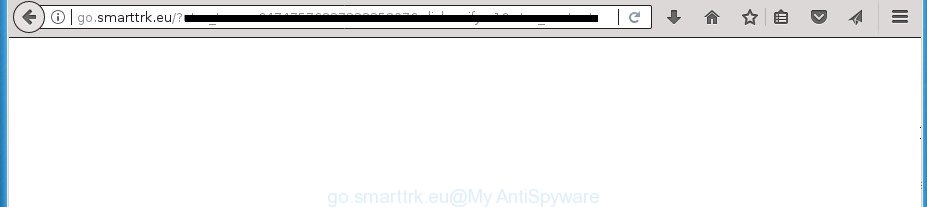
The adware that responsible for the appearance of Go.smarttrk.eu popup advertisements, is not a virus, but the virus behaves similarly. As a rootkit hides in the system, changes web browser settings and blocks them from changing. Also the ad-supported software can install additional web browser extensions and modules that will inject advertising banners within the Chrome, Mozilla Firefox, Edge and Internet Explorer’s screen. Moreover, the adware may install internet browser hijacker that once started, will change the internet browser’s homepage and search provider. The worst is, the adware has the ability to gather personal information such as what web pages you are opening, what you are looking for the Internet and so on. This confidential information, subsequently, may be used for marketing purposes.
The adware usually affects only the Firefox, Google Chrome, Internet Explorer and Microsoft Edge by changing the web-browser’s settings or installing a malicious extensions. Moreover, possible situations, when any other web-browsers will be hijacked too. The ad-supported software will perform a scan of the system for internet browser shortcut files and change them without your permission. When it infects the web-browser shortcuts, it’ll add the argument like ‘http://site.address’ into Target property. So, each time you open the internet browser, you will see an undesired Go.smarttrk.eu web page.
Thus, it’s clear that the presence of ad supported software on your system is not desirable, and you need to clean up your personal computer ASAP. Follow the step by step instructions below in order to remove Go.smarttrk.eu pop up ads.
Remove Go.smarttrk.eu ads
Even if you have the up-to-date classic antivirus installed, and you’ve checked your personal computer for malware and removed anything found, you need to do the tutorial below. The Go.smarttrk.eu popup ads removal is not simple as installing another antivirus. Classic antivirus programs are not developed to run together and will conflict with each other, or possibly crash MS Windows. Instead we recommend complete the manual steps below after that use Zemana Anti-Malware (ZAM), MalwareBytes or AdwCleaner, which are free software dedicated to search for and remove ‘ad supported’ software responsible for Go.smarttrk.eu pop-up ads. Use these utilities to ensure the adware is removed.
To remove Go.smarttrk.eu, execute the steps below:
- How to manually get rid of Go.smarttrk.eu
- Delete dubious programs using Windows Control Panel
- Remove Go.smarttrk.eu pop up advertisements from Microsoft Internet Explorer
- Delete Go.smarttrk.eu from FF by resetting browser settings
- Remove Go.smarttrk.eu advertisements from Google Chrome
- Remove unwanted Scheduled Tasks
- Disinfect the internet browser’s shortcuts to remove Go.smarttrk.eu redirect
- Use free malware removal utilities to completely delete Go.smarttrk.eu redirect
- Run AdBlocker to block Go.smarttrk.eu and stay safe online
- Method of Go.smarttrk.eu redirect intrusion into your personal computer
- Finish words
How to manually get rid of Go.smarttrk.eu
Most common ad-supported software may be removed without any antivirus applications. The manual ad supported software removal is few simple steps that will teach you how to remove the Go.smarttrk.eu pop up advertisements.
Delete dubious programs using Windows Control Panel
Check out the Windows Control Panel (Programs and Features section) to see all installed software. We suggest to click on the “Date Installed” in order to sort the list of applications by the date you installed them. If you see any unknown and questionable applications, they are the ones you need to uninstall.
- If you are using Windows 8, 8.1 or 10 then click Windows button, next press Search. Type “Control panel”and press Enter.
- If you are using Windows XP, Vista, 7, then click “Start” button and press “Control Panel”.
- It will display the Windows Control Panel.
- Further, click “Uninstall a program” under Programs category.
- It will show a list of all applications installed on the computer.
- Scroll through the all list, and remove suspicious and unknown programs. To quickly find the latest installed programs, we recommend sort apps by date.
See more details in the video guidance below.
Remove Go.smarttrk.eu pop up advertisements from Microsoft Internet Explorer
In order to recover all web browser new tab, startpage and search provider by default you need to reset the Internet Explorer to the state, that was when the Microsoft Windows was installed on your computer.
First, launch the Internet Explorer, click ![]() ) button. Next, press “Internet Options” as displayed on the screen below.
) button. Next, press “Internet Options” as displayed on the screen below.

In the “Internet Options” screen select the Advanced tab. Next, click Reset button. The Internet Explorer will open the Reset Internet Explorer settings prompt. Select the “Delete personal settings” check box and click Reset button.

You will now need to restart your machine for the changes to take effect. It will delete ad-supported software responsible for Go.smarttrk.eu pop-up advertisements, disable malicious and ad-supported internet browser’s extensions and restore the Microsoft Internet Explorer’s settings like homepage, new tab page and search provider by default to default state.
Delete Go.smarttrk.eu from FF by resetting browser settings
The Firefox reset will keep your personal information like bookmarks, passwords, web form auto-fill data, restore preferences and security settings, remove redirects to undesired Go.smarttrk.eu page and adware.
Click the Menu button (looks like three horizontal lines), and click the blue Help icon located at the bottom of the drop down menu as on the image below.

A small menu will appear, press the “Troubleshooting Information”. On this page, click “Refresh Firefox” button as on the image below.

Follow the onscreen procedure to return your FF web browser settings to its original state.
Remove Go.smarttrk.eu advertisements from Google Chrome
Run the Reset browser utility of the Chrome to reset all its settings such as startpage, new tab page and search engine by default to original defaults. This is a very useful tool to use, in the case of web-browser redirects to intrusive ad web-pages like Go.smarttrk.eu.
Open the Google Chrome menu by clicking on the button in the form of three horizontal dotes (![]() ). It will display the drop-down menu. Choose More Tools, then press Extensions.
). It will display the drop-down menu. Choose More Tools, then press Extensions.
Carefully browse through the list of installed extensions. If the list has the extension labeled with “Installed by enterprise policy” or “Installed by your administrator”, then complete the following steps: Remove Chrome extensions installed by enterprise policy otherwise, just go to the step below.
Open the Google Chrome main menu again, click to “Settings” option.

Scroll down to the bottom of the page and click on the “Advanced” link. Now scroll down until the Reset settings section is visible, as shown below and click the “Reset settings to their original defaults” button.

Confirm your action, press the “Reset” button.
Remove unwanted Scheduled Tasks
If the unwanted Go.smarttrk.eu web-page opens automatically on Windows startup or at equal time intervals, then you need to check the Task Scheduler Library and remove all the tasks that have been created by ‘ad-supported’ programs.
Press Windows and R keys on the keyboard together. This displays a dialog box that called Run. In the text field, type “taskschd.msc” (without the quotes) and press OK. Task Scheduler window opens. In the left-hand side, click “Task Scheduler Library”, as displayed in the figure below.

Task scheduler
In the middle part you will see a list of installed tasks. Please select the first task, its properties will be display just below automatically. Next, press the Actions tab. Pay attention to that it launches on your computer. Found something like “explorer.exe http://site.address” or “chrome.exe http://site.address”, then remove this malicious task. If you are not sure that executes the task, check it through a search engine. If it is a component of the unwanted apps, then this task also should be removed.
Having defined the task that you want to delete, then click on it with the right mouse button and select Delete as on the image below.

Delete a task
Repeat this step, if you have found a few tasks that have been created by ‘ad-supported’ applications. Once is finished, close the Task Scheduler window.
Disinfect the internet browser’s shortcuts to remove Go.smarttrk.eu redirect
Now you need to clean up the web browser shortcut files. Check that the shortcut referring to the right exe-file of the web-browser, and not on any unknown file.
Open the properties of the web-browser shortcut file. Right click on the shortcut file of infected internet browser and select the “Properties” option and it will show the properties of the shortcut file. Next, choose the “Shortcut” tab and have a look at the Target field as shown on the image below.

Normally, if the last word in the Target field is chrome.exe, iexplore.exe, firefox.exe. Be sure to pay attention to the extension, should be “exe”! All shortcuts which have been modified by ad supported software that responsible for browser redirect to the undesired Go.smarttrk.eu site, usually point to .bat, .cmd or .url files instead of .exe as shown in the figure below

Another variant, an address has been added at the end of the line. In this case the Target field looks like …Application\chrome.exe” http://site.address as displayed on the screen below.

In order to fix the infected shortcut, you need to insert right path to the Target field or remove an address (if it has been added at the end). You can use the following information to fix your shortcuts which have been altered by ‘ad supported’ software which causes annoying Go.smarttrk.eu advertisements.
| Chrome | C:\Program Files (x86)\Google\Chrome\Application\chrome.exe |
| C:\Program Files\Google\Chrome\Application\chrome.exe | |
| Mozilla Firefox | C:\Program Files\Mozilla Firefox\firefox.exe |
| IE | C:\Program Files (x86)\Internet Explorer\iexplore.exe |
| C:\Program Files\Internet Explorer\iexplore.exe | |
| Opera | C:\Program Files (x86)\Opera\launcher.exe |
| C:\Program Files\Opera\launcher.exe |
Once is complete, click OK to save changes. Repeat the step for all web browsers that are redirected to the Go.smarttrk.eu intrusive web page.
Use free malware removal utilities to completely delete Go.smarttrk.eu redirect
Manual removal is not always as effective as you might think. Often, even the most experienced users may not completely delete adware related to Go.smarttrk.eu popup advertisements. So, we recommend to check your system for any remaining malicious components with free adware removal programs below.
How to automatically remove Go.smarttrk.eu advertisements with Zemana Anti-malware
Zemana Anti-malware is a utility that can get rid of adware, potentially unwanted programs, hijackers and other malware from your system easily and for free. Zemana Anti-malware is compatible with most antivirus software. It works under Windows (10 – XP, 32 and 64 bit) and uses minimum of PC system resources.
Visit the following page to download the latest version of Zemana AntiMalware for Microsoft Windows. Save it to your Desktop so that you can access the file easily.
165086 downloads
Author: Zemana Ltd
Category: Security tools
Update: July 16, 2019
Once downloading is done, close all software and windows on your machine. Open a directory in which you saved it. Double-click on the icon that’s named Zemana.AntiMalware.Setup as displayed on the image below.
![]()
When the installation starts, you will see the “Setup wizard” that will help you install Zemana Anti Malware on your personal computer.

Once installation is complete, you will see window as shown on the image below.

Now click the “Scan” button to search for ad supported software that causes multiple intrusive pop up advertisements. A system scan can take anywhere from 5 to 30 minutes, depending on your machine. While the Zemana Free application is checking, you may see number of objects it has identified as threat.

After that process is finished, Zemana AntiMalware will create a list of undesired and ‘ad supported’ software software. Review the report and then press “Next” button.

The Zemana AntiMalware (ZAM) will start to get rid of adware responsible for Go.smarttrk.eu redirect.
Run Malwarebytes to get rid of Go.smarttrk.eu popups
Manual Go.smarttrk.eu pop up ads removal requires some computer skills. Some files and registry entries that created by the ad supported software can be not completely removed. We recommend that run the Malwarebytes Free that are completely free your machine of adware. Moreover, the free application will help you to remove malware, potentially unwanted programs, hijackers and toolbars that your PC can be infected too.

- Download MalwareBytes from the following link. Save it to your Desktop so that you can access the file easily.
Malwarebytes Anti-malware
327304 downloads
Author: Malwarebytes
Category: Security tools
Update: April 15, 2020
- When the downloading process is complete, close all software and windows on your PC system. Open a folder in which you saved it. Double-click on the icon that’s named mb3-setup.
- Further, press Next button and follow the prompts.
- Once install is finished, press the “Scan Now” button . MalwareBytes Anti-Malware tool will start scanning the whole machine to find out adware that responsible for the appearance of Go.smarttrk.eu popup ads. This procedure can take quite a while, so please be patient. When a threat is detected, the number of the security threats will change accordingly.
- Once finished, the results are displayed in the scan report. When you are ready, press “Quarantine Selected”. Once disinfection is finished, you can be prompted to restart your PC system.
The following video offers a step by step tutorial on how to remove browser hijackers, adware and other malicious software with MalwareBytes Anti Malware.
Scan your PC system and delete Go.smarttrk.eu popups with AdwCleaner
AdwCleaner is a free removal tool. It deletes potentially unwanted applications, adware, hijacker infections and unwanted web browser addons. Video guide available here. It’ll scan for and remove adware that causes multiple intrusive pop up advertisements. AdwCleaner uses very small PC resources and is a portable program.

- Download AdwCleaner from the following link.
AdwCleaner download
225644 downloads
Version: 8.4.1
Author: Xplode, MalwareBytes
Category: Security tools
Update: October 5, 2024
- Once downloading is done, double click the AdwCleaner icon. Once this utility is opened, press “Scan” button to perform a system scan with this utility for the adware that cause intrusive Go.smarttrk.eu pop-up advertisements to appear. This procedure can take some time, so please be patient. While the utility is scanning, you may see how many objects and files has already scanned.
- After that process is finished, AdwCleaner will open a scan report. Review the results once the utility has complete the system scan. If you think an entry should not be quarantined, then uncheck it. Otherwise, simply click “Clean” button. It will open a prompt, click “OK”.
These few simple steps are shown in detail in the following video guide.
Run AdBlocker to block Go.smarttrk.eu and stay safe online
Use an ad-blocker utility like AdGuard will protect you from harmful ads and content. Moreover, you can find that the AdGuard have an option to protect your privacy and stop phishing and spam pages. Additionally, ad blocking applications will help you to avoid unwanted ads and unverified links that also a good way to stay safe online.
Installing the AdGuard ad blocker application is simple. First you will need to download AdGuard by clicking on the link below. Save it on your Microsoft Windows desktop or in any other place.
26910 downloads
Version: 6.4
Author: © Adguard
Category: Security tools
Update: November 15, 2018
Once downloading is finished, double-click the downloaded file to start it. The “Setup Wizard” window will show up on the computer screen as displayed in the following example.

Follow the prompts. AdGuard will then be installed and an icon will be placed on your desktop. A window will show up asking you to confirm that you want to see a quick guidance as displayed in the figure below.

Click “Skip” button to close the window and use the default settings, or press “Get Started” to see an quick tutorial which will allow you get to know AdGuard better.
Each time, when you run your PC, AdGuard will start automatically and block advertisements, web pages such Go.smarttrk.eu, as well as other harmful or misleading sites. For an overview of all the features of the program, or to change its settings you can simply double-click on the AdGuard icon, that is located on your desktop.
Method of Go.smarttrk.eu redirect intrusion into your personal computer
The adware usually come bundled with another application in the same installer. The risk of this is especially high for the various freeware downloaded from the World Wide Web. The creators of the applications are hoping that users will run the quick installation type, that is simply to click the Next button, without paying attention to the information on the screen and do not carefully considering every step of the install procedure. Thus, the ‘ad supported’ software can infiltrate your system without your knowledge. Therefore, it’s very important to read all the information that tells the program during installation, including the ‘Terms of Use’ and ‘Software license’. Use only the Manual, Custom or Advanced installation mode. This method will help you to disable all optional and unwanted programs and components.
Finish words
Now your computer should be free of the ad-supported software that causes undesired Go.smarttrk.eu pop up advertisements. Uninstall AdwCleaner. We suggest that you keep AdGuard (to help you stop unwanted popup advertisements and annoying harmful web sites) and Zemana Anti-Malware (to periodically scan your computer for new malware, browser hijackers and ad-supported software). Make sure that you have all the Critical Updates recommended for Windows OS. Without regular updates you WILL NOT be protected when new ‘ad supported’ softwares, harmful applications and ‘ad supported’ software are released.
If you are still having problems while trying to delete Go.smarttrk.eu redirect from your web browser, then ask for help in our Spyware/Malware removal forum.


















