Have you started the internet browser and found a previously unseen page called Fidonav.com? Then you need to know that your PC has become a victim of the hijacker. It is a type of unwanted software which alters the PC’s web browser settings so that you are redirected to an undesired web page. Perform the step by step guide below sooner to get rid of Fidonav.com startpage and protect your computer from other potentially undesired programs, malware and adware.
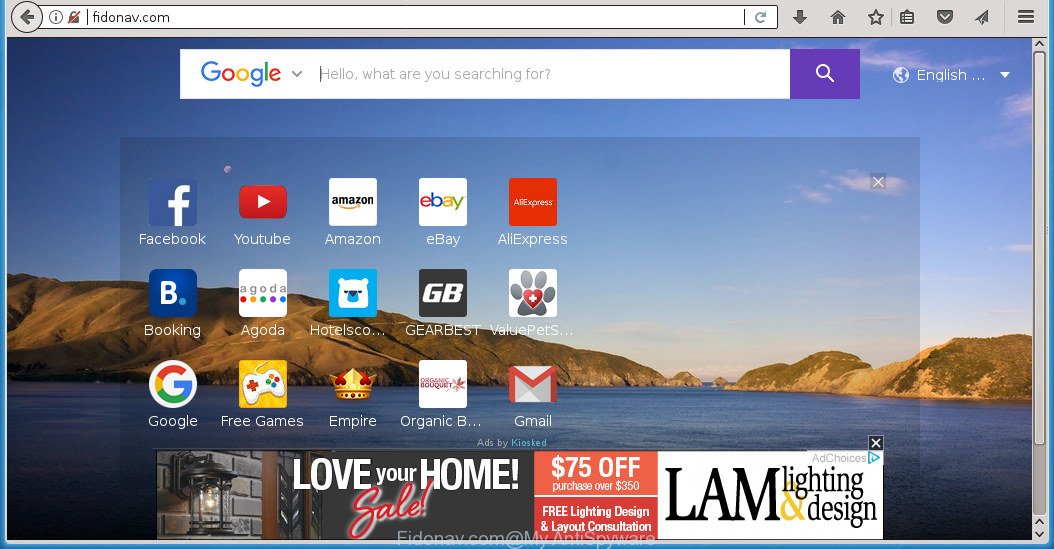
http://fidonav.com/
While redirecting, your internet browser’s status bar may show the following messages: ‘Waiting for Fidonav.com’, ‘Transferring data from Fidonav.com’, ‘Looking up Fidonav.com’, ‘Read Fidonav.com’, ‘Connected to Fidonav.com’.
The hijacker, which set the Fidonav.com search as your start page can also set this intrusive web page as your search engine. You will encounter the fact that the search in the browser has become uncomfortable to use, because the search results will consist of lots of ads, links to ad and undesired web sites and a small amount of regular links, which are obtained from a search in the major search engines. Therefore, look for something using Fidonav.com page would be a waste of time or worse, it can lead to even more infected computer.
The hijacker infection like Fidonav.com often modify all browser shortcuts that located on your Desktop to force you visit various undesired web sites and display intrusive pop-ups. As a result, your browser can still redirect you to an annoying web-site despite your internet browser is actually clean of hijacker.
The tutorial below explaining steps to remove Fidonav.com homepage problem. Feel free to use it for removal of the hijacker infection that may attack Chrome, Microsoft Internet Explorer, Firefox and Edge and other popular internet browsers. The step-by-step guidance will allow you return your certain settings of all your typical internet browsers that previously changed by browser hijacker infection.
Remove Fidonav.com redirect (removal instructions)
As with removing adware, malware or PUPs, there are few steps you can do. We recommend trying them all. If you do only one part of the tutorial, then it should be run malware removal tool, because it should remove browser hijacker infection and stop any further infection. But to completely get rid of the Fidonav.com you will have to at least reset your internet browser settings such as start page, newtab and default search provider to default state, disinfect web-browsers shortcuts, remove all unwanted and suspicious programs, and remove browser hijacker with malware removal tools. Read this manual carefully, bookmark or print it, because you may need to close your browser or restart your computer.
To remove Fidonav.com, use the following steps:
- How to remove Fidonav.com redirect without any software
- Run free malware removal tools to completely delete Fidonav.com redirect
- Stop Fidonav.com redirect and other unwanted pages
- Prevent Fidonav.com browser hijacker from installing
- To sum up
How to remove Fidonav.com redirect without any software
Read this section to know how to manually remove the Fidonav.com browser hijacker. Even if the steps does not work for you, there are several free malicious software removers below that can easily handle such browser hijackers.
Delete Fidonav.com associated software by using MS Windows Control Panel
The best way to begin the PC system cleanup is to uninstall unknown and questionable applications. Using the MS Windows Control Panel you can do this quickly and easily. This step, in spite of its simplicity, should not be ignored, because the removing of unneeded applications can clean up the Chrome, Microsoft Internet Explorer, Firefox and Edge from advertisements hijackers and so on.
Windows 10, 8.1, 8
Click the Windows logo, and then click Search ![]() . Type ‘Control panel’and press Enter like below.
. Type ‘Control panel’and press Enter like below.

After the ‘Control Panel’ opens, click the ‘Uninstall a program’ link under Programs category as shown in the figure below.

Windows 7, Vista, XP
Open Start menu and choose the ‘Control Panel’ at right as on the image below.

Then go to ‘Add/Remove Programs’ or ‘Uninstall a program’ (Windows 7 or Vista) like below.

Carefully browse through the list of installed applications and remove all questionable and unknown programs. We recommend to press ‘Installed programs’ and even sorts all installed software by date. After you’ve found anything dubious that may be the hijacker responsible for changing your browser settings to Fidonav.com or other PUP (potentially unwanted program), then choose this program and press ‘Uninstall’ in the upper part of the window. If the dubious program blocked from removal, then run Revo Uninstaller Freeware to fully get rid of it from your PC system.
Remove Fidonav.com from Chrome
Like other modern internet browsers, the Google Chrome has the ability to reset the settings to their default values and thereby restore the web browser start page, new tab and default search engine that have been replaced by the Fidonav.com browser hijacker.
First launch the Google Chrome. Next, press the button in the form of three horizontal dots (![]() ).
).
It will open the Chrome menu. Select More Tools, then press Extensions. Carefully browse through the list of installed addons. If the list has the extension signed with “Installed by enterprise policy” or “Installed by your administrator”, then complete the following guide: Remove Chrome extensions installed by enterprise policy.
Open the Chrome menu once again. Further, click the option called “Settings”.

The web-browser will show the settings screen. Another solution to display the Google Chrome’s settings – type chrome://settings in the web browser adress bar and press Enter
Scroll down to the bottom of the page and press the “Advanced” link. Now scroll down until the “Reset” section is visible, as displayed in the following example and click the “Reset settings to their original defaults” button.

The Google Chrome will open the confirmation dialog box as displayed below.

You need to confirm your action, click the “Reset” button. The browser will start the process of cleaning. When it is finished, the web browser’s settings including newtab page, home page and search provider by default back to the values which have been when the Chrome was first installed on your machine.
Remove Fidonav.com search from Microsoft Internet Explorer
If you find that Internet Explorer web-browser settings like home page, newtab and default search provider having been hijacked, then you may restore your settings, via the reset internet browser process.
First, launch the Internet Explorer. Next, click the button in the form of gear (![]() ). It will display the Tools drop-down menu, press the “Internet Options” like below.
). It will display the Tools drop-down menu, press the “Internet Options” like below.

In the “Internet Options” window click on the Advanced tab, then click the Reset button. The IE will display the “Reset Internet Explorer settings” window as on the image below. Select the “Delete personal settings” check box, then click “Reset” button.

You will now need to reboot your computer for the changes to take effect.
Remove Fidonav.com home page from Firefox
If the Firefox settings such as homepage, newtab and default search provider have been replaced by the hijacker infection, then resetting it to the default state can help.
First, launch the Mozilla Firefox. Next, click the button in the form of three horizontal stripes (![]() ). It will display the drop-down menu. Next, click the Help button (
). It will display the drop-down menu. Next, click the Help button (![]() ).
).

In the Help menu press the “Troubleshooting Information”. In the upper-right corner of the “Troubleshooting Information” page press on “Refresh Firefox” button as displayed below.

Confirm your action, click the “Refresh Firefox”.
Disinfect the browser’s shortcuts to get rid of Fidonav.com redirect
Once installed, the hijacker responsible for redirects to Fidonav.com, may add an argument such as “http://site.address” into the Target property of the desktop shortcut for the Chrome, Mozilla Firefox, IE and Microsoft Edge. Due to this, every time you open the web-browser, it will display an intrusive web site.
Right click to a desktop shortcut for your hijacked internet browser. Select the “Properties” option. It’ll open the Properties window. Select the “Shortcut” tab here, after that, look at the “Target” field. The browser hijacker infection which cause a redirect to Fidonav.com web-page can replace it. If you are seeing something such as “…exe http://site.address” then you need to remove “http…” and leave only, depending on the browser you are using:
- Google Chrome: chrome.exe
- Opera: opera.exe
- Firefox: firefox.exe
- Internet Explorer: iexplore.exe
Look at the example like below.

Once is complete, press the “OK” button to save the changes. Please repeat this step for browser shortcut files that reroutes to an undesired pages. When you have finished, go to next step.
Run free malware removal tools to completely delete Fidonav.com redirect
If you are not expert at system technology, then we suggest to run free removal tools listed below to delete Fidonav.com start page for good. The automatic way is highly recommended. It has less steps and easier to implement than the manual way. Moreover, it lower risk of system damage. So, the automatic Fidonav.com removal is a better option.
How to automatically get rid of Fidonav.com with Zemana
We suggest using the Zemana Anti-Malware. You may download and install Zemana AntiMalware (ZAM) to detect and delete Fidonav.com from your personal computer. When installed and updated, the malicious software remover will automatically scan and detect all threats present on the computer.
Click the link below to download Zemana Anti Malware (ZAM). Save it on your MS Windows desktop.
165495 downloads
Author: Zemana Ltd
Category: Security tools
Update: July 16, 2019
After downloading is complete, close all software and windows on your machine. Open a directory in which you saved it. Double-click on the icon that’s named Zemana.AntiMalware.Setup as on the image below.
![]()
When the installation starts, you will see the “Setup wizard” that will allow you install Zemana on your computer.

Once installation is finished, you will see window as displayed below.

Now click the “Scan” button to perform a system scan with this tool for the browser hijacker responsible for redirecting your internet browser to Fidonav.com web-page. A system scan may take anywhere from 5 to 30 minutes, depending on your system. While the Zemana Free is scanning, you may see how many objects it has identified either as being malware.

When Zemana Anti-Malware (ZAM) has finished scanning, Zemana will display a list of all threats found by the scan. Review the report and then click “Next” button.

The Zemana Anti Malware (ZAM) will remove hijacker which redirects your web browser to undesired Fidonav.com web-page.
Get rid of Fidonav.com search with Malwarebytes
We suggest using the Malwarebytes Free which are completely clean your PC of the hijacker. The free tool is an advanced malware removal program designed by (c) Malwarebytes lab. This program uses the world’s most popular antimalware technology. It’s able to help you get rid of browser hijackers, potentially unwanted applications, malware, ad-supported software, toolbars, ransomware and other security threats from your PC system for free.

Please go to the following link to download the latest version of MalwareBytes Anti Malware for Windows. Save it to your Desktop.
327714 downloads
Author: Malwarebytes
Category: Security tools
Update: April 15, 2020
After the downloading process is finished, run it and follow the prompts. Once installed, the MalwareBytes AntiMalware will try to update itself and when this process is finished, click the “Scan Now” button . MalwareBytes Anti Malware tool will begin scanning the whole machine to find out hijacker that designed to redirect your web-browser to the Fidonav.com page. This process can take some time, so please be patient. While the MalwareBytes Free program is scanning, you may see number of objects it has identified as threat. Review the scan results and then press “Quarantine Selected” button.
The MalwareBytes Anti Malware (MBAM) is a free program that you can use to get rid of all detected folders, files, services, registry entries and so on. To learn more about this malicious software removal utility, we advise you to read and follow the guide or the video guide below.
Remove Fidonav.com redirect from web browsers with AdwCleaner
AdwCleaner is a free removal tool. It removes PUPs, ‘ad supported’ software, browser hijacker infections and undesired browser extensions. Video guidance available here. It’ll identify and remove hijacker responsible for redirecting your web browser to Fidonav.com web page. AdwCleaner uses very small computer resources and is a portable program.
Visit the page linked below to download the latest version of AdwCleaner for Windows. Save it directly to your Microsoft Windows Desktop.
225786 downloads
Version: 8.4.1
Author: Xplode, MalwareBytes
Category: Security tools
Update: October 5, 2024
Once the downloading process is done, open the folder in which you saved it. You will see an icon like below.
![]()
Double click the AdwCleaner desktop icon. When the tool is started, you will see a screen as displayed on the image below.

Further, click “Scan” button to perform a system scan with this utility for the browser hijacker infection that causes web-browsers to display undesired Fidonav.com site. A scan can take anywhere from 10 to 30 minutes, depending on the number of files on your PC and the speed of your PC. After AdwCleaner has finished scanning, AdwCleaner will display you the results like below.

In order to get rid of all items, simply click “Clean” button. It will display a dialog box as shown in the following example.

You need to press “OK”. Once that process is finished, the AdwCleaner may ask you to restart your computer. When your personal computer is started, you will see an AdwCleaner log.
These steps are shown in detail in the following video guide.
Stop Fidonav.com redirect and other unwanted pages
Use an ad blocker tool such as AdGuard will protect you from harmful advertisements and content. Moreover, you can find that the AdGuard have an option to protect your privacy and stop phishing and spam web-pages. Additionally, adblocker software will help you to avoid undesired pop ups and unverified links that also a good way to stay safe online.
- Download AdGuard program from the following link. Save it on your Desktop.
Adguard download
27034 downloads
Version: 6.4
Author: © Adguard
Category: Security tools
Update: November 15, 2018
- When the downloading process is finished, launch the downloaded file. You will see the “Setup Wizard” program window. Follow the prompts.
- Once the install is done, click “Skip” to close the setup program and use the default settings, or press “Get Started” to see an quick tutorial which will assist you get to know AdGuard better.
- In most cases, the default settings are enough and you don’t need to change anything. Each time, when you start your personal computer, AdGuard will launch automatically and stop ads, Fidonav.com redirect, as well as other malicious or misleading web pages. For an overview of all the features of the program, or to change its settings you can simply double-click on the icon named AdGuard, which is located on your desktop.
Prevent Fidonav.com browser hijacker from installing
Many browser hijackers such as Fidonav.com come from browser toolbars, web browser extensions, BHOs (browser helper objects) and bundled programs. Most often, these items claim itself as apps which improve your experience on the Web by providing a fast and interactive home page or a search engine that does not track you. Remember, how to avoid the unwanted applications. Be cautious, start only reputable programs which download from reputable sources. NEVER install an unknown and suspicious program.
To sum up
After completing the guidance outlined above, your system should be clean from hijacker that responsible for web-browser redirect to the undesired Fidonav.com page and other malware. The Chrome, Firefox, Microsoft Internet Explorer and MS Edge will no longer open undesired Fidonav.com home page on startup. Unfortunately, if the step by step guidance does not help you, then you have caught a new hijacker, and then the best way – ask for help in our Spyware/Malware removal forum.


















