Is your internet browser redirected to different web-page named Search.careerjobsearch.co ? This problem can be caused by hijacker. The hijacker infection is a type of potentially unwanted software which is created to alter some settings of installed browsers. If you get it on your PC system, then you can experience any of the following problems: lots of pop-ups, multiple toolbars on your browser which you did not install, web pages load slowly, home page, newtab and default search engine is replaced without your permission. The few simple steps which follow, we will tell you about how to solve these problems, remove hijacker and thereby get rid of Search.careerjobsearch.co redirect from the Google Chrome, Firefox, Microsoft Internet Explorer and MS Edge forever.
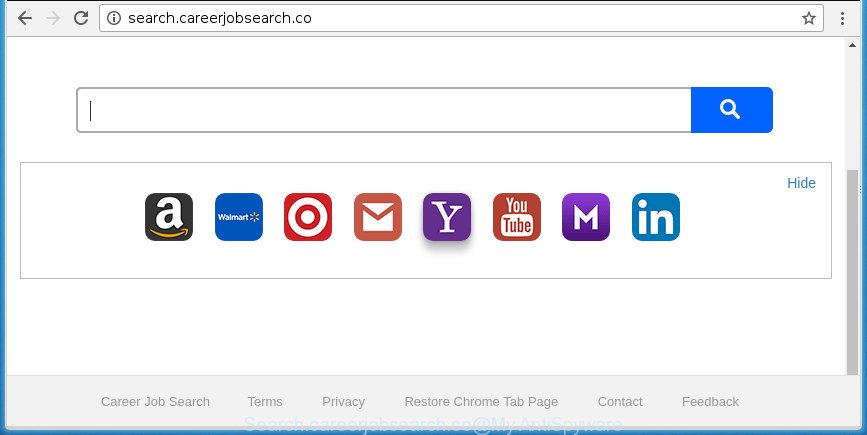
http://search.careerjobsearch.co/
The Search.careerjobsearch.co hijacker infection will alter your web browser’s search provider so that all searches are sent via Search.careerjobsearch.co, that redirections to Bing, Yahoo or Google Custom Search engine which shows the search results for your query. The devs behind this browser hijacker infection are utilizing legitimate search provider as they may make money from the ads which are opened in the search results.
Some browser hijackers also contain adware (also known as ‘ad-supported’ software) which has the ability to show undesired ads or gather user data which may be transferred to third parties. These unwanted advertisements may be displayed as pop-unders, pop-ups, in-text ads, video advertisements, text links or banners or even massive full page advertisements. Most of the adware is designed to open advertisements, but certain adware is form of spyware that often used to track users to collect confidential data.
The Search.careerjobsearch.co browser hijacker infection usually affects only the Mozilla Firefox, Chrome, Internet Explorer and Microsoft Edge. However, possible situations, when any other internet browsers will be affected too. The browser hijacker will perform a scan of the system for web-browser shortcuts and change them without your permission. When it infects the internet browser shortcuts, it will add the argument like ‘http://site.address’ into Target property. So, each time you run the web browser, you will see the Search.careerjobsearch.co undesired site.
We strongly recommend that you perform the step-by-step instructions below that will help you to get rid of Search.careerjobsearch.co home page using the standard features of Windows and some proven free applications.
Remove Search.careerjobsearch.co redirect (removal steps)
There are a few solutions which can be used to delete Search.careerjobsearch.co. But, not all potentially unwanted applications such as this hijacker infection can be completely removed using only manual methods. In most cases you’re not able to uninstall any hijacker utilizing standard MS Windows options. In order to remove Search.careerjobsearch.co you need complete a few manual steps and use reliable removal tools. Most IT security experts states that Zemana Anti-Malware (ZAM), MalwareBytes Anti-Malware (MBAM) or AdwCleaner tools are a right choice. These free programs are able to look for and remove Search.careerjobsearch.co from your PC system and restore your internet browser settings to defaults.
To remove Search.careerjobsearch.co, follow the steps below:
- Manual Search.careerjobsearch.co removal
- Delete Search.careerjobsearch.co associated software by using Windows Control Panel
- Fix infected browsers shortcuts to remove Search.careerjobsearch.co
- Remove Search.careerjobsearch.co redirect from Google Chrome
- Delete Search.careerjobsearch.co from IE
- Remove Search.careerjobsearch.co start page from Firefox
- Search.careerjobsearch.co start page automatic removal
- Use AdBlocker to block Search.careerjobsearch.co and stay safe online
- Don’t know how your internet browser has been hijacked by Search.careerjobsearch.co browser hijacker?
- Finish words
Manual Search.careerjobsearch.co removal
The useful removal steps for the Search.careerjobsearch.co. The detailed procedure can be followed by anyone as it really does take you step-by-step. If you follow this process to remove Search.careerjobsearch.co let us know how you managed by sending us your comments please.
Delete Search.careerjobsearch.co associated software by using Windows Control Panel
In order to get rid of Search.careerjobsearch.co, first thing you need to do is to remove unknown and dubious applications from your system using MS Windows control panel. When removing this hijacker, check the list of installed apps and try to find questionable applications and remove them all. Pay special attention to recently installed applications, as it is most likely that the Search.careerjobsearch.co browser hijacker сame along with it.
Make sure you have closed all web browsers and other apps. Press CTRL, ALT, DEL keys together to open the Microsoft Windows Task Manager.

Click on the “Processes” tab, look for something questionable that is the browser hijacker infection responsible for redirecting your web-browser to Search.careerjobsearch.co site then right-click it and select “End Task” or “End Process” option. In many cases, malicious software masks itself to avoid detection by imitating legitimate Microsoft Windows processes. A process is particularly suspicious: it is taking up a lot of memory (despite the fact that you closed all of your programs, its name is not familiar to you (if you’re in doubt, you can always check the program by doing a search for its name in Google, Yahoo or Bing).
Next, delete any unwanted and suspicious apps from your Control panel.
Windows 10, 8.1, 8
Now, click the Windows button, type “Control panel” in search and press Enter. Select “Programs and Features”, then “Uninstall a program”.

Look around the entire list of apps installed on your personal computer. Most probably, one of them is the Search.careerjobsearch.co browser hijacker infection and other web-browser’s malicious extensions. Choose the suspicious program or the program that name is not familiar to you and delete it.
Windows Vista, 7
From the “Start” menu in Windows, select “Control Panel”. Under the “Programs” icon, choose “Uninstall a program”.

Choose the questionable or any unknown software, then click “Uninstall/Change” button to delete this undesired program from your system.
Windows XP
Click the “Start” button, select “Control Panel” option. Click on “Add/Remove Programs”.

Choose an unwanted application, then click “Change/Remove” button. Follow the prompts.
Fix infected browsers shortcuts to remove Search.careerjobsearch.co
After installed, the browser hijacker infection which redirects your internet browser to undesired Search.careerjobsearch.co web-site, may add an argument similar to “http://site.address” into the Target property of the desktop shortcut file for the Firefox, Google Chrome, Internet Explorer and Edge. Due to this, every time you start the web-browser, it will show an unwanted web site.
Right click to a desktop shortcut for your hijacked browser. Choose the “Properties” option. It’ll display the Properties window. Select the “Shortcut” tab here, after that, look at the “Target” field. The browser hijacker which reroutes your internet browser to annoying Search.careerjobsearch.co web-page can change it. If you are seeing something like “…exe http://site.address” then you need to remove “http…” and leave only, depending on the web browser you are using:
- Google Chrome: chrome.exe
- Opera: opera.exe
- Firefox: firefox.exe
- Internet Explorer: iexplore.exe
Look at the example as displayed in the figure below.

Once is finished, press the “OK” button to save the changes. Please repeat this step for web browser shortcut files which reroutes to an unwanted pages. When you have completed, go to next step.
Remove Search.careerjobsearch.co redirect from Google Chrome
Use the Reset browser utility of the Chrome to reset all its settings such as home page, new tab and default search engine to original defaults. This is a very useful tool to use, in the case of web-browser hijacks like Search.careerjobsearch.co.

- First, start the Google Chrome and click the Menu icon (icon in the form of three dots).
- It will display the Chrome main menu. Select More Tools, then click Extensions.
- You will see the list of installed addons. If the list has the plugin labeled with “Installed by enterprise policy” or “Installed by your administrator”, then complete the following guidance: Remove Chrome extensions installed by enterprise policy.
- Now open the Google Chrome menu once again, press the “Settings” menu.
- Next, click “Advanced” link, which located at the bottom of the Settings page.
- On the bottom of the “Advanced settings” page, click the “Reset settings to their original defaults” button.
- The Google Chrome will display the reset settings dialog box as shown on the screen above.
- Confirm the web-browser’s reset by clicking on the “Reset” button.
- To learn more, read the article How to reset Google Chrome settings to default.
Delete Search.careerjobsearch.co from IE
By resetting Internet Explorer web-browser you return your web-browser settings to its default state. This is first when troubleshooting problems that might have been caused by browser hijacker infection like Search.careerjobsearch.co.
First, start the Internet Explorer, click ![]() ) button. Next, click “Internet Options” like below.
) button. Next, click “Internet Options” like below.

In the “Internet Options” screen select the Advanced tab. Next, press Reset button. The Internet Explorer will display the Reset Internet Explorer settings dialog box. Select the “Delete personal settings” check box and click Reset button.

You will now need to reboot your PC system for the changes to take effect. It will remove hijacker responsible for redirecting user searches to Search.careerjobsearch.co, disable malicious and ad-supported internet browser’s extensions and restore the IE’s settings such as startpage, newtab page and default search provider to default state.
Remove Search.careerjobsearch.co start page from Firefox
If the FF settings such as new tab, start page and search provider by default have been changed by the hijacker, then resetting it to the default state can help.
Press the Menu button (looks like three horizontal lines), and press the blue Help icon located at the bottom of the drop down menu as displayed in the figure below.

A small menu will appear, click the “Troubleshooting Information”. On this page, click “Refresh Firefox” button as displayed on the screen below.

Follow the onscreen procedure to revert back your Mozilla Firefox internet browser settings to its original state.
Search.careerjobsearch.co start page automatic removal
Run malicious software removal utilities to get rid of Search.careerjobsearch.co automatically. The free applications utilities specially designed for browser hijacker infection, ad-supported software and other potentially unwanted software removal. These utilities can delete most of browser hijacker from Mozilla Firefox, Chrome, IE and Edge. Moreover, it can remove all components of Search.careerjobsearch.co from Windows registry and system drives.
Automatically remove Search.careerjobsearch.co with Zemana Anti Malware
Zemana highly recommended, because it can search for security threats such adware and hijackers that most ‘classic’ antivirus apps fail to pick up on. Moreover, if you have any Search.careerjobsearch.co hijacker infection removal problems which cannot be fixed by this tool automatically, then Zemana Anti-Malware provides 24X7 online assistance from the highly experienced support staff.

- Click the link below to download Zemana. Save it directly to your MS Windows Desktop.
Zemana AntiMalware
165517 downloads
Author: Zemana Ltd
Category: Security tools
Update: July 16, 2019
- At the download page, click on the Download button. Your browser will open the “Save as” dialog box. Please save it onto your Windows desktop.
- Once the download is finished, please close all programs and open windows on your computer. Next, start a file named Zemana.AntiMalware.Setup.
- This will open the “Setup wizard” of Zemana AntiMalware (ZAM) onto your personal computer. Follow the prompts and do not make any changes to default settings.
- When the Setup wizard has finished installing, the Zemana will start and show the main window.
- Further, click the “Scan” button to perform a system scan with this tool for the browser hijacker infection responsible for redirects to Search.careerjobsearch.co. Depending on your computer, the scan can take anywhere from a few minutes to close to an hour. During the scan Zemana Free will find threats present on your computer.
- As the scanning ends, Zemana Anti-Malware (ZAM) will show a screen that contains a list of malware that has been found.
- You may move items to Quarantine (all selected by default) by simply click the “Next” button. The utility will remove browser hijacker infection responsible for redirects to Search.careerjobsearch.co and move items to the program’s quarantine. When the procedure is finished, you may be prompted to reboot the PC.
- Close the Zemana Anti-Malware (ZAM) and continue with the next step.
How to automatically get rid of Search.careerjobsearch.co with Malwarebytes
Manual Search.careerjobsearch.co removal requires some computer skills. Some files and registry entries that created by the browser hijacker can be not completely removed. We advise that use the Malwarebytes Free that are completely free your personal computer of hijacker. Moreover, the free application will help you to get rid of malicious software, PUPs, ‘ad supported’ software and toolbars that your computer can be infected too.
Visit the page linked below to download the latest version of MalwareBytes Free for MS Windows. Save it on your Microsoft Windows desktop or in any other place.
327738 downloads
Author: Malwarebytes
Category: Security tools
Update: April 15, 2020
Once the download is complete, close all windows on your computer. Further, launch the file named mb3-setup. If the “User Account Control” prompt pops up as displayed in the figure below, click the “Yes” button.

It will open the “Setup wizard” which will assist you install MalwareBytes Free on the personal computer. Follow the prompts and do not make any changes to default settings.

Once installation is finished successfully, press Finish button. Then MalwareBytes Anti Malware (MBAM) will automatically run and you can see its main window as displayed below.

Next, click the “Scan Now” button to perform a system scan with this tool for the browser hijacker which changes internet browser settings to replace your newtab page, homepage and search engine by default with Search.careerjobsearch.co web site. This procedure can take some time, so please be patient. While the MalwareBytes Anti Malware is checking, you can see how many objects it has identified either as being malicious software.

As the scanning ends, MalwareBytes Anti-Malware will show a scan report. Next, you need to press “Quarantine Selected” button.

The MalwareBytes will delete hijacker infection that cause a redirect to Search.careerjobsearch.co web-page and move items to the program’s quarantine. Once disinfection is done, you can be prompted to restart your system. We advise you look at the following video, which completely explains the process of using the MalwareBytes Free to remove browser hijackers, adware and other malware.
Delete Search.careerjobsearch.co browser hijacker and malicious extensions with AdwCleaner
AdwCleaner is a free utility that can scan for hijacker responsible for Search.careerjobsearch.co . It is not always easy to locate all the unwanted applications that your computer might have picked up on the World Wide Web. AdwCleaner will scan for the adware, browser hijackers and other malicious software you need to delete.

- Visit the page linked below to download the latest version of AdwCleaner for Windows. Save it on your Windows desktop.
AdwCleaner download
225791 downloads
Version: 8.4.1
Author: Xplode, MalwareBytes
Category: Security tools
Update: October 5, 2024
- Select the file location as Desktop, and then press Save.
- Once downloading is done, launch the AdwCleaner, double-click the adwcleaner_xxx.exe file.
- If the “User Account Control” prompts, click Yes to continue.
- Read the “Terms of use”, and press Accept.
- In the AdwCleaner window, press the “Scan” to begin checking your personal computer for the browser hijacker related to Search.careerjobsearch.co startpage. While the AdwCleaner utility is scanning, you may see how many objects it has identified as being infected by malware.
- When the checking is complete, AdwCleaner will open a scan report. Next, you need to press “Clean”. If the AdwCleaner will ask you to restart your PC, click “OK”.
The few simple steps shown in detail in the following video.
Use AdBlocker to block Search.careerjobsearch.co and stay safe online
Use ad blocker program like AdGuard in order to block ads, malvertisements, pop-ups and online trackers, avoid having to install malicious and adware browser plug-ins and add-ons that affect your computer performance and impact your computer security. Browse the Web anonymously and stay safe online!
Installing the AdGuard ad blocker program is simple. First you’ll need to download AdGuard on your Windows Desktop by clicking on the link below.
27039 downloads
Version: 6.4
Author: © Adguard
Category: Security tools
Update: November 15, 2018
Once the download is finished, double-click the downloaded file to run it. The “Setup Wizard” window will show up on the computer screen as displayed in the figure below.

Follow the prompts. AdGuard will then be installed and an icon will be placed on your desktop. A window will show up asking you to confirm that you want to see a quick guidance as shown on the image below.

Click “Skip” button to close the window and use the default settings, or click “Get Started” to see an quick tutorial which will help you get to know AdGuard better.
Each time, when you run your PC, AdGuard will start automatically and block advertisements, web-sites such Search.careerjobsearch.co, as well as other malicious or misleading web pages. For an overview of all the features of the application, or to change its settings you can simply double-click on the AdGuard icon, that may be found on your desktop.
Don’t know how your internet browser has been hijacked by Search.careerjobsearch.co browser hijacker?
Many of the free software out there install undesired internet browser toolbars, adware and potentially unwanted apps such as the hijacker responsible for redirections to Search.careerjobsearch.co along with them without your knowledge. One has to be attentive while installing free programs in order to avoid accidentally installing additional applications. It’s important that you pay attention to the EULA (End User License Agreements) and select the Custom, Manual or Advanced setup type as it will typically disclose what bundled apps will also be installed.
Finish words
Now your computer should be free of the hijacker infection responsible for redirecting your web-browser to Search.careerjobsearch.co web page. Delete AdwCleaner. We suggest that you keep AdGuard (to help you block unwanted pop up ads and annoying malicious web pages) and Zemana (to periodically scan your system for new malware, browser hijackers and ad supported software). Make sure that you have all the Critical Updates recommended for Windows OS. Without regular updates you WILL NOT be protected when new hijackers, malicious applications and adware are released.
If you are still having problems while trying to remove Search.careerjobsearch.co home page from your web browser, then ask for help in our Spyware/Malware removal forum.



















