Is your browser redirected to a web-site named Delicious.download ? This problem can be caused by hijacker. The browser hijacker is a type of malware which is designed to alter settings of installed browsers. If you get it on your computer, then you can experience any of the following problems: lots of popup advertisements, multiple toolbars on your internet browser which you didn’t install, web-sites load slowly, home page, newtab and default search provider is changed without your permission. The guidance which follow, we will tell you about how to solve these problems, delete browser hijacker and thus get rid of Delicious.download from the Google Chrome, Microsoft Internet Explorer, Mozilla Firefox and Microsoft Edge forever.
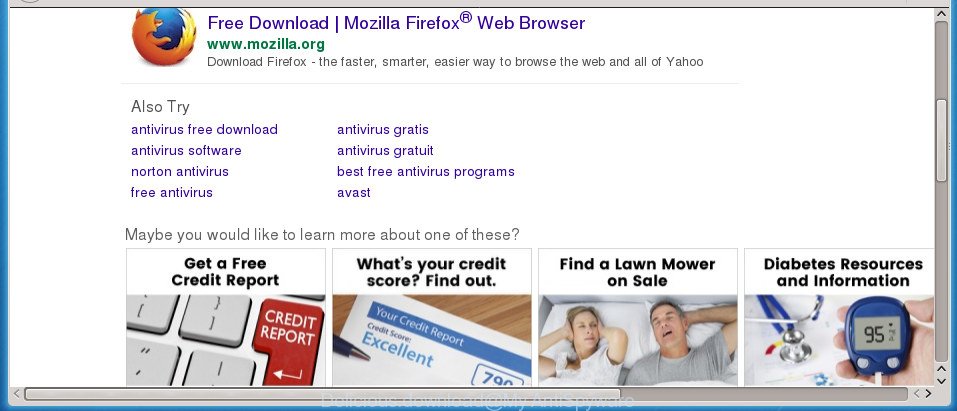
http://delicious.download/?keyword= …
Besides the fact that Delicious.download browser hijacker infection replaces your startpage, this intrusive web page can set yourself as your search provider. But, obviously, it does not give you a good search results, as they will consist of lots of ads, links to unwanted and ad web-sites and only the remaining part is search results for your query from the major search engines. Of course, the very fact that you encounter with the inability to properly search the World Wide Web, is an unpleasant moment. Moreover, the Delicious.download browser hijacker infection has the ability to collect user data about you. This privacy data, in the future, can be used for marketing purposes. What creates the risk of theft of confidential info about you.
It is probably that you might be worried with the hijacker which modifies web browser settings to replace your home page, newtab and default search engine with Delicious.download web page. You should not disregard this unwanted software. The browser hijacker infection might not only modify your home page or search engine, but redirect your internet browser to malicious web-sites. What is more, the browser hijacker can analyze your surfing, and gain access to your privacy data and, later, can transfer it to third parties. Thus, there are more than enough reasons to get rid of Delicious.download from your internet browser.
A malware that can make changes to settings of installed web-browsers on Delicious.download mostly affects only Google Chrome, IE, Firefox and MS Edge. However, possible situations, when any other browsers will be affected too. The Delicious.download browser hijacker can modify the Target property of web-browser’s shortcuts, so every time you launch the web browser, instead of your homepage, you will see a completely different page.
Therefore it’s very important to free your machine of hijacker as quickly as possible. Follow the step by step tutorial below to delete Delicious.download redirect, as well as other malicious software and adware, which may be installed onto your computer along with it.
Remove Delicious.download
When a hijacker such as the Delicious.download gets installed on your PC system without your knowledge, it is not easy to remove. Most often, there is no Uninstall program that simply delete the hijacker that cause Delicious.download web-page to appear from your computer. So, we recommend using several well-proven free specialized utilities like Zemana AntiMalware, MalwareBytes Anti-Malware (MBAM) or AdwCleaner. But the best method to remove Delicious.download will be to perform several manual steps, after that additionally use antimalware utilities.
To remove Delicious.download, use the following steps:
- Remove Delicious.download start page without any utilities
- Delicious.download homepage automatic removal
- Use AdBlocker to block Delicious.download and stay safe online
- How did you get infected with Delicious.download browser hijacker
- Finish words
Remove Delicious.download start page without any utilities
The few simple steps will help you delete Delicious.download . These Delicious.download removal steps work for the Firefox, Google Chrome, Internet Explorer and MS Edge, as well as every version of MS Windows operating system.
Uninstall Delicious.download associated software by using Windows Control Panel
Check out the Microsoft Windows Control Panel (Programs and Features section) to see all installed software. We recommend to click on the “Date Installed” in order to sort the list of apps by the date you installed them. If you see any unknown and dubious programs, they are the ones you need to delete.
Windows 10, 8.1, 8
Click the MS Windows logo, and then click Search ![]() . Type ‘Control panel’and press Enter like below.
. Type ‘Control panel’and press Enter like below.

After the ‘Control Panel’ opens, click the ‘Uninstall a program’ link under Programs category as displayed in the following example.

Windows 7, Vista, XP
Open Start menu and select the ‘Control Panel’ at right as displayed below.

Then go to ‘Add/Remove Programs’ or ‘Uninstall a program’ (Windows 7 or Vista) as displayed below.

Carefully browse through the list of installed software and remove all dubious and unknown apps. We suggest to click ‘Installed programs’ and even sorts all installed apps by date. Once you have found anything suspicious that may be the hijacker infection that alters browser settings to replace your home page, new tab page and default search provider with Delicious.download web page or other PUP (potentially unwanted program), then choose this program and click ‘Uninstall’ in the upper part of the window. If the questionable program blocked from removal, then use Revo Uninstaller Freeware to completely remove it from your PC system.
Remove Delicious.download from Google Chrome
Use the Reset internet browser tool of the Chrome to reset all its settings such as homepage, new tab and default search engine to original defaults. This is a very useful tool to use, in the case of web browser hijacks such as Delicious.download.
Open the Chrome menu by clicking on the button in the form of three horizontal dotes (![]() ). It will display the drop-down menu. Choose More Tools, then press Extensions.
). It will display the drop-down menu. Choose More Tools, then press Extensions.
Carefully browse through the list of installed add-ons. If the list has the extension labeled with “Installed by enterprise policy” or “Installed by your administrator”, then complete the following instructions: Remove Google Chrome extensions installed by enterprise policy otherwise, just go to the step below.
Open the Google Chrome main menu again, click to “Settings” option.

Scroll down to the bottom of the page and click on the “Advanced” link. Now scroll down until the Reset settings section is visible, as displayed on the screen below and click the “Reset settings to their original defaults” button.

Confirm your action, click the “Reset” button.
Delete Delicious.download search from Internet Explorer
First, start the IE, then press ‘gear’ icon ![]() . It will show the Tools drop-down menu on the right part of the internet browser, then click the “Internet Options” as on the image below.
. It will show the Tools drop-down menu on the right part of the internet browser, then click the “Internet Options” as on the image below.

In the “Internet Options” screen, select the “Advanced” tab, then click the “Reset” button. The Internet Explorer will display the “Reset Internet Explorer settings” dialog box. Further, click the “Delete personal settings” check box to select it. Next, click the “Reset” button as displayed in the following example.

After the procedure is complete, click “Close” button. Close the Microsoft Internet Explorer and reboot your computer for the changes to take effect. This step will help you to restore your web browser’s start page, newtab and search engine by default to default state.
Get rid of Delicious.download search from Firefox
The Mozilla Firefox reset will keep your personal information such as bookmarks, passwords, web form auto-fill data and remove unwanted search engine and homepage such as Delicious.download, modified preferences, extensions and security settings.
Launch the Firefox and press the menu button (it looks like three stacked lines) at the top right of the browser screen. Next, press the question-mark icon at the bottom of the drop-down menu. It will show the slide-out menu.

Select the “Troubleshooting information”. If you’re unable to access the Help menu, then type “about:support” in your address bar and press Enter. It bring up the “Troubleshooting Information” page as on the image below.

Click the “Refresh Firefox” button at the top right of the Troubleshooting Information page. Select “Refresh Firefox” in the confirmation dialog box. The Mozilla Firefox will start a process to fix your problems that caused by the hijacker infection which designed to reroute your web browser to the Delicious.download web-page. Once, it is complete, click the “Finish” button.
Fix infected web-browsers shortcuts to remove Delicious.download
When the hijacker infection is started, it can also change the internet browser’s shortcut files, adding an argument such as “http://site.address” into the Target field. Due to this, every time you start the browser, it will show an annoying web-site.
To clear the browser shortcut file, right-click to it and select Properties. On the Shortcut tab, locate the Target field. Click inside, you will see a vertical line – arrow pointer, move it (using -> arrow key on your keyboard) to the right as possible. You will see a text similar to “http://site.address” which has been added here. You need to delete it.

When the text is removed, press the OK button. You need to clean all shortcuts of all your internet browsers, as they may be affected too.
Delicious.download homepage automatic removal
If you’re not expert at system technology, then we advise to run free removal tools listed below to remove Delicious.download for good. The automatic way is highly recommended. It has less steps and easier to implement than the manual solution. Moreover, it lower risk of system damage. So, the automatic Delicious.download removal is a better option.
How to automatically get rid of Delicious.download with Zemana AntiMalware
We suggest using the Zemana AntiMalware that are completely clean your PC system of the browser hijacker. The tool is an advanced malware removal program developed by (c) Zemana lab. It is able to help you delete PUPs, hijackers, ‘ad supported’ software, malicious software, toolbars, ransomware and other security threats from your PC system for free.
Download Zemana Anti-Malware (ZAM) by clicking on the link below. Save it directly to your Windows Desktop.
165090 downloads
Author: Zemana Ltd
Category: Security tools
Update: July 16, 2019
Once the download is finished, start it and follow the prompts. Once installed, the Zemana AntiMalware will try to update itself and when this process is finished, press the “Scan” button to start scanning your personal computer for the hijacker that causes web browsers to display unwanted Delicious.download web site.

A scan may take anywhere from 10 to 30 minutes, depending on the number of files on your computer and the speed of your PC system. During the scan Zemana Anti-Malware (ZAM) will detect threats exist on your machine. You may move items to Quarantine (all selected by default) by simply click “Next” button.

The Zemana AntiMalware will delete hijacker infection that causes web-browsers to display annoying Delicious.download page and move items to the program’s quarantine.
How to get rid of Delicious.download with Malwarebytes
Manual Delicious.download redirect removal requires some computer skills. Some files and registry entries that created by the hijacker may be not completely removed. We recommend that use the Malwarebytes Free that are completely clean your computer of hijacker infection. Moreover, the free program will allow you to get rid of malware, PUPs, adware and toolbars that your computer can be infected too.

- Download MalwareBytes from the following link. Save it on your Desktop.
Malwarebytes Anti-malware
327309 downloads
Author: Malwarebytes
Category: Security tools
Update: April 15, 2020
- Once the download is complete, close all programs and windows on your machine. Open a directory in which you saved it. Double-click on the icon that’s named mb3-setup.
- Further, press Next button and follow the prompts.
- Once install is done, click the “Scan Now” button to start scanning your PC system for the hijacker infection that causes web-browsers to display unwanted Delicious.download web-site. A system scan can take anywhere from 5 to 30 minutes, depending on your PC. While the MalwareBytes application is checking, you may see how many objects it has identified as threat.
- After MalwareBytes AntiMalware (MBAM) completes the scan, you will be displayed the list of all found threats on your system. All found threats will be marked. You can remove them all by simply press “Quarantine Selected”. When the clean-up is complete, you may be prompted to restart your PC system.
The following video offers a step-by-step instructions on how to remove browser hijackers, adware and other malware with MalwareBytes Anti Malware (MBAM).
Scan your computer and remove Delicious.download redirect with AdwCleaner
AdwCleaner is a completely free tool. You don’t need expensive methods to get rid of hijacker responsible for Delicious.download start page and other malicious programs. AdwCleaner will uninstall all the unwanted programs like adware and hijackers at zero cost.

- Visit the page linked below to download the latest version of AdwCleaner for Microsoft Windows. Save it to your Desktop.
AdwCleaner download
225644 downloads
Version: 8.4.1
Author: Xplode, MalwareBytes
Category: Security tools
Update: October 5, 2024
- Select the file location as Desktop, and then press Save.
- After the download is finished, launch the AdwCleaner, double-click the adwcleaner_xxx.exe file.
- If the “User Account Control” prompts, click Yes to continue.
- Read the “Terms of use”, and press Accept.
- In the AdwCleaner window, click the “Scan” . AdwCleaner utility will start scanning the whole machine to find out browser hijacker that made to reroute your browser to the Delicious.download web site. A scan can take anywhere from 10 to 30 minutes, depending on the number of files on your computer and the speed of your machine. While the AdwCleaner program is scanning, you can see number of objects it has identified as threat.
- After the scanning is finished, you may check all threats detected on your computer. Review the results once the utility has finished the system scan. If you think an entry should not be quarantined, then uncheck it. Otherwise, simply click “Clean”. If the AdwCleaner will ask you to reboot your computer, click “OK”.
The step-by-step guide shown in detail in the following video.
Use AdBlocker to block Delicious.download and stay safe online
It is also critical to protect your web browsers from harmful web-sites and ads by using an ad blocking program such as AdGuard. Security experts says that it will greatly reduce the risk of malware, and potentially save lots of money. Additionally, the AdGuard can also protect your privacy by blocking almost all trackers.
- Download AdGuard application by clicking on the following link. Save it to your Desktop.
Adguard download
26910 downloads
Version: 6.4
Author: © Adguard
Category: Security tools
Update: November 15, 2018
- Once the downloading process is complete, run the downloaded file. You will see the “Setup Wizard” program window. Follow the prompts.
- Once the install is done, click “Skip” to close the install program and use the default settings, or click “Get Started” to see an quick tutorial that will assist you get to know AdGuard better.
- In most cases, the default settings are enough and you do not need to change anything. Each time, when you start your PC system, AdGuard will start automatically and block pop up ads, pages such Delicious.download, as well as other harmful or misleading web-sites. For an overview of all the features of the program, or to change its settings you can simply double-click on the icon named AdGuard, that can be found on your desktop.
How did you get infected with Delicious.download browser hijacker
A browser hijacker infections may be spread with the help of trojan horses and other forms of malicious software, but most commonly, the browser hijacker such as Delicious.download gets onto PC by being attached to some freeware. Many authors of freeware include third-party applications in their installer. Sometimes it is possible to avoid the install of any browser hijackers like Delicious.download: carefully read the Terms of Use and the Software license, select only Manual, Custom or Advanced install method, unset all checkboxes before clicking Install or Next button while installing new free programs.
Finish words
After completing the steps shown above, your PC system should be clean from this hijacker and other malicious software. The Chrome, FF, MS Edge and Internet Explorer will no longer display undesired Delicious.download home page on startup. Unfortunately, if the step by step guide does not help you, then you have caught a new hijacker, and then the best way – ask for help.
Please start a new thread by using the “New Topic” button in the Spyware Removal forum. When posting your HJT log, try to give us some details about your problems, so we can try to help you more accurately. Wait for one of our trained “Security Team” or Site Administrator to provide you with knowledgeable assistance tailored to your problem with the intrusive Delicious.download .




















