If you turn on your system and your web-browser is launched automatically, after that immediately open the intrusive News24social.com web-page or your web-browser began to display tons of ads, then it could mean that adware (also known as ‘ad-supported’ software) was installed on your system. The adware usually gets installed as a part of some freeware. Do not be surprised, it happens, especially if you’re an active World Wide Web user. But this does not mean that you should reconcile with these unwanted redirects and pop up advertisements. Follow the tutorial below to clean your machine sooner, as the ad-supported software can be a way to affect your personal computer with more dangerous malicious apps like viruses and trojans. The instructions which follow, I’ll show you how to remove adware and thereby remove News24social.com pop-up ads from your computer forever.
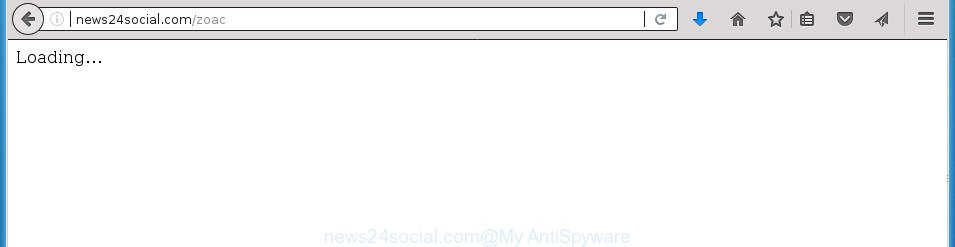
As well as undesired web-browser redirections to News24social.com, the adware can gather your Net browsing activity by saving URLs visited, IP addresses, web browser version and type, cookie information, Internet Service Provider (ISP) and web sites visited. Such kind of behavior can lead to serious security problems or personal info theft. This is another reason why the ad supported software responsible for News24social.com redirect, is classified as potentially unwanted application (PUA).
The adware usually hijacks only the Google Chrome, Mozilla Firefox, Edge and Internet Explorer by modifying the browser’s settings or installing a harmful extensions. Moreover, possible situations, when any other web-browsers will be infected too. The adware will perform a scan of the PC system for internet browser shortcuts and modify them without your permission. When it infects the internet browser shortcuts, it’ll add the argument like ‘http://site.address’ into Target property. So, each time you launch the internet browser, you will see an intrusive News24social.com web page.
To find out how to remove News24social.com redirect, we suggest to read the guide added to this blog post below. The instructions was prepared by experienced security experts who discovered a method to get rid of the annoying adware out of the PC system.
Remove News24social.com pop-up ads (removal steps)
When the adware gets installed on your computer without your knowledge, it’s not easy to delete. Most often, there is no Uninstall program that simply remove the ad-supported software responsible for redirecting your browser to News24social.com web-site from your computer. So, we suggest using several well-proven free specialized tools such as Zemana Free, MalwareBytes or AdwCleaner. But the best solution to remove News24social.com ads will be to perform several manual steps, after that additionally use antimalware utilities.
To remove News24social.com, perform the steps below:
- How to manually delete News24social.com
- Removing the News24social.com, check the list of installed programs first
- Clean up the web-browsers shortcuts which have been hijacked by ad supported software
- Get rid of unwanted Scheduled Tasks
- Remove News24social.com redirect from Chrome
- Remove News24social.com pop-ups from Microsoft Internet Explorer
- Delete News24social.com from Firefox by resetting browser settings
- How to automatically get rid of News24social.com pop up advertisements
- Use AdBlocker to stop News24social.com and stay safe online
- How to avoid installation of News24social.com popup advertisements
- Finish words
How to manually delete News24social.com
The useful removal instructions for the News24social.com ads. The detailed procedure can be followed by anyone as it really does take you step-by-step. If you follow this process to remove News24social.com pop up advertisements let us know how you managed by sending us your comments please.
Removing the News24social.com, check the list of installed programs first
It’s of primary importance to first identify and delete all PUPs, ad supported software software and hijacker infections through ‘Add/Remove Programs’ (Windows XP) or ‘Uninstall a program’ (Windows 10, 8, 7) section of your MS Windows Control Panel.
Windows 8, 8.1, 10
First, click Windows button

Once the ‘Control Panel’ opens, click the ‘Uninstall a program’ link under Programs category as on the image below.

You will see the ‘Uninstall a program’ panel as displayed on the screen below.

Very carefully look around the entire list of apps installed on your PC system. Most likely, one of them is the adware related to News24social.com pop up advertisements. If you have many apps installed, you can help simplify the search of harmful software by sort the list by date of installation. Once you’ve found a questionable, unwanted or unused program, right click to it, after that press ‘Uninstall’.
Windows XP, Vista, 7
First, click ‘Start’ button and select ‘Control Panel’ at right panel as displayed on the screen below.

Once the Windows ‘Control Panel’ opens, you need to click ‘Uninstall a program’ under ‘Programs’ as shown on the image below.

You will see a list of applications installed on your system. We recommend to sort the list by date of installation to quickly find the programs that were installed last. Most likely, it’s the adware that responsible for browser reroute to the undesired News24social.com web page. If you are in doubt, you can always check the application by doing a search for her name in Google, Yahoo or Bing. When the program which you need to delete is found, simply press on its name, and then click ‘Uninstall’ as shown on the image below.

Clean up the web-browsers shortcuts which have been hijacked by ad supported software
Now you need to clean up the web browser shortcut files. Check that the shortcut referring to the right exe-file of the web browser, and not on any unknown file.
Right click on the shortcut of hijacked internet browser as shown on the image below.

Select the “Properties” option and it’ll display the shortcut file’s properties. Next, press the “Shortcut” tab and then delete the “http://site.address” string from Target field as displayed below.

Then press OK to save changes. Repeat the step for all web-browsers which are re-directed to the News24social.com intrusive web page.
Get rid of unwanted Scheduled Tasks
Once installed, the adware can add a task in to the Windows Task Scheduler Library. Due to this, every time when you run your PC, it will display News24social.com annoying page. So, you need to check the Task Scheduler Library and remove all malicious tasks which have been created by malicious apps.
Press Windows and R keys on your keyboard at the same time. It will show a dialog box which called Run. In the text field, type “taskschd.msc” (without the quotes) and press OK. Task Scheduler window opens. In the left-hand side, press “Task Scheduler Library”, like below.

Task scheduler, list of tasks
In the middle part you will see a list of installed tasks. Select the first task, its properties will be display just below automatically. Next, press the Actions tab. Necessary to look at the text which is written under Details. Found something such as “explorer.exe http://site.address” or “chrome.exe http://site.address” or “firefox.exe http://site.address”, then you need get rid of this task. If you are not sure that executes the task, then google it. If it is a component of the malicious apps, then this task also should be removed.
Further press on it with the right mouse button and select Delete as displayed in the following example.

Task scheduler, delete a task
Repeat this step, if you have found a few tasks that have been created by adware. Once is done, close the Task Scheduler window.
Remove News24social.com redirect from Chrome
Reset Google Chrome settings is a simple way to remove the hijacker infections, harmful and ‘ad-supported’ extensions, as well as to restore the web browser’s new tab, home page and search engine by default that have been changed by ad-supported software responsible for redirections to News24social.com.

- First, start the Chrome and click the Menu icon (icon in the form of three dots).
- It will display the Chrome main menu. Choose More Tools, then click Extensions.
- You will see the list of installed plugins. If the list has the extension labeled with “Installed by enterprise policy” or “Installed by your administrator”, then complete the following steps: Remove Chrome extensions installed by enterprise policy.
- Now open the Google Chrome menu once again, click the “Settings” menu.
- Next, click “Advanced” link, which located at the bottom of the Settings page.
- On the bottom of the “Advanced settings” page, click the “Reset settings to their original defaults” button.
- The Chrome will display the reset settings dialog box as shown on the screen above.
- Confirm the internet browser’s reset by clicking on the “Reset” button.
- To learn more, read the post How to reset Google Chrome settings to default.
Remove News24social.com pop-ups from Microsoft Internet Explorer
The Internet Explorer reset is great if your web-browser is hijacked or you have unwanted addo-ons or toolbars on your web-browser, which installed by an malware.
First, start the Microsoft Internet Explorer. Next, click the button in the form of gear (![]() ). It will open the Tools drop-down menu, press the “Internet Options” as shown on the screen below.
). It will open the Tools drop-down menu, press the “Internet Options” as shown on the screen below.

In the “Internet Options” window click on the Advanced tab, then click the Reset button. The IE will open the “Reset Internet Explorer settings” window as displayed in the following example. Select the “Delete personal settings” check box, then click “Reset” button.

You will now need to restart your system for the changes to take effect.
Delete News24social.com from Firefox by resetting browser settings
The Firefox reset will keep your personal information such as bookmarks, passwords, web form auto-fill data, restore preferences and security settings, delete redirects to unwanted News24social.com site and ‘ad supported’ software.
Press the Menu button (looks like three horizontal lines), and click the blue Help icon located at the bottom of the drop down menu as on the image below.

A small menu will appear, click the “Troubleshooting Information”. On this page, click “Refresh Firefox” button as displayed in the figure below.

Follow the onscreen procedure to restore your Firefox web browser settings to its original state.
How to automatically get rid of News24social.com pop up advertisements
If you are not expert at system technology, then we suggest to run free removal utilities listed below to remove News24social.com redirect for good. The automatic method is highly recommended. It has less steps and easier to implement than the manual way. Moreover, it lower risk of system damage. So, the automatic News24social.com removal is a better option.
Use Zemana Anti-malware to get rid of News24social.com pop-up ads
Zemana Anti-malware highly recommended, because it can search for security threats such ‘ad supported’ software and adwares that most ‘classic’ antivirus applications fail to pick up on. Moreover, if you have any News24social.com popup advertisements removal problems which cannot be fixed by this tool automatically, then Zemana Anti-malware provides 24X7 online assistance from the highly experienced support staff.

- Download Zemana Free by clicking on the following link. Save it to your Desktop.
Zemana AntiMalware
165086 downloads
Author: Zemana Ltd
Category: Security tools
Update: July 16, 2019
- At the download page, click on the Download button. Your internet browser will display the “Save as” dialog box. Please save it onto your Windows desktop.
- Once the downloading process is complete, please close all software and open windows on your machine. Next, start a file called Zemana.AntiMalware.Setup.
- This will launch the “Setup wizard” of Zemana onto your PC system. Follow the prompts and don’t make any changes to default settings.
- When the Setup wizard has finished installing, the Zemana Anti-Malware will start and open the main window.
- Further, click the “Scan” button for checking your machine for the adware responsible for redirecting your web browser to News24social.com site. A system scan can take anywhere from 5 to 30 minutes, depending on your machine. While the Zemana Free utility is scanning, you can see how many objects it has identified as being affected by malicious software.
- Once the scan is complete, Zemana Anti-Malware (ZAM) will display you the results.
- Review the report and then click the “Next” button. The utility will start to get rid of ad supported software responsible for News24social.com popups. When disinfection is done, you may be prompted to restart the computer.
- Close the Zemana Anti Malware (ZAM) and continue with the next step.
Run Malwarebytes to remove News24social.com pop-ups
You can remove News24social.com redirect automatically with a help of Malwarebytes Free. We recommend this free malware removal tool because it can easily remove browser hijackers, adware, PUPs and toolbars with all their components such as files, folders and registry entries.
Visit the page linked below to download MalwareBytes Anti Malware. Save it on your Desktop.
327304 downloads
Author: Malwarebytes
Category: Security tools
Update: April 15, 2020
Once the downloading process is finished, close all apps and windows on your personal computer. Double-click the setup file named mb3-setup. If the “User Account Control” dialog box pops up like below, click the “Yes” button.

It will open the “Setup wizard” that will help you setup MalwareBytes AntiMalware on your personal computer. Follow the prompts and do not make any changes to default settings.

Once setup is done successfully, click Finish button. MalwareBytes AntiMalware (MBAM) will automatically start and you can see its main screen as displayed in the figure below.

Now click the “Scan Now” button to begin checking your PC system for the adware which cause unwanted News24social.com pop up ads to appear. Depending on your personal computer, the scan can take anywhere from a few minutes to close to an hour. While the MalwareBytes is scanning, you can see how many objects it has identified either as being malicious software.

Once that process is complete, MalwareBytes will produce a list of unwanted and adware apps. All detected items will be marked. You can get rid of them all by simply press “Quarantine Selected” button. The MalwareBytes will remove adware which cause undesired News24social.com pop up advertisements to appear. After disinfection is done, you may be prompted to reboot the computer.
We suggest you look at the following video, which completely explains the procedure of using the MalwareBytes Anti-Malware (MBAM) to remove ‘ad supported’ software, browser hijacker and other malware.
Remove News24social.com pop-ups from web browsers with AdwCleaner
AdwCleaner is a free portable application that scans your PC for ‘ad supported’ software which redirects your web browser to annoying News24social.com site, potentially unwanted applications and browser hijackers and helps remove them easily. Moreover, it’ll also help you remove any malicious browser extensions and add-ons.

- Please go to the link below to download the latest version of AdwCleaner for MS Windows. Save it to your Desktop.
AdwCleaner download
225644 downloads
Version: 8.4.1
Author: Xplode, MalwareBytes
Category: Security tools
Update: October 5, 2024
- Select the folder in which you saved it as Desktop, and then click Save.
- When the download is finished, run the AdwCleaner, double-click the adwcleaner_xxx.exe file.
- If the “User Account Control” prompts, press Yes to continue.
- Read the “Terms of use”, and click Accept.
- In the AdwCleaner window, click the “Scan” for checking your computer for the adware that causes annoying News24social.com popup advertisements. This process can take quite a while, so please be patient. While the AdwCleaner program is checking, you can see how many objects it has identified as threat.
- Once the checking is finished, AdwCleaner will show a list of found items. Make sure all items have ‘checkmark’ and click “Clean”. If the AdwCleaner will ask you to restart your personal computer, press “OK”.
The few simple steps shown in detail in the following video.
Use AdBlocker to stop News24social.com and stay safe online
It’s also critical to protect your browsers from malicious web-pages and ads by using an ad blocking program such as AdGuard. Security experts says that it’ll greatly reduce the risk of malicious software, and potentially save lots of money. Additionally, the AdGuard may also protect your privacy by blocking almost all trackers.
- Download AdGuard application from the following link. Save it on your Desktop.
Adguard download
26910 downloads
Version: 6.4
Author: © Adguard
Category: Security tools
Update: November 15, 2018
- After downloading is finished, start the downloaded file. You will see the “Setup Wizard” program window. Follow the prompts.
- When the installation is finished, press “Skip” to close the installation application and use the default settings, or click “Get Started” to see an quick tutorial that will help you get to know AdGuard better.
- In most cases, the default settings are enough and you don’t need to change anything. Each time, when you launch your PC system, AdGuard will run automatically and block popup advertisements, web sites such News24social.com, as well as other malicious or misleading web-sites. For an overview of all the features of the application, or to change its settings you can simply double-click on the icon named AdGuard, that may be found on your desktop.
How to avoid installation of News24social.com popup advertisements
In many cases, the ad supported software come together with the installers from a free hosting and file sharing web-pages. So, install a free applications is a a good chance that you will find a bundled adware. If you don’t know how to avoid it, then use a simple trick. During the installation, choose the Custom or Advanced install type. Next, click ‘Decline’ button and clear all checkboxes on offers that ask you to install optional applications. Moreover, please carefully read Term of use and User agreement before installing any apps or otherwise you may end up with another unwanted program on your system like this adware which cause unwanted News24social.com pop-up ads to appear.
Finish words
Now your computer should be clean of the ad supported software which designed to redirect your web-browser to various ad web sites such as News24social.com. Remove AdwCleaner. We suggest that you keep AdGuard (to help you stop unwanted pop up advertisements and intrusive harmful pages) and Zemana Anti-Malware (to periodically scan your computer for new malware, browser hijackers and ad-supported software). Make sure that you have all the Critical Updates recommended for Windows OS. Without regular updates you WILL NOT be protected when new adwares, malicious software and ad supported software are released.
If you are still having problems while trying to delete News24social.com redirect from your internet browser, then ask for help in our Spyware/Malware removal forum.


















