If you keep receiving the Home.myplaycity.com when you launch the internet browser, then this might be a sign your PC system is infected by potentially unwanted program from the browser hijacker family. Once installed, it changes certain settings of all your typical web browsers. So, every time, when you will start the web browser, it will begin to show Home.myplaycity.com unwanted instead of your homepage. Moreover, this malicious software can block an option to revert back your start page.
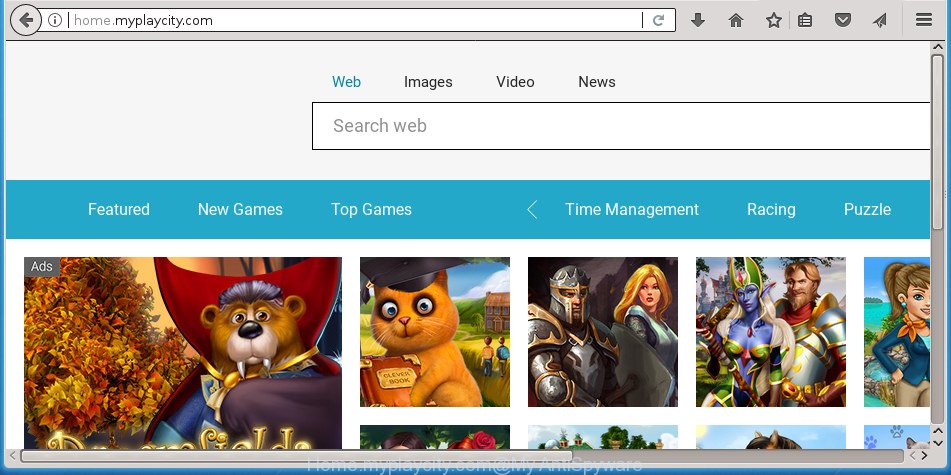
http://home.myplaycity.com/
When you perform a search through Home.myplaycity.com, in addition to search results from Yahoo, Bing or Google Custom Search that provide links to web pages, news articles, images or videos you will also be shown a large amount of annoying advertisements. The developers of Home.myplaycity.com doing this to make advertising money from these advertisements.
As well as undesired browser redirects to Home.myplaycity.com, the browser hijacker can collect your Internet surfing activity by saving URLs visited, IP addresses, browser version and type, cookie information, Internet Service Provider (ISP) and pages visited. Such kind of behavior can lead to serious security problems or personal data theft. This is another reason why the hijacker that redirects the web browser to Home.myplaycity.com, is classified as potentially unwanted application (PUA).
Most often, the Home.myplaycity.com hijacker affects most common internet browsers such as Google Chrome, Firefox, Internet Explorer and Microsoft Edge. But such browser hijacker infections as well can infect other internet browsers by modifying its shortcuts (adding ‘http://site.address’ into Target field of web-browser’s shortcut). So every time you open the web-browser, it will open Home.myplaycity.com web site. Even if you setup your start page again, the unwanted Home.myplaycity.com page will be the first thing which you see when you launch the web browser.
To find out how to remove Home.myplaycity.com search, we suggest to read the guidance added to this article below. The guidance was created by experienced security professionals who discovered a solution to delete the annoying Home.myplaycity.com hijacker infection out of the personal computer.
How to remove Home.myplaycity.com from Chrome, Firefox, IE, Edge
In most cases browser hijackers requires more than a simple uninstall through the use of MS Windows Control panel in order to be fully removed. For that reason, our team developed several removal solutions that we’ve summarized in a detailed instructions. Therefore, if you have the intrusive Home.myplaycity.com hijacker on your computer and are currently trying to have it deleted then feel free to follow the instructions below in order to resolve your problem. Read this manual carefully, bookmark or print it, because you may need to exit your web-browser or reboot your personal computer.
To remove Home.myplaycity.com, execute the steps below:
- How to remove Home.myplaycity.com redirect without any software
- Remove Home.myplaycity.com related programs through the Control Panel of your PC
- Remove Home.myplaycity.com start page from Google Chrome
- Get rid of Home.myplaycity.com from Firefox by resetting web-browser settings
- Get rid of Home.myplaycity.com startpage from Internet Explorer
- Disinfect the browser’s shortcuts to get rid of Home.myplaycity.com redirect
- Scan your system and remove Home.myplaycity.com with free tools
- Stop Home.myplaycity.com redirect and other undesired web sites
- Why is my browser redirected to Home.myplaycity.com?
- To sum up
How to remove Home.myplaycity.com redirect without any software
If you perform exactly the few simple steps below you should be able to remove the Home.myplaycity.com search from the Chrome, FF, Microsoft Internet Explorer and Edge web-browsers.
Remove Home.myplaycity.com related programs through the Control Panel of your PC
We suggest that you begin the personal computer cleaning process by checking the list of installed software and uninstall all unknown or suspicious programs. This is a very important step, as mentioned above, very often the harmful software such as ad supported software and browser hijacker infections may be bundled with free programs. Delete the unwanted applications can delete the unwanted ads or web browser redirect.
Press Windows button ![]() , then click Search
, then click Search ![]() . Type “Control panel”and press Enter. If you using Windows XP or Windows 7, then click “Start” and select “Control Panel”. It will display the Windows Control Panel as displayed in the following example.
. Type “Control panel”and press Enter. If you using Windows XP or Windows 7, then click “Start” and select “Control Panel”. It will display the Windows Control Panel as displayed in the following example.

Further, press “Uninstall a program” ![]()
It will display a list of all software installed on your machine. Scroll through the all list, and uninstall any dubious and unknown applications.
Remove Home.myplaycity.com start page from Google Chrome
Reset Google Chrome settings is a simple way to delete the browser hijacker, harmful and adware extensions, as well as to restore the web browser’s newtab page, homepage and search provider by default that have been replaced by browser hijacker infection.
First run the Google Chrome. Next, click the button in the form of three horizontal dots (![]() ).
).
It will show the Google Chrome menu. Choose More Tools, then click Extensions. Carefully browse through the list of installed extensions. If the list has the extension signed with “Installed by enterprise policy” or “Installed by your administrator”, then complete the following guide: Remove Chrome extensions installed by enterprise policy.
Open the Chrome menu once again. Further, click the option named “Settings”.

The web browser will display the settings screen. Another method to display the Chrome’s settings – type chrome://settings in the web browser adress bar and press Enter
Scroll down to the bottom of the page and press the “Advanced” link. Now scroll down until the “Reset” section is visible, as shown on the screen below and click the “Reset settings to their original defaults” button.

The Chrome will open the confirmation prompt as shown below.

You need to confirm your action, press the “Reset” button. The browser will start the task of cleaning. When it’s complete, the browser’s settings including new tab, homepage and search engine by default back to the values which have been when the Google Chrome was first installed on your computer.
Get rid of Home.myplaycity.com from Firefox by resetting web-browser settings
If the Firefox settings such as new tab, home page and search provider by default have been replaced by the browser hijacker, then resetting it to the default state can help.
Start the Firefox and click the menu button (it looks like three stacked lines) at the top right of the internet browser screen. Next, click the question-mark icon at the bottom of the drop-down menu. It will show the slide-out menu.

Select the “Troubleshooting information”. If you’re unable to access the Help menu, then type “about:support” in your address bar and press Enter. It bring up the “Troubleshooting Information” page like below.

Click the “Refresh Firefox” button at the top right of the Troubleshooting Information page. Select “Refresh Firefox” in the confirmation dialog box. The Mozilla Firefox will start a task to fix your problems that caused by the browser hijacker that modifies internet browser settings to replace your new tab, startpage and search engine by default with Home.myplaycity.com web-page. When, it is finished, click the “Finish” button.
Get rid of Home.myplaycity.com startpage from Internet Explorer
If you find that IE web-browser settings like new tab page, home page and search provider by default having been hijacked, then you may revert back your settings, via the reset web-browser process.
First, launch the Microsoft Internet Explorer, click ![]() ) button. Next, press “Internet Options” as on the image below.
) button. Next, press “Internet Options” as on the image below.

In the “Internet Options” screen select the Advanced tab. Next, click Reset button. The IE will show the Reset Internet Explorer settings prompt. Select the “Delete personal settings” check box and click Reset button.

You will now need to reboot your machine for the changes to take effect. It will remove browser hijacker responsible for modifying your browser settings to Home.myplaycity.com, disable malicious and ad-supported internet browser’s extensions and restore the IE’s settings such as startpage, new tab and default search provider to default state.
Disinfect the browser’s shortcuts to get rid of Home.myplaycity.com redirect
Important to know, most anti malware apps which are able to delete browser hijacker infection which reroutes your internet browser to annoying Home.myplaycity.com page, but unable to find out and recover modified shortcut files. So, you need to fix the desktop shortcuts for your Google Chrome, Firefox, MS Edge and Microsoft Internet Explorer web browsers manually.
Open the properties of the web browser shortcut file. Right click on the shortcut file of affected internet browser and select the “Properties” option and it will show the properties of the shortcut. Next, choose the “Shortcut” tab and have a look at the Target field as displayed on the screen below.

Normally, if the last word in the Target field is chrome.exe, iexplore.exe, firefox.exe. Be sure to pay attention to the extension, should be “exe”! All shortcut files which have been modified by hijacker that reroutes your web browser to intrusive Home.myplaycity.com page, usually point to .bat, .cmd or .url files instead of .exe like below

Another variant, an address has been added at the end of the line. In this case the Target field looks such as …Application\chrome.exe” http://site.address as shown in the following example.

In order to fix the affected shortcut, you need to insert right path to the Target field or remove an address (if it has been added at the end). You can use the following information to fix your shortcuts which have been changed by Home.myplaycity.com browser hijacker infection and other web-browser’s harmful extensions.
| Google Chrome | C:\Program Files (x86)\Google\Chrome\Application\chrome.exe |
| C:\Program Files\Google\Chrome\Application\chrome.exe | |
| Mozilla Firefox | C:\Program Files\Mozilla Firefox\firefox.exe |
| Internet Explorer | C:\Program Files (x86)\Internet Explorer\iexplore.exe |
| C:\Program Files\Internet Explorer\iexplore.exe | |
| Opera | C:\Program Files (x86)\Opera\launcher.exe |
| C:\Program Files\Opera\launcher.exe |
Once is done, click OK to save changes. Repeat the step for all web browsers that are re-directed to the Home.myplaycity.com undesired site.
Scan your system and remove Home.myplaycity.com with free tools
Manual removal guidance does not always help to completely remove the browser hijacker, as it’s not easy to identify and get rid of components of browser hijacker infection and all malicious files from hard disk. Therefore, it is recommended that you use malware removal utility to completely remove Home.myplaycity.com off your system. Several free malicious software removal tools are currently available that can be used against the browser hijacker. The optimum solution would be to use Zemana, Malwarebytes Free and AdwCleaner.
How to automatically remove Home.myplaycity.com with Zemana
Zemana Free is a free application for MS Windows OS to look for and delete PUPs, adware, malicious internet browser extensions, browser toolbars, and other unwanted programs such as hijacker infection responsible for Home.myplaycity.com homepage, installed on your PC.
Download Zemana by clicking on the link below. Save it to your Desktop so that you can access the file easily.
165094 downloads
Author: Zemana Ltd
Category: Security tools
Update: July 16, 2019
Once the download is complete, start it and follow the prompts. Once installed, the Zemana Free will try to update itself and when this task is finished, click the “Scan” button for scanning your personal computer for the hijacker infection which reroutes your web-browser to undesired Home.myplaycity.com web page.

This procedure can take quite a while, so please be patient. When a threat is detected, the number of the security threats will change accordingly. Review the scan results and then click “Next” button.

The Zemana Anti-Malware (ZAM) will remove browser hijacker infection that causes browsers to display undesired Home.myplaycity.com web site.
How to automatically remove Home.myplaycity.com with Malwarebytes
We suggest using the Malwarebytes Free. You can download and install Malwarebytes to search for and remove Home.myplaycity.com from your personal computer. When installed and updated, the free malicious software remover will automatically scan and detect all threats present on the machine.
Please go to the link below to download the latest version of MalwareBytes Anti Malware (MBAM) for MS Windows. Save it directly to your Microsoft Windows Desktop.
327319 downloads
Author: Malwarebytes
Category: Security tools
Update: April 15, 2020
When the downloading process is done, close all windows on your machine. Further, run the file called mb3-setup. If the “User Account Control” prompt pops up as shown on the image below, press the “Yes” button.

It will display the “Setup wizard” which will allow you install MalwareBytes on the system. Follow the prompts and do not make any changes to default settings.

Once setup is done successfully, click Finish button. Then MalwareBytes Free will automatically run and you may see its main window as shown on the image below.

Next, press the “Scan Now” button . MalwareBytes tool will start scanning the whole personal computer to find out hijacker infection responsible for modifying your web browser settings to Home.myplaycity.com. Depending on your personal computer, the scan can take anywhere from a few minutes to close to an hour. While the MalwareBytes Anti Malware program is scanning, you can see how many objects it has identified as threat.

After MalwareBytes Free has completed scanning, you will be shown the list of all found items on your system. You may move items to Quarantine (all selected by default) by simply press “Quarantine Selected” button.

The MalwareBytes will delete browser hijacker infection related to Home.myplaycity.com search. When finished, you can be prompted to restart your PC. We recommend you look at the following video, which completely explains the process of using the MalwareBytes Free to remove hijacker infections, adware and other malicious software.
Double-check for potentially unwanted apps with AdwCleaner
AdwCleaner is a free portable application that scans your PC system for adware, potentially unwanted software and browser hijacker infections like Home.myplaycity.com and allows delete them easily. Moreover, it will also help you remove any harmful web-browser extensions and add-ons.
Download AdwCleaner on your machine by clicking on the following link.
225650 downloads
Version: 8.4.1
Author: Xplode, MalwareBytes
Category: Security tools
Update: October 5, 2024
After the download is finished, open the file location. You will see an icon like below.
![]()
Double click the AdwCleaner desktop icon. After the tool is opened, you will see a screen as shown below.

Further, click “Scan” button to perform a system scan with this utility for the browser hijacker infection related to Home.myplaycity.com home page. This process may take some time, so please be patient. After the scan get finished, AdwCleaner will open a screen that contains a list of malicious software that has been found as shown on the screen below.

In order to delete all threats, simply press “Clean” button. It will open a dialog box as shown on the screen below.

You need to press “OK”. After that process is complete, the AdwCleaner may ask you to restart your computer. When your system is started, you will see an AdwCleaner log.
These steps are shown in detail in the following video guide.
Stop Home.myplaycity.com redirect and other undesired web sites
It is important to use adblocker software such as AdGuard to protect your personal computer from harmful web-sites. Most security experts says that it’s okay to block ads. You should do so just to stay safe! And, of course, the AdGuard can to stop Home.myplaycity.com and other unwanted sites.
- Download AdGuard program on your machine from the following link.
Adguard download
26913 downloads
Version: 6.4
Author: © Adguard
Category: Security tools
Update: November 15, 2018
- When the downloading process is finished, start the downloaded file. You will see the “Setup Wizard” program window. Follow the prompts.
- When the setup is done, click “Skip” to close the setup program and use the default settings, or click “Get Started” to see an quick tutorial that will assist you get to know AdGuard better.
- In most cases, the default settings are enough and you do not need to change anything. Each time, when you run your personal computer, AdGuard will launch automatically and stop pop-up ads, web-sites such Home.myplaycity.com, as well as other harmful or misleading pages. For an overview of all the features of the program, or to change its settings you can simply double-click on the icon named AdGuard, that may be found on your desktop.
Why is my browser redirected to Home.myplaycity.com?
The Home.myplaycity.com browser hijacker infection usually spreads bundled with another application in the same installer. The risk of this is especially high for the various freeware downloaded from the Net. The developers of the apps are hoping that users will use the quick install method, that is simply to press the Next button, without paying attention to the information on the screen and do not carefully considering every step of the setup procedure. Thus, the hijacker infection may infiltrate your computer without your knowledge. Therefore, it’s very important to read all the information that tells the application during installation, including the ‘Terms of Use’ and ‘Software license’. Use only the Manual, Custom or Advanced install mode. This mode will help you to disable all optional and unwanted software and components.
To sum up
Now your personal computer should be clean of the browser hijacker which modifies web browser settings to replace your newtab, homepage and search provider by default with Home.myplaycity.com web site. Uninstall AdwCleaner. We suggest that you keep AdGuard (to help you block unwanted pop-up advertisements and unwanted harmful pages) and Zemana AntiMalware (ZAM) (to periodically scan your computer for new hijackers and other malicious software). Probably you are running an older version of Java or Adobe Flash Player. This can be a security risk, so download and install the latest version right now.
If you are still having problems while trying to remove Home.myplaycity.com from the Google Chrome, Microsoft Internet Explorer, Firefox and Microsoft Edge, then ask for help in our Spyware/Malware removal forum.



















