Do you got Search-fast.com pop-ups on your internet browsers with high frequency? If yes, then you should known that it’s a sign an ‘ad-supported’ software (also known as adware) is active on your computer causing these intrusive Search-fast.com advertisements to appear. You should delete this adware as soon as possible. Here, in this article below, you can found the helpful guide on How to delete Search-fast.com advertisements from your computer for free.
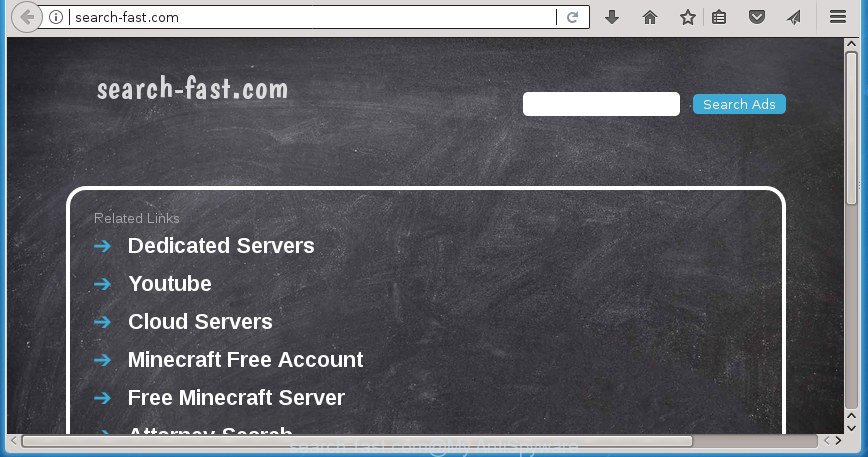
It’s likely that you might be worried with the adware that redirects your internet browser to intrusive Search-fast.com web site. You should not disregard this unwanted software. The ad supported software might not only open intrusive ads, but redirect your web browser to shady web sites. What is more, the adware can analyze your browsing, and gain access to your user data and, subsequently, can transfer it third party companies. Thus, there are more than enough reasons to remove Search-fast.com redirect from your personal computer.
Most often, the adware infects the most common web browsers such as the Chrome, Microsoft Internet Explorer, Firefox and Edge. But such the harmful software as well may infect another internet browsers by changing its shortcuts (adding an argument like ‘http://site.address’ into Target field of a web browser’s shortcut). So every time you start the browser, it will redirect to the intrusive Search-fast.com page. Even if you setup a new home page, an undesired web page will be the first thing you see when you launch the Chrome, FF, Internet Explorer and MS Edge.
Therefore it’s very important to follow the steps below as soon as possible. The steps will help you to remove ‘ad supported’ software as well as clean your computer from the Search-fast.com redirect. What is more, the few simple steps below will help you remove other harmful software such as unwanted toolbars and browser hijackers, which can be installed onto computer along with the adware.
Remove Search-fast.com ads (removal steps)
Fortunately, we have an effective solution which will help you manually or/and automatically remove Search-fast.com from your browser and bring your web browser settings, including new tab, start page and search engine by default, back to normal. Below you will find a removal instructions with all the steps you may need to successfully get rid of adware and its components. Certain of the steps will require you to reboot your machine or close this page. So, read this guide carefully, then bookmark or print it for later reference.
To remove Search-fast.com, complete the steps below:
- How to get rid of Search-fast.com pop up ads without any software
- Delete PUPs through the MS Windows Control Panel
- Get rid of Search-fast.com advertisements from Internet Explorer
- Get rid of Search-fast.com redirect from Firefox
- Remove Search-fast.com popups from Google Chrome
- Get rid of unwanted Scheduled Tasks
- Clean up the web-browsers shortcuts which have been affected by adware
- Run free malware removal tools to completely delete Search-fast.com pop up advertisements
- How to block Search-fast.com popups
- How does your machine get infected with Search-fast.com popups
- To sum up
How to get rid of Search-fast.com pop up ads without any software
The steps will help you get rid of Search-fast.com popup ads. These Search-fast.com removal steps work for the Google Chrome, Internet Explorer, FF and Microsoft Edge, as well as every version of MS Windows operating system.
Delete PUPs through the MS Windows Control Panel
Some of potentially unwanted programs, ad supported software and browser hijackers can be removed using the Add/Remove programs utility that is located in the Microsoft Windows Control Panel. So, if you are using any version of Windows and you have noticed an unwanted application, then first try to delete it through Add/Remove programs.
- If you are using Windows 8, 8.1 or 10 then click Windows button, next click Search. Type “Control panel”and press Enter.
- If you are using Windows XP, Vista, 7, then click “Start” button and click “Control Panel”.
- It will show the Windows Control Panel.
- Further, click “Uninstall a program” under Programs category.
- It will show a list of all programs installed on the system.
- Scroll through the all list, and remove suspicious and unknown software. To quickly find the latest installed software, we recommend sort programs by date.
See more details in the video guide below.
Get rid of Search-fast.com advertisements from Internet Explorer
By resetting Internet Explorer web browser you revert back your internet browser settings to its default state. This is good initial when troubleshooting problems that might have been caused by ad-supported software responsible for Search-fast.com pop-ups.
First, start the Internet Explorer, then press ‘gear’ icon ![]() . It will display the Tools drop-down menu on the right part of the browser, then click the “Internet Options” as shown in the figure below.
. It will display the Tools drop-down menu on the right part of the browser, then click the “Internet Options” as shown in the figure below.

In the “Internet Options” screen, select the “Advanced” tab, then click the “Reset” button. The Internet Explorer will show the “Reset Internet Explorer settings” prompt. Further, click the “Delete personal settings” check box to select it. Next, click the “Reset” button as displayed on the image below.

When the process is finished, click “Close” button. Close the IE and reboot your PC for the changes to take effect. This step will help you to restore your internet browser’s new tab, startpage and search engine by default to default state.
Get rid of Search-fast.com redirect from Firefox
If the Firefox settings like home page, new tab and search provider by default have been modified by the adware, then resetting it to the default state can help.
First, start the FF. Next, click the button in the form of three horizontal stripes (![]() ). It will show the drop-down menu. Next, click the Help button (
). It will show the drop-down menu. Next, click the Help button (![]() ).
).

In the Help menu click the “Troubleshooting Information”. In the upper-right corner of the “Troubleshooting Information” page click on “Refresh Firefox” button as displayed on the screen below.

Confirm your action, click the “Refresh Firefox”.
Remove Search-fast.com popups from Google Chrome
If your Google Chrome browser is re-directed to undesired Search-fast.com web-page, it may be necessary to completely reset your browser program to its default settings.

- First start the Google Chrome and click Menu button (small button in the form of three dots).
- It will show the Chrome main menu. Select More Tools, then click Extensions.
- You will see the list of installed extensions. If the list has the extension labeled with “Installed by enterprise policy” or “Installed by your administrator”, then complete the following steps: Remove Chrome extensions installed by enterprise policy.
- Now open the Google Chrome menu once again, click the “Settings” menu.
- You will see the Chrome’s settings page. Scroll down and click “Advanced” link.
- Scroll down again and click the “Reset” button.
- The Google Chrome will show the reset profile settings page as on the image above.
- Next click the “Reset” button.
- Once this procedure is finished, your web-browser’s homepage, newtab page and default search engine will be restored to their original defaults.
- To learn more, read the blog post How to reset Google Chrome settings to default.
Get rid of unwanted Scheduled Tasks
Once installed, the ‘ad supported’ software can add a task in to the Windows Task Scheduler Library. Due to this, every time when you boot your PC, it will open Search-fast.com annoying page. So, you need to check the Task Scheduler Library and remove all harmful tasks that have been created by unwanted applications.
Press Windows and R keys on your keyboard at the same time. It will display a dialog box that titled with Run. In the text field, type “taskschd.msc” (without the quotes) and click OK. Task Scheduler window opens. In the left-hand side, click “Task Scheduler Library”, as on the image below.

Task scheduler, list of tasks
In the middle part you will see a list of installed tasks. Select the first task, its properties will be open just below automatically. Next, click the Actions tab. Necessary to look at the text which is written under Details. Found something like “explorer.exe http://site.address” or “chrome.exe http://site.address” or “firefox.exe http://site.address”, then you need delete this task. If you are not sure that executes the task, then google it. If it is a component of the malicious applications, then this task also should be removed.
Further click on it with the right mouse button and select Delete like below.

Task scheduler, delete a task
Repeat this step, if you have found a few tasks that have been created by ‘ad-supported’ program. Once is finished, close the Task Scheduler window.
Clean up the web-browsers shortcuts which have been affected by adware
Important to know, most antimalware applications that are able to get rid of adware that causes undesired Search-fast.com popup ads, but unable to detect and recover modified shortcuts. So, you need to fix the desktop shortcuts for your Chrome, Firefox, IE and Microsoft Edge browsers manually.
Right click on the shortcut file of hijacked browser as on the image below.

Select the “Properties” option and it will show the shortcut’s properties. Next, click the “Shortcut” tab and then delete the “http://site.address” string from Target field as displayed on the screen below.

Then click OK to save changes. Repeat the step for all browsers which are re-directed to the Search-fast.com annoying web-page.
Run free malware removal tools to completely delete Search-fast.com pop up advertisements
If you are not expert at personal computer technology, then we recommend to use free removal tools listed below to remove Search-fast.com popup ads for good. The automatic solution is highly recommended. It has less steps and easier to implement than the manual way. Moreover, it lower risk of system damage. So, the automatic Search-fast.com removal is a better option.
Run Zemana Anti-malware to get rid of Search-fast.com
We recommend you to run the Zemana Anti-malware that are completely clean your personal computer of adware responsible for redirects to Search-fast.com. Moreover, the utility will help you to remove PUPs, malware, toolbars and hijackers that your personal computer can be infected too.

- Download Zemana Anti Malware (ZAM) by clicking on the following link. Save it on your Desktop.
Zemana AntiMalware
165033 downloads
Author: Zemana Ltd
Category: Security tools
Update: July 16, 2019
- At the download page, click on the Download button. Your internet browser will display the “Save as” prompt. Please save it onto your Windows desktop.
- After the downloading process is done, please close all programs and open windows on your PC. Next, launch a file called Zemana.AntiMalware.Setup.
- This will open the “Setup wizard” of Zemana Anti Malware (ZAM) onto your personal computer. Follow the prompts and don’t make any changes to default settings.
- When the Setup wizard has finished installing, the Zemana Free will start and display the main window.
- Further, press the “Scan” button for checking your PC system for the ‘ad supported’ software responsible for redirections to Search-fast.com. When a malware, adware or potentially unwanted software are detected, the number of the security threats will change accordingly.
- After finished, Zemana Anti Malware (ZAM) will show a screen which contains a list of malicious software that has been detected.
- Make sure all items have ‘checkmark’ and click the “Next” button. The tool will remove ad supported software that causes undesired Search-fast.com ads. When finished, you may be prompted to restart the computer.
- Close the Zemana Free and continue with the next step.
Scan and clean your computer of adware with Malwarebytes
Manual Search-fast.com popup advertisements removal requires some computer skills. Some files and registry entries that created by the adware may be not completely removed. We recommend that use the Malwarebytes Free that are completely free your computer of adware. Moreover, the free program will help you to delete malicious software, PUPs, browser hijackers and toolbars that your PC system can be infected too.
Visit the following page to download MalwareBytes Anti Malware (MBAM). Save it to your Desktop so that you can access the file easily.
327260 downloads
Author: Malwarebytes
Category: Security tools
Update: April 15, 2020
After the download is finished, close all software and windows on your computer. Double-click the install file named mb3-setup. If the “User Account Control” dialog box pops up as shown below, click the “Yes” button.

It will open the “Setup wizard” which will help you install MalwareBytes Free on your PC system. Follow the prompts and don’t make any changes to default settings.

Once installation is finished successfully, click Finish button. MalwareBytes AntiMalware will automatically start and you can see its main screen like below.

Now click the “Scan Now” button . MalwareBytes utility will start scanning the whole PC to find out ad supported software that causes multiple intrusive popup ads. Depending on your computer, the scan may take anywhere from a few minutes to close to an hour. During the scan MalwareBytes AntiMalware (MBAM) will detect all threats present on your computer.

When the scan get completed, MalwareBytes will open a list of all items found by the scan. In order to delete all threats, simply click “Quarantine Selected” button. The MalwareBytes AntiMalware will get rid of adware responsible for Search-fast.com popup advertisements. After disinfection is finished, you may be prompted to reboot the computer.
We recommend you look at the following video, which completely explains the process of using the MalwareBytes to remove adware, hijacker infection and other malware.
Delete Search-fast.com popup advertisements and malicious extensions with AdwCleaner
AdwCleaner is a free removal utility that can be downloaded and run to delete ad supported software responsible for redirecting your browser to Search-fast.com web site, browser hijackers, malware, potentially unwanted software, toolbars and other threats from your PC. You can use this utility to find threats even if you have an antivirus or any other security application.
Download AdwCleaner from the following link. Save it on your Desktop.
225628 downloads
Version: 8.4.1
Author: Xplode, MalwareBytes
Category: Security tools
Update: October 5, 2024
Once the download is finished, open the file location. You will see an icon like below.
![]()
Double click the AdwCleaner desktop icon. Once the tool is opened, you will see a screen as on the image below.

Further, click “Scan” button to begin checking your computer for the ‘ad supported’ software that cause intrusive Search-fast.com pop up ads to appear. Depending on your PC, the scan can take anywhere from a few minutes to close to an hour. Once that process is finished, AdwCleaner will open you the results as displayed in the following example.

Review the results once the utility has complete the system scan. If you think an entry should not be quarantined, then uncheck it. Otherwise, simply press “Clean” button. It will open a prompt as displayed in the following example.

You need to press “OK”. Once the cleaning procedure is finished, the AdwCleaner may ask you to reboot your PC system. When your computer is started, you will see an AdwCleaner log.
These steps are shown in detail in the following video guide.
How to block Search-fast.com popups
It’s important to use ad-blocker programs such as AdGuard to protect your machine from harmful sites. Most security experts says that it’s okay to stop ads. You should do so just to stay safe! And, of course, the AdGuard may to stop Search-fast.com and other undesired web-sites.
Download AdGuard program by clicking on the following link. Save it to your Desktop.
26897 downloads
Version: 6.4
Author: © Adguard
Category: Security tools
Update: November 15, 2018
When the download is complete, start the downloaded file. You will see the “Setup Wizard” screen as displayed in the following example.

Follow the prompts. Once the install is finished, you will see a window as shown on the image below.

You can click “Skip” to close the installation program and use the default settings, or press “Get Started” button to see an quick tutorial which will assist you get to know AdGuard better.
In most cases, the default settings are enough and you do not need to change anything. Each time, when you run your system, AdGuard will launch automatically and block pop-ups, sites such Search-fast.com, as well as other harmful or misleading web-pages. For an overview of all the features of the program, or to change its settings you can simply double-click on the AdGuard icon, that is located on your desktop.
How does your machine get infected with Search-fast.com popups
The ‘ad supported’ software is bundled within various free software, as a supplement, which is installed automatically. This is certainly not an honest way to get installed onto your computer. To avoid infecting of your PC system and side effects in the form of unwanted Search-fast.com pop-up ads, you should always carefully read the Terms of Use and the Software license. Additionally, always select Manual, Custom or Advanced installation mode. This allows you to disable the install of unnecessary and often harmful applications. Even if you uninstall the free programs from your machine, this adware will not be fully removed. This means that you should manually remove ad-supported software that cause undesired Search-fast.com pop-up advertisements to appear by follow the few simple steps above.
To sum up
After completing the few simple steps shown above, your computer should be clean from adware which cause undesired Search-fast.com pop-up advertisements to appear and other malicious software. The Google Chrome, Internet Explorer, Firefox and Microsoft Edge will no longer reroute you to various annoying sites such as Search-fast.com. Unfortunately, if the step by step guide does not help you, then you have caught a new ‘ad supported’ software, and then the best way – ask for help in our Spyware/Malware removal forum.



















