Every time, when you start your browser the Googlesearch.me web page that you don’t remember installing as homepage or search provider keeps annoying you? Googlesearch.me is a browser hijacker. It can end up on your PC system in various ways. In most cases is when you download and install another free application and forget to uncheck the box for the bundled software installation. Don’t panic because we have got the solution. Here’s a guide on how to delete annoying Googlesearch.me start page from any web-browsers, including the Google Chrome, Mozilla Firefox, Microsoft Internet Explorer and Microsoft Edge.
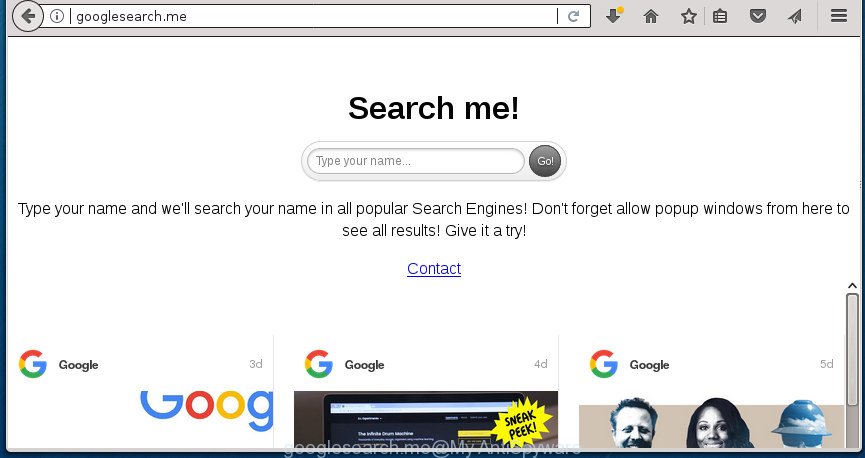
http://googlesearch.me/
If your computer has been infected by Googlesearch.me browser hijacker, every time you start your browser you will see this web page. Of course you may setup your start page again, but next time you launch a internet browser you will see that Googlesearch.me search return. As mentioned above, the browser hijacker can modify the default search engine on this unwanted web site too, so all your search queries will be redirected to Googlesearch.me. Thus the authors of the browser hijacker infection may gather the search terms of your queries, and redirect you to undesired sites.
Also, ‘ad-supported’ software (also known as adware) may be installed on the PC together with Googlesearch.me browser hijacker. It will insert lots of ads directly to the web sites which you view, creating a sense that ads has been added by the makers of the web site. Moreover, legal ads may be replaced on fake ads which will offer to download and install various unnecessary and malicious programs. Moreover, the Googlesearch.me browser hijacker infection be able to gather a wide variety of your privacy info which may be later sold to third party companies.
A malware which alters current settings of all your typical web browsers on Googlesearch.me mostly affects only Google Chrome, Mozilla Firefox, Edge and Internet Explorer. However, possible situations, when any other web browsers will be affected too. The Googlesearch.me browser hijacker can modify the Target property of browser’s shortcuts, so every time you launch the web browser, instead of your home page, you will see a completely different web page.
We suggest you to clean your computer of hijacker infection as quickly as possible. Use the step by step tutorial below which will assist to delete Googlesearch.me start page and ‘ad-supported’ programs, that can be installed onto your system along with it.
How to remove Googlesearch.me from PC system
In the few simple steps below we will have a look at the hijacker and how to remove Googlesearch.me from Google Chrome, FF, Edge and Internet Explorer web-browsers for MS Windows OS, natively or by using a few free removal tools. Read it once, after doing so, please print this page as you may need to shut down your web browser or reboot your machine.
To remove Googlesearch.me, complete the following steps:
- Remove Googlesearch.me without any tools
- How to delete Googlesearch.me search with free applications
- How to stop Googlesearch.me redirect
- Prevent Googlesearch.me hijacker from installing
- To sum up
Remove Googlesearch.me without any tools
The following instructions is a step-by-step guide, which will help you manually remove Googlesearch.me search from the Google Chrome, FF, Microsoft Internet Explorer and MS Edge.
Remove PUPs through the Windows Control Panel
In order to remove potentially unwanted software like this hijacker, open the MS Windows Control Panel and click on “Uninstall a program”. Check the list of installed programs. For the ones you do not know, run an Internet search to see if they are ad-supported software, hijacker infection or PUPs. If yes, uninstall them off. Even if they are just a programs which you do not use, then removing them off will increase your computer start up time and speed dramatically.
Windows 8, 8.1, 10
First, press the Windows button
Windows XP, Vista, 7
First, click “Start” and select “Control Panel”.
It will display the Windows Control Panel as shown on the screen below.

Next, click “Uninstall a program” ![]()
It will show a list of all programs installed on your computer. Scroll through the all list, and delete any suspicious and unknown software. To quickly find the latest installed applications, we recommend sort applications by date in the Control panel.
Clean up the browsers shortcuts which have been hijacked by Googlesearch.me
After installed, the hijacker that cause a redirect to Googlesearch.me web page, may add an argument such as “http://site.address” into the Target property of the desktop shortcut file for the Chrome, Firefox, IE and Microsoft Edge. Due to this, every time you run the internet browser, it will open an undesired web site.
Click the right mouse button to a desktop shortcut file which you use to launch your web browser. Next, select the “Properties” option. Important: necessary to click on the desktop shortcut for the web browser which is redirected to the Googlesearch.me or other undesired site.
Further, necessary to look at the text that is written in the “Target” field. The Googlesearch.me hijacker infection and other web browser’s malicious extensions can rewrite the contents of this field, which describes the file to be start when you run your web-browser. Depending on the web browser you’re using, there should be:
- Google Chrome: chrome.exe
- Opera: opera.exe
- Firefox: firefox.exe
- Internet Explorer: iexplore.exe
If you are seeing an unknown text such as “http://site.addres” that has been added here, then you should remove it, like below.

Next, press the “OK” button to save the changes. Now, when you launch the browser from this desktop shortcut, it does not occur automatically redirect on the Googlesearch.me site or any other annoying pages. Once the step is finished, we recommend to go to the next step.
Remove Googlesearch.me home page from Firefox
The FF reset will keep your personal information like bookmarks, passwords, web form auto-fill data and remove unwanted search engine and start page like Googlesearch.me, modified preferences, extensions and security settings.
First, open the Firefox and press ![]() button. It will open the drop-down menu on the right-part of the web-browser. Further, click the Help button (
button. It will open the drop-down menu on the right-part of the web-browser. Further, click the Help button (![]() ) as displayed on the screen below
) as displayed on the screen below
.

In the Help menu, select the “Troubleshooting Information” option. Another way to open the “Troubleshooting Information” screen – type “about:support” in the web browser adress bar and press Enter. It will open the “Troubleshooting Information” page as displayed on the image below. In the upper-right corner of this screen, press the “Refresh Firefox” button.

It will show the confirmation prompt. Further, press the “Refresh Firefox” button. The Firefox will start a task to fix your problems that caused by the hijacker infection which cause a redirect to Googlesearch.me web page. When, it is finished, click the “Finish” button.
Remove Googlesearch.me from Internet Explorer
The Internet Explorer reset is great if your web browser is hijacked or you have unwanted extensions or toolbars on your web-browser, that installed by a malicious software.
First, open the IE, then press ‘gear’ icon ![]() . It will display the Tools drop-down menu on the right part of the browser, then click the “Internet Options” as shown in the figure below.
. It will display the Tools drop-down menu on the right part of the browser, then click the “Internet Options” as shown in the figure below.

In the “Internet Options” screen, select the “Advanced” tab, then press the “Reset” button. The Internet Explorer will show the “Reset Internet Explorer settings” prompt. Further, click the “Delete personal settings” check box to select it. Next, press the “Reset” button as displayed on the image below.

After the task is complete, press “Close” button. Close the Internet Explorer and reboot your PC for the changes to take effect. This step will help you to restore your web browser’s new tab page, homepage and search provider by default to default state.
Get rid of Googlesearch.me redirect from Chrome
In order to be sure that there is nothing left behind, we suggest you to reset Google Chrome web browser. It will revert back Chrome settings including home page, newtab and default search provider to defaults.

- First run the Chrome and click Menu button (small button in the form of three dots).
- It will open the Chrome main menu. Choose More Tools, then click Extensions.
- You will see the list of installed extensions. If the list has the add-on labeled with “Installed by enterprise policy” or “Installed by your administrator”, then complete the following guide: Remove Chrome extensions installed by enterprise policy.
- Now open the Chrome menu once again, click the “Settings” menu.
- You will see the Chrome’s settings page. Scroll down and click “Advanced” link.
- Scroll down again and press the “Reset” button.
- The Google Chrome will show the reset profile settings page as shown on the image above.
- Next press the “Reset” button.
- Once this procedure is finished, your internet browser’s homepage, new tab and default search provider will be restored to their original defaults.
- To learn more, read the blog post How to reset Chrome settings to default.
How to delete Googlesearch.me search with free applications
If you are unsure how to delete Googlesearch.me hijacker easily, consider using automatic hijacker removal software that listed below. It will identify the hijacker responsible for redirecting your internet browser to Googlesearch.me web-site and delete it from your PC system for free.
How to get rid of Googlesearch.me with Zemana Free
We suggest you to run the Zemana AntiMalware (ZAM) that are completely clean your machine. Moreover, the utility will help you to get rid of potentially unwanted software, malicious software, toolbars and adware that your personal computer can be infected too.

- Please go to the link below to download Zemana AntiMalware. Save it on your Microsoft Windows desktop.
Zemana AntiMalware
165069 downloads
Author: Zemana Ltd
Category: Security tools
Update: July 16, 2019
- When the download is complete, close all programs and windows on your computer. Open a file location. Double-click on the icon that’s named Zemana.AntiMalware.Setup.
- Further, click Next button and follow the prompts.
- Once installation is finished, click the “Scan” button to begin checking your machine for the hijacker responsible for modifying your browser settings to Googlesearch.me. When a malicious software, ‘ad supported’ software or potentially unwanted programs are detected, the count of the security threats will change accordingly. Wait until the the scanning is finished.
- As the scanning ends, you’ll be opened the list of all found items on your system. Review the results once the tool has done the system scan. If you think an entry should not be quarantined, then uncheck it. Otherwise, simply click “Next”. Once that process is finished, you may be prompted to reboot your PC system.
Run Malwarebytes to remove Googlesearch.me startpage
Manual Googlesearch.me startpage removal requires some computer skills. Some files and registry entries that created by the browser hijacker can be not completely removed. We suggest that use the Malwarebytes Free that are completely free your PC of browser hijacker infection. Moreover, the free program will allow you to remove malware, potentially unwanted software, adware and toolbars that your system can be infected too.
Download MalwareBytes Free by clicking on the following link. Save it on your Microsoft Windows desktop or in any other place.
327294 downloads
Author: Malwarebytes
Category: Security tools
Update: April 15, 2020
Once the downloading process is finished, close all software and windows on your PC system. Open a directory in which you saved it. Double-click on the icon that’s called mb3-setup as displayed in the figure below.
![]()
When the setup begins, you will see the “Setup wizard” that will help you setup Malwarebytes on your computer.

Once setup is finished, you’ll see window like below.

Now click the “Scan Now” button to perform a system scan with this tool for the browser hijacker responsible for changing your web browser settings to Googlesearch.me. This task can take some time, so please be patient. While the MalwareBytes application is checking, you can see how many objects it has identified as threat.

When MalwareBytes Anti Malware has completed scanning your PC system, you will be opened the list of all detected threats on your PC system. Review the report and then click “Quarantine Selected” button.

The Malwarebytes will now start to remove hijacker related to Googlesearch.me . After that process is done, you may be prompted to restart your machine.
The following video explains few simple steps on how to remove hijacker, adware and other malware with MalwareBytes Anti-Malware (MBAM).
Remove Googlesearch.me browser hijacker infection and malicious extensions with AdwCleaner
AdwCleaner is a free removal utility that can be downloaded and use to remove hijacker infections, adware, malicious software, potentially unwanted software, toolbars and other threats from your computer. You can use this tool to detect threats even if you have an antivirus or any other security program.
Please go to the link below to download the latest version of AdwCleaner for Microsoft Windows. Save it to your Desktop so that you can access the file easily.
225638 downloads
Version: 8.4.1
Author: Xplode, MalwareBytes
Category: Security tools
Update: October 5, 2024
Download and run AdwCleaner on your computer. Once started, click “Scan” button to scan for hijacker infection related to Googlesearch.me startpage and other unwanted software on your PC. Once the scan is finished, it’ll create a list of undesired and adware programs. Once you have selected what you want to remove from your system, click Clean button.

All-in-all, AdwCleaner is a fantastic free tool to free your system from any undesired applications. The AdwCleaner is portable program that meaning, you do not need to install it to use it. AdwCleaner is compatible with all versions of MS Windows operating system from MS Windows XP to Windows 10. Both 64-bit and 32-bit systems are supported.
How to stop Googlesearch.me redirect
If you browse the Internet, you cannot avoid malicious advertising. But you can protect your internet browser against it. Download and run an ad blocker program. AdGuard is an ad blocker which can filter out lots of of the malicious advertising, stoping dynamic scripts from loading harmful content.
Download AdGuard program by clicking on the following link. Save it to your Desktop so that you can access the file easily.
26904 downloads
Version: 6.4
Author: © Adguard
Category: Security tools
Update: November 15, 2018
After the download is complete, start the downloaded file. You will see the “Setup Wizard” screen like below.

Follow the prompts. Once the installation is complete, you will see a window like below.

You can click “Skip” to close the installation program and use the default settings, or press “Get Started” button to see an quick tutorial that will assist you get to know AdGuard better.
In most cases, the default settings are enough and you do not need to change anything. Each time, when you run your computer, AdGuard will start automatically and block pop up ads, web-pages such Googlesearch.me, as well as other harmful or misleading web pages. For an overview of all the features of the application, or to change its settings you can simply double-click on the AdGuard icon, which is located on your desktop.
Prevent Googlesearch.me hijacker from installing
It’s very important to pay attention to additional checkboxes during the installation of free applications to avoid installing of PUPs, ad-supported software, browser hijackers or other unwanted applications. Never setup the third-party programs that the application wants to install with it. Inattentive freeware download can result in installation of unwanted program like this hijacker that cause a redirect to Googlesearch.me site.
To sum up
Once you have finished the step by step guide above, your computer should be free from hijacker infection which modifies browser settings to replace your homepage, new tab and default search engine with Googlesearch.me web site and other malware. The Chrome, Internet Explorer, Firefox and MS Edge will no longer open annoying Googlesearch.me homepage on startup. Unfortunately, if the guide does not help you, then you have caught a new browser hijacker, and then the best way – ask for help in our Spyware/Malware removal forum.



















