The Clean My Chrome is an malicious browser extension which can be used to show unwanted ads or redirect the Google Chrome browser to various ad pages. If this unwanted extension gets installed onto the Google Chrome web browser, then it means that the computer is infected by a potentially unwanted application (PUA) from the adware family. Most often, the Clean My Chrome extension installs on the computer in abundle with free programs that you downloaded and installed from the Internet. Once the Clean My Chrome gets inside your machine, it can change certain computer’s homepage, new tab page and search provider by default in order to redirect your’s web browser to ad web pages or display a ton of unwanted pop-ups from various third-party ad networks.
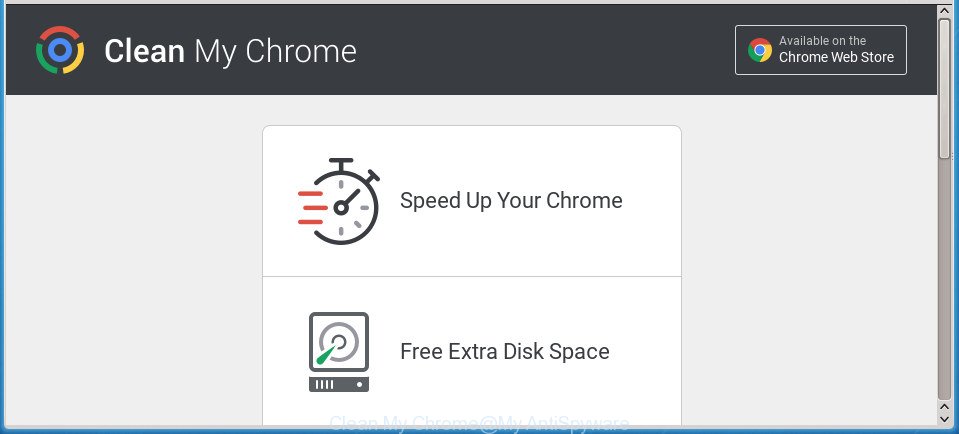
“Clean My Chrome” is a potentially unwanted program from the adware family
The Clean My Chrome may insert a large number of advertisements directly to the sites that you visit, creating a sense that the ads has been added by the authors of the web site. Moreover, a legal advertising banners may be replaced on the fake ads, that will offer to download and install various unnecessary and malicious programs. The worst is, the Clean My Chrome can gather user info (your ip address, what is a web page you are viewing now, what you are looking for on the Internet, which links you are clicking), which can later transfer to third parties.
To find out how to remove Clean My Chrome extension, we suggest to read the instructions added to this blog post below. The tutorial was developed by experienced security experts who discovered a method to delete the annoying virus out of the system.
Remove Clean My Chrome extension
Fortunately, it is not hard to delete Clean My Chrome extension that causes the Google Chrome web browser to display lots of annoying pop up advertisements. In the following steps, we will provide two solutions to free your PC of this harmful extension. One is the manual removal way and the other is automatic removal method. You can choose the method that best fits you. Please follow the removal guidance below to delete Clean My Chrome right now!
To remove Clean My Chrome, complete the steps below:
How to manually uninstall Clean My Chrome
The following instructions is a step-by-step guide, which will help you manually remove Clean My Chrome virus from the Google Chrome, IE, Firefox and Microsoft Edge.
Delete suspicious software through the Windows Control Panel
The process of the Clean My Chrome removal is generally the same across all versions of Microsoft Windows OS from 10 to XP. To start with, it is necessary to check the list of installed applications on your computer and delete all unused, unknown and suspicious programs.
Press Windows button ![]() , then press Search
, then press Search ![]() . Type “Control panel”and press Enter. If you using Windows XP or Windows 7, then press “Start” and select “Control Panel”. It will show the Windows Control Panel as displayed on the screen below.
. Type “Control panel”and press Enter. If you using Windows XP or Windows 7, then press “Start” and select “Control Panel”. It will show the Windows Control Panel as displayed on the screen below.

Further, click “Uninstall a program” ![]()
It will open a list of all applications installed on your PC system. Scroll through the all list, and uninstall any suspicious and unknown programs.
Remove Clean My Chrome from Google Chrome
Reset Google Chrome settings is a simple way to get rid of the browser hijackers, harmful and ‘ad-supported’ extensions, as well as to restore the browser’s startpage, newtab and default search engine that have been replaced by the Clean My Chrome that causes internet browsers to show intrusive pop-up ads.

- First launch the Google Chrome and click Menu button (small button in the form of three dotes).
- It will display the Google Chrome main menu. Select More Tools, then click Extensions.
- You will see the list of installed extensions. If the list has an extension labeled with “Installed by enterprise policy” or “Installed by your administrator”, then complete the following instructions: Remove Chrome extensions installed by enterprise policy.
- Open the Google Chrome main menu once again. Select “Settings” option.
- You will see the Google Chrome’s settings page. Scroll down and click “Show advanced settings” link.
- Scroll down again and click the “Reset settings” button.
- The Chrome will show the reset profile settings page as on the image above.
- Next click the “Reset” button.
- Once this task is complete, your web browser’s new tab, startpage and search provider by default will be restored to their original defaults.
- To learn more, read the article How to reset Chrome settings to default.
Delete Clean My Chrome with free software
Manual removal is not always as effective as you might think. Often, even the most experienced users can not completely delete Clean My Chrome harmful addon that redirects your web-browser to undesired ad sites. So, we recommend to scan your PC system for any remaining malicious components with free plugin removal programs below.
How to automatically remove Clean My Chrome with Zemana Anti-malware
We recommend you to run the Zemana Anti-malware which are completely clean your personal computer of Clean My Chrome that causes a large number of undesired pop up ads. Moreover, the tool will help you to remove potentially unwanted software, malicious software, toolbars and browser hijackers that your personal computer can be infected too.
Download Zemana Free from the following link. Save it on your Microsoft Windows desktop or in any other place.
164987 downloads
Author: Zemana Ltd
Category: Security tools
Update: July 16, 2019
When the download is complete, close all applications and windows on your PC system. Open a directory in which you saved it. Double-click on the icon that’s called Zemana.AntiMalware.Setup as shown in the figure below.
![]()
When the setup starts, you will see the “Setup wizard” that will help you set up Zemana Free on your system.

Once installation is done, you will see window as displayed in the figure below.

Now click the “Scan” button to perform a system scan for the Clean My Chrome extension that causes multiple unwanted advertisements and pop-ups. This task can take quite a while, so please be patient. While the utility is checking, you can see how many objects and files has already scanned.

As the scanning ends, Zemana Anti-Malware will display a scan report. Review the scan results and then click “Next” button.

The Zemana Free will begin to delete Clean My Chrome addon that causes web browsers to display annoying pop-ups.
Automatically remove Clean My Chrome with Malwarebytes
We suggest using the Malwarebytes Free. You can download and install Malwarebytes to detect ad supported software and thereby get rid of Clean My Chrome from the Google Chrome web-browser. When installed and updated, the free malicious software remover will automatically scan and detect all threats exist on the PC system.
Download MalwareBytes Anti-Malware by clicking on the link below. Save it on your Microsoft Windows desktop or in any other place.
327226 downloads
Author: Malwarebytes
Category: Security tools
Update: April 15, 2020
When the downloading process is finished, close all programs and windows on your personal computer. Open a directory in which you saved it. Double-click on the icon that’s called mb3-setup as displayed below.
![]()
When the setup begins, you will see the “Setup wizard” that will help you setup Malwarebytes on your personal computer.

Once setup is complete, you will see window as shown on the image below.

Now click the “Scan Now” button to perform a system scan for the Clean My Chrome which redirects your web-browser to undesired ad web pages. Depending on your machine, the scan can take anywhere from a few minutes to close to an hour. While the tool is scanning, you can see count of objects and files has already scanned.

Once the system scan is finished, you’ll be opened the list of all detected threats on your computer. Review the report and then click “Quarantine Selected” button.

The Malwarebytes will now get rid of Clean My Chrome plugin that causes a huge number of intrusive popups and move threats to the program’s quarantine. When finished, you may be prompted to reboot your PC.
The following video explains few simple steps on how to remove browser hijacker, adware and other malware with MalwareBytes AntiMalware.
If the problem with Clean My Chrome extension is still remained
If MalwareBytes anti malware or Zemana Anti-Malware cannot remove this malicious extension, then we recommends to use the AdwCleaner. AdwCleaner is a free removal tool for hijackers, PUPs, toolbars and Clean My Chrome plugin that causes web browsers to show annoying advertisements.
Download AdwCleaner from the following link. Save it on your Desktop.
225612 downloads
Version: 8.4.1
Author: Xplode, MalwareBytes
Category: Security tools
Update: October 5, 2024
After the download is finished, open the directory in which you saved it. You will see an icon like below.
![]()
Double click the AdwCleaner desktop icon. Once the tool is started, you will see a screen as on the image below.

Further, press “Scan” button . AdwCleaner utility will begin scanning the whole computer to find out Clean My Chrome that made to redirect your browser to various ad web pages. When the scan is done, AdwCleaner will open a screen which contains a list of malware that has been found as displayed on the image below.

When you are ready, press “Clean” button. It will show a prompt as shown below.

You need to click “OK”. Once finished, the AdwCleaner may ask you to reboot your system. When your computer is started, you will see an AdwCleaner log.
These steps are shown in detail in the following video guide.
Run AdBlocker to stay safe online
If you surf the Net, you cannot avoid malicious advertising. But you can protect your browser against it. Download and run an ad-blocking program. AdGuard is an ad-blocker that can filter out lots of of the malvertising, stoping dynamic scripts from loading harmful content.
Download AdGuard program by clicking on the following link and save it directly to your MS Windows Desktop.
26883 downloads
Version: 6.4
Author: © Adguard
Category: Security tools
Update: November 15, 2018
When the downloading process is finished, run the downloaded file. You will see the “Setup Wizard” screen as shown in the following example.

Follow the prompts. Once the setup is finished, you will see a window as shown in the figure below.

You can click “Skip” to close the setup program and use the default settings, or press “Get Started” button to see an quick tutorial which will assist you get to know AdGuard better.
In most cases, the default settings are enough and you don’t need to change anything. Each time, when you run your machine, AdGuard will launch automatically and block ads, as well as other malicious or misleading sites. For an overview of all the features of the program, or to change its settings you can simply double-click on the AdGuard icon, which is located on your desktop.
How did you get infected with Clean My Chrome add-on
Usually, a harmful plugin gets into your personal computer as part of a bundle with free programs, sharing files and other unsafe applications which you downloaded from the Internet. The creators of this harmful plugin pays software creators for distributing harmful extension within their programs. So, optional software is often included as part of the setup file. In order to avoid the installation of unwanted extensions like Clean My Chrome that causes annoying pop-up advertisements: select only Manual, Custom or Advanced setup method and uncheck all optional applications in which you are unsure.
To sum up
Now your machine should be clean of the Clean My Chrome addon that causes a lot of unwanted pop ups. Remove AdwCleaner. We suggest that you keep AdGuard (to help you block unwanted ads and intrusive malicious web sites) and Zemana Free (to periodically scan your personal computer for new malware, browser hijackers and adware). Make sure that you have all the Critical Updates recommended for Windows OS. Without regular updates you WILL NOT be protected when new viruss, harmful applications and adware are released.
If you are still having problems while trying to remove Clean My Chrome extension from the Chrome web-browser, then ask for help in our Spyware/Malware removal forum.



















Thanks for your help with Clean My Chrome virus removal. Followed the steps and it worked perfectly! My Google Chrome is 100% okay now!
Thanks a lot!!!
Great!
Thank you so very much for the tutorial!
It helps me out getting rid off something similar to “CLEAN MY CHROME” of my Google Chrome Browser.