The Bromp3.com is a ad web page which pops up on system that’s infected with an ‘ad-supported’ software (also known as adware). The adware is one of the most annoying type of malware floating around the Net: an attack generates tons of annoying pop up ads within a user web-browser’s screen. A lot of people have fallen victim to these kinds of attacks, looking the Net in hopes of finding steps on how to delete Bromp3.com pop-up advertisements. Now, computer geeks and Myantispyware lab have teamed up to create the steps that allow users remove Bromp3.com from your web browser for free.
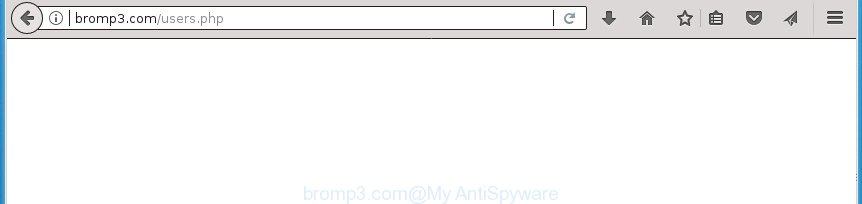
http://bromp3.com/users.php
The adware that displays annoying Bromp3.com ads, is the part of the software that is used as an online promotional tool. It is designed with the sole purpose to open dozens of ads, and thus to promote the goods and services in an open internet browser window. Moreover, the adware can substitute the legitimate advertising banners on misleading or even banners that can offer to visit malicious web sites. The reason is simple, many advertisers agree on any ways to attract users to their web-pages, so the developers of adware, often forcing users to click on an advertising link. For each click on a link, the makers of the ad-supported software receive income.
The ‘ad supported’ software usually affects only the Firefox, Google Chrome, IE and Microsoft Edge by changing the browser’s settings or installing a harmful plugins. Moreover, possible situations, when any other web browsers will be affected too. The adware will perform a scan of the PC for browser shortcuts and modify them without your permission. When it infects the web browser shortcuts, it’ll add the argument like ‘http://site.address’ into Target property. So, each time you launch the internet browser, you will see an unwanted Bromp3.com page.
It’s important, do not use Bromp3.com site and do not click on advertisements placed on it, as they may lead you to a more malicious or misleading web-sites. The best option is to use the guide posted below to clean your computer of ad supported software and thereby delete Bromp3.com popups.
Remove Bromp3.com ads (removal instructions)
There are several steps to removing the adware that causes multiple undesired pop ups, because it installs itself so deeply into Windows. You need to delete all suspicious and unknown programs, then get rid of malicious extensions from the Firefox, Chrome, Internet Explorer and Edge and other web-browsers you’ve installed. Finally, you need to reset your web browser settings to get rid of any changes the adware has made, and then scan your computer with Zemana Free, MalwareBytes Anti-Malware or AdwCleaner to ensure the ‘ad supported’ software is fully removed. It will take a while.
To remove Bromp3.com, complete the steps below:
- Manual Bromp3.com redirect removal
- Uninstall suspicious software using Microsoft Windows Control Panel
- Remove Bromp3.com pop ups from Google Chrome
- Get rid of Bromp3.com ads from Internet Explorer
- Remove Bromp3.com from FF by resetting web browser settings
- Clean up the web browsers shortcuts that have been infected by ad supported software
- Get rid of unwanted Scheduled Tasks
- Delete Bromp3.com ads with freeware
- Use AdBlocker to block Bromp3.com and stay safe online
- How can you prevent the Bromp3.com ads
- To sum up
Manual Bromp3.com redirect removal
The following instructions is a step-by-step guide, which will help you manually delete Bromp3.com redirect from the Google Chrome, Mozilla Firefox, IE and Edge.
Uninstall suspicious software using Microsoft Windows Control Panel
First, you should try to identify and uninstall the program that causes the appearance of intrusive ads or web browser redirect, using the ‘Uninstall a program’ which is located in the ‘Control panel’.
- If you are using Windows 8, 8.1 or 10 then press Windows button, next click Search. Type “Control panel”and press Enter.
- If you are using Windows XP, Vista, 7, then click “Start” button and press “Control Panel”.
- It will show the Windows Control Panel.
- Further, click “Uninstall a program” under Programs category.
- It will show a list of all programs installed on the PC.
- Scroll through the all list, and uninstall suspicious and unknown applications. To quickly find the latest installed applications, we recommend sort applications by date.
See more details in the video guide below.
Remove Bromp3.com pop ups from Google Chrome
Reset Google Chrome settings is a simple way to get rid of the ad-supported software, malicious and adware extensions, as well as to recover the web-browser’s home page, newtab and search engine by default that have been replaced by ‘ad supported’ software that causes browsers to show intrusive Bromp3.com pop up ads.
Open the Chrome menu by clicking on the button in the form of three horizontal stripes (![]() ). It will open the drop-down menu. Next, press to “Settings” option.
). It will open the drop-down menu. Next, press to “Settings” option.

Scroll down to the bottom of the page and click on the “Show advanced settings” link. Now scroll down until the Reset settings section is visible, as displayed in the following example and press the “Reset settings” button.

Confirm your action, press the “Reset” button.
Get rid of Bromp3.com ads from Internet Explorer
If you find that Internet Explorer browser settings like new tab page, home page and search engine by default having been replaced by adware that causes multiple undesired ads, then you may return your settings, via the reset web-browser procedure.
First, run the IE, then click ‘gear’ icon ![]() . It will open the Tools drop-down menu on the right part of the internet browser, then press the “Internet Options” as shown on the screen below.
. It will open the Tools drop-down menu on the right part of the internet browser, then press the “Internet Options” as shown on the screen below.

In the “Internet Options” screen, select the “Advanced” tab, then click the “Reset” button. The Internet Explorer will display the “Reset Internet Explorer settings” prompt. Further, click the “Delete personal settings” check box to select it. Next, click the “Reset” button as displayed below.

When the process is done, press “Close” button. Close the Internet Explorer and restart your system for the changes to take effect. This step will help you to restore your internet browser’s new tab, start page and search provider by default to default state.
Remove Bromp3.com from FF by resetting web browser settings
The Firefox reset will keep your personal information like bookmarks, passwords, web form auto-fill data, recover preferences and security settings, delete redirects to intrusive Bromp3.com web-site and ‘ad supported’ software.
Click the Menu button (looks like three horizontal lines), and click the blue Help icon located at the bottom of the drop down menu as shown in the figure below.

A small menu will appear, press the “Troubleshooting Information”. On this page, click “Refresh Firefox” button like below.

Follow the onscreen procedure to revert back your Mozilla Firefox web browser settings to its original state.
Clean up the web browsers shortcuts that have been infected by ad supported software
Unfortunately, the adware that cause intrusive Bromp3.com pop up ads to appear, can also hijack Windows shortcut files (mostly, your web-browsers shortcuts), so that the Bromp3.com ad web site will be shown when you open the Google Chrome, FF, Microsoft Internet Explorer and Microsoft Edge or another browser.
Click the right mouse button to a desktop shortcut that you use to start your web-browser. Next, select the “Properties” option. Important: necessary to click on the desktop shortcut file for the web browser which is redirected to the Bromp3.com or other annoying web page.
Further, necessary to look at the text that is written in the “Target” field. The ad supported software that causes tons of unwanted Bromp3.com advertisements can modify the contents of this field, which describes the file to be start when you launch your web browser. Depending on the web-browser you’re using, there should be:
- Google Chrome: chrome.exe
- Opera: opera.exe
- Firefox: firefox.exe
- Internet Explorer: iexplore.exe
If you are seeing an unknown text similar to “http://site.addres” that has been added here, then you should remove it, as displayed in the figure below.

Next, click the “OK” button to save the changes. Now, when you launch the web browser from this desktop shortcut file, it does not occur automatically reroute on the Bromp3.com page or any other unwanted web-pages. Once the step is finished, we recommend to go to the next step.
Get rid of unwanted Scheduled Tasks
Once installed, the ad-supported software can add a task in to the Windows Task Scheduler Library. Due to this, every time when you start your computer, it will open Bromp3.com undesired web page. So, you need to check the Task Scheduler Library and get rid of all harmful tasks which have been created by unwanted software.
Press Windows and R keys on the keyboard together. This opens a prompt that titled as Run. In the text field, type “taskschd.msc” (without the quotes) and click OK. Task Scheduler window opens. In the left-hand side, click “Task Scheduler Library”, as displayed on the image below.

Task scheduler
In the middle part you will see a list of installed tasks. Please choose the first task, its properties will be display just below automatically. Next, press the Actions tab. Pay attention to that it launches on your PC. Found something like “explorer.exe http://site.address” or “chrome.exe http://site.address”, then remove this malicious task. If you are not sure that executes the task, check it through a search engine. If it’s a component of the ‘ad-supported’ program, then this task also should be removed.
Having defined the task that you want to remove, then press on it with the right mouse button and select Delete as displayed in the figure below.

Delete a task
Repeat this step, if you have found a few tasks which have been created by malicious programs. Once is finished, close the Task Scheduler window.
Delete Bromp3.com ads with freeware
The adware can hide its components which are difficult for you to find out and remove completely. This can lead to the fact that after some time, the ad-supported software that causes a huge count of unwanted Bromp3.com popups again infect your system. Moreover, We want to note that it is not always safe to remove adware manually, if you do not have much experience in setting up and configuring the Microsoft Windows operating system. The best method to find and remove adware is to use free malware removal software.
Remove Bromp3.com redirect with Zemana Anti-malware
We recommend you to run the Zemana Anti-malware which are completely clean your computer of ad-supported software that causes multiple unwanted pop-up advertisements. Moreover, the utility will allow you to remove PUPs, malware, toolbars and hijackers that your machine may be infected too.
Download Zemana Anti-Malware (ZAM) on your Windows Desktop from the link below.
163355 downloads
Author: Zemana Ltd
Category: Security tools
Update: July 16, 2019
When downloading is finished, close all software and windows on your personal computer. Double-click the set up file called Zemana.AntiMalware.Setup. If the “User Account Control” dialog box pops up as shown on the image below, click the “Yes” button.

It will open the “Setup wizard” which will help you setup Zemana Anti-Malware (ZAM) on your personal computer. Follow the prompts and don’t make any changes to default settings.

Once installation is finished successfully, Zemana will automatically start and you can see its main screen as shown on the image below.

Now click the “Scan” button to begin scanning your PC for the ad supported software that redirects your web-browser to intrusive Bromp3.com web page. A system scan can take anywhere from 5 to 30 minutes, depending on your machine.

After the scanning is done, you can check all items found on your computer. In order to remove all threats, simply click “Next” button. The Zemana AntiMalware (ZAM) will delete ad-supported software which causes intrusive Bromp3.com pop-up advertisements. When the cleaning procedure is complete, you may be prompted to reboot the computer.
Run Malwarebytes to get rid of Bromp3.com redirect
We advise using the Malwarebytes Free that are completely clean your PC system of the ad supported software. The free utility is an advanced malicious software removal program designed by (c) Malwarebytes lab. This program uses the world’s most popular anti-malware technology. It’s able to help you delete annoying Bromp3.com ads from your browsers, potentially unwanted programs, malicious software, browser hijackers, toolbars, ransomware and other security threats from your personal computer for free.

- Please download MalwareBytes Anti Malware (MBAM) from the link below. Save it on your MS Windows desktop.
Malwarebytes Anti-malware
325452 downloads
Author: Malwarebytes
Category: Security tools
Update: April 15, 2020
- At the download page, click on the Download button. Your browser will open the “Save as” prompt. Please save it onto your Windows desktop.
- After downloading is finished, please close all software and open windows on your PC. Double-click on the icon that’s called mb3-setup.
- This will run the “Setup wizard” of MalwareBytes onto your computer. Follow the prompts and do not make any changes to default settings.
- When the Setup wizard has finished installing, the MalwareBytes will run and open the main window.
- Further, click the “Scan Now” button to begin scanning your personal computer for the adware that reroutes your web-browser to unwanted Bromp3.com page. A scan can take anywhere from 10 to 30 minutes, depending on the count of files on your personal computer and the speed of your PC. During the scan MalwareBytes AntiMalware (MBAM) will detect all threats present on your machine.
- When MalwareBytes AntiMalware has completed scanning, MalwareBytes Free will show a list of detected threats.
- Next, you need to click the “Quarantine Selected” button. When the cleaning procedure is finished, you may be prompted to restart the computer.
- Close the Anti-Malware and continue with the next step.
Video instruction, which reveals in detail the steps above.
Double-check for potentially unwanted applications with AdwCleaner
If MalwareBytes anti-malware or Zemana Free cannot remove this ad-supported software, then we suggests to run the AdwCleaner. AdwCleaner is a free removal utility for hijackers, potentially unwanted programs, toolbars and ‘ad supported’ software that causes multiple intrusive pop ups.

- Download AdwCleaner by clicking on the link below. Save it on your MS Windows desktop.
AdwCleaner download
224660 downloads
Version: 8.3.2
Author: Xplode, MalwareBytes
Category: Security tools
Update: April 28, 2022
- Select the folder in which you saved it as Desktop, and then press Save.
- After the download is finished, start the AdwCleaner, double-click the adwcleaner_xxx.exe file.
- If the “User Account Control” prompts, click Yes to continue.
- Read the “Terms of use”, and click Accept.
- In the AdwCleaner window, click the “Scan” to perform a system scan with this tool for the ad-supported software that causes multiple unwanted pop up ads. This procedure can take quite a while, so please be patient. While the utility is checking, you can see number of objects and files has already scanned.
- When AdwCleaner completes the scan, AdwCleaner will open you the results. All found threats will be marked. You can get rid of them all by simply click “Clean”. If the AdwCleaner will ask you to reboot your PC, click “OK”.
The few simple steps shown in detail in the following video.
Use AdBlocker to block Bromp3.com and stay safe online
In order to increase your security and protect your machine against new unwanted advertisements and harmful web-sites, you need to run ad-blocker program that blocks an access to harmful advertisements and web-sites. Moreover, the program can block the display of intrusive advertising, which also leads to faster loading of web-pages and reduce the consumption of web traffic.
Download AdGuard program from the link below and save it to your Desktop.
26458 downloads
Version: 6.4
Author: © Adguard
Category: Security tools
Update: November 15, 2018
Once the download is done, run the downloaded file. You will see the “Setup Wizard” screen like below.

Follow the prompts. When the installation is done, you will see a window as displayed below.

You can click “Skip” to close the install program and use the default settings, or press “Get Started” button to see an quick tutorial that will allow you get to know AdGuard better.
In most cases, the default settings are enough and you do not need to change anything. Each time, when you start your computer, AdGuard will start automatically and stop pop ups, web pages such Bromp3.com, as well as other harmful or misleading pages. For an overview of all the features of the application, or to change its settings you can simply double-click on the AdGuard icon, that may be found on your desktop.
How can you prevent the Bromp3.com ads
The adware actively distributed with free programs, as a part of the installation package of these programs. Therefore, it is very important, when installing an unknown program even downloaded from known or big hosting web page, read the Terms of use and the Software license, as well as to choose the Manual, Advanced or Custom installation mode. In this mode, you can disable the install of unneeded modules and applications and protect your machine from the ‘ad supported’ software that causes internet browsers to show unwanted Bromp3.com advertisements. Do not repeat the mistakes of most users when installing unknown programs, simply click the Next button, and do not read any information which the freeware display them during its setup. In most cases this leads to one – the web browser begins showing a large amount of unwanted advertisements like Bromp3.com pop-up advertisements.
To sum up
Now your system should be free of the ‘ad supported’ software that causes multiple unwanted ads. Remove AdwCleaner. We suggest that you keep AdGuard (to help you stop unwanted pop-ups and intrusive harmful sites) and Zemana Free (to periodically scan your computer for new ad-supported softwares and other malware). Probably you are running an older version of Java or Adobe Flash Player. This can be a security risk, so download and install the latest version right now.
If you are still having problems while trying to remove Bromp3.com ads from the Firefox, Chrome, Internet Explorer and Microsoft Edge, then ask for help in our Spyware/Malware removal forum.



















