If your web browser startpage has changed to the Securesearch.site, then most probably that your internet browser has become the victim of unwanted software from the browser hijacker family. It means that an unwanted application has taken over and modified browsers settings, without your desire or permission. So, if the Google Chrome, FF, IE and MS Edge homepage, new tab page and default search provider has been changed or your internet browser being redirected to the site you never intended to visit, then it’s a sign that you need to clean up your personal computer as soon as possible in order to delete unwanted Securesearch.site redirect.
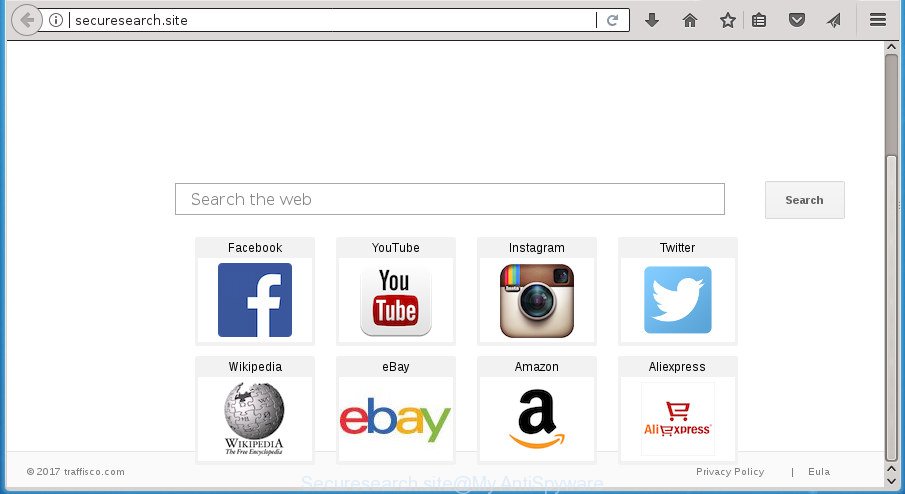
http://securesearch.site/
Except that the Securesearch.site may make certain unwanted changes to internet browser’s home page and new tab, it also modifies your search provider, which leads to the fact that use of the web browser’s search becomes uncomfortable. The reason for this is that the search results will consist of a huge number of advertisements, links to unwanted and ad pages and only the remaining part is search results for your query from well-known search engines such as Google or Bing.
As well as unwanted web browser redirects to Securesearch.site, the hijacker infection may gather your World Wide Web surfing activity by recording URLs visited, IP addresses, internet browser version and type, cookie information, Internet Service Provider (ISP) and web-sites visited. Such kind of behavior can lead to serious security problems or confidential data theft. This is another reason why the browser hijacker that reroutes the internet browser to Securesearch.site, is classified as potentially unwanted application (PUA).
A malware that may make some unwanted changes to settings of installed web-browsers on Securesearch.site mostly affects only FF, Google Chrome, IE and Microsoft Edge. However, possible situations, when any other web-browsers will be affected too. The Securesearch.site browser hijacker infection may modify the Target property of browser’s shortcuts, so every time you run the web-browser, instead of your homepage, you will see a completely different site.
We strongly suggest that you perform the few simple steps below which will assist you to remove Securesearch.site homepage using the standard features of Windows and some proven free programs.
Remove Securesearch.site redirect (removal guidance)
Fortunately, we’ve an effective way that will help you manually or/and automatically remove Securesearch.site from your machine and bring your browser settings, including newtab, startpage and search engine by default, back to normal. Below you’ll find a removal instructions with all the steps you may need to successfully delete this browser hijacker and its traces. Certain of the steps below will require you to exit this web-site. So, please read the step-by-step guide carefully, after that bookmark or print it for later reference.
To remove Securesearch.site, perform the following steps:
- How to manually remove Securesearch.site
- Scan your PC and delete Securesearch.site with free utilities
- Run AdBlocker to stop Securesearch.site and stay safe online
- Don’t know how your browser has been hijacked by Securesearch.site hijacker infection?
- Finish words
How to manually remove Securesearch.site
Steps to get rid of Securesearch.site hijacker infection without any programs are presented below. Be sure to carry out the step-by-step steps completely to fully delete this annoying Securesearch.site start page.
Delete PUPs through the MS Windows Control Panel
In order to remove Securesearch.site, first thing you need to do is to remove unknown and suspicious programs from your machine using Windows control panel. When deleting this hijacker, check the list of installed software and try to find suspicious programs and uninstall them all. Pay special attention to recently installed applications, as it’s most probably that the Securesearch.site browser hijacker сame along with it.
Windows 10, 8.1, 8
Click the Microsoft Windows logo, and then click Search ![]() . Type ‘Control panel’and press Enter as on the image below.
. Type ‘Control panel’and press Enter as on the image below.

When the ‘Control Panel’ opens, click the ‘Uninstall a program’ link under Programs category as shown below.

Windows 7, Vista, XP
Open Start menu and choose the ‘Control Panel’ at right as displayed in the following example.

Then go to ‘Add/Remove Programs’ or ‘Uninstall a program’ (Windows 7 or Vista) like below.

Carefully browse through the list of installed programs and remove all software which has the name such as “Securesearch.site”. We recommend to press ‘Installed programs’ and even sorts all installed software by date. When you have found anything suspicious that may be the browser hijacker infection, ad-supported software or PUPs, then select this program and click ‘Uninstall’ in the upper part of the window. If the suspicious program blocked from removal, then use Revo Uninstaller Freeware to fully remove it from your PC system.
Clean up the web browsers shortcuts that have been hijacked by Securesearch.site
Now you need to clean up the web-browser shortcut files. Check that the shortcut file referring to the right exe-file of the browser, and not on any unknown file.
Right click on the shortcut of infected browser as shown below.

Select the “Properties” option and it will display the shortcut’s properties. Next, click the “Shortcut” tab and then delete the “http://site.address” string from Target field like below.

Then click OK to save changes. Repeat the step for all internet browsers which are redirected to the Securesearch.site intrusive web page.
Remove Securesearch.site redirect from Chrome
Reset Chrome settings is a easy way to delete the browser hijacker, harmful and ‘ad-supported’ extensions, as well as to recover the internet browser’s startpage, newtab page and search provider by default that have been modified by Securesearch.site browser hijacker.
First start the Google Chrome. Next, press the button in the form of three horizontal stripes (![]() ). It will show the main menu. Further, click the option named “Settings”. Another way to open the Google Chrome’s settings – type chrome://settings in the browser adress bar and press Enter.
). It will show the main menu. Further, click the option named “Settings”. Another way to open the Google Chrome’s settings – type chrome://settings in the browser adress bar and press Enter.

The web browser will open the settings screen. Scroll down to the bottom of the page and click the “Show advanced settings” link. Now scroll down until the “Reset settings” section is visible, as displayed in the following example and click the “Reset settings” button.

The Google Chrome will display the confirmation dialog box. You need to confirm your action, click the “Reset” button. The internet browser will launch the procedure of cleaning. Once it is finished, the browser’s settings including newtab page, start page and search provider by default back to the values that have been when the Google Chrome was first installed on your system.
Remove Securesearch.site from FF
If the Firefox settings such as startpage, newtab and search provider by default have been changed by the browser hijacker, then resetting it to the default state can help.
First, start the FF and press ![]() button. It will open the drop-down menu on the right-part of the internet browser. Further, click the Help button (
button. It will open the drop-down menu on the right-part of the internet browser. Further, click the Help button (![]() ) as displayed on the screen below
) as displayed on the screen below
.

In the Help menu, select the “Troubleshooting Information” option. Another way to open the “Troubleshooting Information” screen – type “about:support” in the browser adress bar and press Enter. It will show the “Troubleshooting Information” page like below. In the upper-right corner of this screen, click the “Refresh Firefox” button.

It will display the confirmation dialog box. Further, press the “Refresh Firefox” button. The FF will start a process to fix your problems that caused by the hijacker that alters web browser settings to replace your start page, newtab page and default search provider with Securesearch.site site. Once, it’s complete, click the “Finish” button.
Delete Securesearch.site search from IE
The Internet Explorer reset is great if your web-browser is hijacked or you have unwanted extensions or toolbars on your browser, that installed by a malware.
First, start the IE, click ![]() ) button. Next, click “Internet Options” as on the image below.
) button. Next, click “Internet Options” as on the image below.

In the “Internet Options” screen select the Advanced tab. Next, click Reset button. The Internet Explorer will show the Reset Internet Explorer settings dialog box. Select the “Delete personal settings” check box and press Reset button.

You will now need to restart your PC for the changes to take effect. It will remove browser hijacker that modifies internet browser settings to replace your homepage, newtab and default search engine with Securesearch.site web-site, disable malicious and ad-supported web-browser’s extensions and restore the Microsoft Internet Explorer’s settings such as start page, new tab and search engine by default to default state.
Scan your PC and delete Securesearch.site with free utilities
There are not many good free antimalware programs with high detection ratio. The effectiveness of malicious software removal tools depends on various factors, mostly on how often their virus/malware signatures DB are updated in order to effectively detect modern malware, ‘ad supported’ software, browser hijackers and other PUPs. We recommend to use several applications, not just one. These programs which listed below will help you get rid of all components of the hijacker infection from your disk and Windows registry and thereby remove Securesearch.site .
How to automatically delete Securesearch.site with Zemana AntiMalware (ZAM)
We recommend you to run the Zemana which are completely clean your computer. Moreover, the tool will help you to remove potentially unwanted software, malicious software, toolbars and adware that your personal computer can be infected too.

- Download Zemana on your system by clicking on the following link.
Zemana AntiMalware
165516 downloads
Author: Zemana Ltd
Category: Security tools
Update: July 16, 2019
- When the downloading process is finished, close all programs and windows on your system. Open a folder in which you saved it. Double-click on the icon that’s named Zemana.AntiMalware.Setup.
- Further, press Next button and follow the prompts.
- Once install is done, click the “Scan” button to begin checking your computer for the Securesearch.site browser hijacker and other internet browser’s malicious extensions. A scan may take anywhere from 10 to 30 minutes, depending on the number of files on your system and the speed of your machine. While the Zemana utility is checking, you may see count of objects it has identified as being infected by malicious software.
- When the scan is finished, the results are displayed in the scan report. When you are ready, click “Next”. Once disinfection is finished, you can be prompted to reboot your PC.
How to automatically get rid of Securesearch.site with Malwarebytes
You can remove Securesearch.site redirect automatically with a help of Malwarebytes Free. We recommend this free malware removal tool because it may easily remove browser hijackers, adware, potentially unwanted applications and toolbars with all their components such as files, folders and registry entries.
Download MalwareBytes Free by clicking on the link below and save it directly to your MS Windows Desktop.
327738 downloads
Author: Malwarebytes
Category: Security tools
Update: April 15, 2020
When downloading is finished, close all software and windows on your computer. Double-click the setup file named mb3-setup. If the “User Account Control” prompt pops up as displayed in the following example, click the “Yes” button.

It will open the “Setup wizard” that will help you set up MalwareBytes Anti Malware on your computer. Follow the prompts and don’t make any changes to default settings.

Once installation is done successfully, click Finish button. MalwareBytes Anti Malware (MBAM) will automatically start and you can see its main screen as displayed on the image below.

Now click the “Scan Now” button .MalwareBytes AntiMalware application will scan through the whole system for the hijacker which alters web browser settings to replace your startpage, new tab and default search provider with Securesearch.site web-site. A scan may take anywhere from 10 to 30 minutes, depending on the number of files on your personal computer and the speed of your personal computer. During the scan MalwareBytes Anti Malware (MBAM) will detect all threats present on your PC.

Once MalwareBytes completes the scan, the results are displayed in the scan report. In order to get rid of all items, simply click “Quarantine Selected” button. The MalwareBytes Anti-Malware will delete browser hijacker which redirects your internet browser to unwanted Securesearch.site site and add threats to the Quarantine. After finished, you may be prompted to reboot the computer.
We advise you look at the following video, which completely explains the procedure of using the MalwareBytes Anti Malware (MBAM) to get rid of adware, hijacker and other malicious software.
Scan your PC and remove Securesearch.site with AdwCleaner
If MalwareBytes anti malware or Zemana cannot remove this hijacker, then we recommends to use the AdwCleaner. AdwCleaner is a free removal tool for malicious software, adware, PUPs, toolbars as well as hijacker infection that causes internet browsers to show intrusive Securesearch.site web-site.

- Download AdwCleaner from the following link. Save it on your Desktop.
AdwCleaner download
225791 downloads
Version: 8.4.1
Author: Xplode, MalwareBytes
Category: Security tools
Update: October 5, 2024
- Select the folder in which you saved it as Desktop, and then click Save.
- When downloading is done, run the AdwCleaner, double-click the adwcleaner_xxx.exe file.
- If the “User Account Control” prompts, click Yes to continue.
- Read the “Terms of use”, and click Accept.
- In the AdwCleaner window, press the “Scan” to begin scanning your computer for the browser hijacker that redirects your web-browser to intrusive Securesearch.site web page. A scan can take anywhere from 10 to 30 minutes, depending on the number of files on your computer and the speed of your computer.
- When AdwCleaner has completed scanning your computer, a list of all threats detected is produced. Next, you need to click “Clean”. If the AdwCleaner will ask you to reboot your PC, click “OK”.
The steps shown in detail in the following video.
Run AdBlocker to stop Securesearch.site and stay safe online
It is important to run ad blocker applications such as AdGuard to protect your computer from malicious web pages. Most security experts says that it is okay to block advertisements. You should do so just to stay safe! And, of course, the AdGuard can to stop Securesearch.site and other undesired web-sites.
Download AdGuard application on your system from the link below.
27038 downloads
Version: 6.4
Author: © Adguard
Category: Security tools
Update: November 15, 2018
Once the downloading process is finished, start the downloaded file. You will see the “Setup Wizard” screen like below.

Follow the prompts. After the setup is finished, you will see a window as shown on the screen below.

You can click “Skip” to close the install application and use the default settings, or press “Get Started” button to see an quick tutorial which will allow you get to know AdGuard better.
In most cases, the default settings are enough and you do not need to change anything. Each time, when you start your computer, AdGuard will run automatically and stop popup ads, pages such Securesearch.site, as well as other harmful or misleading web sites. For an overview of all the features of the program, or to change its settings you can simply double-click on the AdGuard icon, that can be found on your desktop.
Don’t know how your browser has been hijacked by Securesearch.site hijacker infection?
Many applications used to hijack a machine’s browser. So, when you installing freeware, carefully read the disclaimers, select the Custom or Advanced install method to watch for third-party programs that are being installed, because some of the software are adware and potentially unwanted software.
Finish words
Now your machine should be free of the Securesearch.site hijacker and other internet browser’s malicious extensions. Uninstall AdwCleaner. We suggest that you keep AdGuard (to help you stop unwanted advertisements and intrusive harmful web-pages) and Zemana (to periodically scan your system for new malware, browser hijackers and ad supported software). Make sure that you have all the Critical Updates recommended for Windows OS. Without regular updates you WILL NOT be protected when new browser hijacker infections, harmful programs and adware are released.
If you are still having problems while trying to get rid of Securesearch.site startpage from your web browser, then ask for help in our Spyware/Malware removal forum.



















