If you’re reading this article, it means that you are seeing the IQ Test 2017 unknown web site and your internet browser began opening lots of pop-up ads. All of these problems with your personal computer caused by ‘ad-supported’ software (also known as adware), which is often installs on the PC system with the free software. You probably want to know how to get rid of this adware as well as delete IQ Test 2017 advertisements. In the step by step guidance below we will tell you about how to solve your problems.
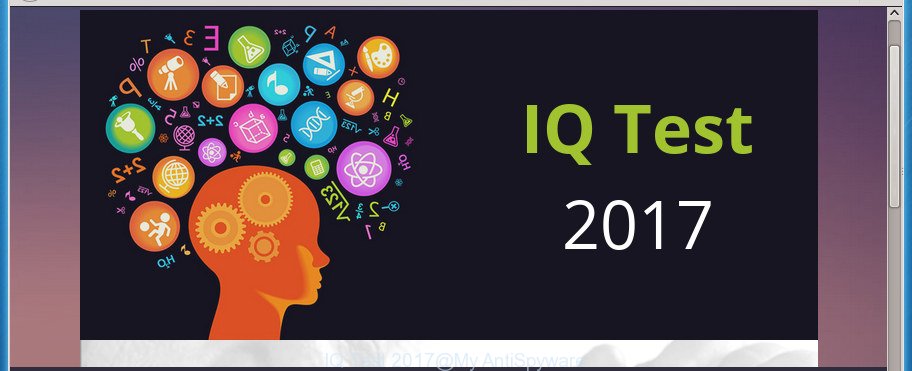
The ‘ad supported’ software that displays unwanted IQ Test 2017 pop-up advertisements, is not a virus, but the virus behaves similarly. As a rootkit hides in the system, changes internet browser settings and blocks them from changing. Also the adware can install additional internet browser plugins and modules that will inject ads within the Chrome, Firefox, Internet Explorer and MS Edge’s screen. Moreover, the ad-supported software may install internet browser hijacker that once started, will change the browser’s start page and search engine. The worst is, the adware can gather user data about you such as what web sites you are opening, what you are looking for the Internet and so on. This personal info, in the future, may be sold to third parties.
The malicious applications from the adware family that alters the settings of web browsers usually affects only the Firefox, Chrome, Microsoft Internet Explorer and MS Edge. However, possible situations, when any other browsers will be affected too. The ad supported software may change the Target property of a browser’s shortcut, so every time you run the web browser, instead of your homepage, you will see the undesired IQ Test 2017 web-site.
We recommend to get rid of the ad-supported software that causes multiple unwanted pop-up ads, as soon as you found this problem, as it can direct you to web-resources that may load other harmful software on your system.
Remove IQ Test 2017 pop-ups (removal guide)
We can assist you remove IQ Test 2017 from your internet browsers, without the need to take your personal computer to a professional. Simply follow the removal tutorial below if you currently have the undesired adware on your machine and want to remove it. If you’ve any difficulty while trying to remove the adware that causes lots of unwanted IQ Test 2017 popup advertisements, feel free to ask for our assist in the comment section below. Read it once, after doing so, please print this page as you may need to shut down your browser or reboot your computer.
To remove IQ Test 2017 pop-ups, use the following steps:
- How to manually remove IQ Test 2017
- Remove PUPs through the MS Windows Control Panel
- Remove IQ Test 2017 from Firefox by resetting browser settings
- Remove IQ Test 2017 popup advertisements from Microsoft Internet Explorer
- Remove IQ Test 2017 redirect from Google Chrome
- Remove unwanted Scheduled Tasks
- Fix internet browser shortcuts, changed by ad-supported software
- How to get rid of IQ Test 2017 pop ups with free software
- Run AdBlocker to block IQ Test 2017 and stay safe online
- How to prevent IQ Test 2017 advertisements from getting inside your personal computer
- Finish words
How to manually remove IQ Test 2017
The following instructions is a step-by-step guide, which will help you manually get rid of IQ Test 2017 redirect from the Google Chrome, Firefox, MS Edge and Internet Explorer.
Remove PUPs through the MS Windows Control Panel
Check out the MS Windows Control Panel (Programs and Features section) to see all installed programs. We recommend to click on the “Date Installed” in order to sort the list of programs by the date you installed them. If you see any unknown and suspicious programs, they are the ones you need to remove.
Press CTRL, ALT, DEL keys together to open the MS Windows Task Manager.

Click on the “Processes” tab, look for something like IQ Test 2017 then right-click it and select “End Task” or “End Process” option.
Next, remove any unwanted and suspicious software from your Control panel.
Windows 10, 8.1, 8
Now, click the Windows button, type “Control panel” in search and press Enter. Select “Programs and Features”, then “Uninstall a program”.

Choose the program that has the name like “IQ Test 2017”, delete it.
Windows Vista, 7
Close all open web-browsers including the Mozilla Firefox, Google Chrome, Internet Explorer and Microsoft Edge. From the “Start” menu in Windows, select “Control Panel”. Under the “Programs” icon, select “Uninstall a program”.

Select the applications with the names like IQ Test 2017, then press “Uninstall/Change” button to delete this unwanted application from your PC.
Windows XP
Click the “Start” button, select “Control Panel” option. Click on “Add/Remove Programs”.

Select the application called such as IQ Test 2017, the click “Change/Remove” button. Follow the prompts.
Remove IQ Test 2017 from Firefox by resetting browser settings
Resetting your FF is basic troubleshooting step for any issues with your web browser application, including the redirect to IQ Test 2017 page.
First, open the Firefox. Next, click the button in the form of three horizontal stripes (![]() ). It will display the drop-down menu. Next, click the Help button (
). It will display the drop-down menu. Next, click the Help button (![]() ).
).

In the Help menu click the “Troubleshooting Information”. In the upper-right corner of the “Troubleshooting Information” page press on “Refresh Firefox” button as shown below.

Confirm your action, press the “Refresh Firefox”.
Remove IQ Test 2017 popup advertisements from Microsoft Internet Explorer
In order to recover all web browser home page, new tab page and default search engine you need to reset the Internet Explorer to the state, which was when the Windows was installed on your system.
First, start the Internet Explorer, then press ‘gear’ icon ![]() . It will open the Tools drop-down menu on the right part of the browser, then click the “Internet Options” as shown on the screen below.
. It will open the Tools drop-down menu on the right part of the browser, then click the “Internet Options” as shown on the screen below.

In the “Internet Options” screen, select the “Advanced” tab, then click the “Reset” button. The IE will open the “Reset Internet Explorer settings” dialog box. Further, click the “Delete personal settings” check box to select it. Next, click the “Reset” button as displayed on the screen below.

Once the task is finished, click “Close” button. Close the Microsoft Internet Explorer and reboot your computer for the changes to take effect. This step will help you to restore your internet browser’s newtab, homepage and search provider by default to default state.
Remove IQ Test 2017 redirect from Google Chrome
Run the Reset internet browser utility of the Chrome to reset all its settings like new tab page, home page and search engine by default to original defaults. This is a very useful tool to use, in the case of web browser redirects to undesired ad web pages like IQ Test 2017.

- First, run the Chrome and click the Menu icon (icon in the form of three horizontal stripes).
- It will show the Google Chrome main menu, click the “Settings” menu.
- Next, press “Show advanced settings” link, that located at the bottom of the Settings page.
- On the bottom of the “Advanced settings” page, click the “Reset settings” button.
- The Google Chrome will display the reset settings dialog box as on the image above.
- Confirm the browser’s reset by clicking on the “Reset” button.
- To learn more, read the blog post How to reset Google Chrome settings to default.
Remove unwanted Scheduled Tasks
Once installed, the adware can add a task in to the Windows Task Scheduler Library. Due to this, every time when you run your PC system, it will show IQ Test 2017 unwanted web-site. So, you need to check the Task Scheduler Library and remove all malicious tasks that have been created by unwanted applications.
Press Windows and R keys on the keyboard together. This opens a dialog box that titled as Run. In the text field, type “taskschd.msc” (without the quotes) and click OK. Task Scheduler window opens. In the left-hand side, click “Task Scheduler Library”, like below.

Task scheduler
In the middle part you will see a list of installed tasks. Please choose the first task, its properties will be display just below automatically. Next, press the Actions tab. Pay attention to that it launches on your PC. Found something like “explorer.exe http://site.address” or “chrome.exe http://site.address”, then get rid of this malicious task. If you are not sure that executes the task, check it through a search engine. If it is a component of the adware, then this task also should be removed.
Having defined the task that you want to remove, then press on it with the right mouse button and choose Delete as shown on the screen below.

Delete a task
Repeat this step, if you have found a few tasks which have been created by ‘ad-supported’ application. Once is complete, close the Task Scheduler window.
Fix internet browser shortcuts, changed by ad-supported software
When installed, this ‘ad supported’ software may add an argument such as “http://site.address” into the Target property of the desktop shortcut for the Google Chrome, Mozilla Firefox, Microsoft Edge and Microsoft Internet Explorer. Due to this, every time you start the web-browser, it will open an intrusive ad web-page.
Open the properties of the internet browser shortcut. Right click on the shortcut of infected internet browser and choose the “Properties” option and it will show the properties of the shortcut. Next, select the “Shortcut” tab and have a look at the Target field as displayed below.

Normally, if the last word in the Target field is chrome.exe, iexplore.exe, firefox.exe. Be sure to pay attention to the extension, should be “exe”! All shortcuts that have been altered by ‘ad supported’ software like IQ Test 2017 usually point to .bat, .cmd or .url files instead of .exe as displayed below

Another variant, an address has been added at the end of the line. In this case the Target field looks such as …Application\chrome.exe” http://site.address as displayed on the screen below.

In order to fix a shortcut, you need to insert right path to the Target field or remove an address (if it has been added at the end). You can use the following information to fix your shortcuts which have been modified by adware.
| Chrome | C:\Program Files (x86)\Google\Chrome\Application\chrome.exe |
| C:\Program Files\Google\Chrome\Application\chrome.exe | |
| Firefox | C:\Program Files\Mozilla Firefox\firefox.exe |
| Microsoft Internet Explorer | C:\Program Files (x86)\Internet Explorer\iexplore.exe |
| C:\Program Files\Internet Explorer\iexplore.exe | |
| Opera | C:\Program Files (x86)\Opera\launcher.exe |
| C:\Program Files\Opera\launcher.exe |
Once is complete, click OK to save changes. Repeat the step for all web browsers which are rerouted to the IQ Test 2017 unwanted web page.
How to get rid of IQ Test 2017 pop ups with free software
If you’re not expert at computer technology, then we recommend to run free removal utilities listed below to get rid of IQ Test 2017 redirect for good. The automatic method is highly recommended. It has less steps and easier to implement than the manual method. Moreover, it lower risk of system damage. So, the automatic IQ Test 2017 removal is a better option.
How to automatically get rid of IQ Test 2017 popup ads with Zemana Anti-malware
We recommend using the Zemana Anti-malware that are completely clean your personal computer of the adware. The utility is an advanced malicious software removal program made by (c) Zemana lab. It is able to help you delete PUPs, hijackers, malware, toolbars, ransomware and ‘ad supported’ software that causes a large amount of annoying IQ Test 2017 popup advertisements.
Download Zemana Free from the link below. Save it on your Microsoft Windows desktop.
165075 downloads
Author: Zemana Ltd
Category: Security tools
Update: July 16, 2019
When the downloading process is done, close all windows on your system. Further, start the set up file named Zemana.AntiMalware.Setup. If the “User Account Control” dialog box pops up as shown below, click the “Yes” button.

It will display the “Setup wizard” that will help you install Zemana on the PC. Follow the prompts and do not make any changes to default settings.

Once installation is finished successfully, Zemana Free will automatically start and you may see its main window as displayed in the figure below.

Next, press the “Scan” button to start scanning your system for the ad-supported software that causes a large amount of annoying IQ Test 2017 pop-up ads. While the Zemana AntiMalware (ZAM) program is checking, you can see how many objects it has identified as threat.

When the system scan is done, you may check all items found on your machine. Next, you need to click “Next” button.

The Zemana will delete ad-supported software that causes intrusive IQ Test 2017 pop up ads and move threats to the program’s quarantine. Once the clean-up is finished, you can be prompted to reboot your PC system.
Remove IQ Test 2017 ads with Malwarebytes
Manual IQ Test 2017 redirect removal requires some computer skills. Some files and registry entries that created by the adware can be not completely removed. We recommend that use the Malwarebytes Free that are completely clean your PC system of adware. Moreover, the free program will help you to delete malicious software, potentially unwanted programs, hijacker infections and toolbars that your computer can be infected too.

- Please download MalwareBytes Free on your Windows Desktop by clicking on the following link.
Malwarebytes Anti-malware
327297 downloads
Author: Malwarebytes
Category: Security tools
Update: April 15, 2020
- At the download page, click on the Download button. Your web-browser will show the “Save as” prompt. Please save it onto your Windows desktop.
- When downloading is complete, please close all software and open windows on your PC system. Double-click on the icon that’s called mb3-setup.
- This will start the “Setup wizard” of MalwareBytes AntiMalware onto your computer. Follow the prompts and don’t make any changes to default settings.
- When the Setup wizard has finished installing, the MalwareBytes Anti Malware will open and open the main window.
- Further, press the “Scan Now” button . MalwareBytes utility will begin scanning the whole system to find out adware that cause intrusive IQ Test 2017 advertisements to appear. This procedure may take some time, so please be patient. When a threat is found, the count of the security threats will change accordingly.
- After the scan get completed, you can check all threats detected on your system.
- Review the results once the utility has done the system scan. If you think an entry should not be quarantined, then uncheck it. Otherwise, simply click the “Quarantine Selected” button. When the cleaning procedure is finished, you may be prompted to restart the PC system.
- Close the AntiMalware and continue with the next step.
Video instruction, which reveals in detail the steps above.
Scan and clean your PC system of adware with AdwCleaner
If MalwareBytes anti malware or Zemana cannot get rid of this adware, then we suggests to use the AdwCleaner. AdwCleaner is a free removal utility for hijackers, potentially unwanted programs, toolbars and ad supported software which reroutes your internet browser to intrusive IQ Test 2017 web site.
Download AdwCleaner utility by clicking on the following link. Save it on your Windows desktop.
225642 downloads
Version: 8.4.1
Author: Xplode, MalwareBytes
Category: Security tools
Update: October 5, 2024
When downloading is complete, open the folder in which you saved it and double-click the AdwCleaner icon. It will start the AdwCleaner utility and you will see a screen as displayed below. If the User Account Control prompt will ask you want to start the program, click Yes button to continue.

Next, click “Scan” .AdwCleaner program will scan through the whole machine for the adware that causes multiple undesired advertisements. This process can take some time, so please be patient. When a threat is detected, the number of the security threats will change accordingly. Wait until the the scanning is finished.

After AdwCleaner completes the scan, a list of all threats found is produced as shown below.

You may move items to Quarantine (all selected by default) by simply click “Clean” button. It will display a dialog box. Click “OK” button. The AdwCleaner will get rid of ad-supported software that causes multiple unwanted pop up advertisements and add items to the Quarantine. Once disinfection is complete, the tool may ask you to reboot your system. After reboot, the AdwCleaner will display the log file.
All the above steps are shown in detail in the following video instructions.
Run AdBlocker to block IQ Test 2017 and stay safe online
We suggest to install an ad blocking application that can block IQ Test 2017 and other unwanted pages. The ad-blocker tool like AdGuard is a program which basically removes advertising from the World Wide Web and stops access to malicious pages. Moreover, security experts says that using ad-blocking programs is necessary to stay safe when surfing the Internet.
- Download AdGuard application by clicking on the link below and save it to your Desktop.
Adguard download
26905 downloads
Version: 6.4
Author: © Adguard
Category: Security tools
Update: November 15, 2018
- When the downloading process is complete, start the downloaded file. You will see the “Setup Wizard” program window. Follow the prompts.
- Once the installation is finished, press “Skip” to close the install program and use the default settings, or click “Get Started” to see an quick tutorial that will allow you get to know AdGuard better.
- In most cases, the default settings are enough and you don’t need to change anything. Each time, when you start your PC system, AdGuard will start automatically and block popups, web pages such IQ Test 2017, as well as other malicious or misleading sites. For an overview of all the features of the program, or to change its settings you can simply double-click on the icon named AdGuard, which is located on your desktop.
How to prevent IQ Test 2017 advertisements from getting inside your personal computer
The ad-supported software usually gets onto PC by being attached to another program in the same setup file. The risk of this is especially high for the various free applications downloaded from the Internet. The creators of the programs are hoping that users will use the quick install mode, that is simply to click the Next button, without paying attention to the information on the screen and do not carefully considering every step of the installation procedure. Thus, the ad supported software can infiltrate your PC without your knowledge. Therefore, it’s very important to read all the information that tells the application during install, including the ‘Terms of Use’ and ‘Software license’. Use only the Manual, Custom or Advanced installation mode. This mode will help you to disable all optional and unwanted applications and components.
Finish words
Once you have finished the instructions above, your PC system should be clean from this adware and other malware. The Chrome, Internet Explorer, Firefox and Edge will no longer display annoying IQ Test 2017 web-page when you surf the Internet. Unfortunately, if the step-by-step guide does not help you, then you have caught a new adware, and then the best way – ask for help.
Please start a new thread by using the “New Topic” button in the Spyware Removal forum. When posting your HJT log, try to give us some details about your problems, so we can try to help you more accurately. Wait for one of our trained “Security Team” or Site Administrator to provide you with knowledgeable assistance tailored to your problem with the annoying IQ Test 2017 popups.



















