The Home.radiostreambutler.com is a browser hijacker. It’s a type of potentially unwanted programs. It will not delete or infect your files, but its actions will cause some problems with your web-browser. This is because that it will infect your computer, get full access to your internet browsers like Chrome, Microsoft Internet Explorer, Firefox and MS Edge and be able to alter their settings. Of course, it did not ask you for permission and do it secretly as possible. Once your web browser settings will be replaced, you will be redirected to unwanted web pages completely, some of which may be dangerous or misleading pages. For this reason, we advise that you get rid of Home.radiostreambutler.com hijacker ASAP and thereby revert back your previous start page and search provider.
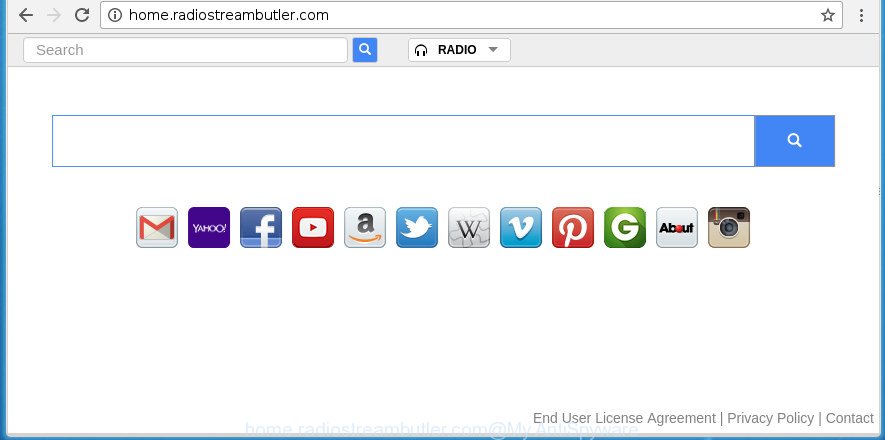
http://home.radiostreambutler.com/
The hijacker can also set up the Home.radiostreambutler.com web site as the Chrome, Firefox, IE and Microsoft Edge default search engine that cause search redirections via the web-site. In this way, makers of the hijacker infection have an opportunity to display various ads together with the search results for your query. These intrusive ads will be combined in the redirected web-site. This can bring tons of revenue for makers of the browser hijacker.
Although, Home.radiostreambutler.com browser hijacker is not a virus, but it does bad things, and it introduces changes to internet browsers settings. Moreover, an adware (also known as ‘ad-supported’ software) can be additionally installed on to your system by this browser hijacker, which will show a lot of ads, or even massive full page ads that blocks surfing the Web. Often such these advertisements may recommend to install other unknown and unwanted applications or visit malicious web sites.
The hijacker such as Home.radiostreambutler.com often alter all internet browser shortcuts which located on your Desktop to force you visit certain unwanted pages and show annoying pop-up ads. As a result, your web browser can still redirect you to an unwanted site despite your internet browser is actually clean of hijacker.
We strongly recommend that you perform the step-by-step instructions below which will assist you to delete Home.radiostreambutler.com search using the standard features of Windows and some proven free programs.
How to remove Home.radiostreambutler.com
The answer is right here on this web-page. We have put together simplicity and efficiency. It will allow you easily to clean your system of browser hijacker. Moreover, you can choose manual or automatic removal method. If you are familiar with the computer then use manual removal, otherwise run the free antimalware tool designed specifically to remove hijacker such as Home.radiostreambutler.com. Of course, you may combine both methods. Some of the steps will require you to restart your system or close this web page. So, read this tutorial carefully, then bookmark or print it for later reference.
To remove Home.radiostreambutler.com , complete the following steps:
- Remove Home.radiostreambutler.com startpage without any tools
- Uninstall PUPs through the Windows Control Panel
- Remove Home.radiostreambutler.com from IE
- Get rid of Home.radiostreambutler.com from Firefox by resetting internet browser settings
- Remove Home.radiostreambutler.com redirect from Google Chrome
- Fix web browser shortcuts, modified by Home.radiostreambutler.com hijacker
- How to automatically delete Home.radiostreambutler.com browser hijacker
- Run AdBlocker to stop Home.radiostreambutler.com and stay safe online
- How did you get infected with Home.radiostreambutler.com hijacker infection
- Finish words
Remove Home.radiostreambutler.com startpage without any tools
If you perform exactly the few simple steps below you should be able to remove the Home.radiostreambutler.com home page from the Chrome, Firefox, Microsoft Edge and Microsoft Internet Explorer web browsers.
Uninstall PUPs through the Windows Control Panel
The process of browser hijacker removal is generally the same across all versions of Microsoft Windows OS from 10 to XP. To start with, it is necessary to check the list of installed software on your personal computer and delete all unused, unknown and suspicious software.
- If you are using Windows 8, 8.1 or 10 then click Windows button, next click Search. Type “Control panel”and press Enter.
- If you are using Windows XP, Vista, 7, then press “Start” button and click “Control Panel”.
- It will show the Windows Control Panel.
- Further, press “Uninstall a program” under Programs category.
- It will open a list of all software installed on the personal computer.
- Scroll through the all list, and delete suspicious and unknown programs. To quickly find the latest installed software, we recommend sort software by date.
See more details in the video guidance below.
Remove Home.radiostreambutler.com from IE
In order to restore all web-browser homepage, new tab page and default search engine you need to reset the Internet Explorer to the state, that was when the Microsoft Windows was installed on your computer.
First, launch the Internet Explorer. Next, click the button in the form of gear (![]() ). It will show the Tools drop-down menu, press the “Internet Options” as on the image below.
). It will show the Tools drop-down menu, press the “Internet Options” as on the image below.

In the “Internet Options” window click on the Advanced tab, then click the Reset button. The IE will open the “Reset Internet Explorer settings” window as shown in the following example. Select the “Delete personal settings” check box, then press “Reset” button.

You will now need to reboot your PC system for the changes to take effect.
Get rid of Home.radiostreambutler.com from Firefox by resetting internet browser settings
If the Mozilla Firefox web browser program is hijacked, then resetting its settings can help. The Reset feature is available on all modern version of FF. A reset can fix many issues by restoring Mozilla Firefox settings like startpage, newtab page and search provider by default to its default state. It will save your personal information like saved passwords, bookmarks, and open tabs.
Launch the Firefox and press the menu button (it looks like three stacked lines) at the top right of the browser screen. Next, press the question-mark icon at the bottom of the drop-down menu. It will open the slide-out menu.

Select the “Troubleshooting information”. If you’re unable to access the Help menu, then type “about:support” in your address bar and press Enter. It bring up the “Troubleshooting Information” page as on the image below.

Click the “Refresh Firefox” button at the top right of the Troubleshooting Information page. Select “Refresh Firefox” in the confirmation prompt. The Firefox will start a process to fix your problems that caused by the browser hijacker which cause Home.radiostreambutler.com page to appear. After, it’s finished, press the “Finish” button.
Remove Home.radiostreambutler.com redirect from Google Chrome
Run the Reset internet browser tool of the Chrome to reset all its settings like newtab page, homepage and search provider by default to original defaults. This is a very useful utility to use, in the case of web-browser hijacks such as Home.radiostreambutler.com.
First open the Google Chrome. Next, press the button in the form of three horizontal stripes (![]() ). It will show the main menu. Further, click the option named “Settings”. Another way to display the Chrome’s settings – type chrome://settings in the web browser adress bar and press Enter.
). It will show the main menu. Further, click the option named “Settings”. Another way to display the Chrome’s settings – type chrome://settings in the web browser adress bar and press Enter.

The browser will open the settings screen. Scroll down to the bottom of the page and click the “Show advanced settings” link. Now scroll down until the “Reset settings” section is visible, as on the image below and press the “Reset settings” button.

The Chrome will open the confirmation prompt. You need to confirm your action, click the “Reset” button. The web-browser will start the process of cleaning. Once it’s finished, the web browser’s settings including newtab, start page and search engine by default back to the values that have been when the Chrome was first installed on your personal computer.
Fix web browser shortcuts, modified by Home.radiostreambutler.com hijacker
Now you need to clean up the web-browser shortcuts. Check that the shortcut referring to the right exe-file of the internet browser, and not on any unknown file.
Right click on the shortcut of infected internet browser as displayed below.

Select the “Properties” option and it will display a shortcut’s properties. Next, click the “Shortcut” tab and then delete the “http://site.address” string from Target field as on the image below.

Then click OK to save changes. Repeat the step for all browsers which are rerouted to the Home.radiostreambutler.com undesired site.
How to automatically delete Home.radiostreambutler.com browser hijacker
Many antivirus companies have made software that help detect and remove browser hijacker, and thereby revert back browsers settings. Below is a a few of the free programs you may want to use. Your system may have tons of PUPs, adware and hijackers installed at the same time, so we suggest, if any unwanted or harmful application returns after rebooting the computer, then run your personal computer into Safe Mode and run the anti malware utility once again.
Delete Home.radiostreambutler.com redirect with Zemana Free
You can get rid of Home.radiostreambutler.com search automatically with a help of Zemana Anti-Malware (ZAM). We suggest this malicious software removal tool because it may easily delete hijackers, potentially unwanted programs, ad supported software and toolbars with all their components such as folders, files and registry entries.
Download Zemana Free on your Windows Desktop by clicking on the following link.
165041 downloads
Author: Zemana Ltd
Category: Security tools
Update: July 16, 2019
Once the download is finished, close all programs and windows on your system. Double-click the install file named Zemana.AntiMalware.Setup. If the “User Account Control” prompt pops up as shown on the image below, click the “Yes” button.

It will open the “Setup wizard” which will help you set up Zemana AntiMalware (ZAM) on your computer. Follow the prompts and do not make any changes to default settings.

Once install is done successfully, Zemana Free will automatically start and you can see its main screen as displayed on the image below.

Now press the “Scan” button . Zemana Anti-Malware utility will start scanning the whole PC to find out browser hijacker infection that redirects your web-browser to intrusive Home.radiostreambutler.com site. A system scan can take anywhere from 5 to 30 minutes, depending on your personal computer. While the Zemana Anti-Malware tool is checking, you can see count of objects it has identified as being infected by malware.

As the scanning ends, the results are displayed in the scan report. Next, you need to click “Next” button. The Zemana will remove browser hijacker which alters web browser settings to replace your start page, newtab and search engine by default with Home.radiostreambutler.com site and add items to the Quarantine. After finished, you may be prompted to restart the PC.
Run Malwarebytes to remove hijacker infection
We recommend using the Malwarebytes Free. You can download and install Malwarebytes to find and remove Home.radiostreambutler.com from your computer. When installed and updated, the free malicious software remover will automatically scan and detect all threats exist on the personal computer.
Download MalwareBytes Anti Malware (MBAM) from the link below. Save it on your Desktop.
327268 downloads
Author: Malwarebytes
Category: Security tools
Update: April 15, 2020
Once downloading is finished, close all windows on your computer. Further, open the file called mb3-setup. If the “User Account Control” dialog box pops up like below, click the “Yes” button.

It will display the “Setup wizard” that will allow you install MalwareBytes Free on the PC system. Follow the prompts and don’t make any changes to default settings.

Once install is complete successfully, press Finish button. Then MalwareBytes AntiMalware will automatically start and you can see its main window as displayed in the figure below.

Next, click the “Scan Now” button to perform a system scan for the hijacker which reroutes your internet browser to unwanted Home.radiostreambutler.com page. While the MalwareBytes Anti-Malware (MBAM) is scanning, you can see how many objects it has identified either as being malware.

Once the scan is finished, you’ll be displayed the list of all found threats on your personal computer. Make sure all items have ‘checkmark’ and click “Quarantine Selected” button.

The MalwareBytes AntiMalware (MBAM) will remove browser hijacker infection that causes web-browsers to open annoying Home.radiostreambutler.com web-site and add threats to the Quarantine. Once that process is done, you can be prompted to restart your personal computer. We recommend you look at the following video, which completely explains the procedure of using the MalwareBytes Free to get rid of hijackers, ad-supported software and other malware.
If the problem with Home.radiostreambutler.com homepage is still remained
AdwCleaner is a free portable program that scans your PC for adware, potentially unwanted applications and hijackers such as Home.radiostreambutler.com and allows get rid of them easily. Moreover, it will also allow you remove any harmful web browser extensions and add-ons.

- Download AdwCleaner on your system from the following link.
AdwCleaner download
225631 downloads
Version: 8.4.1
Author: Xplode, MalwareBytes
Category: Security tools
Update: October 5, 2024
- Select the file location as Desktop, and then press Save.
- After downloading is finished, run the AdwCleaner, double-click the adwcleaner_xxx.exe file.
- If the “User Account Control” prompts, click Yes to continue.
- Read the “Terms of use”, and press Accept.
- In the AdwCleaner window, click the “Scan” to perform a system scan for the browser hijacker that cause Home.radiostreambutler.com page to appear. This process can take some time, so please be patient. While the AdwCleaner program is scanning, you may see number of objects it has identified as threat.
- Once the checking is finished, AdwCleaner will open a scan report. When you’re ready, click “Clean”. If the AdwCleaner will ask you to reboot your machine, click “OK”.
The guide shown in detail in the following video.
Run AdBlocker to stop Home.radiostreambutler.com and stay safe online
We suggest to install an ad-blocker program which may stop Home.radiostreambutler.com and other undesired sites. The ad-blocking utility like AdGuard is a application which basically removes advertising from the Web and blocks access to malicious web-pages. Moreover, security experts says that using adblocker programs is necessary to stay safe when surfing the World Wide Web.
- Download AdGuard application by clicking on the following link. Save it on your Desktop.
Adguard download
26901 downloads
Version: 6.4
Author: © Adguard
Category: Security tools
Update: November 15, 2018
- Once downloading is finished, launch the downloaded file. You will see the “Setup Wizard” program window. Follow the prompts.
- When the setup is done, press “Skip” to close the installation application and use the default settings, or click “Get Started” to see an quick tutorial that will allow you get to know AdGuard better.
- In most cases, the default settings are enough and you do not need to change anything. Each time, when you start your system, AdGuard will start automatically and block advertisements, web pages such Home.radiostreambutler.com, as well as other malicious or misleading web-pages. For an overview of all the features of the program, or to change its settings you can simply double-click on the icon named AdGuard, that is located on your desktop.
How did you get infected with Home.radiostreambutler.com hijacker infection
Most commonly, the Home.radiostreambutler.com hijacker infection spreads bundled with the installation packages from a free hosting and file sharing web sites. So, install a freeware is a a good chance that you will find a bundled browser hijacker. If you don’t know how to avoid it, then use a simple trick. During the setup, choose the Custom or Advanced installation option. Next, click ‘Decline’ button and clear all checkboxes on offers that ask you to install third-party software. Moreover, please carefully read Term of use and User agreement before installing any software or otherwise you may end up with another unwanted application on your machine such as this browser hijacker.
Finish words
Now your PC should be free of the browser hijacker infection that developed to redirect your web-browser to the Home.radiostreambutler.com web-site. Remove AdwCleaner. We suggest that you keep AdGuard (to help you stop unwanted popup advertisements and intrusive malicious sites) and Zemana Free (to periodically scan your personal computer for new malware, browser hijackers and ‘ad supported’ software). Make sure that you have all the Critical Updates recommended for Windows OS. Without regular updates you WILL NOT be protected when new hijackers, harmful software and adware are released.
If you are still having problems while trying to get rid of Home.radiostreambutler.com from your internet browser, then ask for help in our Spyware/Malware removal forum.




















