The cause of unwanted Nextlnk20.com pop-up ads on your screen can be an adware (also known as ‘ad-supported’ software). Technically, the ad supported software, that displays a ton of advertisements or redirects on an intrusive web-page, is not a virus. It’s is made to make a money. Once started, the adware injects a small code within the content of web-sites that you visit. The harmful code may pop-up a new web-browser window with Nextlnk20.com web-page or insert tons of advertising links directly into the web-pages you’re viewing.
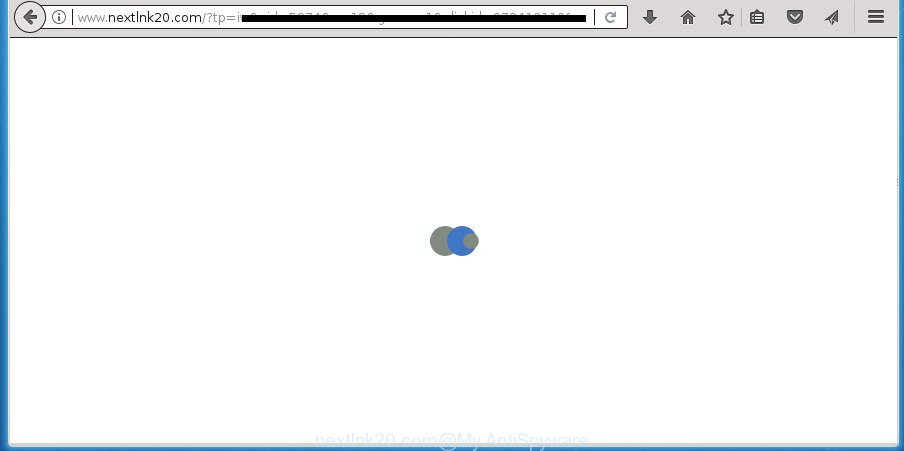
http://www.nextlnk20.com/?tp=iw&cid= …
What is more, the adware may open ads depend on a page that you are visiting. That is, it is clear that this ‘ad supported’ software, without your permission, steals your private information such as: your ip address, what is a web page you are viewing now, what you are looking for on the Internet, which links you are clicking, and much, much more. The adware may monetize its functionality by collecting data from your browsing sessions and selling it to third party companies. This puts your personal information at a security risk.
The ‘ad supported’ software usually affects only the Chrome, Firefox, Internet Explorer and Edge by changing the internet browser’s settings or installing a harmful extensions. Moreover, possible situations, when any other web browsers will be affected too. The ad supported software will perform a scan of the computer for browser shortcuts and modify them without your permission. When it infects the web browser shortcuts, it’ll add the argument like ‘http://site.address’ into Target property. So, each time you open the internet browser, you will see an undesired Nextlnk20.com web-page.
The guide below explaining steps to get rid of Nextlnk20.com pop ups problem. Feel free to use it for removal of the adware that may attack Google Chrome, Firefox, Edge and Internet Explorer and other popular web-browsers. The guide will help you get rid of ‘ad supported’ software and thereby clean your web browser from all annoying advertisements.
Remove Nextlnk20.com pop up advertisements
Most commonly ad-supported software requires more than a simple uninstall with the help of Microsoft Windows Control panel in order to be fully deleted. For that reason, our team developed several removal solutions which we have combined in a detailed guide. Therefore, if you have the unwanted Nextlnk20.com ads on your personal computer and are currently trying to have it deleted then feel free to follow the step by step instructions below in order to resolve your problem. Some of the steps will require you to reboot your system or exit this site. So, read this guidance carefully, then bookmark or print it for later reference.
How to manually delete Nextlnk20.com
If you perform exactly the step by step guide below you should be able to delete the Nextlnk20.com advertisements from the Firefox, Chrome, IE and Edge web browsers.
Delete potentially unwanted programs through the Microsoft Windows Control Panel
First, you should try to identify and uninstall the application that causes the appearance of intrusive advertisements or internet browser redirect, using the ‘Uninstall a program’ which is located in the ‘Control panel’.
Windows 8, 8.1, 10
First, press Windows button

Once the ‘Control Panel’ opens, press the ‘Uninstall a program’ link under Programs category as displayed below.

You will see the ‘Uninstall a program’ panel as displayed in the following example.

Very carefully look around the entire list of software installed on your machine. Most likely, one or more of them are responsible for the appearance of popups and browser redirect to the intrusive Nextlnk20.com web site. If you have many programs installed, you can help simplify the search of malicious applications by sort the list by date of installation. Once you have found a suspicious, unwanted or unused program, right click to it, after that click ‘Uninstall’.
Windows XP, Vista, 7
First, click ‘Start’ button and select ‘Control Panel’ at right panel as displayed on the image below.

When the Windows ‘Control Panel’ opens, you need to click ‘Uninstall a program’ under ‘Programs’ as displayed in the following example.

You will see a list of software installed on your PC system. We recommend to sort the list by date of installation to quickly find the software that were installed last. Most likely they responsibility for the appearance of popup advertisements and browser redirect. If you are in doubt, you can always check the program by doing a search for her name in Google, Yahoo or Bing. Once the program which you need to remove is found, simply click on its name, and then click ‘Uninstall’ as displayed on the screen below.

Delete unwanted Scheduled Tasks
If the intrusive Nextlnk20.com web-site opens automatically on Windows startup or at equal time intervals, then you need to check the Task Scheduler Library and remove all the tasks which have been created by adware.
Press Windows and R keys on the keyboard at the same time. This opens a dialog box that titled with Run. In the text field, type “taskschd.msc” (without the quotes) and click OK. Task Scheduler window opens. In the left-hand side, press “Task Scheduler Library”, as on the image below.

Task scheduler
In the middle part you will see a list of installed tasks. Please select the first task, its properties will be open just below automatically. Next, click the Actions tab. Pay attention to that it launches on your PC. Found something like “explorer.exe http://site.address” or “chrome.exe http://site.address”, then remove this malicious task. If you are not sure that executes the task, check it through a search engine. If it’s a component of the ‘ad-supported’ program, then this task also should be removed.
Having defined the task that you want to delete, then click on it with the right mouse button and select Delete as on the image below.

Delete a task
Repeat this step, if you have found a few tasks which have been created by ‘ad-supported’ application. Once is finished, close the Task Scheduler window.
Get rid of Nextlnk20.com advertisements from Firefox
If the FF browser program is hijacked, then resetting its settings can help. The Reset feature is available on all modern version of Firefox. A reset can fix many issues by restoring Firefox settings such as newtab, start page and search provider by default to its default state. It will save your personal information like saved passwords, bookmarks, and open tabs.
First, run the FF and click ![]() button. It will display the drop-down menu on the right-part of the browser. Further, click the Help button (
button. It will display the drop-down menu on the right-part of the browser. Further, click the Help button (![]() ) as displayed in the following example
) as displayed in the following example
.

In the Help menu, select the “Troubleshooting Information” option. Another way to open the “Troubleshooting Information” screen – type “about:support” in the internet browser adress bar and press Enter. It will display the “Troubleshooting Information” page as shown in the figure below. In the upper-right corner of this screen, click the “Refresh Firefox” button.

It will display the confirmation prompt. Further, press the “Refresh Firefox” button. The Firefox will begin a task to fix your problems that caused by the ad supported software that developed to redirect your browser to various ad pages such as Nextlnk20.com. After, it’s finished, press the “Finish” button.
Remove Nextlnk20.com redirect from Internet Explorer
By resetting Microsoft Internet Explorer web browser you return your web browser settings to its default state. This is good initial when troubleshooting problems that might have been caused by adware which causes undesired Nextlnk20.com ads.
First, start the IE, click ![]() ) button. Next, click “Internet Options” as shown in the figure below.
) button. Next, click “Internet Options” as shown in the figure below.

In the “Internet Options” screen select the Advanced tab. Next, press Reset button. The Microsoft Internet Explorer will show the Reset Internet Explorer settings prompt. Select the “Delete personal settings” check box and press Reset button.

You will now need to restart your PC for the changes to take effect. It will remove ad supported software that causes a ton of undesired Nextlnk20.com popup advertisements, disable malicious and ad-supported browser’s extensions and restore the Internet Explorer’s settings such as start page, new tab and search engine by default to default state.
Remove Nextlnk20.com pop-ups from Google Chrome
Use the Reset web browser utility of the Chrome to reset all its settings like startpage, new tab page and search engine by default to original defaults. This is a very useful tool to use, in the case of browser redirects to unwanted ad web-sites like Nextlnk20.com.
Open the Google Chrome menu by clicking on the button in the form of three horizontal stripes (![]() ). It will open the drop-down menu. Next, click to “Settings” option.
). It will open the drop-down menu. Next, click to “Settings” option.

Scroll down to the bottom of the page and click on the “Show advanced settings” link. Now scroll down until the Reset settings section is visible, like below and press the “Reset settings” button.

Confirm your action, click the “Reset” button.
Fix web browser shortcuts, modified by ‘ad supported’ software
After installed, this ‘ad supported’ software may add an argument similar to “http://site.address” into the Target property of the desktop shortcut for the Chrome, Microsoft Internet Explorer, FF and Edge. Due to this, every time you open the web browser, it will open an undesired ad web-site.
Right click to a desktop shortcut for your internet browser. Choose the “Properties” option. It will open the Properties window. Select the “Shortcut” tab here, after that, look at the “Target” field. The adware can replace it. If you are seeing something similar to “…exe http://site.address” then you need to remove “http…” and leave only, depending on the web browser you are using:
- Google Chrome: chrome.exe
- Opera: opera.exe
- Firefox: firefox.exe
- Internet Explorer: iexplore.exe
Look at the example like below.

Once is complete, press the “OK” button to save the changes. Please repeat this step for internet browser shortcuts which redirects to an unwanted web sites. When you have completed, go to next step.
How to remove Nextlnk20.com pop ups with free applications
In order to completely get rid of Nextlnk20.com, you not only need to remove adware from your computer, but also delete all its components in your computer including Windows registry entries. We recommend to download and run free removal tools to automatically free your PC system of adware that causes annoying Nextlnk20.com popup ads.
Remove Nextlnk20.com popup advertisements with Zemana Anti-malware
Zemana Anti-malware is a tool which can get rid of ad-supported software, potentially unwanted software, hijackers and other malware from your system easily and for free. Zemana Anti-malware is compatible with most antivirus software. It works under Windows (10 – XP, 32 and 64 bit) and uses minimum of PC system resources.
Download Zemana Free by clicking on the link below. Save it on your Windows desktop.
165053 downloads
Author: Zemana Ltd
Category: Security tools
Update: July 16, 2019
Once the download is finished, close all programs and windows on your system. Double-click the setup file called Zemana.AntiMalware.Setup. If the “User Account Control” dialog box pops up as on the image below, click the “Yes” button.

It will open the “Setup wizard” which will help you install Zemana AntiMalware (ZAM) on your system. Follow the prompts and do not make any changes to default settings.

Once installation is finished successfully, Zemana Anti-Malware (ZAM) will automatically start and you can see its main screen as displayed on the image below.

Now click the “Scan” button .Zemana Free program will scan through the whole computer for the adware which cause annoying Nextlnk20.com pop-up ads to appear. Depending on your PC, the scan can take anywhere from a few minutes to close to an hour.

As the scanning ends, the results are displayed in the scan report. Make sure all threats have ‘checkmark’ and press “Next” button. The Zemana Free will remove adware that cause intrusive Nextlnk20.com pop up ads to appear and move items to the program’s quarantine. After the task is done, you may be prompted to reboot the machine.
How to get rid of Nextlnk20.com with Malwarebytes
We advise using the Malwarebytes Free that are completely clean your computer of the ad-supported software. The free utility is an advanced malware removal application developed by (c) Malwarebytes lab. This application uses the world’s most popular antimalware technology. It’s able to help you remove unwanted Nextlnk20.com pop ups from your web-browsers, potentially unwanted software, malware, browser hijackers, toolbars, ransomware and other security threats from your computer for free.
Download MalwareBytes AntiMalware (MBAM) on your MS Windows Desktop from the following link.
327277 downloads
Author: Malwarebytes
Category: Security tools
Update: April 15, 2020
Once the download is complete, close all windows on your personal computer. Further, run the file named mb3-setup. If the “User Account Control” dialog box pops up as displayed in the following example, click the “Yes” button.

It will display the “Setup wizard” which will assist you install MalwareBytes Free on the computer. Follow the prompts and don’t make any changes to default settings.

Once install is complete successfully, click Finish button. Then MalwareBytes will automatically start and you can see its main window as shown on the image below.

Next, press the “Scan Now” button to perform a system scan for the ‘ad supported’ software that causes internet browsers to show unwanted Nextlnk20.com popups. A scan may take anywhere from 10 to 30 minutes, depending on the count of files on your PC system and the speed of your PC system. During the scan MalwareBytes will detect all threats present on your personal computer.

Once finished, MalwareBytes Anti-Malware (MBAM) will open a screen which contains a list of malware that has been detected. Make sure all threats have ‘checkmark’ and press “Quarantine Selected” button.

The MalwareBytes AntiMalware (MBAM) will remove adware that cause undesired Nextlnk20.com popup advertisements to appear. Once the process is finished, you may be prompted to restart your system. We suggest you look at the following video, which completely explains the process of using the MalwareBytes Anti Malware to remove hijackers, adware and other malicious software.
If the problem with Nextlnk20.com advertisements is still remained
The AdwCleaner tool is free and easy to use. It can scan and remove malware, PUPs and adware in Google Chrome, Firefox, Internet Explorer and Microsoft Edge browsers and thereby remove all intrusive Nextlnk20.com popup ads. AdwCleaner is powerful enough to find and get rid of harmful registry entries and files that are hidden on the computer.

- Download AdwCleaner on your Microsoft Windows Desktop from the link below.
AdwCleaner download
225634 downloads
Version: 8.4.1
Author: Xplode, MalwareBytes
Category: Security tools
Update: October 5, 2024
- After downloading is complete, double click the AdwCleaner icon. Once this tool is launched, press “Scan” button to start checking your computer for the adware that causes web browsers to open undesired Nextlnk20.com pop-ups. This process can take quite a while, so please be patient.
- After the scan is done, you’ll be displayed the list of all detected threats on your machine. All found threats will be marked. You can remove them all by simply click “Clean” button. It will open a prompt, click “OK”.
These few simple steps are shown in detail in the following video guide.
Use AdBlocker to block Nextlnk20.com and stay safe online
Run an adblocker utility such as AdGuard will protect you from harmful advertisements and content. Moreover, you can find that the AdGuard have an option to protect your privacy and stop phishing and spam web sites. Additionally, ad blocker applications will help you to avoid intrusive ads and unverified links that also a good way to stay safe online.
Download AdGuard program by clicking on the link below. Save it to your Desktop so that you can access the file easily.
26903 downloads
Version: 6.4
Author: © Adguard
Category: Security tools
Update: November 15, 2018
Once downloading is finished, launch the downloaded file. You will see the “Setup Wizard” screen as shown on the image below.

Follow the prompts. After the installation is complete, you will see a window as displayed in the figure below.

You can press “Skip” to close the installation program and use the default settings, or press “Get Started” button to see an quick tutorial which will assist you get to know AdGuard better.
In most cases, the default settings are enough and you do not need to change anything. Each time, when you run your PC system, AdGuard will launch automatically and stop ads, web sites such Nextlnk20.com, as well as other harmful or misleading web sites. For an overview of all the features of the program, or to change its settings you can simply double-click on the AdGuard icon, that can be found on your desktop.
How to Nextlnk20.com redirect get installed onto personal computer
Probably ad-supported software get installed onto your system when you have installed some freeware such as E-Mail checker, PDF creator, video codec, etc. Because, most commonly, the adware may be bundled within the setup files from Softonic, Cnet, Soft32, Brothersoft or other similar web-pages that hosts free software. So, you should start any files downloaded from the World Wide Web with great caution! Always carefully read the ‘User agreement’, ‘Software license’ and ‘Terms of use’. In the procedure of installing a new program, you need to select a ‘Manual’, ‘Advanced’ or ‘Custom’ installation mode to control what components and optional software to be installed. Nevertheless, even removing the program which contains adware, does not help you delete unwanted Nextlnk20.com pop-up advertisements from your web browser. Therefore, you must follow the step-by-step instructions above to get rid of adware and thereby remove all intrusive pop up ads and redirects to unwanted sites.
To sum up
Now your personal computer should be free of the adware that causes annoying Nextlnk20.com pop-up ads. Delete AdwCleaner. We suggest that you keep Zemana (to periodically scan your personal computer for new adwares and other malicious software) and AdGuard (to help you stop unwanted pop up ads and malicious web-pages). Moreover, to prevent ‘ad supported’ softwares, please stay clear of unknown and third party software, make sure that your antivirus program, turn on the option to scan for PUPs (potentially unwanted programs).
If you need more help with Nextlnk20.com advertisements related issues, go to our Spyware/Malware removal forum.




















