The Everifymatch.com is an unwanted ‘ad’ web-page. This web site is created only for one purpose – open advertisements or redirect to other ‘ad’ web-sites. Its appearance in your internet browser means that your computer can be infected with adware (sometimes named ‘ad-supported’ software). This type of harmful applications can change browser’s settings such as the new tab page, startpage and search provider, generate large amount of ads and redirect your browser to various unwanted sites like www.everifymatch.com. All the time, while the adware is running, your web-browser will be fill with intrusive advertisements. Moreover, this ‘ad supported’ software will be able to collect lots of information about you, everything related to what are you doing on the Web.
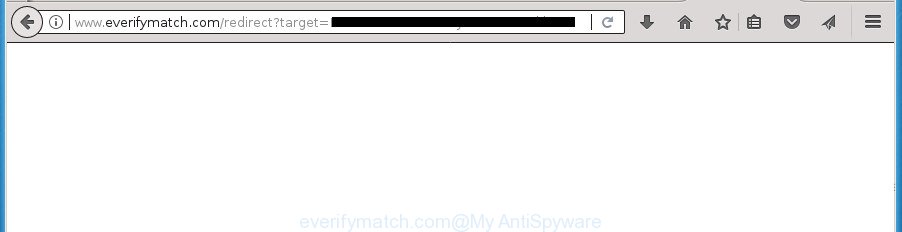
http://www.everifymatch.com/redirect?target= …
While your PC is infected with the ad supported software, the Chrome, Internet Explorer, Mozilla Firefox and Edge may be rerouted to Everifymatch.com annoying web-page. Of course, the adware may not cause damages to your files or Windows system, but it may open a huge count of undesired ads. These ads will be injected within the content of web-pages that are you opening in your internet browser and can be varied: pop-up ads, in-text ads, different sized banners, offers to install an questionable software.
The adware usually affects only the FF, Chrome, Internet Explorer and Edge by changing the web browser’s settings or installing a harmful plugins. Moreover, possible situations, when any other internet browsers will be affected too. The adware will perform a scan of the machine for web browser shortcuts and modify them without your permission. When it infects the web-browser shortcuts, it’ll add the argument like ‘http://site.address’ into Target property. So, each time you start the internet browser, you will see an unwanted Everifymatch.com web-page.
The guidance below explaining steps to delete Everifymatch.com pop-up ads problem. Feel free to use it for removal of the adware that may attack Chrome, Internet Explorer, Firefox and MS Edge and other popular browsers. The few simple steps will allow you remove ad supported software and thereby clean your web-browser from all unwanted ads.
Remove Everifymatch.com redirect (removal steps)
In the few simple steps below, we’ll try to cover the Chrome, FF, IE and Microsoft Edge and provide general advice to remove Everifymatch.com popup advertisements. You may find some minor differences in your MS Windows install. No matter, you should be okay if you follow the steps outlined below: remove all suspicious and unknown applications, reset internet browsers settings, fix browsers shortcuts, delete harmful scheduled tasks, run free malware removal tools. Read it once, after doing so, please print this page as you may need to exit your web browser or reboot your machine.
Manual Everifymatch.com popups removal
The following instructions is a step-by-step guide, which will help you manually remove Everifymatch.com pop ups from the Google Chrome, FF, IE and Edge.
Delete PUPs through the MS Windows Control Panel
First, go to Windows Control Panel and delete suspicious applications, all applications you do not remember installing. It’s important to pay the most attention to programs you installed just before Everifymatch.com popups appeared on your internet browser. If you don’t know what a program does, look for the answer on the Internet.
- If you are using Windows 8, 8.1 or 10 then press Windows button, next click Search. Type “Control panel”and press Enter.
- If you are using Windows XP, Vista, 7, then click “Start” button and press “Control Panel”.
- It will show the Windows Control Panel.
- Further, press “Uninstall a program” under Programs category.
- It will display a list of all programs installed on the machine.
- Scroll through the all list, and delete suspicious and unknown programs. To quickly find the latest installed programs, we recommend sort applications by date.
See more details in the video guidance below.
Fix infected browsers shortcuts to delete Everifymatch.com redirect
The ad-supported software may hijack various Windows shortcuts on your desktop (most often, all internet browsers shortcuts), so in this step you need to check and clean them by removing the argument like http://site.address/.
Right click on the shortcut of infected web browser as shown on the image below.

Select the “Properties” option and it will show a shortcut’s properties. Next, click the “Shortcut” tab and then delete the “http://site.address” string from Target field as displayed in the figure below.

Then click OK to save changes. Repeat the step for all internet browsers which are rerouted to the Everifymatch.com intrusive web page.
Remove unwanted Scheduled Tasks
If the intrusive Everifymatch.com web-site opens automatically on Windows startup or at equal time intervals, then you need to check the Task Scheduler Library and remove all the tasks that have been created by adware.
Press Windows and R keys on the keyboard simultaneously. This displays a prompt that called Run. In the text field, type “taskschd.msc” (without the quotes) and press OK. Task Scheduler window opens. In the left-hand side, press “Task Scheduler Library”, as shown in the following example.

Task scheduler
In the middle part you will see a list of installed tasks. Please select the first task, its properties will be show just below automatically. Next, click the Actions tab. Pay attention to that it launches on your personal computer. Found something like “explorer.exe http://site.address” or “chrome.exe http://site.address”, then delete this harmful task. If you are not sure that executes the task, check it through a search engine. If it’s a component of the adware, then this task also should be removed.
Having defined the task that you want to get rid of, then press on it with the right mouse button and select Delete as on the image below.

Delete a task
Repeat this step, if you have found a few tasks that have been created by malicious applications. Once is finished, close the Task Scheduler window.
Remove Everifymatch.com from Firefox by resetting web-browser settings
The Firefox reset will keep your personal information like bookmarks, passwords, web form auto-fill data, recover preferences and security settings, get rid of redirects to annoying Everifymatch.com web-site and ‘ad supported’ software.
First, start the Mozilla Firefox. Next, click the button in the form of three horizontal stripes (![]() ). It will display the drop-down menu. Next, press the Help button (
). It will display the drop-down menu. Next, press the Help button (![]() ).
).

In the Help menu click the “Troubleshooting Information”. In the upper-right corner of the “Troubleshooting Information” page click on “Refresh Firefox” button as displayed in the following example.

Confirm your action, press the “Refresh Firefox”.
Remove Everifymatch.com pop up advertisements from Chrome
Reset Google Chrome settings is a simple way to remove the adware, harmful and adware extensions, as well as to recover the web browser’s start page, newtab and search engine by default that have been replaced by adware that causes multiple intrusive popups.
Open the Google Chrome menu by clicking on the button in the form of three horizontal stripes (![]() ). It will show the drop-down menu. Next, click to “Settings” option.
). It will show the drop-down menu. Next, click to “Settings” option.

Scroll down to the bottom of the page and click on the “Show advanced settings” link. Now scroll down until the Reset settings section is visible, as on the image below and click the “Reset settings” button.

Confirm your action, click the “Reset” button.
Remove Everifymatch.com pop-up ads from Microsoft Internet Explorer
If you find that Microsoft Internet Explorer web browser settings such as homepage, newtab and search engine by default having been changed by ad supported software which redirects your internet browser to intrusive Everifymatch.com web site, then you may return your settings, via the reset browser procedure.
First, open the IE. Next, click the button in the form of gear (![]() ). It will show the Tools drop-down menu, press the “Internet Options” as shown on the screen below.
). It will show the Tools drop-down menu, press the “Internet Options” as shown on the screen below.

In the “Internet Options” window click on the Advanced tab, then press the Reset button. The IE will show the “Reset Internet Explorer settings” window as shown in the figure below. Select the “Delete personal settings” check box, then click “Reset” button.

You will now need to restart your PC system for the changes to take effect.
How to remove Everifymatch.com popups with free software
The ad supported software may hide its components which are difficult for you to find out and remove completely. This can lead to the fact that after some time, the adware that redirects your internet browser to unwanted Everifymatch.com page again infect your machine. Moreover, We want to note that it’s not always safe to remove adware manually, if you don’t have much experience in setting up and configuring the MS Windows operating system. The best method to scan for and get rid of ‘ad supported’ software is to run free malware removal programs.
Run Zemana Anti-malware to remove Everifymatch.com pop-up advertisements
You can get rid of Everifymatch.com pop ups automatically with a help of Zemana Anti-malware. We advise this malware removal tool because it may easily remove hijackers, potentially unwanted applications, ‘ad supported’ software that redirects your web-browser to Everifymatch.com web-site with all their components such as folders, files and registry entries.
Download Zemana Free from the following link. Save it on your Microsoft Windows desktop or in any other place.
165503 downloads
Author: Zemana Ltd
Category: Security tools
Update: July 16, 2019
Once downloading is complete, close all applications and windows on your system. Open a directory in which you saved it. Double-click on the icon that’s called Zemana.AntiMalware.Setup as shown in the following example.
![]()
When the setup starts, you will see the “Setup wizard” which will help you install Zemana Free on your computer.

Once install is finished, you will see window as on the image below.

Now press the “Scan” button for scanning your system for the ad-supported software that causes multiple undesired pop-up ads. A scan may take anywhere from 10 to 30 minutes, depending on the count of files on your machine and the speed of your PC system. When a threat is found, the number of the security threats will change accordingly. Wait until the the scanning is finished.

Once Zemana AntiMalware (ZAM) has finished scanning your system, you will be shown the list of all found threats on your PC. All detected threats will be marked. You can get rid of them all by simply click “Next” button.

The Zemana will remove adware that cause intrusive Everifymatch.com pop ups to appear.
Scan and clean your PC of adware with Malwarebytes
Delete Everifymatch.com pop-ups manually is difficult and often the ad-supported software is not completely removed. Therefore, we recommend you to run the Malwarebytes Free which are completely clean your machine. Moreover, the free program will allow you to remove malware, potentially unwanted applications, toolbars and hijacker infections that your machine may be infected too.
Download MalwareBytes Free from the link below. Save it on your MS Windows desktop.
327723 downloads
Author: Malwarebytes
Category: Security tools
Update: April 15, 2020
After the downloading process is complete, close all programs and windows on your PC system. Double-click the install file called mb3-setup. If the “User Account Control” dialog box pops up as shown on the screen below, click the “Yes” button.

It will open the “Setup wizard” which will help you set up MalwareBytes AntiMalware (MBAM) on your machine. Follow the prompts and don’t make any changes to default settings.

Once setup is complete successfully, click Finish button. MalwareBytes AntiMalware (MBAM) will automatically start and you can see its main screen as shown in the figure below.

Now click the “Scan Now” button to perform a system scan with this utility for the ‘ad supported’ software that created to redirect your browser to various ad pages like Everifymatch.com. This procedure can take some time, so please be patient. While the MalwareBytes Anti-Malware utility is scanning, you may see how many objects it has identified as being infected by malware.

After the scan get finished, MalwareBytes Anti-Malware will display a screen that contains a list of malware that has been detected. Review the report and then click “Quarantine Selected” button. The MalwareBytes will begin to delete adware which cause undesired Everifymatch.com pop up ads to appear. After the clean-up is finished, you may be prompted to reboot the PC.
We recommend you look at the following video, which completely explains the process of using the MalwareBytes Free to remove ad supported software, hijacker and other malware.
Scan your PC and remove Everifymatch.com popups with AdwCleaner
AdwCleaner is a free removal utility which can scan your computer for a wide range of security threats like malware, ad supported softwares, PUPs as well as adware which cause intrusive Everifymatch.com advertisements to appear. It will perform a deep scan of your personal computer including hard drives and MS Windows registry. After a malicious software is found, it will help you to remove all found threats from your computer by a simple click.
Download AdwCleaner on your Microsoft Windows Desktop from the link below.
225788 downloads
Version: 8.4.1
Author: Xplode, MalwareBytes
Category: Security tools
Update: October 5, 2024
After the download is complete, open the file location. You will see an icon like below.
![]()
Double click the AdwCleaner desktop icon. When the tool is started, you will see a screen as on the image below.

Further, click “Scan” button to perform a system scan with this tool for the ad supported software which redirects your web-browser to intrusive Everifymatch.com web-page. This procedure may take quite a while, so please be patient. After AdwCleaner has finished scanning your computer, AdwCleaner will show a scan report as shown on the screen below.

In order to remove all items, simply click “Clean” button. It will open a dialog box as displayed below.

You need to click “OK”. Once disinfection is done, the AdwCleaner may ask you to restart your personal computer. When your PC is started, you will see an AdwCleaner log.
These steps are shown in detail in the following video guide.
Block Everifymatch.com popups and other annoying pages
By installing an adblocker program like AdGuard, you are able to stop Everifymatch.com, autoplaying video ads and delete a ton of distracting and intrusive ads on sites.
- Download AdGuard application by clicking on the following link and save it to your Desktop.
Adguard download
27036 downloads
Version: 6.4
Author: © Adguard
Category: Security tools
Update: November 15, 2018
- After downloading is done, launch the downloaded file. You will see the “Setup Wizard” program window. Follow the prompts.
- After the install is finished, press “Skip” to close the setup application and use the default settings, or click “Get Started” to see an quick tutorial that will allow you get to know AdGuard better.
- In most cases, the default settings are enough and you don’t need to change anything. Each time, when you start your PC, AdGuard will launch automatically and block pop-up advertisements, web sites such Everifymatch.com, as well as other malicious or misleading web-pages. For an overview of all the features of the program, or to change its settings you can simply double-click on the icon named AdGuard, which is located on your desktop.
How does your system get infected with Everifymatch.com advertisements
Probably ad supported software get installed onto your personal computer when you have installed certain free programs such as E-Mail checker, PDF creator, video codec, etc. Because, in many cases, the adware can be bundled within the setup packages from Softonic, Cnet, Soft32, Brothersoft or other similar web-pages which hosts free programs. So, you should launch any files downloaded from the Internet with great caution! Always carefully read the ‘User agreement’, ‘Software license’ and ‘Terms of use’. In the process of installing a new application, you need to select a ‘Manual’, ‘Advanced’ or ‘Custom’ setup mode to control what components and optional software to be installed. Nevertheless, even removing the program which contains adware, does not help you get rid of intrusive Everifymatch.com advertisements from your web browser. Therefore, you must follow the step-by-step guide above to get rid of adware and thereby delete all undesired popups and redirections to unwanted pages.
To sum up
Now your PC should be clean of the ‘ad supported’ software which made to reroute your browser to various ad web sites such as Everifymatch.com. Uninstall AdwCleaner. We suggest that you keep AdGuard (to help you block unwanted pop ups and unwanted harmful pages) and Zemana Anti Malware (ZAM) (to periodically scan your machine for new adwares and other malicious software). Probably you are running an older version of Java or Adobe Flash Player. This can be a security risk, so download and install the latest version right now.
If you are still having problems while trying to remove Everifymatch.com advertisements from the Chrome, Firefox, IE and MS Edge, then ask for help in our Spyware/Malware removal forum.


















