The appearance Search.searchlwp.com instead of your start page or search provider is a classic sign of malicious software from the browser hijacker family which installed on your computer. Moreover, the Search.searchlwp.com hijacker can lead to weird web-browser behavior (freezing/crash), delays when starting a new browser window or delays when searching for anything on the World Wide Web. We think you definitely want to solve this problem. For this purpose, necessity to perform cleanup of your computer. Complete the few simple steps below that will help you to get rid of Search.searchlwp.com and clean your browser from the hijacker infection using the standard features of MS Windows and some proven free programs.
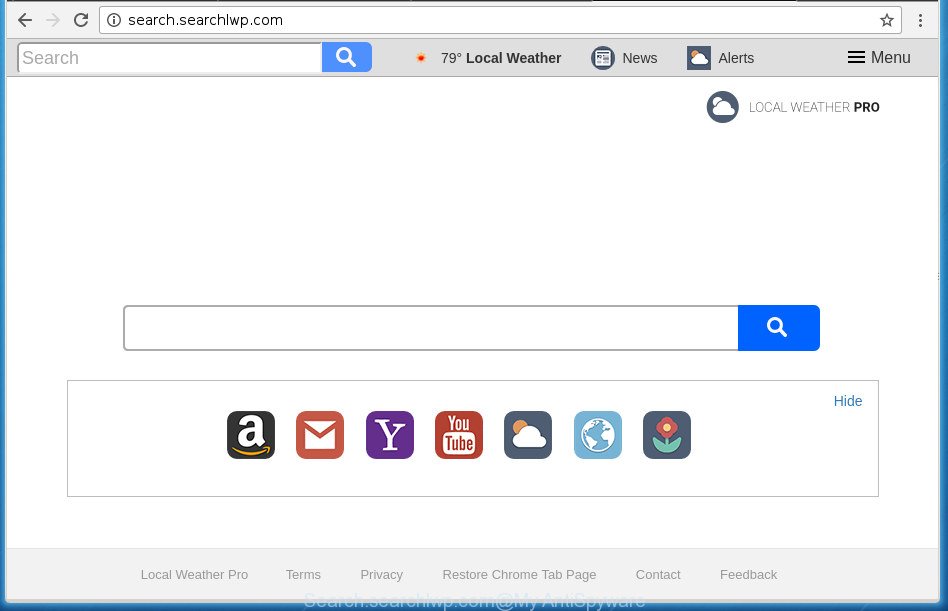
http://search.searchlwp.com/
When your computer is infected by Search.searchlwp.com browser hijacker you will be forced to use its own search engine. It could seem not to be dangerous, but you still should be very careful, since it may display unwanted and harmful advertisements developed to mislead you into buying certain questionable programs or products, provide search results which may reroute your web-browser to some deceptive, misleading or harmful web-pages. We suggest that you use only the reliable search engine such as Google, Yahoo or Bing.
It’s not a good idea to have an unwanted application like Search.searchlwp.com browser hijacker on your personal computer. The reason for this is simple, it doing things you do not know about. The hijacker infection can also be used to gather lots of personal information that can be later used for marketing purposes. You don’t know if your home address, account names and passwords are safe. And of course you completely don’t know what will happen when you click on any ads on the Search.searchlwp.com web-site.
In addition to that, as was mentioned earlier, some browser hijackers such as Search.searchlwp.com to also alter all web-browsers shortcuts which located on your Desktop or Start menu. So, every infected shortcut will try to redirect your browser to unwanted web-sites, some of which might be harmful. It can make the whole PC more vulnerable to hacker attacks.
We strongly suggest you to complete the steps which follow below. We will show you how to remove hijacker and thereby delete Search.searchlwp.com from your Chrome, Mozilla Firefox, IE and MS Edge forever.
Remove Search.searchlwp.com
The following steps will help you to get rid of Search.searchlwp.com from the Firefox, Google Chrome, Internet Explorer and Microsoft Edge. Moreover, the instructions below will help you to remove malicious software like potentially unwanted programs, adware and toolbars that your PC may be infected. Please do the tutorial step by step. If you need assist or have any questions, then ask for our assistance or type a comment below. Certain of the steps will require you to reboot your personal computer or exit the web-page. So, read this guide carefully, then bookmark or print it for later reference.
How to manually get rid of Search.searchlwp.com
The following instructions is a step-by-step guide, which will help you manually remove Search.searchlwp.com startpage from the Firefox, Google Chrome, Microsoft Internet Explorer and MS Edge.
Uninstalling the Search.searchlwp.com, check the list of installed applications first
In order to delete Search.searchlwp.com, first thing you need to do is to delete unknown and suspicious applications from your computer using Windows control panel. When removing this browser hijacker infection, check the list of installed applications and try to find suspicious programs and uninstall them all. Pay special attention to recently installed programs, as it’s most likely that the Search.searchlwp.com hijacker сame along with it.
Windows 8, 8.1, 10
First, click Windows button

After the ‘Control Panel’ opens, click the ‘Uninstall a program’ link under Programs category as on the image below.

You will see the ‘Uninstall a program’ panel as shown on the image below.

Very carefully look around the entire list of programs installed on your PC. Most likely, one or more of them are responsible for the appearance of pop up ads and web browser redirect to the unwanted Search.searchlwp.com web-page. If you have many programs installed, you can help simplify the search of harmful applications by sort the list by date of installation. Once you have found a suspicious, unwanted or unused program, right click to it, after that click ‘Uninstall’.
Windows XP, Vista, 7
First, press ‘Start’ button and select ‘Control Panel’ at right panel as displayed in the following example.

After the Windows ‘Control Panel’ opens, you need to click ‘Uninstall a program’ under ‘Programs’ as displayed in the following example.

You will see a list of software installed on your system. We recommend to sort the list by date of installation to quickly find the programs that were installed last. Most likely they responsibility for the appearance of pop up ads and web browser redirect. If you are in doubt, you can always check the program by doing a search for her name in Google, Yahoo or Bing. Once the program which you need to uninstall is found, simply click on its name, and then press ‘Uninstall’ as displayed on the image below.

Remove Search.searchlwp.com from Chrome
If your Google Chrome web browser is re-directed to intrusive Search.searchlwp.com web page, it may be necessary to completely reset your internet browser program to its default settings.

- First start the Chrome and click Menu button (small button in the form of three horizontal stripes).
- It will display the Google Chrome main menu. Select “Settings” option.
- You will see the Chrome’s settings page. Scroll down and click “Show advanced settings” link.
- Scroll down again and click the “Reset settings” button.
- The Google Chrome will display the reset profile settings page as shown on the image above.
- Next press the “Reset” button.
- Once this process is finished, your browser’s start page, new tab and default search engine will be restored to their original defaults.
- To learn more, read the post How to reset Chrome settings to default.
Get rid of Search.searchlwp.com redirect from Firefox
If your FF internet browser homepage has modified to Search.searchlwp.com without your permission or an unknown search engine opens results for your search, then it may be time to perform the browser reset.
First, launch the FF and press ![]() button. It will display the drop-down menu on the right-part of the web-browser. Further, click the Help button (
button. It will display the drop-down menu on the right-part of the web-browser. Further, click the Help button (![]() ) as shown in the following example
) as shown in the following example
.

In the Help menu, select the “Troubleshooting Information” option. Another way to open the “Troubleshooting Information” screen – type “about:support” in the browser adress bar and press Enter. It will open the “Troubleshooting Information” page like below. In the upper-right corner of this screen, click the “Refresh Firefox” button.

It will display the confirmation prompt. Further, press the “Refresh Firefox” button. The Firefox will start a task to fix your problems that caused by the hijacker which designed to redirect your web-browser to the Search.searchlwp.com site. Once, it’s done, press the “Finish” button.
Remove Search.searchlwp.com from Internet Explorer
In order to restore all browser newtab page, homepage and search provider by default you need to reset the Microsoft Internet Explorer to the state, that was when the Windows was installed on your computer.
First, run the Internet Explorer, then click ‘gear’ icon ![]() . It will show the Tools drop-down menu on the right part of the web browser, then click the “Internet Options” as shown on the screen below.
. It will show the Tools drop-down menu on the right part of the web browser, then click the “Internet Options” as shown on the screen below.

In the “Internet Options” screen, select the “Advanced” tab, then press the “Reset” button. The Internet Explorer will open the “Reset Internet Explorer settings” dialog box. Further, click the “Delete personal settings” check box to select it. Next, click the “Reset” button as displayed on the image below.

Once the process is complete, click “Close” button. Close the Internet Explorer and restart your system for the changes to take effect. This step will help you to restore your internet browser’s startpage, newtab page and default search provider to default state.
Scan your system and remove Search.searchlwp.com with free utilities
There are not many good free antimalware programs with high detection ratio. The effectiveness of malware removal utilities depends on various factors, mostly on how often their virus/malware signatures DB are updated in order to effectively detect modern malicious software, ad supported software, hijacker infections and other PUPs. We recommend to use several applications, not just one. These programs that listed below will help you delete all components of the hijacker from your disk and Windows registry and thereby delete Search.searchlwp.com redirect.
How to automatically delete Search.searchlwp.com with Zemana AntiMalware
We suggest using the Zemana Anti Malware (ZAM) which are completely clean your computer of the hijacker. The utility is an advanced malware removal program designed by (c) Zemana lab. It’s able to help you delete PUPs, browser hijackers, adware, malware, toolbars, ransomware and other security threats from your computer for free.
Download Zemana Anti-Malware (ZAM) by clicking on the following link. Save it on your Desktop.
165069 downloads
Author: Zemana Ltd
Category: Security tools
Update: July 16, 2019
Once the download is finished, close all windows on your computer. Further, run the setup file called Zemana.AntiMalware.Setup. If the “User Account Control” dialog box pops up as displayed on the screen below, click the “Yes” button.

It will display the “Setup wizard” which will allow you install Zemana AntiMalware (ZAM) on the system. Follow the prompts and do not make any changes to default settings.

Once installation is complete successfully, Zemana AntiMalware will automatically launch and you may see its main window as on the image below.

Next, click the “Scan” button . Zemana Free utility will begin scanning the whole computer to find out browser hijacker which made to redirect your web-browser to the Search.searchlwp.com site. A system scan can take anywhere from 5 to 30 minutes, depending on your personal computer. During the scan Zemana will detect all threats exist on your system.

Once the scan is finished, Zemana will display a screen which contains a list of malicious software that has been found. Review the scan results and then click “Next” button.

The Zemana AntiMalware (ZAM) will delete browser hijacker infection that cause a reroute to Search.searchlwp.com web site and add threats to the Quarantine. Once finished, you may be prompted to reboot your machine.
Scan and free your PC of hijacker infection with Malwarebytes
We suggest using the Malwarebytes Free that are completely clean your machine of the hijacker. The free utility is an advanced malware removal program developed by (c) Malwarebytes lab. This program uses the world’s most popular anti malware technology. It is able to help you get rid of browser hijackers, potentially unwanted software, malware, ‘ad supported’ software, toolbars, ransomware and other security threats from your machine for free.
Download MalwareBytes Anti Malware from the link below. Save it on your Desktop.
327294 downloads
Author: Malwarebytes
Category: Security tools
Update: April 15, 2020
Once downloading is finished, close all programs and windows on your PC system. Open a directory in which you saved it. Double-click on the icon that’s named mb3-setup as shown below.
![]()
When the installation starts, you’ll see the “Setup wizard” which will help you install Malwarebytes on your computer.

Once install is complete, you’ll see window as shown below.

Now click the “Scan Now” button to begin scanning your PC system for the browser hijacker which changes internet browser settings to replace your start page, newtab page and default search provider with Search.searchlwp.com web page. Depending on your machine, the scan can take anywhere from a few minutes to close to an hour. While the MalwareBytes AntiMalware application is checking, you may see how many objects it has identified as threat.

When finished, a list of all items detected is produced. When you’re ready, press “Quarantine Selected” button.

The Malwarebytes will now remove hijacker which cause a redirect to Search.searchlwp.com page and add threats to the Quarantine. After the clean-up is complete, you may be prompted to restart your PC system.
The following video explains guide on how to get rid of hijacker, adware and other malicious software with MalwareBytes Anti-Malware (MBAM).
Remove Search.searchlwp.com browser hijacker and malicious extensions with AdwCleaner
The AdwCleaner utility is free and easy to use. It may scan and remove browser hijacker which cause a redirect to Search.searchlwp.com web page, malicious software, potentially unwanted applications and adware from personal computer (Windows 10, 8, 7, XP) and thereby return internet browsers default settings (home page, new tab and default search provider). AdwCleaner is powerful enough to find and get rid of malicious registry entries and files that are hidden on the machine.

- Download AdwCleaner from the following link.
AdwCleaner download
225638 downloads
Version: 8.4.1
Author: Xplode, MalwareBytes
Category: Security tools
Update: October 5, 2024
- Select the folder in which you saved it as Desktop, and then click Save.
- Once the download is finished, launch the AdwCleaner, double-click the adwcleaner_xxx.exe file.
- If the “User Account Control” prompts, click Yes to continue.
- Read the “Terms of use”, and click Accept.
- In the AdwCleaner window, press the “Scan” to begin checking your PC for the browser hijacker which cause Search.searchlwp.com web page to appear. A system scan may take anywhere from 5 to 30 minutes, depending on your machine. While the AdwCleaner program is checking, you may see number of objects it has identified as threat.
- Once that process is finished, AdwCleaner will show you the results. Review the report and then click “Clean”. If the AdwCleaner will ask you to reboot your PC, click “OK”.
The few simple steps shown in detail in the following video.
Stop Search.searchlwp.com and other undesired web-sites
By installing an adblocker program such as AdGuard, you are able to block Search.searchlwp.com, autoplaying video ads and get rid of a large number of distracting and intrusive ads on pages.
Installing the AdGuard ad blocker application is simple. First you’ll need to download AdGuard by clicking on the link below and save it directly to your MS Windows Desktop.
26904 downloads
Version: 6.4
Author: © Adguard
Category: Security tools
Update: November 15, 2018
After downloading is finished, double-click the downloaded file to start it. The “Setup Wizard” window will show up on the computer screen as displayed below.

Follow the prompts. AdGuard will then be installed and an icon will be placed on your desktop. A window will show up asking you to confirm that you want to see a quick guide as displayed on the screen below.

Click “Skip” button to close the window and use the default settings, or click “Get Started” to see an quick tutorial which will allow you get to know AdGuard better.
Each time, when you start your machine, AdGuard will run automatically and block pop-up ads, web sites such Search.searchlwp.com, as well as other malicious or misleading web sites. For an overview of all the features of the program, or to change its settings you can simply double-click on the AdGuard icon, that can be found on your desktop.
How to prevent Search.searchlwp.com browser hijacker from getting inside your computer
The browser hijacker spreads bundled with some freeware. So always read carefully the installation screens, disclaimers, ‘Terms of Use’ and ‘Software license’ appearing during the install process. Additionally pay attention for third-party applications which are being installed along with the main application. Ensure that you unchecked all of them! Also, run an adblocker program that will allow to block malicious, misleading, illegitimate or untrustworthy pages.
Finish words
Now your PC should be free of the hijacker which cause Search.searchlwp.com site to appear. Delete AdwCleaner. We suggest that you keep Zemana (to periodically scan your computer for new hijackers and other malicious software) and AdGuard (to help you stop annoying popup ads and malicious pages). Moreover, to prevent browser hijackers, please stay clear of unknown and third party software, make sure that your antivirus program, turn on the option to detect PUPs (potentially unwanted programs).
If you need more help with Search.searchlwp.com start page related issues, go to our Spyware/Malware removal forum.



















