Are you seeing Apple-panda.com pop-up advertisements in the Chrome, Microsoft Internet Explorer, Firefox and Microsoft Edge every time you use the web-browser to surf the Internet? This means that your PC can be infected with an adware (sometimes called ‘ad-supported’ software) which looks the entire traffic generated by you and on this basis, it opens tons of annoying pop up advertisements. Currently, this adware are widely spread, due to the fact that most people are trying to find free software, download and install them on the computer without proper attention to the fact that the ad-supported software can penetrate into the system along with them.
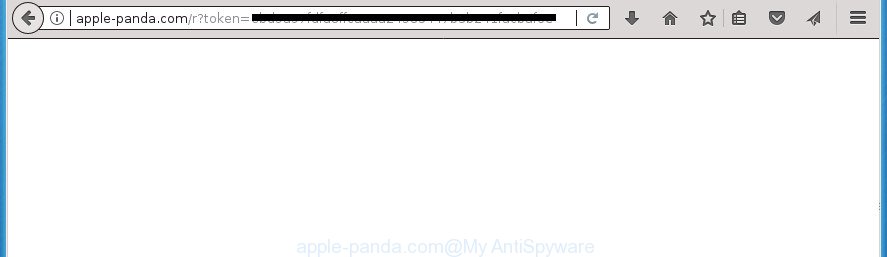
http://apple-panda.com/r?token= …
The ad supported software is the part of the software that is used as an online promotional tool. It’s created with the sole purpose to display dozens of ads, and thus to promote the goods and services in an open internet browser window. So, the Apple-panda.com is just one of the many web pages of the so-called ‘ad’ type. It is designed to fill the internet browser’s constant stream of ads, or reroute the browser to not expected and intrusive advertising web-pages.
The adware can change the settings of the Google Chrome, Firefox, Microsoft Edge and Internet Explorer, but often that a harmful software such as this can also infect all types of internet browsers by changing their desktop shortcuts. Thus forcing the user each time launch the internet browser to see Apple-panda.com intrusive ads.
Instructions which is shown below, will help you to clean your computer from the adware as well as remove Apple-panda.com unwanted pop ups from the Google Chrome, Microsoft Internet Explorer, Firefox and MS Edge and other internet browsers.
Remove Apple-panda.com redirect
We can assist you delete Apple-panda.com from your web browsers, without the need to take your machine to a professional. Simply follow the removal steps below if you currently have the undesired adware on your personal computer and want to remove it. If you have any difficulty while trying to delete the adware which redirects your web browser to unwanted Apple-panda.com site, feel free to ask for our help in the comment section below. Some of the steps will require you to reboot your PC or exit the web page. So, read this guide carefully, then bookmark or print it for later reference.
Remove Apple-panda.com pop-up ads without any utilities
These steps to remove Apple-panda.com ads without any software are presented below. Be sure to carry out the step-by-step instructions completely to fully get rid of this ad supported software that created to redirect your internet browser to various ad web-pages like Apple-panda.com.
Deleting the Apple-panda.com, check the list of installed software first
The process of adware removal is generally the same across all versions of MS Windows OS from 10 to XP. To start with, it is necessary to check the list of installed applications on your computer and uninstall all unused, unknown and suspicious applications.
Windows 8, 8.1, 10
First, click Windows button

Once the ‘Control Panel’ opens, press the ‘Uninstall a program’ link under Programs category as shown in the figure below.

You will see the ‘Uninstall a program’ panel as displayed on the screen below.

Very carefully look around the entire list of software installed on your personal computer. Most likely, one or more of them are responsible for the appearance of pop-up ads and web-browser redirect to the annoying Apple-panda.com web page. If you have many programs installed, you can help simplify the search of malicious software by sort the list by date of installation. Once you have found a suspicious, unwanted or unused application, right click to it, after that press ‘Uninstall’.
Windows XP, Vista, 7
First, press ‘Start’ button and select ‘Control Panel’ at right panel as displayed in the following example.

Once the Windows ‘Control Panel’ opens, you need to press ‘Uninstall a program’ under ‘Programs’ as shown on the image below.

You will see a list of software installed on your computer. We recommend to sort the list by date of installation to quickly find the applications that were installed last. Most likely they responsibility for the appearance of pop up ads and web browser redirect. If you are in doubt, you can always check the program by doing a search for her name in Google, Yahoo or Bing. After the application which you need to remove is found, simply press on its name, and then click ‘Uninstall’ like below.

Fix infected web-browsers shortcuts to delete Apple-panda.com redirect
Unfortunately, the adware can also hijack Windows shortcuts (mostly, your internet browsers shortcuts), so that the Apple-panda.com ad web-site will be opened when you open the Google Chrome, Firefox, Edge and Internet Explorer or another web browser.
Right click to a desktop shortcut for your browser. Choose the “Properties” option. It will open the Properties window. Select the “Shortcut” tab here, after that, look at the “Target” field. The ‘ad supported’ software can modify it. If you are seeing something like “…exe http://site.address” then you need to remove “http…” and leave only, depending on the browser you are using:
- Google Chrome: chrome.exe
- Opera: opera.exe
- Firefox: firefox.exe
- Internet Explorer: iexplore.exe
Look at the example as displayed below.

Once is done, click the “OK” button to save the changes. Please repeat this step for browser shortcuts which redirects to an intrusive pages. When you have completed, go to next step.
Remove unwanted Scheduled Tasks
Once installed, the adware can add a task in to the Windows Task Scheduler Library. Due to this, every time when you run your computer, it will open Apple-panda.com undesired web site. So, you need to check the Task Scheduler Library and get rid of all malicious tasks that have been created by unwanted software.
Press Windows and R keys on your keyboard together. It will display a dialog box that called Run. In the text field, type “taskschd.msc” (without the quotes) and click OK. Task Scheduler window opens. In the left-hand side, click “Task Scheduler Library”, as shown in the figure below.

Task scheduler, list of tasks
In the middle part you will see a list of installed tasks. Select the first task, its properties will be display just below automatically. Next, press the Actions tab. Necessary to look at the text which is written under Details. Found something like “explorer.exe http://site.address” or “chrome.exe http://site.address” or “firefox.exe http://site.address”, then you need remove this task. If you are not sure that executes the task, then google it. If it is a component of the adware, then this task also should be removed.
Further click on it with the right mouse button and select Delete as on the image below.

Task scheduler, delete a task
Repeat this step, if you have found a few tasks that have been created by ‘ad-supported’ software. Once is finished, close the Task Scheduler window.
Delete Apple-panda.com from Firefox by resetting browser settings
If the Firefox browser program is hijacked, then resetting its settings can help. The Reset feature is available on all modern version of Firefox. A reset can fix many issues by restoring Firefox settings like newtab page, startpage and search engine by default to its default state. It will save your personal information such as saved passwords, bookmarks, and open tabs.
Click the Menu button (looks like three horizontal lines), and press the blue Help icon located at the bottom of the drop down menu as displayed on the screen below.

A small menu will appear, click the “Troubleshooting Information”. On this page, click “Refresh Firefox” button like below.

Follow the onscreen procedure to return your Firefox web browser settings to its original state.
Remove Apple-panda.com pop up ads from Internet Explorer
The Microsoft Internet Explorer reset is great if your web browser is hijacked or you have unwanted addo-ons or toolbars on your web browser, which installed by an malware.
First, launch the Internet Explorer, then click ‘gear’ icon ![]() . It will display the Tools drop-down menu on the right part of the web-browser, then press the “Internet Options” as shown on the image below.
. It will display the Tools drop-down menu on the right part of the web-browser, then press the “Internet Options” as shown on the image below.

In the “Internet Options” screen, select the “Advanced” tab, then click the “Reset” button. The Internet Explorer will open the “Reset Internet Explorer settings” prompt. Further, click the “Delete personal settings” check box to select it. Next, click the “Reset” button as displayed below.

Once the process is finished, click “Close” button. Close the IE and reboot your machine for the changes to take effect. This step will help you to restore your web-browser’s homepage, newtab and search engine by default to default state.
Remove Apple-panda.com pop-up advertisements from Google Chrome
Reset Chrome settings is a simple way to get rid of the ad supported software, harmful and adware extensions, as well as to restore the internet browser’s new tab page, startpage and search engine by default that have been changed by ad-supported software which redirects your internet browser to annoying Apple-panda.com web-site.
First run the Google Chrome. Next, click the button in the form of three horizontal stripes (![]() ). It will display the main menu. Further, press the option named “Settings”. Another way to open the Chrome’s settings – type chrome://settings in the browser adress bar and press Enter.
). It will display the main menu. Further, press the option named “Settings”. Another way to open the Chrome’s settings – type chrome://settings in the browser adress bar and press Enter.

The web-browser will display the settings screen. Scroll down to the bottom of the page and press the “Show advanced settings” link. Now scroll down until the “Reset settings” section is visible, as shown on the image below and click the “Reset settings” button.

The Chrome will open the confirmation dialog box. You need to confirm your action, click the “Reset” button. The web-browser will start the procedure of cleaning. When it’s finished, the internet browser’s settings including startpage, newtab and search provider by default back to the values that have been when the Google Chrome was first installed on your PC.
How to remove Apple-panda.com popup advertisements with free programs
Manual removal is not always as effective as you might think. Often, even the most experienced users may not completely remove ad supported software that developed to redirect your web-browser to various ad sites like Apple-panda.com. So, we suggest to scan your machine for any remaining malicious components with free adware removal applications below.
Remove Apple-panda.com popup advertisements with Zemana Anti-malware
We advise using the Zemana Anti-malware. You can download and install Zemana Anti-malware to find adware and thereby get rid of Apple-panda.com popup ads from the Chrome, Mozilla Firefox, MS Edge and IE web browsers. When installed and updated, the malicious software remover will automatically check and detect all threats present on your personal computer.
Download Zemana Anti Malware by clicking on the link below and save it directly to your MS Windows Desktop.
165033 downloads
Author: Zemana Ltd
Category: Security tools
Update: July 16, 2019
When the download is finished, close all software and windows on your system. Open a directory in which you saved it. Double-click on the icon that’s named Zemana.AntiMalware.Setup as on the image below.
![]()
When the installation begins, you will see the “Setup wizard” which will allow you setup Zemana Free on your PC.

Once setup is finished, you will see window as displayed in the following example.

Now press the “Scan” button to begin scanning your PC for the adware which cause undesired Apple-panda.com pop-up advertisements to appear. While the Zemana Anti Malware is scanning, you can see count of objects it has identified either as being malware.

After Zemana has completed scanning, Zemana Free will open you the results. Make sure all items have ‘checkmark’ and click “Next” button.

The Zemana AntiMalware will remove ad supported software that redirects your internet browser to undesired Apple-panda.com web site and move threats to the program’s quarantine.
Delete Apple-panda.com popup ads with Malwarebytes
We recommend using the Malwarebytes Free. You can download and install Malwarebytes to detect ad supported software and thereby remove Apple-panda.com popup ads from your browsers. When installed and updated, the free malicious software remover will automatically scan and detect all threats exist on the computer.
Download MalwareBytes Anti Malware from the following link. Save it to your Desktop so that you can access the file easily.
327261 downloads
Author: Malwarebytes
Category: Security tools
Update: April 15, 2020
When the download is finished, close all programs and windows on your PC. Double-click the install file named mb3-setup. If the “User Account Control” prompt pops up as shown in the figure below, click the “Yes” button.

It will open the “Setup wizard” which will help you install MalwareBytes on your system. Follow the prompts and don’t make any changes to default settings.

Once installation is complete successfully, click Finish button. MalwareBytes Anti Malware will automatically start and you can see its main screen as displayed below.

Now click the “Scan Now” button to start scanning your computer for the adware that redirects your browser to unwanted Apple-panda.com site. A system scan can take anywhere from 5 to 30 minutes, depending on your computer. While the tool is checking, you may see how many objects and files has already scanned.

Once MalwareBytes has completed scanning your system, MalwareBytes will open you the results. You may move items to Quarantine (all selected by default) by simply click “Quarantine Selected” button. The MalwareBytes Anti Malware (MBAM) will get rid of ‘ad supported’ software that redirects your browser to intrusive Apple-panda.com site and move threats to the program’s quarantine. When the clean up is finished, you may be prompted to reboot the system.
We suggest you look at the following video, which completely explains the procedure of using the MalwareBytes to delete adware, hijacker and other malicious software.
Scan your computer and get rid of Apple-panda.com ads with AdwCleaner
AdwCleaner is a free removal utility which can scan your computer for a wide range of security threats such as malicious software, ‘ad supported’ softwares, potentially unwanted programs as well as ad-supported software that causes annoying Apple-panda.com ads. It will perform a deep scan of your system including hard drives and Windows registry. When a malware is found, it will help you to delete all found threats from your computer with a simple click.
Download AdwCleaner tool from the link below and save it directly to your Microsoft Windows Desktop.
225628 downloads
Version: 8.4.1
Author: Xplode, MalwareBytes
Category: Security tools
Update: October 5, 2024
When downloading is done, open the file location and double-click the AdwCleaner icon. It will start the AdwCleaner utility and you will see a screen as shown on the screen below. If the User Account Control prompt will ask you want to launch the application, click Yes button to continue.

Next, press “Scan” to perform a system scan for the adware that causes a ton of annoying Apple-panda.com popup ads. This process can take some time, so please be patient. While the AdwCleaner program is scanning, you can see number of objects it has identified as threat.

Once AdwCleaner completes the scan, AdwCleaner will display you the results as shown in the following example.

When you’re ready, click “Clean” button. It will open a dialog box. Click “OK” button. The AdwCleaner will start to delete adware which created to redirect your web browser to various ad web-sites such as Apple-panda.com. Once that process is finished, the tool may ask you to restart your machine. After restart, the AdwCleaner will display the log file.
All the above steps are shown in detail in the following video instructions.
Stop Apple-panda.com pop-up ads and other annoying web-pages
Run ad-blocker program such as AdGuard in order to block ads, malvertisements, pop-ups and online trackers, avoid having to install harmful and adware browser plug-ins and add-ons which affect your computer performance and impact your PC security. Browse the Internet anonymously and stay safe online!
- Download AdGuard program by clicking on the link below. Save it on your MS Windows desktop or in any other place.
Adguard download
26897 downloads
Version: 6.4
Author: © Adguard
Category: Security tools
Update: November 15, 2018
- After downloading is finished, start the downloaded file. You will see the “Setup Wizard” program window. Follow the prompts.
- When the setup is finished, press “Skip” to close the install application and use the default settings, or click “Get Started” to see an quick tutorial which will help you get to know AdGuard better.
- In most cases, the default settings are enough and you do not need to change anything. Each time, when you start your system, AdGuard will launch automatically and stop advertisements, sites such Apple-panda.com, as well as other malicious or misleading sites. For an overview of all the features of the program, or to change its settings you can simply double-click on the icon named AdGuard, which is located on your desktop.
How did you get infected with Apple-panda.com advertisements
The ad supported software usually gets onto PC by being attached to various free software. In many cases, it can be bundled within the installers from Softonic, Cnet, Soft32, Brothersoft or other similar web pages. So, you should run any files downloaded from the Net with great caution, read the User agreement, Software license and Terms of use. In the process of installing a new program, you should select a Manual, Advanced or Custom install mode to control what components and optional programs to be installed, otherwise you run the risk of infecting your system with an ad-supported software that causes a lot of undesired Apple-panda.com popup advertisements.
To sum up
Now your computer should be clean of the ad supported software that cause unwanted Apple-panda.com pop up advertisements to appear. Remove AdwCleaner. We suggest that you keep AdGuard (to help you stop unwanted ads and undesired harmful web sites) and Zemana (to periodically scan your PC system for new adwares and other malicious software). Probably you are running an older version of Java or Adobe Flash Player. This can be a security risk, so download and install the latest version right now.
If you are still having problems while trying to remove Apple-panda.com redirect from the Chrome, Internet Explorer, Firefox and MS Edge, then ask for help in our Spyware/Malware removal forum.



















