The Alientab.net is an unwanted page which installed as your search provider or start page with the help of potentially unwanted program from the browser hijacker family. Once started, it’ll change web-browsers settings. So, every time when you run the Google Chrome, Firefox, MS Edge and Microsoft Internet Explorer, it’ll always be forced to open Alientab.net web site, even as your startpage has been set to a completely different web site. On current date, this hijacker infection continues to increase the number of computers that have been infected.
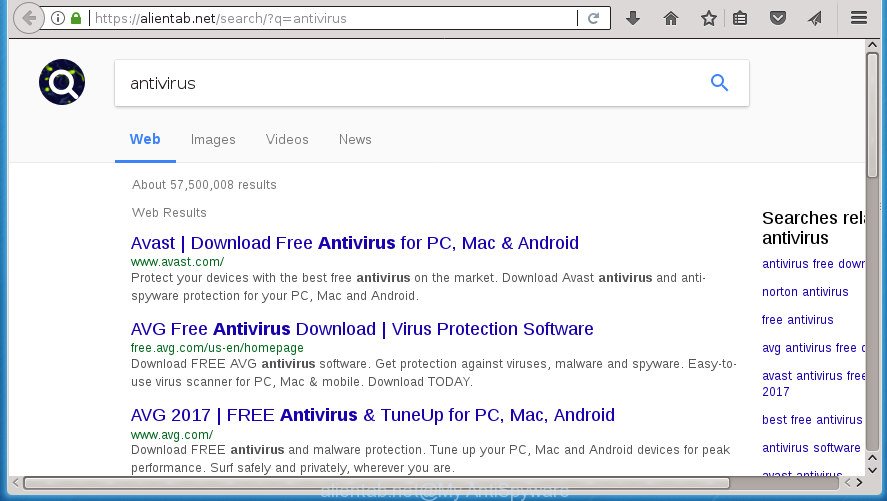
https://alientab.net/search/?q= …
The browser hijacker, which set the Alientab.net as your home page may also set this annoying web site as your search provider. You will encounter the fact that the search in the internet browser has become uncomfortable to use, because the search results will consist of a large number of ads, links to ad and unwanted web sites and a small amount of regular links, which are obtained from a search in the major search engines. Therefore, look for something using Alientab.net web-page would be a waste of time or worse, it may lead to even more infected machine.
While redirecting, your web-browser’s status bar may show the following messages: ‘Waiting for Alientab.net’, ‘Transferring data from Alientab.net’, ‘Looking up Alientab.net’, ‘Read Alientab.net’, ‘Connected to Alientab.net’.
Most often, the Alientab.net browser hijacker infection affects most common web-browsers such as Chrome, Firefox, Microsoft Internet Explorer and Microsoft Edge. But such hijackers as well can infect other web-browsers by changing its shortcuts (adding ‘http://site.address’ into Target field of internet browser’s shortcut). So every time you run the internet browser, it’ll show Alientab.net web-page. Even if you setup your start page again, the unwanted Alientab.net web-site will be the first thing which you see when you launch the internet browser.
We suggest you to free your machine of browser hijacker as quickly as possible. Use the steps below which will help to remove Alientab.net home page and malicious applications, which can be installed onto your personal computer along with it.
Remove Alientab.net
There are several steps to deleting Alientab.net , because it installs itself so deeply into MS Windows. You need to uninstall all suspicious and unknown applications, then remove malicious add-ons from the Chrome, Mozilla Firefox, Internet Explorer and Microsoft Edge and other internet browsers you’ve installed. Finally, you need to reset your browser settings to remove any changes Alientab.net hijacker has made, and then check your personal computer with Zemana Anti-Malware (ZAM), Malwarebytes or AdwCleaner to ensure the browser hijacker is fully removed. It will take a while.
How to remove Alientab.net without any software
If you perform exactly the step by step tutorial below you should be able to get rid of the Alientab.net redirect from the Chrome, Internet Explorer, Firefox and Edge web-browsers.
Delete Alientab.net associated software by using MS Windows Control Panel
First of all, check the list of installed software on your machine and remove all unknown and recently installed programs. If you see an unknown application with incorrect spelling or varying capital letters, it have most likely been installed by malware and you should clean it off first with malware removal utility like Zemana Anti-malware.
Press Windows button ![]() , then press Search
, then press Search ![]() . Type “Control panel”and press Enter. If you using Windows XP or Windows 7, then click “Start” and select “Control Panel”. It will show the Windows Control Panel as displayed below.
. Type “Control panel”and press Enter. If you using Windows XP or Windows 7, then click “Start” and select “Control Panel”. It will show the Windows Control Panel as displayed below.

Further, click “Uninstall a program” ![]()
It will display a list of all programs installed on your PC system. Scroll through the all list, and uninstall any suspicious and unknown software.
Fix infected web browsers shortcuts to get rid of Alientab.net homepage
Important to know, most anti malware programs that are able to remove hijacker, but unable to find and recover modified shortcuts. So, you need to fix the desktop shortcuts for your Google Chrome, Internet Explorer, FF and Edge web browsers manually.
Open the properties of the internet browser shortcut. Right click on the shortcut of infected browser and choose the “Properties” option and it will open the properties of the shortcut. Next, select the “Shortcut” tab and have a look at the Target field as on the image below.

Normally, if the last word in the Target field is chrome.exe, iexplore.exe, firefox.exe. Be sure to pay attention to the extension, should be “exe”! All shortcuts which have been altered by browser hijacker like Alientab.net usually point to .bat, .cmd or .url files instead of .exe as shown on the image below

Another variant, an address has been added at the end of the line. In this case the Target field looks such as …Application\chrome.exe” http://site.address as displayed on the image below.

In order to fix a shortcut, you need to insert right path to the Target field or remove an address (if it has been added at the end). You can use the following information to fix your shortcuts which have been altered by browser hijacker infection.
| Google Chrome | C:\Program Files (x86)\Google\Chrome\Application\chrome.exe |
| C:\Program Files\Google\Chrome\Application\chrome.exe | |
| FF | C:\Program Files\Mozilla Firefox\firefox.exe |
| Microsoft Internet Explorer | C:\Program Files (x86)\Internet Explorer\iexplore.exe |
| C:\Program Files\Internet Explorer\iexplore.exe | |
| Opera | C:\Program Files (x86)\Opera\launcher.exe |
| C:\Program Files\Opera\launcher.exe |
Once is finished, click OK to save changes. Repeat the step for all web-browsers which are rerouted to the Alientab.net annoying site.
Get rid of Alientab.net startpage from Internet Explorer
In order to restore all browser start page, new tab and default search provider you need to reset the Internet Explorer to the state, which was when the Windows was installed on your machine.
First, start the Microsoft Internet Explorer, click ![]() ) button. Next, click “Internet Options” as shown below.
) button. Next, click “Internet Options” as shown below.

In the “Internet Options” screen select the Advanced tab. Next, click Reset button. The IE will open the Reset Internet Explorer settings prompt. Select the “Delete personal settings” check box and press Reset button.

You will now need to restart your machine for the changes to take effect. It will delete browser hijacker that cause Alientab.net web site to appear, disable malicious and ad-supported browser’s extensions and restore the Internet Explorer’s settings such as homepage, newtab and default search engine to default state.
Get rid of Alientab.net search from Firefox
Start the Mozilla Firefox and click the menu button (it looks like three stacked lines) at the top right of the internet browser screen. Next, click the question-mark icon at the bottom of the drop-down menu. It will show the slide-out menu.

Select the “Troubleshooting information”. If you are unable to access the Help menu, then type “about:support” in your address bar and press Enter. It bring up the “Troubleshooting Information” page like below.

Click the “Refresh Firefox” button at the top right of the Troubleshooting Information page. Select “Refresh Firefox” in the confirmation dialog box. The FF will start a task to fix your problems that caused by the browser hijacker which changes browser settings to replace your startpage, newtab page and default search engine with Alientab.net page. Once, it is finished, click the “Finish” button.
Remove Alientab.net redirect from Google Chrome
In order to be sure that there is nothing left behind, we suggest you to reset Google Chrome browser. It’ll return Chrome settings including homepage, new tab and default search engine to defaults.

- First, start the Chrome and click the Menu icon (icon in the form of three horizontal stripes).
- It will open the Chrome main menu, press the “Settings” menu.
- Next, click “Show advanced settings” link, that located at the bottom of the Settings page.
- On the bottom of the “Advanced settings” page, click the “Reset settings” button.
- The Chrome will show the reset settings prompt as on the image above.
- Confirm the internet browser’s reset by clicking on the “Reset” button.
- To learn more, read the post How to reset Google Chrome settings to default.
Alientab.net removal tools
In order to completely delete Alientab.net, you not only need to delete it from the internet browsers, but also delete all its components in your computer including Windows registry entries. We recommend to download and use free removal utilities to automatically free your system of Alientab.net hijacker.
Scan and clean your PC of Alientab.net with Zemana AntiMalware
You can get rid of Alientab.net automatically with a help of Zemana Free. We recommend this malicious software removal tool because it may easily delete hijacker infections, potentially unwanted programs, adware and toolbars with all their components such as folders, files and registry entries.
Download Zemana Anti Malware by clicking on the link below and save it to your Desktop.
165069 downloads
Author: Zemana Ltd
Category: Security tools
Update: July 16, 2019
After downloading is finished, close all applications and windows on your PC. Open a directory in which you saved it. Double-click on the icon that’s named Zemana.AntiMalware.Setup like below.
![]()
When the install begins, you will see the “Setup wizard” that will help you install Zemana AntiMalware (ZAM) on your PC system.

Once installation is complete, you will see window as on the image below.

Now click the “Scan” button to perform a system scan with this utility for the browser hijacker that modifies browser settings to replace your new tab page, startpage and search engine by default with Alientab.net web site. A system scan can take anywhere from 5 to 30 minutes, depending on your machine. When a threat is detected, the number of the security threats will change accordingly.

When Zemana has completed scanning, a list of all items found is produced. You may move items to Quarantine (all selected by default) by simply click “Next” button.

The Zemana will begin to remove Alientab.net hijacker and other browser’s malicious plugins.
How to automatically remove Alientab.net with Malwarebytes
You can delete Alientab.net start page automatically with a help of Malwarebytes Free. We recommend this free malware removal utility because it may easily remove hijackers, adware, potentially unwanted applications and toolbars with all their components such as files, folders and registry entries.
Download MalwareBytes Free by clicking on the following link. Save it on your Desktop.
327294 downloads
Author: Malwarebytes
Category: Security tools
Update: April 15, 2020
When downloading is finished, close all applications and windows on your computer. Open a directory in which you saved it. Double-click on the icon that’s called mb3-setup as displayed in the following example.
![]()
When the installation starts, you will see the “Setup wizard” that will help you setup Malwarebytes on your computer.

Once installation is complete, you’ll see window as on the image below.

Now click the “Scan Now” button to start checking your computer for the browser hijacker that made to reroute your browser to the Alientab.net web-site. A system scan can take anywhere from 5 to 30 minutes, depending on your machine. When a malware, ‘ad supported’ software or potentially unwanted programs are found, the number of the security threats will change accordingly. Wait until the the scanning is done.

As the scanning ends, the results are displayed in the scan report. You may move items to Quarantine (all selected by default) by simply click “Quarantine Selected” button.

The Malwarebytes will now remove hijacker which cause a redirect to Alientab.net web-site. When that process is done, you may be prompted to restart your system.
The following video explains tutorial on how to remove browser hijacker, adware and other malicious software with MalwareBytes.
Scan your computer and remove Alientab.net with AdwCleaner
AdwCleaner is a free removal utility which can check your system for a wide range of security threats like adware, malicious software, potentially unwanted programs as well as Alientab.net hijacker and other internet browser’s harmful addons. It will perform a deep scan of your PC system including hard drives and Windows registry. Once a malicious software is found, it will help you to remove all detected threats from your personal computer by a simple click.
Download AdwCleaner from the link below. Save it on your MS Windows desktop or in any other place.
225638 downloads
Version: 8.4.1
Author: Xplode, MalwareBytes
Category: Security tools
Update: October 5, 2024
When the downloading process is finished, open the folder in which you saved it. You will see an icon like below.
![]()
Double click the AdwCleaner desktop icon. Once the utility is launched, you will see a screen as displayed in the following example.

Further, click “Scan” button for scanning your computer for the Alientab.net browser hijacker and other browser’s malicious plugins. This procedure may take quite a while, so please be patient. Once AdwCleaner completes the scan, you’ll be opened the list of all detected threats on your PC as on the image below.

In order to remove all items, simply click “Clean” button. It will open a prompt like below.

You need to click “OK”. When that process is complete, the AdwCleaner may ask you to reboot your machine. When your machine is started, you will see an AdwCleaner log.
These steps are shown in detail in the following video guide.
How to stop Alientab.net
By installing an ad-blocker application like AdGuard, you are able to stop Alientab.net, autoplaying video ads and remove a large amount of distracting and intrusive ads on pages.
Download AdGuard program from the link below.
26904 downloads
Version: 6.4
Author: © Adguard
Category: Security tools
Update: November 15, 2018
After the download is complete, start the downloaded file. You will see the “Setup Wizard” screen as displayed in the following example.

Follow the prompts. Once the setup is complete, you will see a window as on the image below.

You can click “Skip” to close the installation program and use the default settings, or click “Get Started” button to see an quick tutorial which will allow you get to know AdGuard better.
In most cases, the default settings are enough and you do not need to change anything. Each time, when you launch your personal computer, AdGuard will launch automatically and stop popup advertisements, web sites such Alientab.net, as well as other malicious or misleading sites. For an overview of all the features of the program, or to change its settings you can simply double-click on the AdGuard icon, that can be found on your desktop.
How did Alientab.net hijacker get on your personal computer
A browser hijackers may be spread through the use of trojan horses and other forms of malicious software, but most often, the hijacker such as Alientab.net come bundled with some free software. Many authors of free programs include third-party programs in their installer. Sometimes it is possible to avoid the installation of any hijackers such as Alientab.net: carefully read the Terms of Use and the Software license, choose only Manual, Custom or Advanced setup mode, unset all checkboxes before clicking Install or Next button while installing new free applications.
Finish words
Now your computer should be clean of the Alientab.net hijacker infection and other web browser’s harmful add-ons. Remove AdwCleaner. We suggest that you keep AdGuard (to help you stop unwanted pop-up ads and annoying malicious pages) and Zemana Free (to periodically scan your machine for new hijackers and other malicious software). Probably you are running an older version of Java or Adobe Flash Player. This can be a security risk, so download and install the latest version right now.
If you are still having problems while trying to delete Alientab.net search from the Chrome, Internet Explorer, Firefox and Microsoft Edge, then ask for help in our Spyware/Malware removal forum.



















