The cause of unwanted Ky59812.com pop-up ads on your screen can be an adware (also known as ‘ad-supported’ software). Technically, the adware, that shows a ton of advertisements or redirects on an undesired web-site, is not a virus. It’s is made to make a money. Once started, the adware injects a small code within the content of pages that you visit. The malicious code may pop-up a new browser window with Ky59812.com site or insert lots of advertising links directly into the web-sites you are viewing.
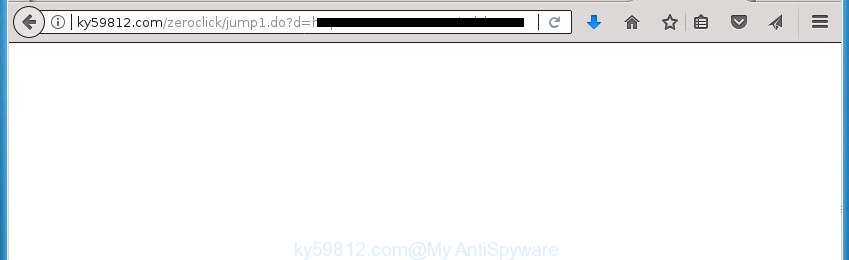
http://ky59812.com/zeroclick/jump1.do?d= …
Quick links
- Remove Ky59812.com redirect
- Remove Ky59812.com advertisements from IE
- Get rid of Ky59812.com ads from Firefox
- Remove Ky59812.com popup ads from Chrome
- Run Zemana Anti-malware to delete Ky59812.com popup ads
- Delete Ky59812.com pop up advertisements with Malwarebytes
- Scan your personal computer and remove adware with AdwCleaner
- How to block Ky59812.com redirect
The ‘ad supported’ software is not a virus, but the virus behaves similarly. As a rootkit hides in the system, changes internet browser settings and blocks them from changing. Also the adware can install additional web-browser extensions and modules that will inject advertising links within the Google Chrome, IE, FF and Edge’s screen. Moreover, the adware may install web browser hijacker that once started, will modify the web-browser’s startpage and search engine. And finally, the adware can collect a wide variety of personal information such as what pages you are opening, what you are looking for the Net and so on. This information, in the future, may be transferred to third parties.
The adware usually affects only the Firefox, Chrome, Internet Explorer and Microsoft Edge by changing the internet browser’s settings or installing a malicious addons. Moreover, possible situations, when any other web-browsers will be affected too. The ad supported software will perform a scan of the computer for web-browser shortcuts and modify them without your permission. When it infects the internet browser shortcuts, it’ll add the argument such as ‘http://site.address’ into Target property. So, each time you start the internet browser, you will see an unwanted Ky59812.com site.
We advise to delete the ‘ad supported’ software that causes internet browsers to open intrusive Ky59812.com pop-up advertisements, as soon as you found this problem, as it can direct you to web-resources which may load other harmful software on your PC system.
Remove Ky59812.com redirect
Fortunately, we’ve an effective way which will assist you manually or/and automatically remove Ky59812.com from your web-browser and bring your internet browser settings, including newtab, home page and search provider by default, back to normal. Below you will find a removal guidance with all the steps you may need to successfully delete adware and its components. Some of the steps will require you to reboot your personal computer or exit the site. So, read this instructions carefully, then bookmark or print it for later reference.
How to manually remove Ky59812.com
These steps to remove Ky59812.com pop ups without any applications are presented below. Be sure to carry out the step-by-step instructions completely to fully delete this adware which redirects your browser to annoying Ky59812.com web page.
Delete potentially unwanted applications through the MS Windows Control Panel
It is of primary importance to first identify and get rid of all potentially unwanted software, adware programs and browser hijackers through ‘Add/Remove Programs’ (Windows XP) or ‘Uninstall a program’ (Windows 10, 8, 7) section of your MS Windows Control Panel.
Press Windows button ![]() , then click Search
, then click Search ![]() . Type “Control panel”and press Enter. If you using Windows XP or Windows 7, then click “Start” and select “Control Panel”. It will show the Windows Control Panel as shown in the figure below.
. Type “Control panel”and press Enter. If you using Windows XP or Windows 7, then click “Start” and select “Control Panel”. It will show the Windows Control Panel as shown in the figure below.

Further, press “Uninstall a program” ![]()
It will open a list of all applications installed on your computer. Scroll through the all list, and uninstall any suspicious and unknown software.
Remove Ky59812.com advertisements from IE
The Internet Explorer reset is great if your web-browser is hijacked or you have unwanted addo-ons or toolbars on your internet browser, that installed by an malicious software.
First, run the Internet Explorer, click ![]() ) button. Next, click “Internet Options” as shown in the following example.
) button. Next, click “Internet Options” as shown in the following example.

In the “Internet Options” screen select the Advanced tab. Next, press Reset button. The Internet Explorer will open the Reset Internet Explorer settings dialog box. Select the “Delete personal settings” check box and click Reset button.

You will now need to reboot your computer for the changes to take effect. It will remove ad supported software which redirects your web browser to undesired Ky59812.com web-page, disable malicious and ad-supported web-browser’s extensions and restore the Microsoft Internet Explorer’s settings like start page, newtab page and search engine by default to default state.
Get rid of Ky59812.com ads from Firefox
Resetting your FF is first troubleshooting step for any issues with your web-browser program, including the redirect to Ky59812.com web-page.
First, open the Firefox. Next, click the button in the form of three horizontal stripes (![]() ). It will display the drop-down menu. Next, click the Help button (
). It will display the drop-down menu. Next, click the Help button (![]() ).
).

In the Help menu click the “Troubleshooting Information”. In the upper-right corner of the “Troubleshooting Information” page click on “Refresh Firefox” button like below.

Confirm your action, click the “Refresh Firefox”.
Remove Ky59812.com popup ads from Chrome
Reset Google Chrome settings is a easy way to remove the browser hijacker infections, malicious and ‘ad-supported’ extensions, as well as to restore the browser’s new tab page, home page and search engine by default that have been replaced by ad-supported software that redirects your internet browser to intrusive Ky59812.com site.
First open the Chrome. Next, click the button in the form of three horizontal stripes (![]() ). It will display the main menu. Further, click the option named “Settings”. Another way to display the Google Chrome’s settings – type chrome://settings in the browser adress bar and press Enter.
). It will display the main menu. Further, click the option named “Settings”. Another way to display the Google Chrome’s settings – type chrome://settings in the browser adress bar and press Enter.

The internet browser will show the settings screen. Scroll down to the bottom of the page and click the “Show advanced settings” link. Now scroll down until the “Reset settings” section is visible, as displayed in the figure below and click the “Reset settings” button.

The Chrome will open the confirmation prompt. You need to confirm your action, click the “Reset” button. The web browser will start the task of cleaning. When it is finished, the internet browser’s settings including homepage, newtab page and default search engine back to the values that have been when the Google Chrome was first installed on your PC system.
Fix infected web-browsers shortcuts to delete Ky59812.com redirect
When installed, this adware may add an argument such as “http://site.address” into the Target property of the desktop shortcut for the Chrome, Firefox, Microsoft Edge and IE. Due to this, every time you launch the web-browser, it will open an annoying ad page.
Right click to a desktop shortcut for your web-browser. Choose the “Properties” option. It will open the Properties window. Select the “Shortcut” tab here, after that, look at the “Target” field. The ad-supported software can rewrite it. If you are seeing something similar to “…exe http://site.address” then you need to remove “http…” and leave only, depending on the browser you are using:
- Google Chrome: chrome.exe
- Opera: opera.exe
- Firefox: firefox.exe
- Internet Explorer: iexplore.exe
Look at the example like below.

Once is finished, press the “OK” button to save the changes. Please repeat this step for browser shortcuts which redirects to an unwanted web-sites. When you have completed, go to next step.
Remove unwanted Scheduled Tasks
If the undesired Ky59812.com site opens automatically on Windows startup or at equal time intervals, then you need to check the Task Scheduler Library and delete all the tasks which have been created by adware.
Press Windows and R keys on the keyboard together. This opens a dialog box that titled as Run. In the text field, type “taskschd.msc” (without the quotes) and press OK. Task Scheduler window opens. In the left-hand side, press “Task Scheduler Library”, as displayed on the screen below.

Task scheduler
In the middle part you will see a list of installed tasks. Please choose the first task, its properties will be display just below automatically. Next, click the Actions tab. Pay attention to that it launches on your computer. Found something like “explorer.exe http://site.address” or “chrome.exe http://site.address”, then delete this malicious task. If you are not sure that executes the task, check it through a search engine. If it’s a component of the unwanted programs, then this task also should be removed.
Having defined the task that you want to remove, then press on it with the right mouse button and select Delete as displayed in the figure below.

Delete a task
Repeat this step, if you have found a few tasks that have been created by ‘ad-supported’ applications. Once is finished, close the Task Scheduler window.
How to get rid of Ky59812.com pop-ups with free applications
The easiest way to remove Ky59812.com redirect is to use an anti malware application capable of detecting this adware that designed to reroute your web-browser to various ad web sites such as Ky59812.com. We suggest try Zemana Anti-malware or another free malicious software remover that listed below. It has excellent detection rate when it comes to ‘ad supported’ software, hijackers and other potentially unwanted programs.
Run Zemana Anti-malware to delete Ky59812.com popup ads
We recommend you to use the Zemana Anti-malware that are completely clean your computer of Ky59812.com advertisements. Moreover, the utility will help you to remove potentially unwanted software, malicious software, toolbars and hijackers that your personal computer can be infected too.
Download Zemana Anti Malware by clicking on the link below. Save it to your Desktop so that you can access the file easily.
165054 downloads
Author: Zemana Ltd
Category: Security tools
Update: July 16, 2019
When the downloading process is finished, close all windows on your computer. Further, open the set up file called Zemana.AntiMalware.Setup. If the “User Account Control” dialog box pops up as shown in the figure below, click the “Yes” button.

It will display the “Setup wizard” which will help you install Zemana Anti Malware on the PC. Follow the prompts and do not make any changes to default settings.

Once installation is done successfully, Zemana AntiMalware will automatically run and you can see its main window as shown on the image below.

Next, click the “Scan” button to perform a system scan with this utility for the adware that causes browsers to show intrusive Ky59812.com pop-up advertisements. This process can take some time, so please be patient. While the tool is checking, you can see how many objects and files has already scanned.

After the checking is complete, Zemana AntiMalware will open a scan report. In order to delete all items, simply press “Next” button.

The Zemana AntiMalware will get rid of adware that causes browsers to display annoying Ky59812.com popup ads. After the cleaning procedure is finished, you can be prompted to reboot your PC system.
Delete Ky59812.com pop up advertisements with Malwarebytes
We recommend using the Malwarebytes Free. You may download and install Malwarebytes to find ‘ad supported’ software and thereby remove Ky59812.com pop up advertisements from your web-browsers. When installed and updated, the free malicious software remover will automatically scan and detect all threats present on the system.

- Download MalwareBytes Free on your MS Windows Desktop from the link below.
Malwarebytes Anti-malware
327280 downloads
Author: Malwarebytes
Category: Security tools
Update: April 15, 2020
- When the download is done, close all software and windows on your computer. Open a file location. Double-click on the icon that’s named mb3-setup.
- Further, click Next button and follow the prompts.
- Once setup is finished, click the “Scan Now” button for checking your machine for the adware that reroutes your browser to undesired Ky59812.com web site. Depending on your PC, the scan can take anywhere from a few minutes to close to an hour. During the scan MalwareBytes AntiMalware (MBAM) will detect all threats present on your machine.
- As the scanning ends, a list of all items detected is produced. When you are ready, click “Quarantine Selected”. When the clean up is complete, you can be prompted to reboot your PC system.
The following video offers a guidance on how to delete hijackers, ad supported software and other malicious software with MalwareBytes.
Scan your personal computer and remove adware with AdwCleaner
If MalwareBytes antimalware or Zemana cannot get rid of this ‘ad supported’ software, then we suggests to use the AdwCleaner. AdwCleaner is a free removal tool for hijacker infections, potentially unwanted applications, toolbars and ‘ad supported’ software which cause annoying Ky59812.com advertisements to appear.
Download AdwCleaner from the following link.
225634 downloads
Version: 8.4.1
Author: Xplode, MalwareBytes
Category: Security tools
Update: October 5, 2024
When the downloading process is complete, open the directory in which you saved it. You will see an icon like below.
![]()
Double click the AdwCleaner desktop icon. Once the utility is started, you will see a screen as shown on the screen below.

Further, click “Scan” button to perform a system scan for the ad-supported software that causes web-browsers to open annoying Ky59812.com ads. As the scanning ends, a list of all items found is produced as on the image below.

Review the scan results and then click “Clean” button. It will show a dialog box as displayed on the image below.

You need to click “OK”. When disinfection is finished, the AdwCleaner may ask you to reboot your system. When your computer is started, you will see an AdwCleaner log.
These steps are shown in detail in the following video guide.
How to block Ky59812.com redirect
It is also critical to protect your internet browsers from malicious web-sites and ads by using an ad blocker program like AdGuard. Security experts says that it’ll greatly reduce the risk of malicious software, and potentially save lots of money. Additionally, the AdGuard can also protect your privacy by blocking almost all trackers.
Download AdGuard program on your computer by clicking on the link below.
26903 downloads
Version: 6.4
Author: © Adguard
Category: Security tools
Update: November 15, 2018
When the download is done, run the downloaded file. You will see the “Setup Wizard” screen as on the image below.

Follow the prompts. After the installation is complete, you will see a window as shown on the image below.

You can click “Skip” to close the install application and use the default settings, or press “Get Started” button to see an quick tutorial that will assist you get to know AdGuard better.
In most cases, the default settings are enough and you don’t need to change anything. Each time, when you start your PC system, AdGuard will start automatically and stop pop-up ads, web sites such Ky59812.com, as well as other malicious or misleading sites. For an overview of all the features of the program, or to change its settings you can simply double-click on the AdGuard icon, that is located on your desktop.
How to prevent Ky59812.com pop-up advertisements from getting inside your system
The adware spreads along with certain free programs. So always read carefully the install screens, disclaimers, ‘Terms of Use’ and ‘Software license’ appearing during the install procedure. Additionally pay attention for additional software that are being installed along with the main application. Ensure that you unchecked all of them! Also, use an ad-blocking program that will help to stop malicious, misleading, illegitimate or untrustworthy pages.
To sum up
Now your computer should be clean of the ‘ad supported’ software which made to redirect your web-browser to various ad web-pages such as Ky59812.com. Remove AdwCleaner. We suggest that you keep AdGuard (to help you block unwanted advertisements and undesired harmful web sites) and Zemana Anti-Malware (to periodically scan your system for new malware, browser hijackers and ad supported software). Make sure that you have all the Critical Updates recommended for Windows OS. Without regular updates you WILL NOT be protected when new adwares, malicious software and ‘ad supported’ software are released.
If you are still having problems while trying to get rid of Ky59812.com pop up advertisements from your web-browser, then ask for help in our Spyware/Malware removal forum.




















