The Yy3dhmfd.top page appeared on your system without any notice? After that, you’re faced with the fact that your browser is now rerouted to other intrusive sites and filled with a variety of pop up advertisements and banners. The cause of all your problems with your system is adware (sometimes named ‘ad-supported’ software) that has been installed on many personal computers around the world without users permission, so you’re one of many. Most probably, you do not even know how and where this adware has got into your PC. In the step-by-step guidance below, we will explain all the general features of ad-supported software and its typical behavior on the machine, as well as effective methods for manually removing it from your system.
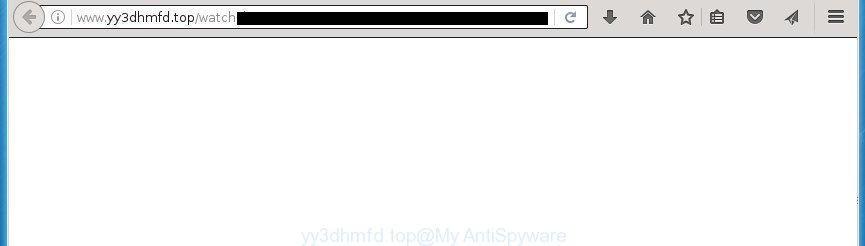
http://www.yy3dhmfd.top/watch?key= …
What is more, the ‘ad supported’ software may open advertisements depend on a site that you are visiting. That is, it is clear that this ‘ad supported’ software, without your permission, steals your private information such as: your ip address, what is a web page you are viewing now, what you are looking for on the Internet, which links you are clicking, and much, much more. The ad-supported software may monetize its functionality by collecting data from your browsing sessions and selling it to third party companies. This puts your personal information at a security risk.
In addition to that, as was mentioned earlier, some ad supported software to also change all internet browsers shortcuts which located on your Desktop or Start menu. So, every infected shortcut will try to reroute your web-browser to intrusive ad web pages such as Yy3dhmfd.top, some of which might be malicious. It can make the whole PC system more vulnerable to hacker attacks.
We recommend to remove the adware that causes multiple intrusive ads and pop ups, as soon as you found this problem, as it can direct you to web-resources which may load other malicious software on your PC.
Remove Yy3dhmfd.top popups
Without a doubt, the adware is harmful to your PC. So you need to quickly and completely remove this adware which cause unwanted Yy3dhmfd.top ads to appear. To get rid of this ad-supported software, you can use the manual removal guidance that are given below or free malware removal tool such as Zemana Anti-malware, Malwarebytes or AdwCleaner (all are free). We recommend you use automatic removal method which will help you to get rid of Yy3dhmfd.top pop-up advertisements easily and safely. Manual removal is best used only if you are well versed in PC or in the case where ‘ad supported’ software is not removed automatically. Some of the steps below will require you to exit the web page. So, please read the few simple steps carefully, after that bookmark or print it for later reference.
Manual Yy3dhmfd.top pop-ups removal
The following instructions is a step-by-step guide, which will help you manually remove Yy3dhmfd.top ads from the FF, Chrome, Microsoft Internet Explorer and Edge.
Remove adware through the Windows Control Panel
First, you should try to identify and remove the program that causes the appearance of undesired advertisements or web browser redirect, using the ‘Uninstall a program’ which is located in the ‘Control panel’.
Windows 10, 8.1, 8
Click the Windows logo, and then click Search ![]() . Type ‘Control panel’and press Enter like below.
. Type ‘Control panel’and press Enter like below.

When the ‘Control Panel’ opens, click the ‘Uninstall a program’ link under Programs category like below.

Windows 7, Vista, XP
Open Start menu and choose the ‘Control Panel’ at right like below.

Then go to ‘Add/Remove Programs’ or ‘Uninstall a program’ (Windows 7 or Vista) as shown below.

Carefully browse through the list of installed programs and remove all programs that has the name similar to the Yy3dhmfd.top site. We suggest to click ‘Installed programs’ and even sorts all installed applications by date. When you have found anything suspicious that may be the browser hijacker, ad-supported software or PUPs, then select this application and click ‘Uninstall’ in the upper part of the window. If the suspicious program blocked from removal, then run Revo Uninstaller Freeware to fully delete it from your personal computer.
Fix internet browser shortcuts, changed by adware
Important to know, most antimalware software that are able to remove ad-supported software, but unable to scan for and recover changed shortcuts. So, you need to fix the desktop shortcuts for your Chrome, Internet Explorer, FF and Microsoft Edge internet browsers manually.
To clear the web-browser shortcut, right-click to it and select Properties. On the Shortcut tab, locate the Target field. Click inside, you will see a vertical line – arrow pointer, move it (using -> arrow key on your keyboard) to the right as possible. You will see a text similar “http://site.address” that has been added here. You need to delete it.

When the text is removed, click the OK button. You need to clean all shortcuts of all your internet browsers, as they may be infected too.
Get rid of Yy3dhmfd.top redirect from Mozilla Firefox
Resetting your FF is first troubleshooting step for any issues with your internet browser application, including the redirect to Yy3dhmfd.top site.
First, run the FF. Next, press the button in the form of three horizontal stripes (![]() ). It will display the drop-down menu. Next, click the Help button (
). It will display the drop-down menu. Next, click the Help button (![]() ).
).

In the Help menu press the “Troubleshooting Information”. In the upper-right corner of the “Troubleshooting Information” page click on “Refresh Firefox” button as shown on the screen below.

Confirm your action, press the “Refresh Firefox”.
Remove Yy3dhmfd.top redirect from Internet Explorer
If you find that Internet Explorer web browser settings like newtab, homepage and search provider by default having been changed by ad-supported software that redirects your web-browser to intrusive Yy3dhmfd.top site, then you may revert back your settings, via the reset web browser procedure.
First, run the Internet Explorer, click ![]() ) button. Next, click “Internet Options” as shown on the screen below.
) button. Next, click “Internet Options” as shown on the screen below.

In the “Internet Options” screen select the Advanced tab. Next, click Reset button. The Microsoft Internet Explorer will display the Reset Internet Explorer settings dialog box. Select the “Delete personal settings” check box and press Reset button.

You will now need to restart your computer for the changes to take effect. It will delete Yy3dhmfd.top popup advertisements, disable malicious and ad-supported browser’s extensions and restore the IE’s settings such as start page, new tab and search engine by default to default state.
Remove Yy3dhmfd.top pop ups from Chrome
Like other modern internet browsers, the Google Chrome has the ability to reset the settings to their default values and thereby restore the web-browser’s settings like home page, new tab page and default search provider that have been modified by the adware that cause undesired Yy3dhmfd.top pop-ups to appear.

- First, launch the Google Chrome and press the Menu icon (icon in the form of three horizontal stripes).
- It will open the Chrome main menu, click the “Settings” menu.
- Next, click “Show advanced settings” link, that located at the bottom of the Settings page.
- On the bottom of the “Advanced settings” page, press the “Reset settings” button.
- The Chrome will open the reset settings prompt as shown on the image above.
- Confirm the browser’s reset by clicking on the “Reset” button.
- To learn more, read the post How to reset Google Chrome settings to default.
Get rid of unwanted Scheduled Tasks
If the intrusive Yy3dhmfd.top web site opens automatically on Windows startup or at equal time intervals, then you need to check the Task Scheduler Library and delete all the tasks that have been created by malicious applications.
Press Windows and R keys on your keyboard simultaneously. It will open a dialog box that titled as Run. In the text field, type “taskschd.msc” (without the quotes) and click OK. Task Scheduler window opens. In the left-hand side, press “Task Scheduler Library”, as shown on the image below.

Task scheduler, list of tasks
In the middle part you will see a list of installed tasks. Select the first task, its properties will be open just below automatically. Next, click the Actions tab. Necessary to look at the text which is written under Details. Found something such as “explorer.exe http://site.address” or “chrome.exe http://site.address” or “firefox.exe http://site.address”, then you need get rid of this task. If you are not sure that executes the task, then google it. If it is a component of the ‘ad-supported’ application, then this task also should be removed.
Further press on it with the right mouse button and select Delete like below.

Task scheduler, delete a task
Repeat this step, if you have found a few tasks that have been created by ‘ad-supported’ programs. Once is finished, close the Task Scheduler window.
Run free malware removal tools to completely remove Yy3dhmfd.top pop up ads
The easiest way to remove Yy3dhmfd.top pop-up advertisements is to run an antimalware application capable of detecting this ‘ad supported’ software which redirects your web-browser to unwanted Yy3dhmfd.top site. We recommend try Zemana Anti-malware or another free malware remover which listed below. It has excellent detection rate when it comes to ad supported software, hijacker infections and other potentially unwanted applications.
Delete Yy3dhmfd.top pop up ads with Zemana Anti-malware
We recommend using the Zemana Anti-malware which are completely clean your computer of the adware. The tool is an advanced malicious software removal application created by (c) Zemana lab. It is able to help you get rid of potentially unwanted software, browser hijackers, malware, toolbars, ransomware and ‘ad supported’ software that causes lots of unwanted Yy3dhmfd.top popup ads.
Now you can install and use Zemana AntiMalware to delete Yy3dhmfd.top pop up advertisements from your browser by following the steps below:
Click the link below to download Zemana AntiMalware install package called Zemana.AntiMalware.Setup on your computer.
165074 downloads
Author: Zemana Ltd
Category: Security tools
Update: July 16, 2019
Start the setup file after it has been downloaded successfully and then follow the prompts to install this utility on your PC.

During installation you can change certain settings, but we suggest you do not make any changes to default settings.
When installation is finished, this malicious software removal tool will automatically launch and update itself. You will see its main window as shown below.

Now press the “Scan” button to perform a system scan with this tool for the adware that causes multiple undesired ads and pop ups. This procedure can take quite a while, so please be patient. While the utility is checking, you may see how many objects it has identified as being infected by malware.

Once it completes the scan, the results are displayed in the scan report. All detected threats will be marked. You can remove them all by simply press “Next” button.

The Zemana AntiMalware will start to remove adware that causes multiple unwanted ads and pop-ups. When disinfection is complete, you can be prompted to restart your PC system to make the change take effect.
How to automatically delete Yy3dhmfd.top with Malwarebytes
Manual Yy3dhmfd.top ads removal requires some computer skills. Some files and registry entries that created by the adware can be not completely removed. We advise that run the Malwarebytes Free that are completely free your PC of adware. Moreover, the free application will help you to get rid of malware, potentially unwanted programs, hijackers and toolbars that your PC can be infected too.
Download Malwarebytes Free on your system by clicking on the link below. Save it on your desktop.
327297 downloads
Author: Malwarebytes
Category: Security tools
Update: April 15, 2020
After downloading is done, close all windows on your PC system. Further, start the file named mb3-setup. If the “User Account Control” prompt pops up as shown on the image below, click the “Yes” button.

It will show the “Setup wizard” that will help you setup Malwarebytes on the personal computer. Follow the prompts and do not make any changes to default settings.

Once installation is finished successfully, click Finish button. Then Malwarebytes will automatically launch and you may see its main window like below.

Next, click the “Scan Now” button . This will begin scanning the whole PC system to find out ad supported software that cause undesired Yy3dhmfd.top advertisements to appear. A scan may take anywhere from 10 to 30 minutes, depending on the number of files on your PC and the speed of your PC. When a malicious software, adware or potentially unwanted programs are found, the count of the security threats will change accordingly.

Once the scan is done, the results are displayed in the scan report. When you’re ready, click “Quarantine Selected” button.

The Malwarebytes will remove adware that causes a lot of intrusive Yy3dhmfd.top popup advertisements and move items to the program’s quarantine. Once the task is finished, you may be prompted to reboot your computer. We recommend you look at the following video, which completely explains the procedure of using the Malwarebytes to get rid of browser hijacker infections, adware and other malicious software.
Use AdwCleaner to delete Yy3dhmfd.top pop up ads
AdwCleaner is a free removal utility which can check your system for a wide range of security threats like malicious software, adwares, PUPs as well as adware that causes lots of intrusive Yy3dhmfd.top pop-ups. It will perform a deep scan of your computer including hard drives and Windows registry. After a malware is found, it will allow you to get rid of all detected threats from your personal computer with a simple click.

- Download AdwCleaner from the following link.
AdwCleaner download
225642 downloads
Version: 8.4.1
Author: Xplode, MalwareBytes
Category: Security tools
Update: October 5, 2024
- Select the folder in which you saved it as Desktop, and then click Save.
- When the download is done, start the AdwCleaner, double-click the adwcleaner_xxx.exe file.
- If the “User Account Control” prompts, click Yes to continue.
- Read the “Terms of use”, and press Accept.
- In the AdwCleaner window, press the “Scan” to start scanning your computer for the ad supported software which causes unwanted Yy3dhmfd.top pop-up advertisements. While the utility is checking, you can see how many objects it has identified either as being malware.
- After it has finished scanning your PC system, it’ll show a scan report. When you are ready, press “Clean”. If the AdwCleaner will ask you to restart your computer, click “OK”.
The step-by-step instructions shown in detail in the following video.
How to stop Yy3dhmfd.top pop ups
Run an ad blocker tool like AdGuard will protect you from malicious ads and content. Moreover, you can find that the AdGuard have an option to protect your privacy and block phishing and spam web pages. Additionally, ad blocker software will help you to avoid annoying pop up advertisements and unverified links that also a good way to stay safe online.
- Download AdGuard program from the following link.
Adguard download
26905 downloads
Version: 6.4
Author: © Adguard
Category: Security tools
Update: November 15, 2018
- Once downloading is finished, start the downloaded file. You will see the “Setup Wizard” program window. Follow the prompts.
- After the installation is finished, click “Skip” to close the installation application and use the default settings, or click “Get Started” to see an quick tutorial that will assist you get to know AdGuard better.
- In most cases, the default settings are enough and you do not need to change anything. Each time, when you start your personal computer, AdGuard will start automatically and block popups, web pages such Yy3dhmfd.top, as well as other malicious or misleading web-pages. For an overview of all the features of the program, or to change its settings you can simply double-click on the icon named AdGuard, which may be found on your desktop.
How to avoid installation of Yy3dhmfd.top pop up ads
Many ad-supported software are included in the free applications installer. In many cases, a user have a chance to disable all included “offers”, but certain installers are designed to confuse the average users, in order to trick them into installing the ‘ad supported’ software that causes multiple unwanted advertisements and pop ups. Anyway, easier to prevent the ‘ad supported’ software rather than clean up your PC after one. So, keep the internet browser updated (turn on automatic updates), use a good antivirus programs, double check a free software before you run it (do a google search, scan a downloaded file with VirusTotal), avoid malicious and unknown pages.
Final words
Now your PC system should be clean of the ad-supported software that causes web-browsers to open intrusive Yy3dhmfd.top pop ups. Remove AdwCleaner. We suggest that you keep AdGuard (to help you block unwanted ads and annoying malicious web-pages) and Zemana Anti-malware (to periodically scan your personal computer for new hijackers, malware and adware). Probably you are running an older version of Java or Adobe Flash Player. This can be a security risk, so download and install the latest version right now.
If you are still having problems while trying to get rid of Yy3dhmfd.top pop-ups from the Firefox, Chrome, IE and Microsoft Edge, then ask for help in our Spyware/Malware removal forum.



















