If the Chrome, FF, Internet Explorer and Edge opens automatically to Search.abclauncher.com web site, then your computer has been hijacked by a browser hijacker. As a result, your newtab, home page and search engine by default are changed to Search.abclauncher.com and all your search results are re-directed to this harmful web site or other domains. It may also create a huge count of pop-up ads on your computer and increase your vulnerability. With the few simple steps below, you may remove it completely.
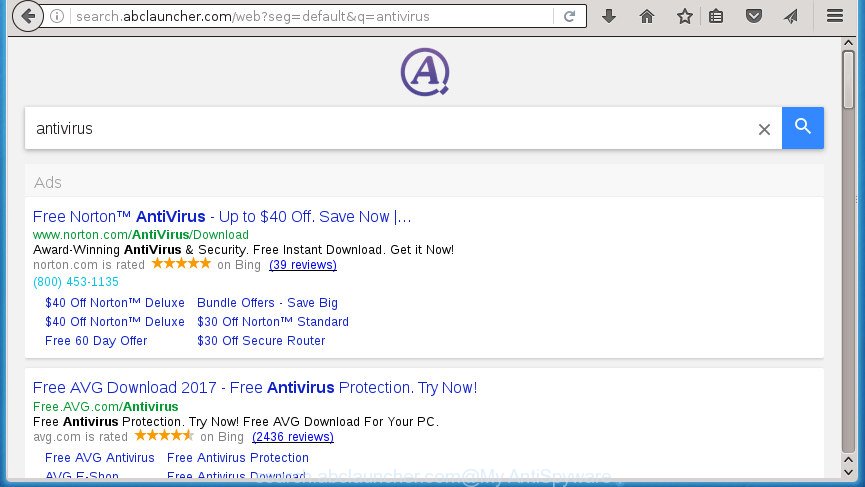
The hijacker can also set up the Search.abclauncher.com page as the FF, Chrome, Internet Explorer and Microsoft Edge default search provider that cause search redirects via the web-page. In this way, developers of the browser hijacker infection have an opportunity to display various ads together with the search results for your query. These undesired advertisements will be combined in the redirected web site. This can bring lots of money for creators of the browser hijacker infection.
Table of contents
- What is Search.abclauncher.com
- How to remove Search.abclauncher.com from PC
- Block Search.abclauncher.com and other unwanted web sites
- Why is my browser redirected to Search.abclauncher.com?
- Finish words
The Search.abclauncher.com browser hijacker is not a virus, but the virus behaves similarly. As a rootkit hides in the system, may impose certain unwanted changes to settings of all your typical internet browsers, and blocks them from modifying. Also this browser hijacker infection may install additional browser extensions and modules that will open ads and popups. And finally, the Search.abclauncher.com hijacker may collect a wide variety of user info like what web sites you are opening, what you’re looking for the Web and so on. This information, in the future, can be transferred to third parties.
The browser hijacker such as Search.abclauncher.com often change all web-browser shortcuts that located on your Desktop to force you visit certain unwanted web-pages and show annoying popup advertisements. As a result, your web-browser can still redirect you to an undesired web-page despite your internet browser is actually clean of hijacker.
So, it is very important to clean your computer of browser hijacker infection ASAP. The step by step tutorial, which is shown below, will help you to get rid of Search.abclauncher.com from the Google Chrome, Internet Explorer, Mozilla Firefox and Microsoft Edge and other browsers.
How to remove Search.abclauncher.com from PC
There are present several free browser hijacker infection removal utilities. Also it is possible to remove Search.abclauncher.com search manually. But we recommend to combine all these solutions below into the one removal algorithm. Follow the steps of the guide. Certain of the steps below will require you to exit the web-page. So, please read the steps carefully, after that bookmark or print it for later reference.
Manual Search.abclauncher.com search removal
The useful removal tutorial for the Search.abclauncher.com search. The detailed procedure can be followed by anyone as it really does take you step-by-step. If you follow this process to get rid of Search.abclauncher.com search let us know how you managed by sending us your comments please.
Remove PUPs through the Microsoft Windows Control Panel
In order to remove Search.abclauncher.com, first thing you need to do is to delete unknown and suspicious programs from your machine using MS Windows control panel. When uninstalling this hijacker, check the list of installed applications and try to find suspicious programs and remove them all. Pay special attention to recently installed software, as it’s most likely that the Search.abclauncher.com browser hijacker сame along with it.
Windows 8, 8.1, 10
First, press the Windows button
Windows XP, Vista, 7
First, click “Start” and select “Control Panel”.
It will display the Windows Control Panel like below.

Next, press “Uninstall a program” ![]()
It will show a list of all applications installed on your computer. Scroll through the all list, and remove any suspicious and unknown applications. To quickly find the latest installed programs, we recommend sort applications by date in the Control panel.
Fix infected internet browsers shortcuts to remove Search.abclauncher.com search
Unfortunately, the hijacker can also hijack Windows shortcuts (mostly, your browsers shortcuts), so that the Search.abclauncher.com start page will be displayed when you start the Chrome, Firefox, Internet Explorer and Edge or another browser.
Right click on the browser’s shortcut, click Properties option. On the Shortcut tab, locate the Target field. Click inside, you will see a vertical line – arrow pointer, move it (using -> arrow key on your keyboard) to the right as possible. You will see a text “http://site.address” that has been added here. Remove everything after .exe. An example, for Google Chrome you should remove everything after chrome.exe.

To save changes, click OK . You need to clean all browser’s shortcuts. So, repeat this step for the Google Chrome, Firefox, IE and Microsoft Edge.
Get rid of Search.abclauncher.com from Internet Explorer
First, launch the IE. Next, click the button in the form of gear (![]() ). It will show the Tools drop-down menu, click the “Internet Options” as shown on the screen below.
). It will show the Tools drop-down menu, click the “Internet Options” as shown on the screen below.

In the “Internet Options” window click on the Advanced tab, then click the Reset button. The Internet Explorer will show the “Reset Internet Explorer settings” window as shown below. Select the “Delete personal settings” check box, then click “Reset” button.

You will now need to reboot your system for the changes to take effect.
Delete Search.abclauncher.com from Mozilla Firefox by resetting web browser settings
If the FF web browser application is hijacked, then resetting its settings can help. The Reset feature is available on all modern version of Mozilla Firefox. A reset can fix many issues by restoring Mozilla Firefox settings like startpage, new tab and default search provider to its default state. It will save your personal information like saved passwords, bookmarks, and open tabs.
First, open the Firefox. Next, press the button in the form of three horizontal stripes (![]() ). It will show the drop-down menu. Next, press the Help button (
). It will show the drop-down menu. Next, press the Help button (![]() ).
).

In the Help menu click the “Troubleshooting Information”. In the upper-right corner of the “Troubleshooting Information” page click on “Refresh Firefox” button as shown below.

Confirm your action, press the “Refresh Firefox”.
Get rid of Search.abclauncher.com start page from Chrome
Like other modern web-browsers, the Chrome has the ability to reset the settings to their default values and thereby recover the internet browser home page, newtab and default search engine that have been changed by the Search.abclauncher.com browser hijacker infection.

- First launch the Chrome and press Menu button (small button in the form of three horizontal stripes).
- It will open the Chrome main menu. Select “Settings” option.
- You will see the Chrome’s settings page. Scroll down and press “Show advanced settings” link.
- Scroll down again and click the “Reset settings” button.
- The Chrome will open the reset profile settings page as shown on the screen above.
- Next press the “Reset” button.
- Once this process is finished, your browser’s home page, newtab and default search provider will be restored to their original defaults.
- To learn more, read the article How to reset Chrome settings to default.
How to automatically remove Search.abclauncher.com browser hijacker
There are not many good free antimalware programs with high detection ratio. The effectiveness of malicious software removal utilities depends on various factors, mostly on how often their virus/malware signatures DB are updated in order to effectively detect modern malware, adware, hijacker infections and other potentially unwanted software. We suggest to use several applications, not just one. These programs that listed below will help you remove all components of the browser hijacker from your disk and Windows registry and thereby get rid of Search.abclauncher.com search.
Automatically remove Search.abclauncher.com with Zemana Anti-malware
We suggest using the Zemana Anti-malware. You may download and install Zemana Anti-malware to detect and delete Search.abclauncher.com search from your personal computer. When installed and updated, the malware remover will automatically scan and detect all threats present on the computer.
Download Zemana Anti-Malware from the link below.
165036 downloads
Author: Zemana Ltd
Category: Security tools
Update: July 16, 2019
After the downloading process is complete, close all programs and windows on your machine. Open a directory in which you saved it. Double-click on the icon that’s named Zemana.AntiMalware.Setup as on the image below.
![]()
When the installation begins, you will see the “Setup wizard” that will allow you install Zemana AntiMalware on your PC.

Once install is complete, you will see window as shown in the figure below.

Now click the “Scan” button to perform a system scan with this utility for the Search.abclauncher.com browser hijacker and other browser’s malicious plugins. A scan can take anywhere from 10 to 30 minutes, depending on the count of files on your system and the speed of your system. While the tool is checking, you can see how many objects it has identified as being infected by malicious software.

After finished, it’ll open a list of all items found by this tool. Review the results once the tool has done the system scan. If you think an entry should not be quarantined, then uncheck it. Otherwise, simply click “Next” button.

The Zemana Anti-malware will start to get rid of Search.abclauncher.com browser hijacker infection and other security threats.
Run Malwarebytes to get rid of browser hijacker
Manual Search.abclauncher.com removal requires some computer skills. Some files and registry entries that created by the browser hijacker can be not completely removed. We suggest that run the Malwarebytes Free that are completely free your computer of hijacker. Moreover, the free application will help you to remove malicious software, potentially unwanted software, adware and toolbars that your system can be infected too.

- Please download Malwarebytes to your desktop from the following link.
Malwarebytes Anti-malware
327265 downloads
Author: Malwarebytes
Category: Security tools
Update: April 15, 2020
- At the download page, click on the Download button. Your browser will show the “Save as” dialog box. Please save it onto your Windows desktop.
- Once the downloading process is done, please close all programs and open windows on your machine. Double-click on the icon that’s called mb3-setup.
- This will launch the “Setup wizard” of Malwarebytes onto your system. Follow the prompts and do not make any changes to default settings.
- When the Setup wizard has finished installing, the Malwarebytes will run and open the main window.
- Further, click the “Scan Now” button for scanning your personal computer for the hijacker infection that causes web-browsers to show undesired Search.abclauncher.com site. This procedure can take quite a while, so please be patient. While the application is checking, you can see count of objects it has identified as threat.
- When that process is finished, it will show a list of found threats.
- Review the results once the tool has complete the system scan. If you think an entry should not be quarantined, then uncheck it. Otherwise, simply click the “Quarantine Selected” button. After finished, you may be prompted to reboot the computer.
- Close the AntiMalware and continue with the next step.
Video instruction, which reveals in detail the steps above.
Scan and free your PC system of hijacker with AdwCleaner
AdwCleaner is a free removal utility that can check your system for a wide range of security threats such as ad supported software, browser hijackers such as Search.abclauncher.com, PUPs as well as other malicious software. It will perform a deep scan of your computer including hard drives and Windows registry. When a malicious software is detected, it will help you to remove all found threats from your PC by a simple click.
Download AdwCleaner tool from the link below. Save it to your Desktop so that you can access the file easily.
225631 downloads
Version: 8.4.1
Author: Xplode, MalwareBytes
Category: Security tools
Update: October 5, 2024
After the downloading process is complete, open the file location and double-click the AdwCleaner icon. It will start the AdwCleaner tool and you will see a screen like below. If the User Account Control prompt will ask you want to open the program, click Yes button to continue.

Next, click “Scan” to perform a system scan for the Search.abclauncher.com hijacker related files, folders and registry keys. A system scan can take anywhere from 5 to 30 minutes, depending on your computer. While the utility is scanning, you may see how many objects it has identified either as being malicious software.

When the system scan is complete is finished, you can check all items found on your system as shown in the figure below.

Next, you need to click “Clean” button. It will show a prompt. Click “OK” button. The AdwCleaner will delete Search.abclauncher.com hijacker and other malware and ad-supported software. Once that process is done, the utility may ask you to reboot your PC. After reboot, the AdwCleaner will open the log file.
All the above steps are shown in detail in the following video instructions.
Block Search.abclauncher.com and other unwanted web sites
It’s also critical to protect your browsers from harmful sites and advertisements by using an adblocker application like AdGuard. Security experts says that it’ll greatly reduce the risk of malicious software, and potentially save lots of money. Additionally, the AdGuard can also protect your privacy by blocking almost all trackers.
- Download AdGuard program by clicking on the following link.
Adguard download
26898 downloads
Version: 6.4
Author: © Adguard
Category: Security tools
Update: November 15, 2018
- After the downloading process is finished, start the downloaded file. You will see the “Setup Wizard” program window. Follow the prompts.
- After the installation is done, press “Skip” to close the installation application and use the default settings, or click “Get Started” to see an quick tutorial which will assist you get to know AdGuard better.
- In most cases, the default settings are enough and you don’t need to change anything. Each time, when you start your computer, AdGuard will start automatically and block popup advertisements, web-pages such Search.abclauncher.com, as well as other malicious or misleading web-sites. For an overview of all the features of the program, or to change its settings you can simply double-click on the icon named AdGuard, that can be found on your desktop.
Why is my browser redirected to Search.abclauncher.com?
The majority of hijackers like Search.abclauncher.com gets onto computer by being attached to free software or even paid software that Net users can easily download online. The setup files of such programs, most often, clearly display that they will install optional programs. The option is given to users to stop the setup of any third-party programs. So, in order to avoid the install of any hijackers: read all disclaimers and install screens very carefully, choose only Custom or Advanced setup mode and uncheck all additional applications in which you are unsure.
Finish words
Now your computer should be clean of the Search.abclauncher.com search. Uninstall AdwCleaner. We suggest that you keep AdGuard (to help you stop unwanted ads and intrusive malicious sites) and Malwarebytes (to periodically scan your computer for new hijacker infections, malware and ad supported software). Probably you are running an older version of Java or Adobe Flash Player. This can be a security risk, so download and install the latest version right now.
If you are still having problems while trying to remove Search.abclauncher.com from the Google Chrome, Mozilla Firefox, Microsoft Edge and Microsoft Internet Explorer, then ask for help in our Spyware/Malware removal forum.


















