The Vodplus.co is an one of the many advertising web-pages, which can be opened when you browse the Internet. If the web browser opens automatically to this web-page, then your PC is infected by an adware (also known as ‘ad-supported’ software), which was set on your PC system without your consent. Because, the adware is often used to open tons of intrusive popup ads within the Firefox, Chrome, Internet Explorer and MS Edge’s screen. As, the advertisers do not disdain to use any methods to promote their web pages and attract new users. Below we explain how to remove adware and thereby get rid of Vodplus.co unwanted ads from your web-browser.
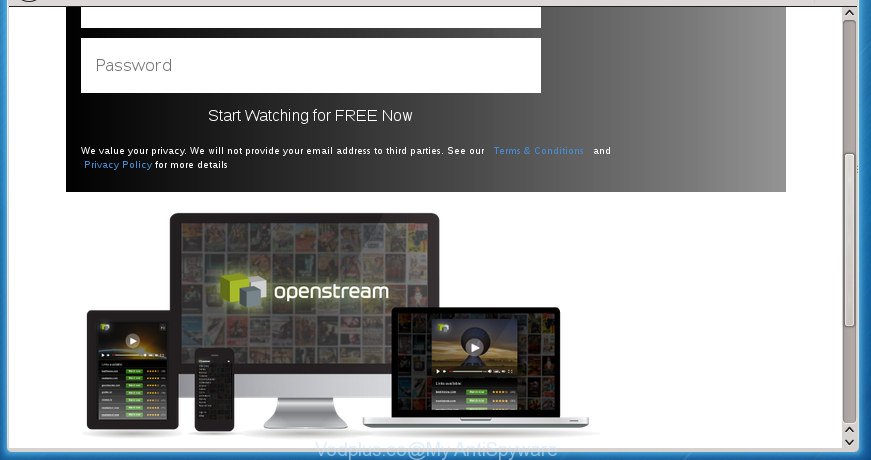
What is more, the ‘ad supported’ software may show advertisements depend on a page that you are visiting. That is, it’s clear that this ad-supported software, without your permission, steals your private information such as: your ip address, what is a web page you are viewing now, what you are looking for on the Internet, which links you are clicking, and much, much more. The ‘ad supported’ software may monetize its functionality by collecting data from your browsing sessions and selling it to third party companies. This puts your personal information at a security risk.
Table of contents
- What is Vodplus.co
- Remove Vodplus.co pop up ads
- How to remove Vodplus.co ads without any software
- Removing the Vodplus.co, check the list of installed applications first
- Disinfect the internet browser’s shortcuts to remove Vodplus.co redirect
- Remove Vodplus.co pop-up ads from Google Chrome
- Delete Vodplus.co redirect from Internet Explorer
- Get rid of Vodplus.co pop up advertisements from FF
- Delete unwanted Scheduled Tasks
- Scan your personal computer and delete Vodplus.co pop ups with free tools
- How to remove Vodplus.co ads without any software
- Stop Vodplus.co advertisements and other undesired web-pages
- Don’t know how your browser has been hijacked by Vodplus.co redirect?
- Finish words
In addition to that, as was mentioned earlier, certain adware to also modify all web-browsers shortcuts that located on your Desktop or Start menu. So, every infected shortcut will try to redirect your web-browser to undesired ad web pages like Vodplus.co, certain of which might be harmful. It can make the whole computer more vulnerable to hacker attacks.
We recommend you to remove ‘ad supported’ software and clean your machine from Vodplus.co pop-ups as quickly as possible, until the presence of the ad supported software has not led to even worse consequences. You need to follow the step-by-step guide below that will help you to completely get rid of the reroute to Vodplus.co intrusive web-page, using only the built-in Microsoft Windows features and a few of specialized free malicious software removal tools.
Remove Vodplus.co pop up ads
In the tutorial below, we’ll try to cover the Google Chrome, Firefox, IE and Edge and provide general advice to get rid of Vodplus.co pop-up ads. You may find some minor differences in your MS Windows install. No matter, you should be okay if you follow the steps outlined below: uninstall all suspicious and unknown programs, reset browsers settings, fix web browsers shortcuts, get rid of harmful scheduled tasks, run free malware removal utilities. Some of the steps will require you to restart your machine or exit the page. So, read this instructions carefully, then bookmark or print it for later reference.
How to remove Vodplus.co ads without any software
If you perform exactly the guide below you should be able to remove the Vodplus.co pop-up ads from the Google Chrome, Firefox, Microsoft Internet Explorer and MS Edge browsers.
Removing the Vodplus.co, check the list of installed applications first
The process of adware removal is generally the same across all versions of Windows OS from 10 to XP. To start with, it’s necessary to check the list of installed software on your system and remove all unused, unknown and suspicious programs.
Windows 8, 8.1, 10
First, press the Windows button
Windows XP, Vista, 7
First, press “Start” and select “Control Panel”.
It will open the Windows Control Panel as shown on the screen below.

Next, click “Uninstall a program” ![]()
It will display a list of all software installed on your personal computer. Scroll through the all list, and uninstall any suspicious and unknown programs. To quickly find the latest installed applications, we recommend sort applications by date in the Control panel.
Disinfect the internet browser’s shortcuts to remove Vodplus.co redirect
Important to know, most anti malware applications which are able to remove ad-supported software, but unable to detect and recover changed shortcuts. So, you need to fix the desktop shortcuts for your Google Chrome, FF, IE and Edge internet browsers manually.
To clear the web-browser shortcut, right-click to it and select Properties. On the Shortcut tab, locate the Target field. Click inside, you will see a vertical line – arrow pointer, move it (using -> arrow key on your keyboard) to the right as possible. You will see a text similar “http://site.address” which has been added here. You need to delete it.

When the text is removed, click the OK button. You need to clean all shortcuts of all your browsers, as they may be infected too.
Remove Vodplus.co pop-up ads from Google Chrome
If your Google Chrome browser is redirected to annoying Vodplus.co web-page, it may be necessary to completely reset your web browser program to its default settings.

- First, launch the Google Chrome and press the Menu icon (icon in the form of three horizontal stripes).
- It will show the Chrome main menu, click the “Settings” menu.
- Next, click “Show advanced settings” link, which located at the bottom of the Settings page.
- On the bottom of the “Advanced settings” page, press the “Reset settings” button.
- The Chrome will open the reset settings prompt as shown on the image above.
- Confirm the web browser’s reset by clicking on the “Reset” button.
- To learn more, read the post How to reset Chrome settings to default.
Delete Vodplus.co redirect from Internet Explorer
In order to restore all web browser homepage, new tab page and search provider by default you need to reset the IE to the state, that was when the Windows was installed on your PC system.
First, run the Internet Explorer. Next, click the button in the form of gear (![]() ). It will display the Tools drop-down menu, click the “Internet Options” as shown on the image below.
). It will display the Tools drop-down menu, click the “Internet Options” as shown on the image below.

In the “Internet Options” window click on the Advanced tab, then click the Reset button. The Internet Explorer will open the “Reset Internet Explorer settings” window as shown in the figure below. Select the “Delete personal settings” check box, then click “Reset” button.

You will now need to restart your computer for the changes to take effect.
Get rid of Vodplus.co pop up advertisements from FF
The FF reset will keep your personal information such as bookmarks, passwords, web form auto-fill data, recover preferences and security settings, remove redirects to intrusive Vodplus.co web-page and ‘ad supported’ software.
First, open the FF and click ![]() button. It will open the drop-down menu on the right-part of the web browser. Further, click the Help button (
button. It will open the drop-down menu on the right-part of the web browser. Further, click the Help button (![]() ) as shown on the image below
) as shown on the image below
.

In the Help menu, select the “Troubleshooting Information” option. Another way to open the “Troubleshooting Information” screen – type “about:support” in the browser adress bar and press Enter. It will show the “Troubleshooting Information” page as shown below. In the upper-right corner of this screen, press the “Refresh Firefox” button.

It will show the confirmation prompt. Further, click the “Refresh Firefox” button. The FF will start a task to fix your problems that caused by the ad supported software that causes undesired Vodplus.co popup ads. After, it’s finished, press the “Finish” button.
Delete unwanted Scheduled Tasks
Once installed, the adware can add a task in to the Windows Task Scheduler Library. Due to this, every time when you run your personal computer, it will display Vodplus.co undesired web page. So, you need to check the Task Scheduler Library and delete all malicious tasks which have been created by ‘ad-supported’ program.
Press Windows and R keys on the keyboard at the same time. This opens a dialog box that called Run. In the text field, type “taskschd.msc” (without the quotes) and click OK. Task Scheduler window opens. In the left-hand side, click “Task Scheduler Library”, as shown in the figure below.

Task scheduler
In the middle part you will see a list of installed tasks. Please choose the first task, its properties will be show just below automatically. Next, click the Actions tab. Pay attention to that it launches on your computer. Found something like “explorer.exe http://site.address” or “chrome.exe http://site.address”, then remove this harmful task. If you are not sure that executes the task, check it through a search engine. If it is a component of the malicious application, then this task also should be removed.
Having defined the task that you want to get rid of, then click on it with the right mouse button and select Delete as shown on the screen below.

Delete a task
Repeat this step, if you have found a few tasks which have been created by ‘ad-supported’ application. Once is finished, close the Task Scheduler window.
Scan your personal computer and delete Vodplus.co pop ups with free tools
If your computer is still infected with adware which reroutes your internet browser to intrusive Vodplus.co web-page, then the best method of detection and removal is to use an anti-malware scan on the PC. Download free malware removal utilities below and start a full system scan. It will help you remove all components of the adware from hardisk and Windows registry.
How to remove Vodplus.co redirect with Zemana Anti-malware
Zemana Anti-malware highly recommended, because it can scan for security threats such adware and adwares which most ‘classic’ antivirus software fail to pick up on. Moreover, if you have any Vodplus.co pop-up ads removal problems which cannot be fixed by this tool automatically, then Zemana Anti-malware provides 24X7 online assistance from the highly experienced support staff.
Download Zemana Anti-Malware from the link below.
165501 downloads
Author: Zemana Ltd
Category: Security tools
Update: July 16, 2019
After the downloading process is finished, run it and follow the prompts. Once installed, the Zemana Anti-Malware will try to update itself and when this process is finished, press the “Scan” button to perform a system scan for the adware that developed to reroute your web-browser to various ad web-sites like Vodplus.co.

A scan can take anywhere from 10 to 30 minutes, depending on the count of files on your machine and the speed of your system. While the utility is checking, you can see how many objects and files has already scanned. Make sure all threats have ‘checkmark’ and press “Next” button.

The Zemana Anti-Malware will remove ad supported software that causes multiple annoying ads and pop-ups and add threats to the Quarantine.
Scan and free your personal computer of ad-supported software with Malwarebytes
Get rid of Vodplus.co redirect manually is difficult and often the adware is not completely removed. Therefore, we advise you to use the Malwarebytes Free which are completely clean your computer. Moreover, the free program will help you to remove malicious software, potentially unwanted applications, toolbars and browser hijackers that your computer can be infected too.
Download Malwarebytes by clicking on the link below.
327720 downloads
Author: Malwarebytes
Category: Security tools
Update: April 15, 2020
After the download is finished, close all software and windows on your personal computer. Open a directory in which you saved it. Double-click on the icon that’s called mb3-setup like below.
![]()
When the installation starts, you will see the “Setup wizard” that will help you setup Malwarebytes on your PC.

Once setup is complete, you will see window like below.

Now click the “Scan Now” button It’ll scan through the whole system for the adware that cause undesired Vodplus.co popup ads to appear. Depending on your PC system, the scan can take anywhere from a few minutes to close to an hour. During the scan it’ll detect all threats present on your computer.

After the scanning is complete, a list of all items found is produced. Review the report and then click “Quarantine Selected” button.

The Malwarebytes will now delete ‘ad supported’ software that causes lots of intrusive Vodplus.co ads and add threats to the Quarantine. After that process is done, you may be prompted to restart your computer.
The following video explains step by step instructions on how to get rid of hijacker, ‘ad supported’ software and other malware with Malwarebytes Anti-malware.
Run AdwCleaner to get rid of Vodplus.co pop up ads from internet browser
If MalwareBytes anti-malware or Zemana anti malware cannot remove this adware, then we suggests to use the AdwCleaner. AdwCleaner is a free removal utility for hijacker infections, PUPs, toolbars and adware that reroutes your web-browser to undesired Vodplus.co web page.

- Download AdwCleaner by clicking on the following link.
AdwCleaner download
225788 downloads
Version: 8.4.1
Author: Xplode, MalwareBytes
Category: Security tools
Update: October 5, 2024
- Select the file location as Desktop, and then click Save.
- When downloading is finished, start the AdwCleaner, double-click the adwcleaner_xxx.exe file.
- If the “User Account Control” prompts, click Yes to continue.
- Read the “Terms of use”, and press Accept.
- In the AdwCleaner window, click the “Scan” . This will begin scanning the whole PC to find out ad-supported software which reroutes your internet browser to annoying Vodplus.co web site. While the tool is scanning, you can see how many objects it has identified either as being malware.
- When that process is finished, it will open a screen that contains a list of malware that has been detected. Review the results once the utility has done the system scan. If you think an entry should not be quarantined, then uncheck it. Otherwise, simply click “Clean”. If the AdwCleaner will ask you to reboot your computer, press “OK”.
The steps shown in detail in the following video.
Stop Vodplus.co advertisements and other undesired web-pages
It’s also critical to protect your internet browsers from harmful web-sites and ads by using an ad blocking application like AdGuard. Security experts says that it will greatly reduce the risk of malicious software, and potentially save lots of money. Additionally, the AdGuard can also protect your privacy by blocking almost all trackers.
- Download AdGuard application from the following link.
Adguard download
27036 downloads
Version: 6.4
Author: © Adguard
Category: Security tools
Update: November 15, 2018
- Once the downloading process is done, start the downloaded file. You will see the “Setup Wizard” program window. Follow the prompts.
- When the installation is complete, press “Skip” to close the install program and use the default settings, or click “Get Started” to see an quick tutorial which will allow you get to know AdGuard better.
- In most cases, the default settings are enough and you do not need to change anything. Each time, when you start your system, AdGuard will run automatically and block popups, sites such Vodplus.co, as well as other harmful or misleading web-pages. For an overview of all the features of the program, or to change its settings you can simply double-click on the icon named AdGuard, which is located on your desktop.
Don’t know how your browser has been hijacked by Vodplus.co redirect?
The adware usually spreads along with various freeware. Most commonly, it can be bundled within the installation packages from Softonic, Cnet, Soft32, Brothersoft or other similar pages. So, you should run any files downloaded from the Web with great caution, read the User agreement, Software license and Terms of use. In the process of installing a new program, you should choose a Manual, Advanced or Custom install mode to control what components and optional programs to be installed, otherwise you run the risk of infecting your machine with an adware that causes a large number of undesired Vodplus.co ads.
Finish words
Now your machine should be free of the adware that causes tons of annoying Vodplus.co advertisements. Delete AdwCleaner. We suggest that you keep AdGuard (to help you stop unwanted pop-up advertisements and annoying malicious web-sites) and Zemana Anti-malware (to periodically scan your system for new malware, hijacker infections and adware). Make sure that you have all the Critical Updates recommended for Windows OS. Without regular updates you WILL NOT be protected when new hijackers, malware and ad supported software are released.
If you are still having problems while trying to remove Vodplus.co redirect from your browser, then ask for help in our Spyware/Malware removal forum.



















Thank you for your support… 🙂